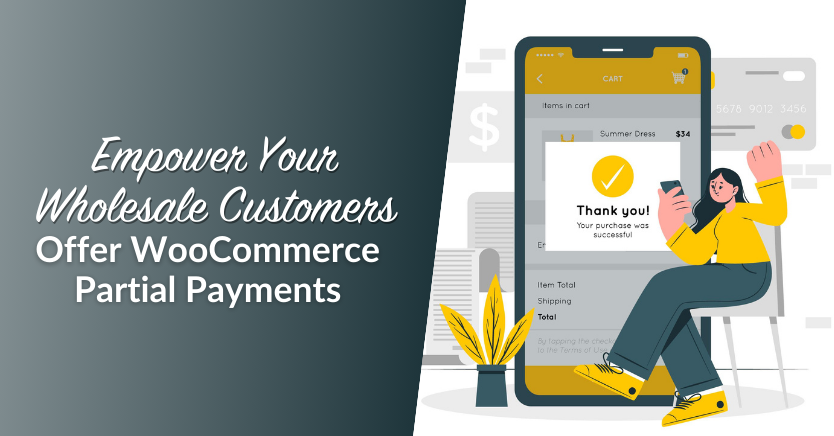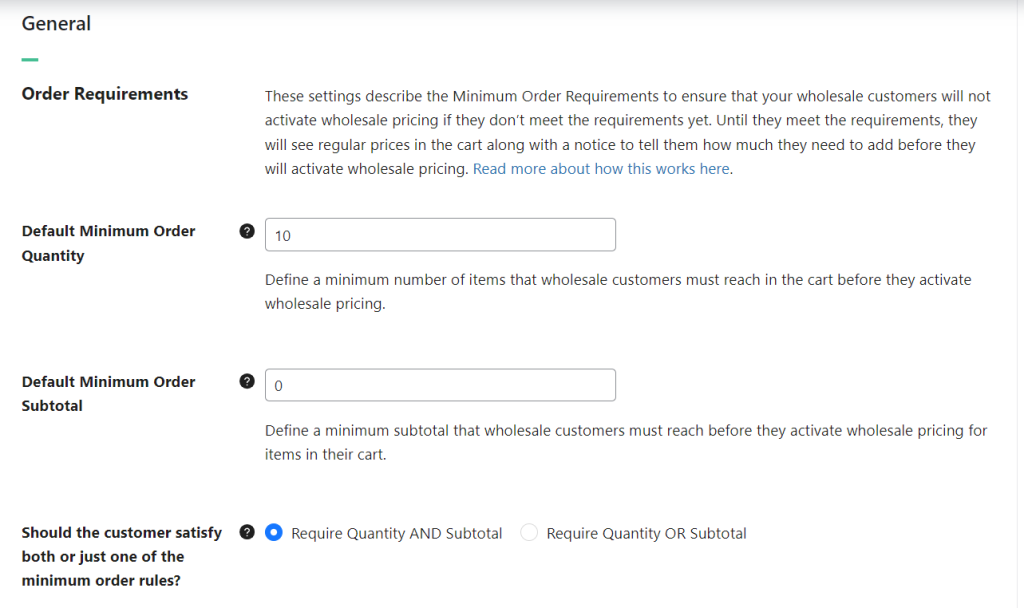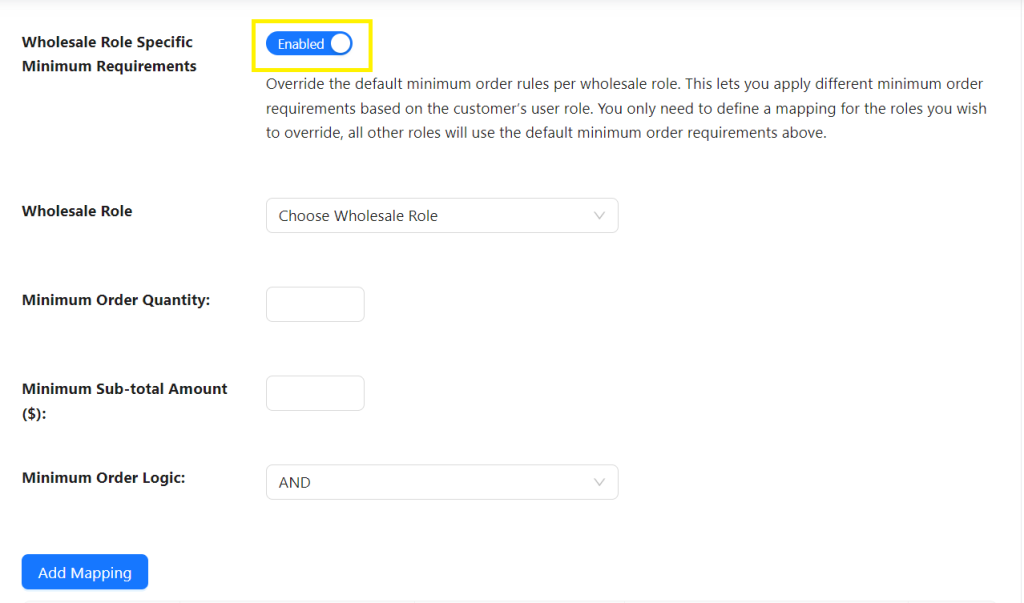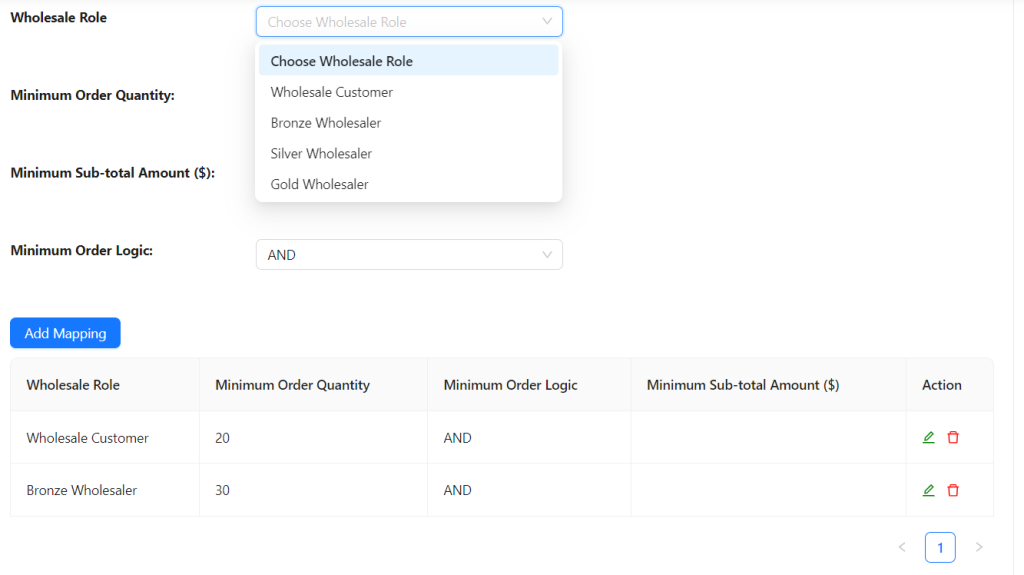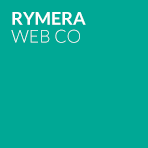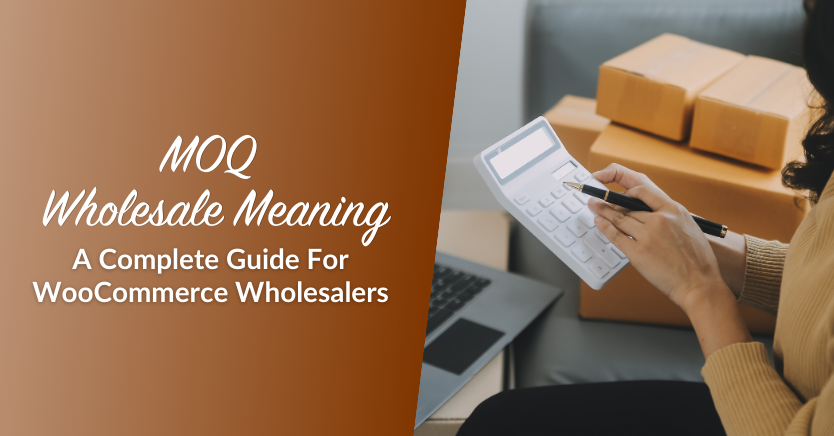
If you’re a wholesaler, you might have found yourself searching for terms like “MOQ wholesale meaning”. After all, MOQ (Minimum Order Quantity) is an important concept in the realm of bulk buying. By implementing an MOQ, you can increase average order sizes and boost your business’s profitability.
Simply put-it’s the smallest order any customer in your store can make. Since we’re talking about bulk purchases in wholesale, it’s essential that you set an MOQ so non-wholesale buyers can’t take advantage of your prices!
In this article, we’re going to deep dive into the following: MOQ wholesale meaning, its different types, and how to calculate the perfect number. Finally, we’ll go over how to set an MOQ in WooCommerce using Wholesale Suite. So, let’s get to it!
MOQ Wholesale Meaning (What Is Minimum Order Quantity In Wholesale?)
With regular online stores, you can fill your cart with a single product, check out, and call it a day. That doesn’t work for you if you run a wholesale store, though. As a wholesaler, you probably offer customers a hefty discount so they make large purchases. If they only buy a handful of products, you can end up losing money.
MOQ wholesale meaning: With an MOQ in your wholesale store, customers won’t be able to complete the checkout process until they meet a specific set of criteria that you configure. That may sound like a hard sell, but a lot of wholesale customers are accustomed to having minimum order quantities and values, so you’re unlikely to lose business. That is unless your MOQ is astronomically high.
In practice, you shouldn’t set an MOQ blindly. The perfect MOQ will depend on what products you’re selling, what their prices and markdowns are, and your bottom line. Let’s talk about some types of MOQs that you can use.
What Are the 3 Types Of MOQ?
We’ve already learned about MOQ in wholesale, but did you know that there are several ways to implement it for your store? What approach you use should depend on your clients, how large their orders tend to be, and what your products are.
Let’s break down the three main types of MOQ that wholesale stores use:
- Minimum subtotal. This type of MOQ focuses only on the subtotal and ignores what products customers are buying and how many of them. As long as a wholesale customer is spending over X dollars, you can allow them to make a purchase.
- Order quantity. With this type of MOQ, you tell customers they can only make a purchase that’s over X items. If the size of their order falls short, they’ll need to add more items to their cart.
- Minimum product quantity. You can have individual MOQs for specific products if you want to micromanage your store. With this approach, you can set different MOQs depending on product values and what their markdown is.
In theory, you can implement multiple MOQ rules for your store. However, we recommend that you choose one approach and stick with it for simplicity’s sake.
To go over some scenarios, we recommend minimum product quantities for relatively cheap products, so you can force customers to buy them in bulk. Regular minimum order quantity rules should work well for almost any type of store. Finally, minimum subtotal rules work best if you don’t want to worry about product quantities, but just about the bottom line.
There are no MOQ formulas set in stone. In practice, you’ll need to calculate what’s the smallest order that you can fill without losing money due to either shipping costs or the markdown that you offer wholesale customers.
How To Set A Minimum Order Amount In WooCommerce For Wholesale
Now that we’ve deep-dived into MOQ wholesale meaning, it’s time to learn how to implement it for your wholesale store!
Out of the box, WooCommerce doesn’t include a feature that enables you to set a MOQ. However, if you check WooCommerce’s developer documentation, you’ll find some code that you can add to functions.php to implement that functionality.
Naturally, that’s not the best way to go about setting a MOQ. Your best bet is to use Wholesale Prices Premium, which is part of Wholesale Suite. Wholesale Prices Premium is a plugin that enables you to:
- Create multiple custom wholesale user roles
- Set unique wholesale prices for each product (and for each specific user role)
- Hide products from non-wholesale customers
- Set MOQ rules for your store
Let’s walk through the steps on how to do it below:
Step 1: Install and activate Wholesale Prices Premium
To use the plugin, you’ll need to install WooCommerce Wholesale Prices and buy a license for its premium version. There are also two other plugins that are part of Wholesale Suite, which are Wholesale Lead Capture and Wholesale Order Form. Together, all three plugins make up Wholesale Suite. However, you only need to use Wholesale Prices Premium for this tutorial.
Step 2: Navigate to settings and configure your MOQs
Once you enable the plugin, go to WooCommerce > Settings > Wholesale Prices > General. Right away, you’ll see several options that enable you to configure your store’s MOQ settings. First off, you can set a default MOQ and a subtotal requirement:
Wholesale Prices Premium enables you to enforce both types of MOQ or just one of them. To enable just one type of rule, select the Require Quantity OR Subtotal option and update one of the values above while leaving the other at zero.
Step 3 (Optional): Configure minimum order quantities for specific wholesale user roles
Wholesale Prices Premium offers immense flexibility to customize your Minimum Order Quantity (MOQ) strategy. With this plugin, you can define Wholesale Role Specific Minimum Requirements, allowing you to establish specific rules for each custom user role created through the plugin.
To enable this, toggle the “Wholesale Role Specific Minimum Requirements” on. Immediately, you’ll be presented with the option to map minimum order requirements for your chosen wholesale customer role.
You can configure unique rules for each custom wholesale user role in your store. If you use a lot of custom roles, you can use these rules to give specific roles more or less leeway when it comes to your store’s MOQ. Take a look at this example:
In the example above, a minimum order quantity of 20 was set for the default Wholesale Customer role, while a minimum order of 30 was designated for the Bronze Wholesaler role.
Keep in mind that Wholesale Prices Premium will display retail prices for products that customers add to their carts until they meet your MOQ. That’s due to the way that the plugin is built. However, you can solve that problem by explicitly telling customers what your MOQ is.
Conclusion
In this MOQ wholesale meaning guide, we’ve uncovered the definition and importance of minimum order quantities in wholesale. We’ve also discovered how to implement it effectively using Wholesale Prices Premium. To summarize, here’s a quick overview of the steps on how to set an MOQ for your WooCommerce store:
- Install and activate Wholesale Prices Premium
- Navigate to settings and configure your MOQ
- Configure MOQs for specific wholesale user roles (optional)
We hope this guide gave a comprehensive understanding of MOQ wholesale meaning! Do you have any questions about how to set an MOQ for your wholesale store? Let’s talk about them in the comments section below!