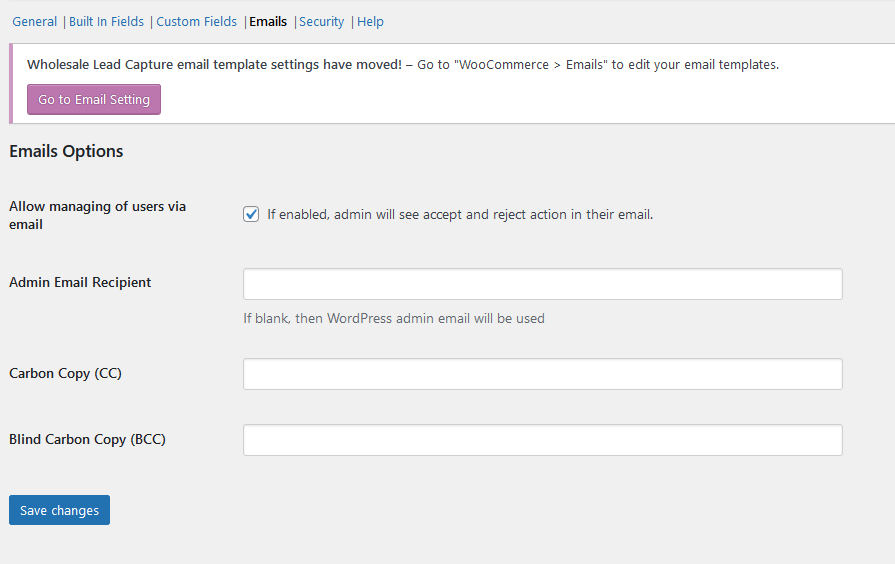WooCommerce Wholesale Lead Capture gives you complete control over the emails that are sent to users as they make their journey to becoming fully fledge wholesale customers.
To edit the emails that are sent to your new potential wholesale customers go to Woocommerce > Settings > Emails

From here you can edit emails for the following:
- New wholesale lead (Admin)
- New wholesale lead auto-approved (Admin)
- Wholesale application received
- Wholesale account approved
- Wholesale account rejected
The design of the email will follow the setup that was used for your Woocommerce emails. You can manage or edit the content of the email by clicking the manage button

When clicked you can add placeholders or template codes within your email that are auto-replaced with the proper value. The availability of these template codes varies depending on the email template you are editing:
{site_title}, {site_address}, {site_url}{user_management_url}, {user_edit_profile_url}, {user_role}, {wholesale_login_url}, {full_name}, {first_name}, {last_name}, {username}, {email}, {phone}, {company_name}, {address}, {address_1}, {address_2}, {city}, {state}, {postcode}, {country}
If you are using the Custom Fields on your Wholesale Registration Form, you can also add this information using template tags in your emails. The custom fields are usually at the end of the available placeholders.
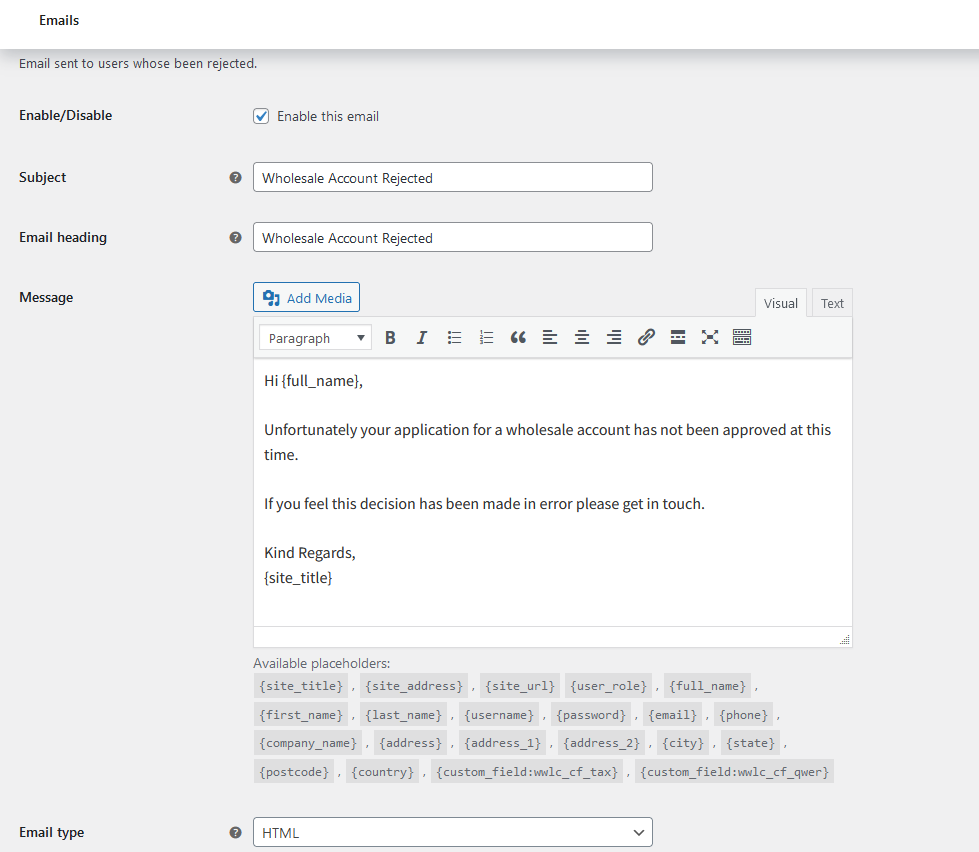
By default, the admin emails will be sent to the WordPress admin email. If you want to set a different admin email recipient, carbon copy, or have the ability to reject/accept the wholesale leads go to Woocommerce > Settings > Wholesale Lead > Emails