If you have a non-English site and you want to translate our Wholesale Suite plugins to a different language, our plugins are translation-ready, and you can easily translate them with the help of this guide.
There are different ways to translate WordPress plugins, and listed below are the recommended ways how to do it.
- Use of WPML plugins (paid plugins)
- Use of a free third-party translation plugin (preferably Loco Translate)
- Use of PoEdit (software translation tool)
1. WPML
WPML is a premium plugin that enables full multilingual support for WordPress. With the right add-ons, you can translate WordPress pages, posts, and WooCommerce-related text, including plugin strings.
Before You Start
To ensure all Wholesale Suite strings are available for translation, it’s recommended to scan the plugin first.
- Go to WPML > Themes and Plugins Localization.
- Find the Wholesale Suite plugin you want to translate.
- Tick the checkbox and click Scan.
- Wait for the scan to finish. You’ll either receive a notification or see the loading indicator stop spinning.
Required WPML Plugins
To translate Wholesale Suite, you need to install the following WPML add-ons:
- WPML Multilingual & Multicurrency for WooCommerce
- WPML Multilingual CMS
- WPML String Translation
- WPML Translation Management
Steps to Translate Wholesale Suite
- Open your WordPress Dashboard and navigate to WPML > Translation Management.
- Scroll down to the Other Texts (Strings) section.
- In the All Domains filter, choose the Wholesale Suite plugin you want to translate.
- Select the strings you wish to translate and choose your preferred translation method.
- Go to WPML > Translation to begin translating the selected strings.
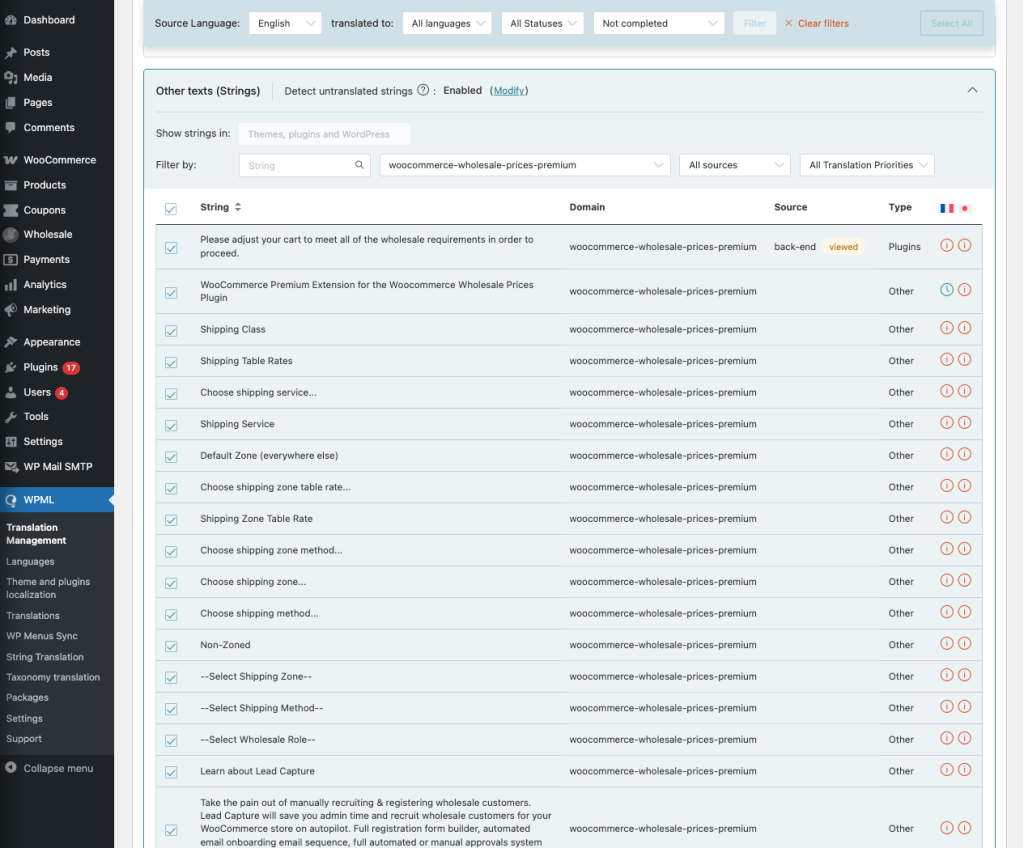
2. Loco Translate
https://wordpress.org/plugins/loco-translate/
Loco Translate is a free WordPress plugin that you can download and install to your Plugins page. Once installed, you can easily translate the strings from our plugin to the language you want.
Steps:
- On your Dashboard, go to Loco Translate > Plugin and find the Wholesale Suite plugin you want to translate.
- Choose the language and location where you want to save the translation file.
- Find the string you want to translate and its translation.
- Then hit the Save button.
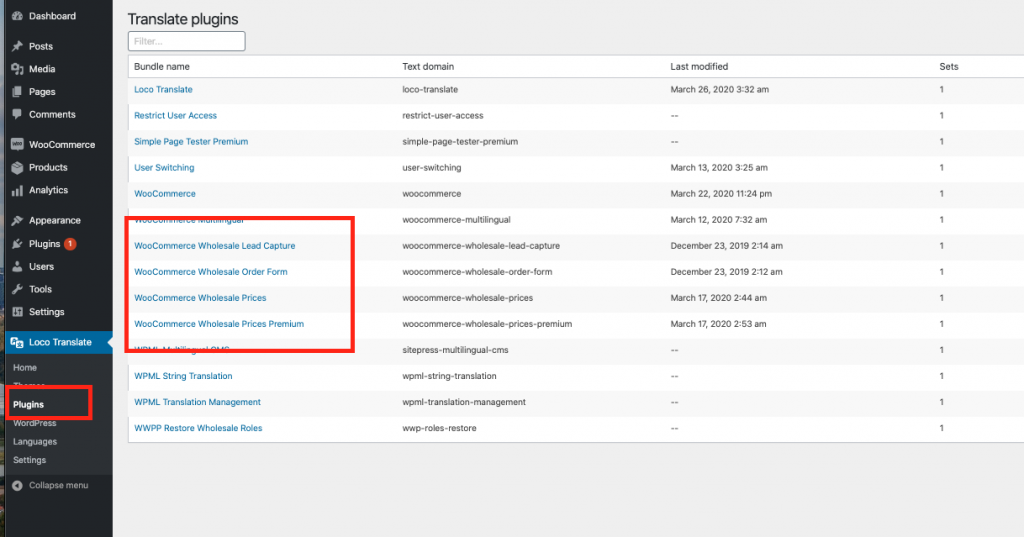
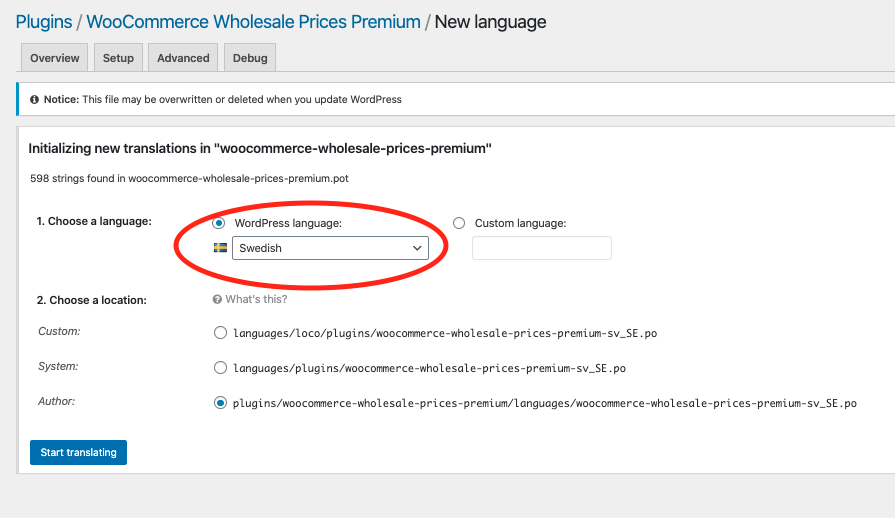

For more information on how to use Loco Translate, please check their beginner’s guide here.
3. PoEdit
PoEdit is a translation tool that you can use to translate PO files and you can use this editor to translate strings of our Wholesale Suite plugins.
Steps:
1. Download and install PoEdit on your computer.
2. After installing, get the pot file of the plugin you want to translate.
In the image below, let’s say we want to translate strings from the WooCommerce Wholesale Prices Premium. You can get the pot file on the plugin folder of your site, then on /woocommerce-wholesale-prices-premium/languages/
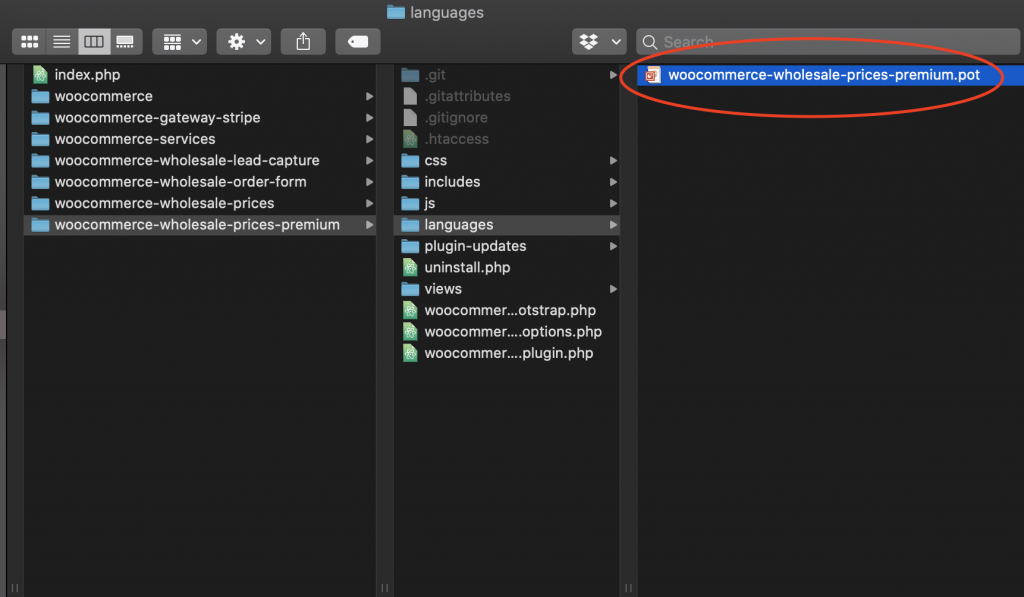
3. Open the pot file using PoEdit and create the translation. You can use the search feature to easily locate strings.
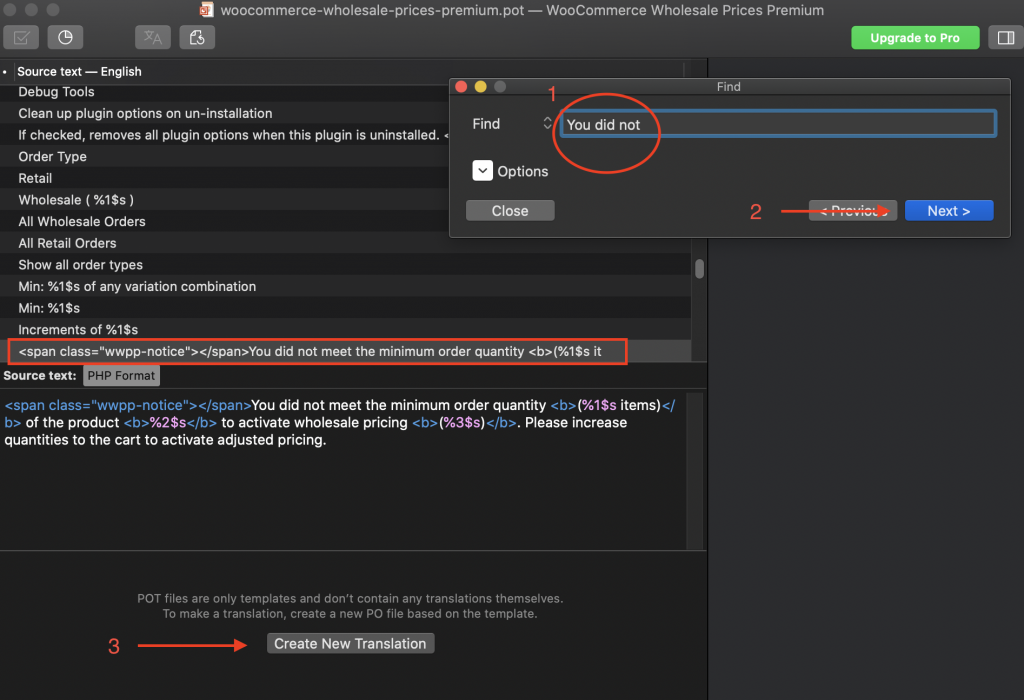
4. After adding the translated string, please make sure that the coding format is retained. Once satisfied with the translation, click Save As and it is important that the file is named correctly.
There is a naming convention when saving Pot files to Po and Mo files. It should have the original name and followed by the suffix of the translated language.
In the example below, I’m translating the original English string to the Spanish language so I need to use es_ES suffix.
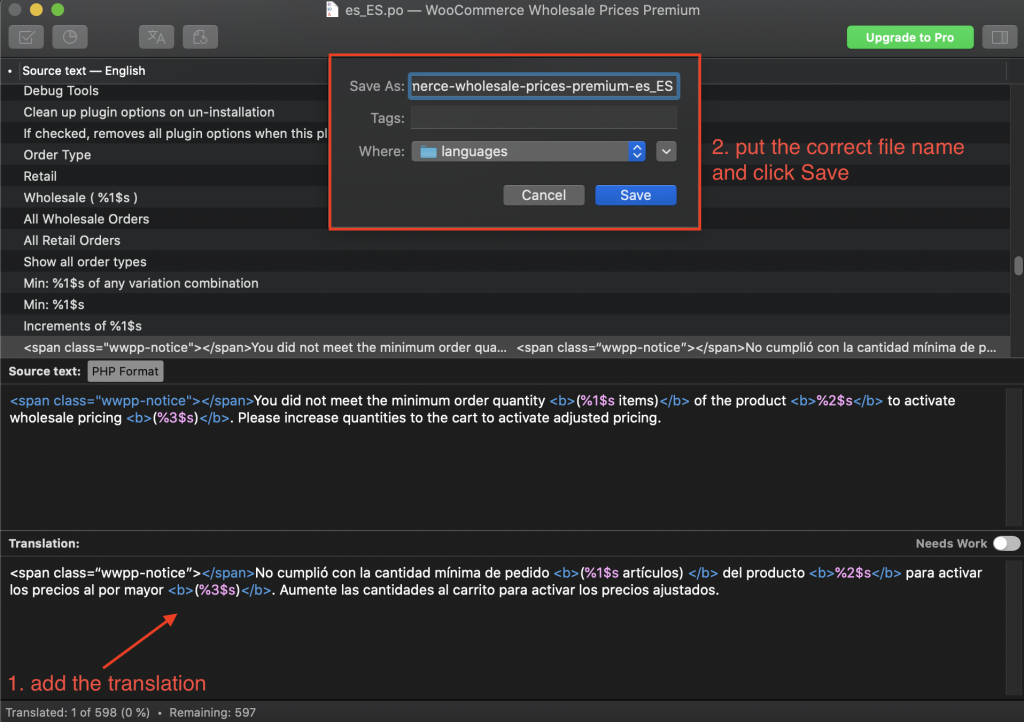
5. After saving, the Mo and Po translation file should be generated and you can upload it to your site using FTP and place it inside the same language folder of the translated Pot file.
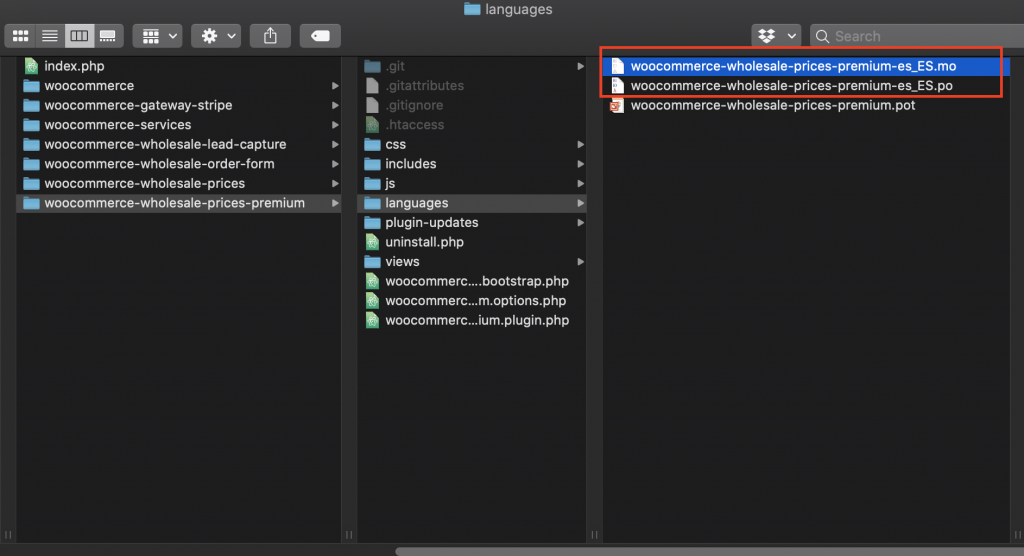
Additional Notes:
WordPress has a repository of translated plugins by the contributors for the free plugin. You can search our WooCommerce Wholesale Prices plugin if there’s a contributor that started a project to translate our plugin. You can check plugin projects here: https://translate.wordpress.org/


