We proudly present our new dashboard that comes with Wholesale Prices 2.0, if you haven’t updated it already please do so.
Let’s first summarize what Wholesale Prices 2.0 has to offer
- Wholesale statistics – A detailed woocommerce reports for wholesale purchases
- Wholesale customer statistics – Individual wholesale customers statistics (Total spend and list of orders)
- Wholesale order filters – A quick way to organize the type of orders that’s been placed on your shop.
Dashboard Overview
To access the dashboard simply go to your WordPress admin backend and look for the Wholesale tab and click the Dashboard submenu. In hindsight, you are presented with an overview of how your wholesale business is going and useful quicklinks that redirects you to our Knowledge Base, Wholesale Prices settings page, or our Support contact form
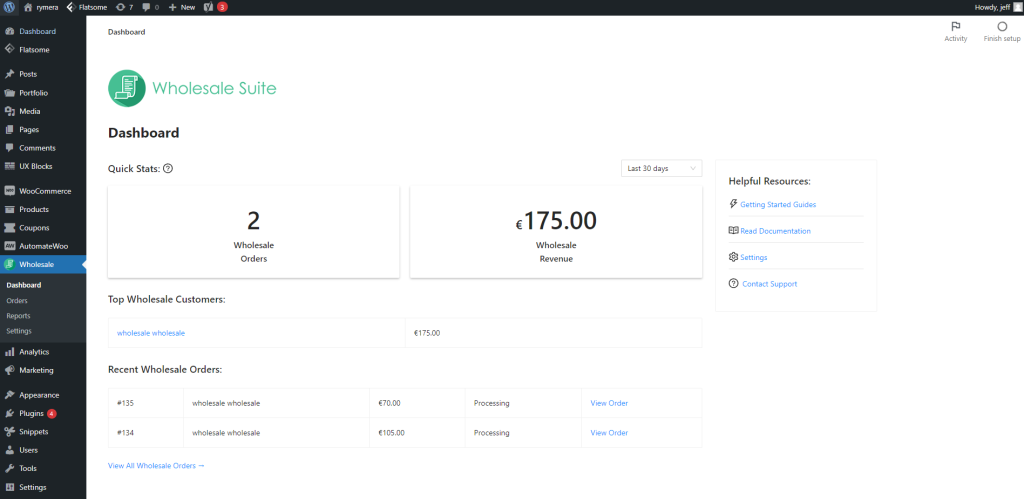
Quick Stats
As the name suggests it gives a summary of how the wholesale part of your business is doing, you are able to change the summary date to the last 7, 14, 30 days or the last year.
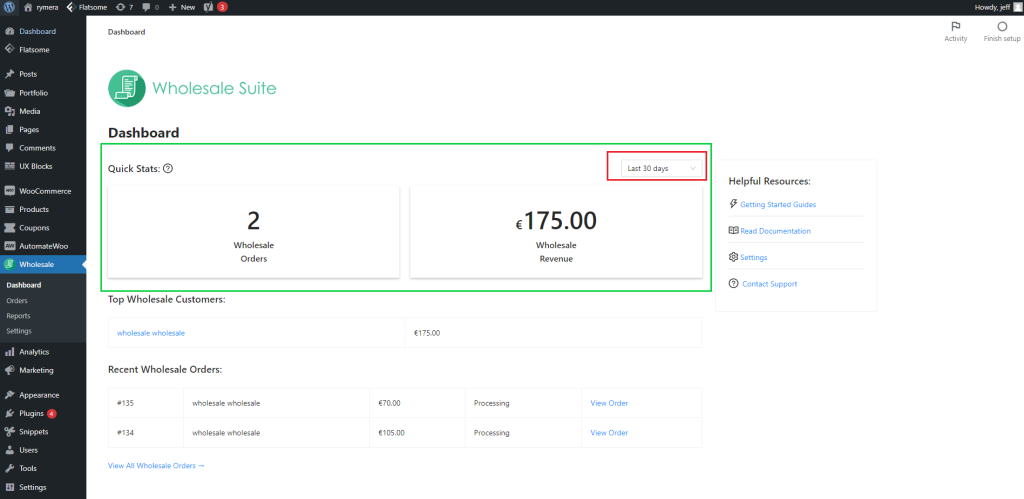
To get a more detailed wholesale analysis you will need to go to Woocommerce’s default reports page, you can find the reports page by going to Woocommerce -> Reports -> Select Wholesale Tab or through Wholesale -> Reports -> Select Wholesale Tab
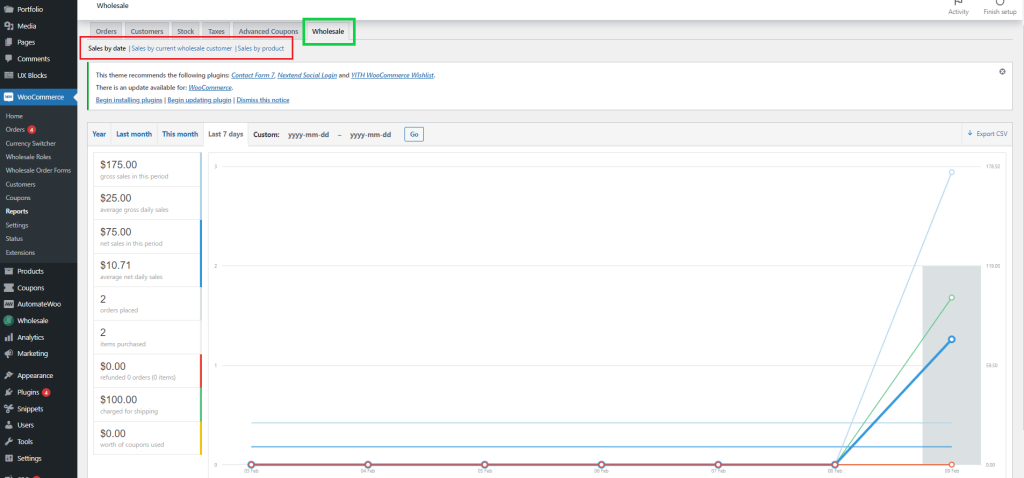
On the Wholesale tab, you are able to sort wholesale data by date, product, or by current wholesale customers. The sales by date will give a report on all wholesale sales based on dates that have been specified.
Sales by current wholesale users will give a report based on individual wholesale customers purchases
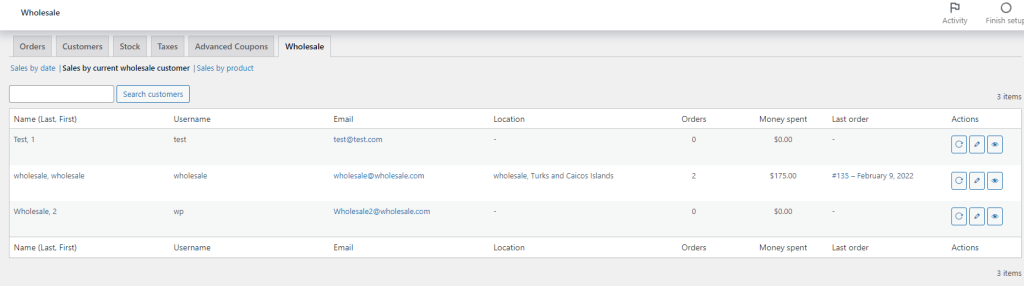
Sales by product will give a report based on the number of sales a specific product gets.
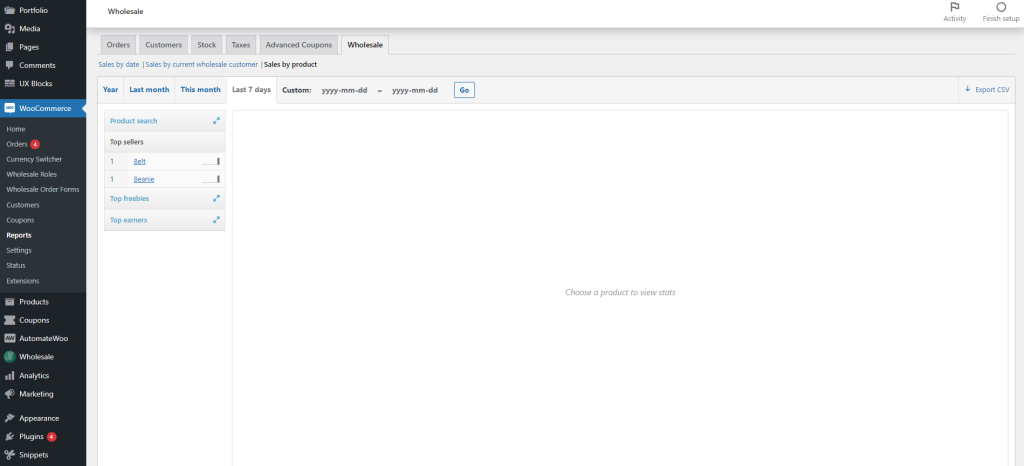
Top Wholesale Customers
This section gives an overview of the top-performing wholesale customers. It is useful when you want to provide extra benefits to the user or provide a gift for their continued support.
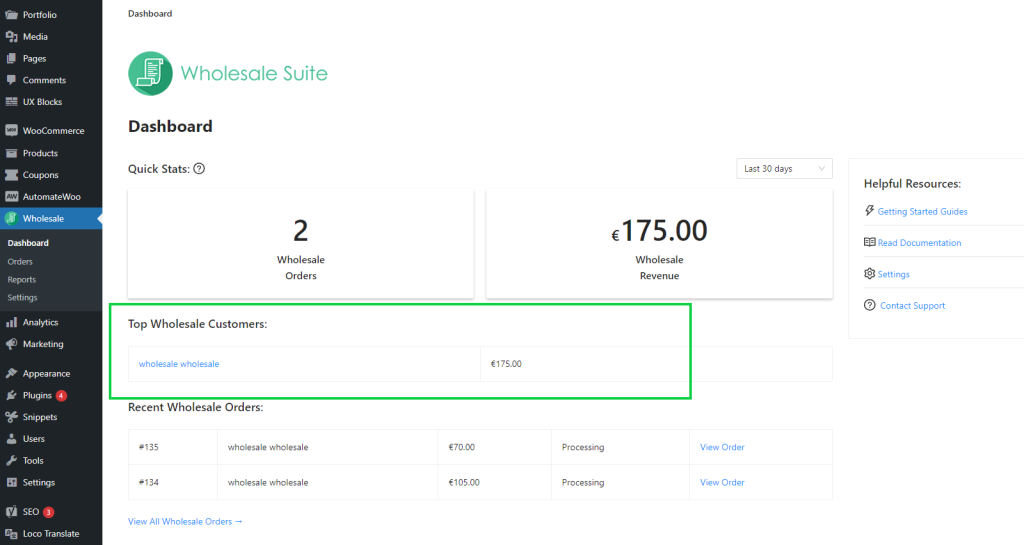
Recent Wholesale Orders
This section gives a summary of the latest wholesale orders that’s been made in the shop. It comes with a View Order button that takes you to the order details and a View All Wholesale Orders that takes you to the Woocommerce orders page.
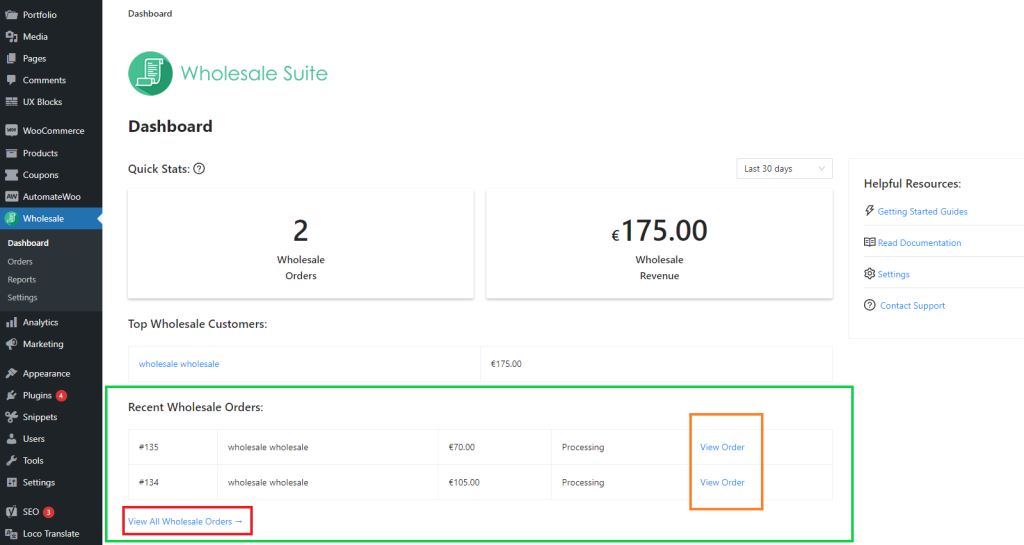
You can easily view different types of orders by changing the Filter. As of now, you are able to filter the orders by Retail, Wholesale or Wholesale Roles. You can also filter orders by a specific wholesale customer/user by using the Filter by registered customer feature
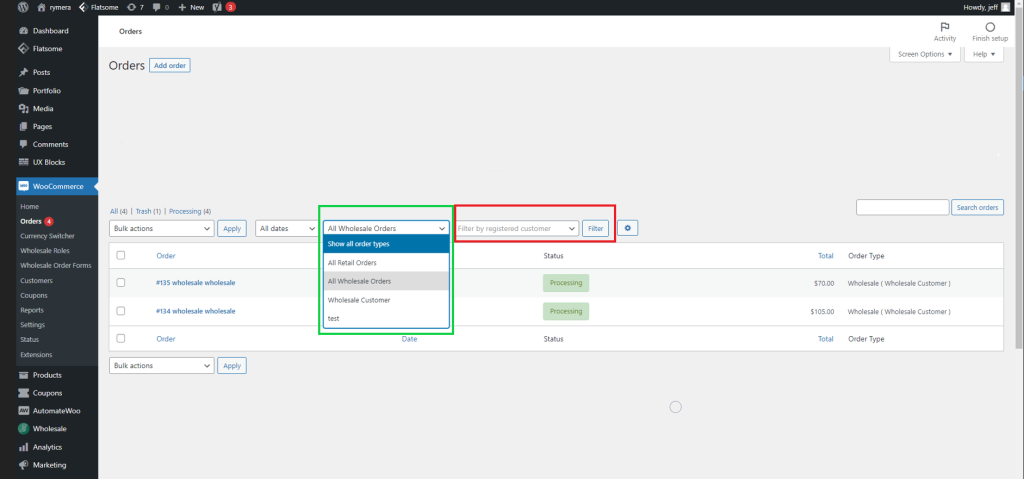
That’s the new wholesale dashboard introduced in the WooCommerce Wholesale Prices 2.0. if you need help with anything please send us a message.


