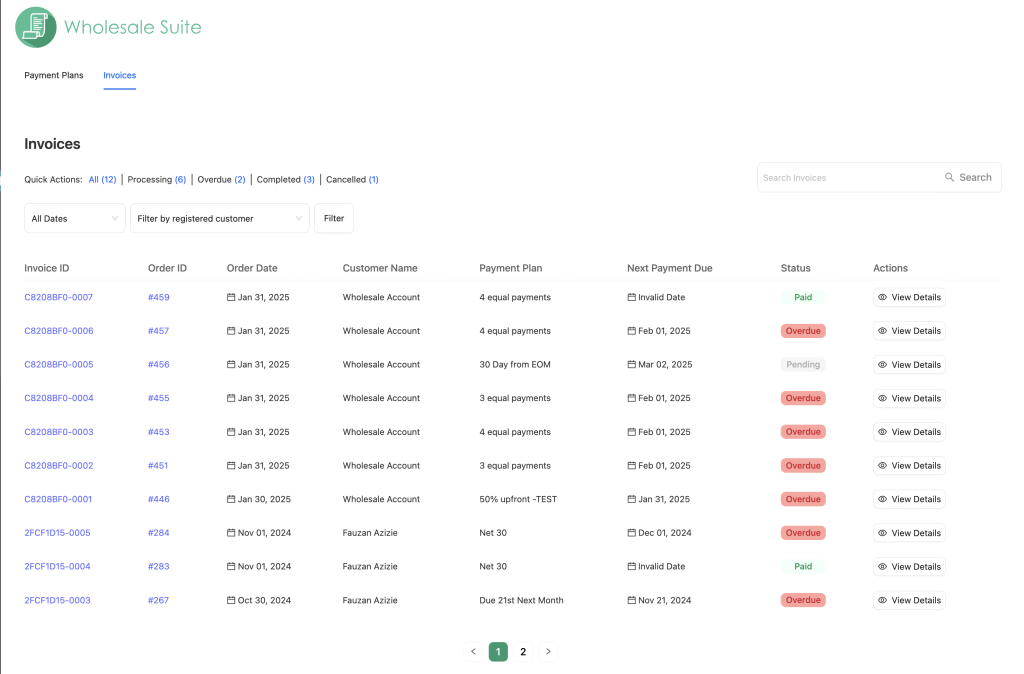Introduction
The Wholesale Payment Invoice List is a centralized dashboard that allows store admins and managers to view and manage all wholesale invoices in one place. This feature eliminates the need to check individual orders for payment statuses, making invoice tracking more efficient.
With this dashboard, you can quickly see pending, overdue, processing, completed, or canceled invoices at a glance. It also provides filtering options to help you find specific invoices based on date, customer, or payment status.
This article will guide you through the Invoice List feature, explaining its layout, key functions, and how to use it effectively.
Invoice List Dashboard Overview
The Invoice List Dashboard provides a structured view of all wholesale invoices, making it easy to track payments. You can find the Invoice List by navigating to Wholesale > Invoices in your WooCommerce admin panel. It is divided into several key sections:
- Quick Actions – View invoices by status: All, Processing, Overdue, Completed, or Canceled. This helps quickly identify invoices that need attention.
- Search & Filters – Filter invoices by date or customer name to find specific transactions. The search bar also allows quick lookups.
- Invoice Table – Displays key details, including:
- Invoice ID – A unique identifier for each invoice. Admins or store managers can click on this to download the invoice PDF. If customization is needed, it can be done directly on Stripe.
- Order ID – The order associated with the invoice. Clicking on this redirects to the order details page for further review.
- Order Date – The date the invoice was generated.
- Customer Name – The registered wholesale customer.
- Payment Plan – Displays the type of payment plan selected for the order (e.g., Net 30, Equal Payments).
- Next Payment Due – Indicates when the next payment is scheduled.
- Status – Shows whether an invoice is pending, paid, overdue, or canceled.
- Actions – A button to View Details, allowing admins to access full invoice information, including payment history.
This dashboard provides a clear and organized way to monitor all wholesale invoices in one place, reducing the time spent on manual tracking.
How to Search and Filter Invoices
The Invoice List dashboard includes search and filter options to help you quickly find specific invoices. This is especially useful for stores handling a large number of wholesale transactions.
Using the Search Bar
The search bar allows you to look up invoices using Order ID, Customer Name, or Payment Plan. Simply type in the relevant details, and the system will instantly display matching results.
Filtering by Date Range or Customer Name
If you need to narrow down your results, use the filter options. You can filter invoices by:
- Date Range – Select a start and end date to view invoices issued within that period.
- Customer Name – Display invoices associated with a specific wholesale customer.
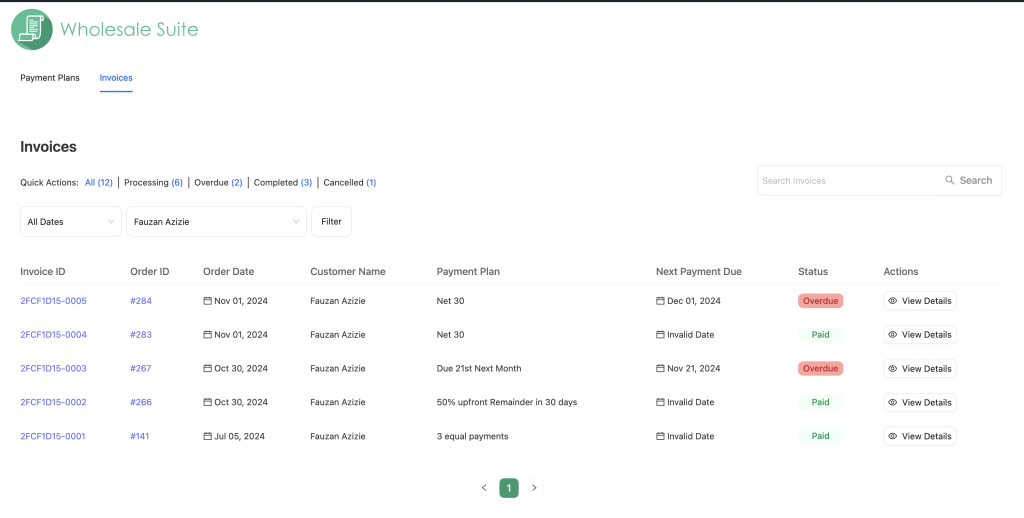
For large wholesale stores, searching and filtering make it easier to manage invoices. Instead of manually scrolling through pages, you can instantly find the invoice you need. This helps streamline financial tracking and follow-ups.