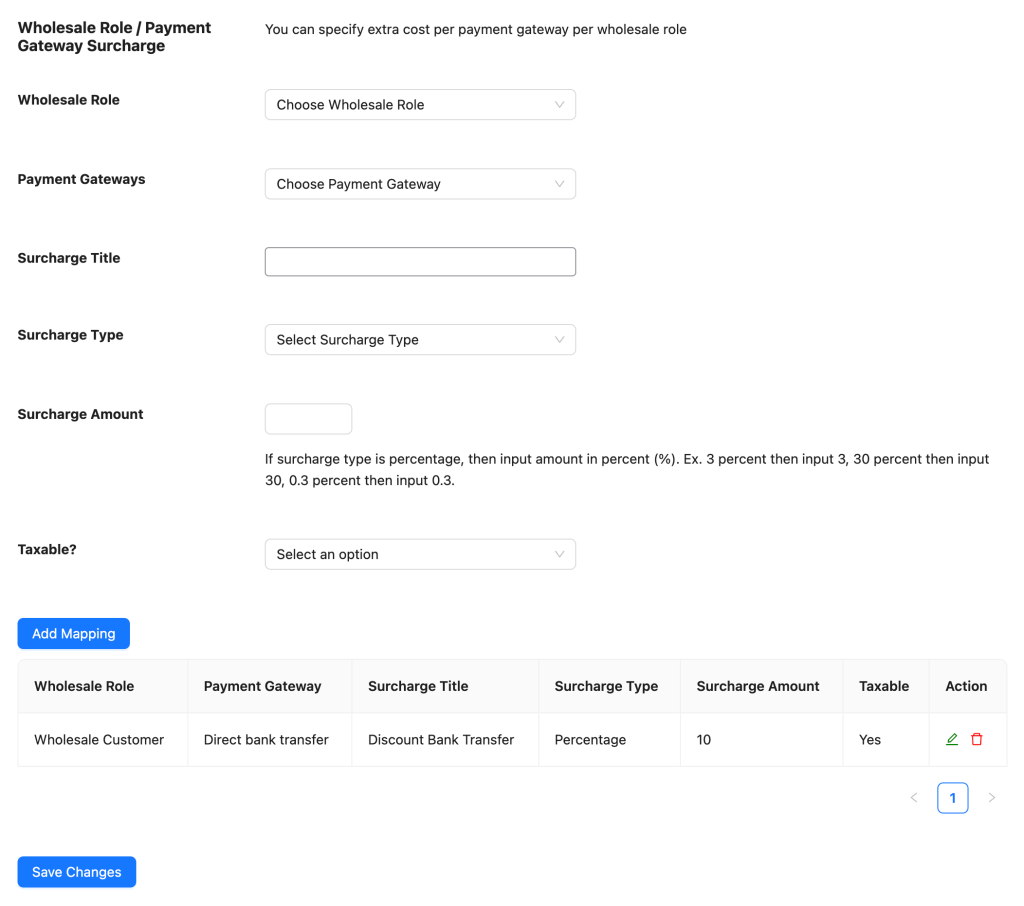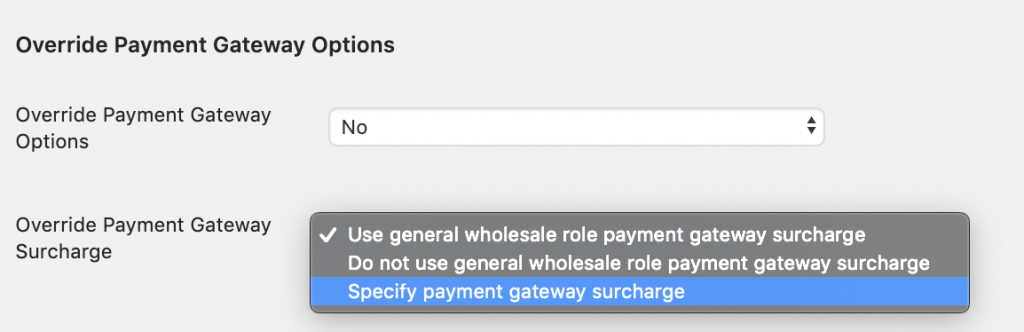Do you need to add a surcharge for specific payment gateways? Fortunately, the WooCommerce Wholesale Prices Premium extension supports this feature. Therefore, you can easily apply extra fees to your wholesale customers based on how they pay.
You can apply these settings generally for a specific Wholesale Role. Alternatively, you can customize them for Individual Users.
Setting Global Surcharges by Wholesale Role
First, you might want to apply a rule for a whole group. For instance, you can charge a fee to all “Gold Members” who use Credit Cards. To do this, follow these steps:
- Navigate to Wholesale > Settings > Wholesale Prices > Payment Gateway.
- Locate the section titled Wholesale Role / Payment Gateway Surcharge.
- Configure the following fields:
- Wholesale Role: Select the role you wish to target.
- Payment Gateway: Choose which gateway triggers the fee.
- Surcharge Title: Enter the name the customer will see at checkout.
- Surcharge Type: Choose between a fixed amount or a percentage.
- Surcharge Amount: Enter the value to be charged.
Overriding Settings for Individual Users
If you need to make an exception for a specific customer, you can override the global rule:
- Go to Users > All Users and click Edit on the specific user.
- Scroll down to find the Override Payment Gateway Surcharge settings.
- Select one of the three available options:
- Use the general wholesale role payment gateway surcharge: Applies the global settings defined in Step 1.
- Do not use the general wholesale role payment gateway surcharge: Exempts this user from any surcharges.
- Specify payment gateway surcharge: Allows you to set a unique surcharge specific to this user only.