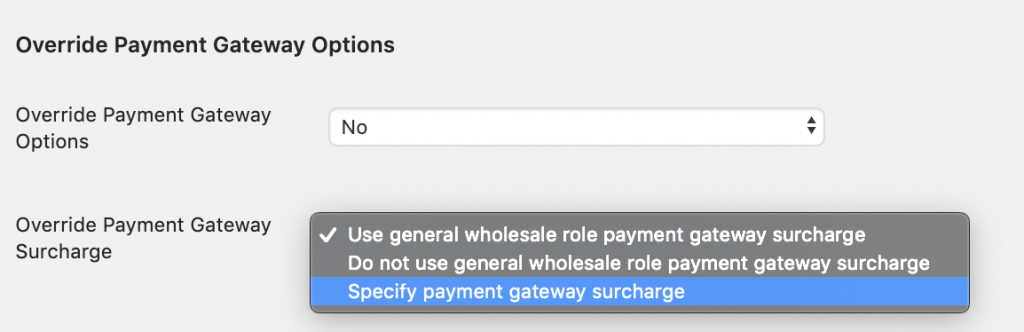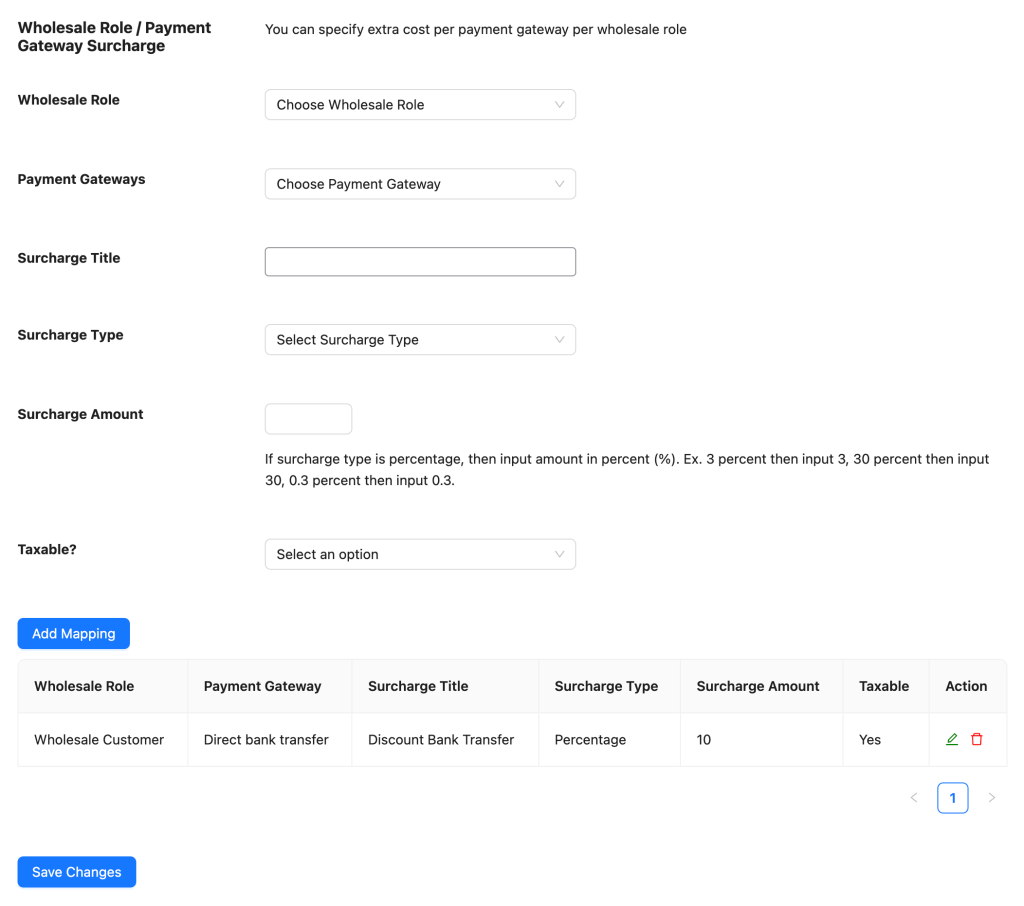If you’re looking for an option to add a surcharge or a permanent discount for your wholesale customers for the usage of a particular payment gateway, we have a feature on our WooCommerce Wholesale Prices Premium extension that supports this so you can easily charge them or give a discount.
Simply navigate to our settings on Wholesale > Settings > Wholesale Prices > Payment Gateway.
You should find the Wholesale Role/Payment Gateway Surcharge settings. Then select the wholesale role, to which Payment Gateway this will be applied, add the Surcharge Title, set the Surcharge Type, and enter the Surcharge Amount.
Please note that you can enter a negative amount to give a discount instead of a surcharge.
If you want to override this setting per individual user, we also support per user Payment Gateway Surcharge/Discount.
Just go to your Users > All Users dashboard and edit the user you want to override their the surcharge/discount settings.
There, you’ll find the Override Payment Gateway Surcharge field and you have three options that you can select:
- Use general wholesale role payment gateway surcharge
- Do not use general wholesale role payment gateway surcharge
- Specify payment gateway surcharge