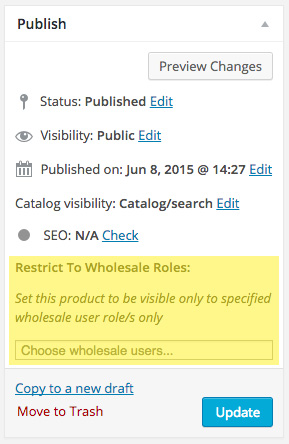Controlling who can see which WooCommerce products in your store is really important once you start selling products wholesale.
This guide will take you through the options for controlling product visibility within your store.
There are currently four main options for controlling product visibility across the store within the Wholesale Suite plugins (primarily speaking about WooCommerce Wholesale Prices Premium and WooCommerce Wholesale Order Form):
- The “Only Show Wholesale Products To Wholesale Users” global setting
- The “Restrict To Wholesale Roles” visibility options on products themselves
- Making a variation “Wholesale Only” on individual variations
- The Permissions & Filters settings on the Wholesale Ordering Form
The first two are related to WooCommerce Wholesale Prices Premium but affect all parts of your store (including the related products and the WooCommerce Wholesale Order Form page), and the last applies only to the WooCommerce Wholesale Order Form page.
1. Only Show Wholesale Products To Wholesale Users
This is a global setting which you can find under the Wholesale Prices settings page:
- Log in to WordPress
- Navigate to WooCommerce->Settings
- Click on the Wholesale Prices tab
- Check the “Only Show Wholesale Products To Wholesale Users” option and save
Once this option is saved, your store will check the user’s role, and if they have a valid wholesale role, it will determine if that product should be visible to that user by checking if there has been a wholesale price defined for that product.
This also respects the global % discount and the product category % discount options (see our advanced wholesale pricing options guide for more info).
2. Restrict To Wholesale Roles
You can also restrict individual product visibility to certain roles only. This is really handy if you have multiple wholesale role tiers and need to restrict the visibility of particular products that get unlocked per role.
You will find this option in the Publish box of your individual products:
3. Restrict Variations To Wholesale Only
Have a Variable type product where you just need to make one variation “wholesale only”?
You can achieve this by making the individual variation a “Wholesale Exclusive Variation”. It’s as simple as checking a box next to the wholesale roles that should have permission to view this variation.
4. Permissions & Filters Settings in WooCommerce Wholesale Order Form
Our optimized WooCommerce order form plugin gives you the ability to further restrict what wholesale customers see on that page.
First off, you can actually restrict access to this page via the user’s role. If they don’t have a role that has permission, they will see an access denied screen instead. You can set it on per per-order form basis by going into the Order Form Setting in Wholesale > Order Form > Edit Form > Settings > Form Permission.
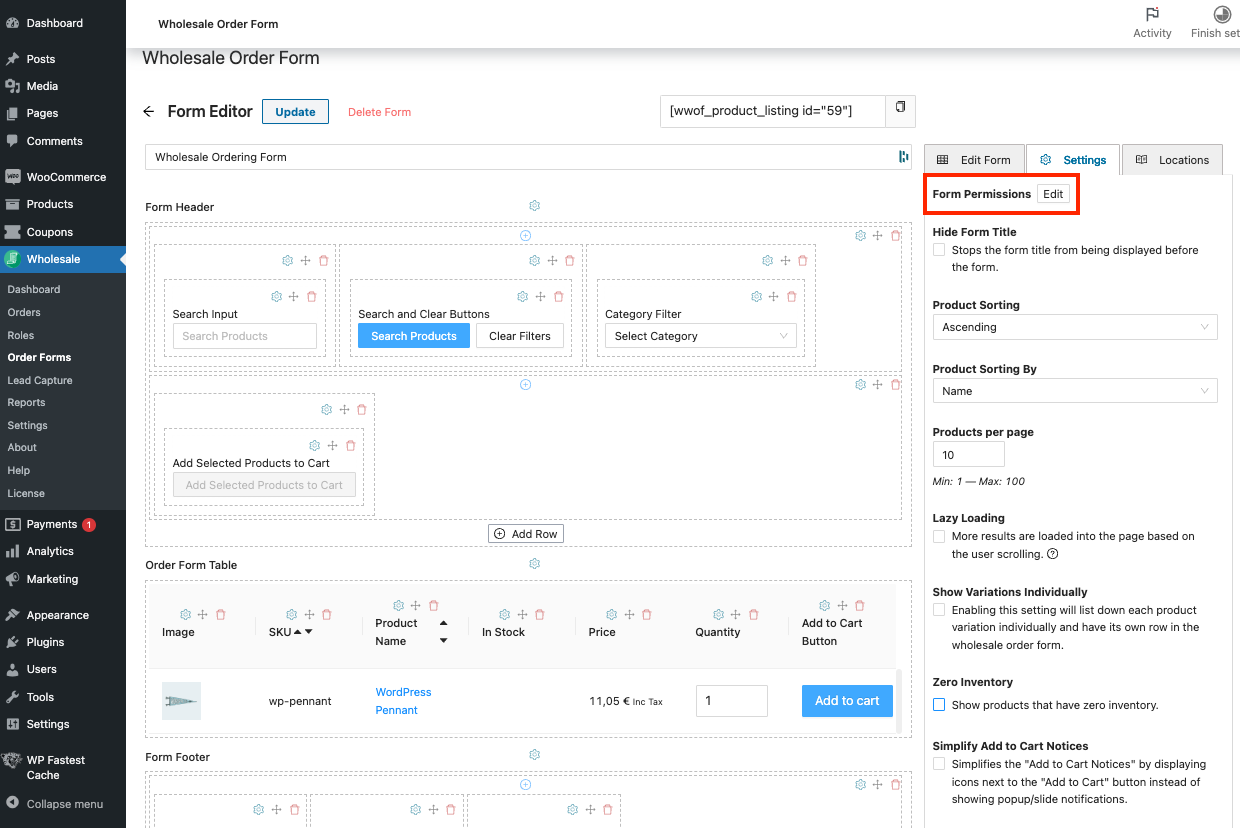
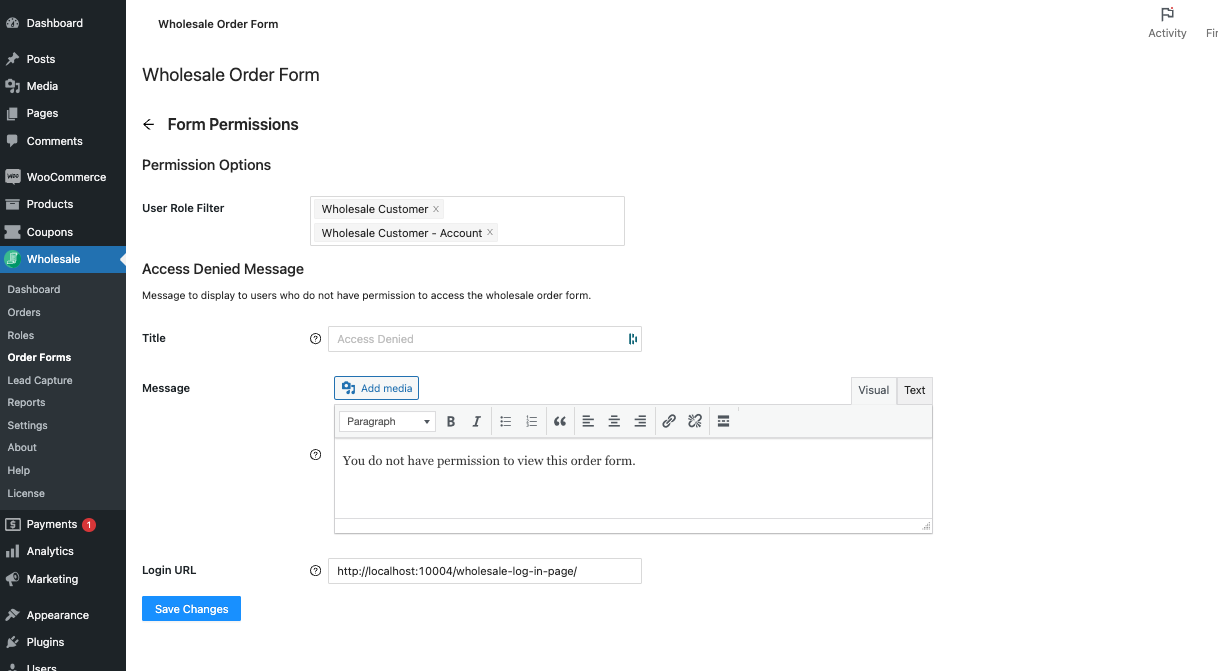
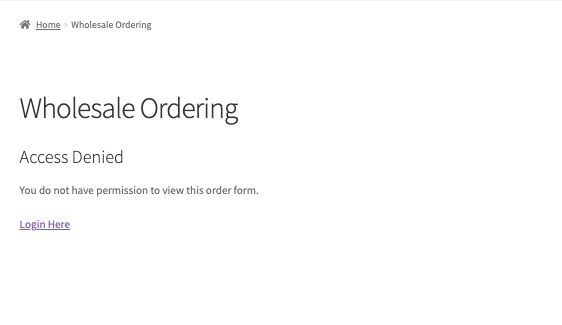
All of the Order Form filterings can be done on the order form editor page, from there you are able to set the Product sorting, loading style, variation visibility style, and what products will be included/excluded from the order form. This can be found in Order Form -> Edit Order Form
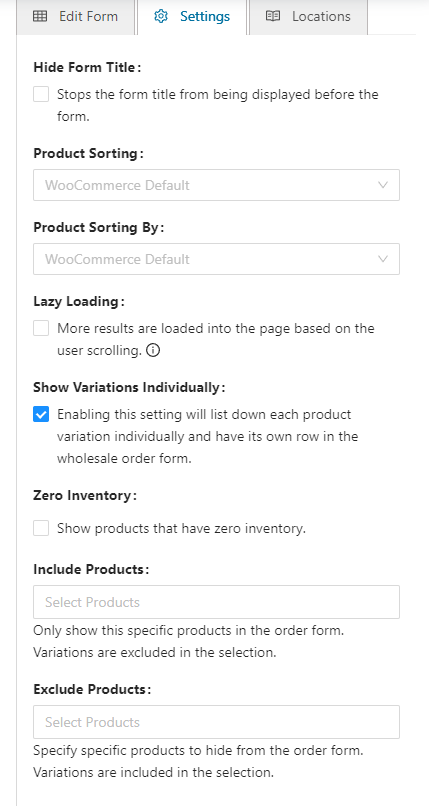
For filtering or restricting the order form on a product category level, click the small gear icon on the Category Filter, and a settings page will pop out. Click the Options tab and set the product categories you wish to include or exclude.
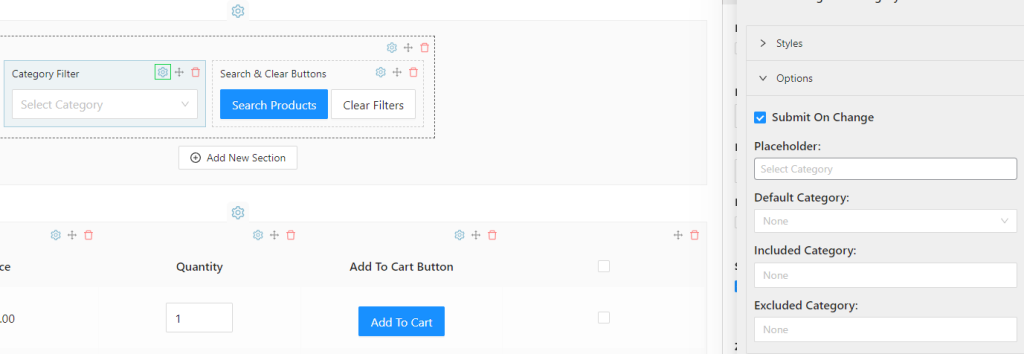
For reference on setting up the Order Form and an explanation of what it can do, please visit here: WooCommerce Wholesale Order Form Getting Started Guide (wholesalesuiteplugin.com)
Having Product Visibility Problems?
Sometimes, if you have used a product importer or bulk management tool, you may need to re-initialize the product visibility meta, which is used as an indicator for the system to identify which products to show to which users.
See here for instructions: How to re-initialize product visibility meta