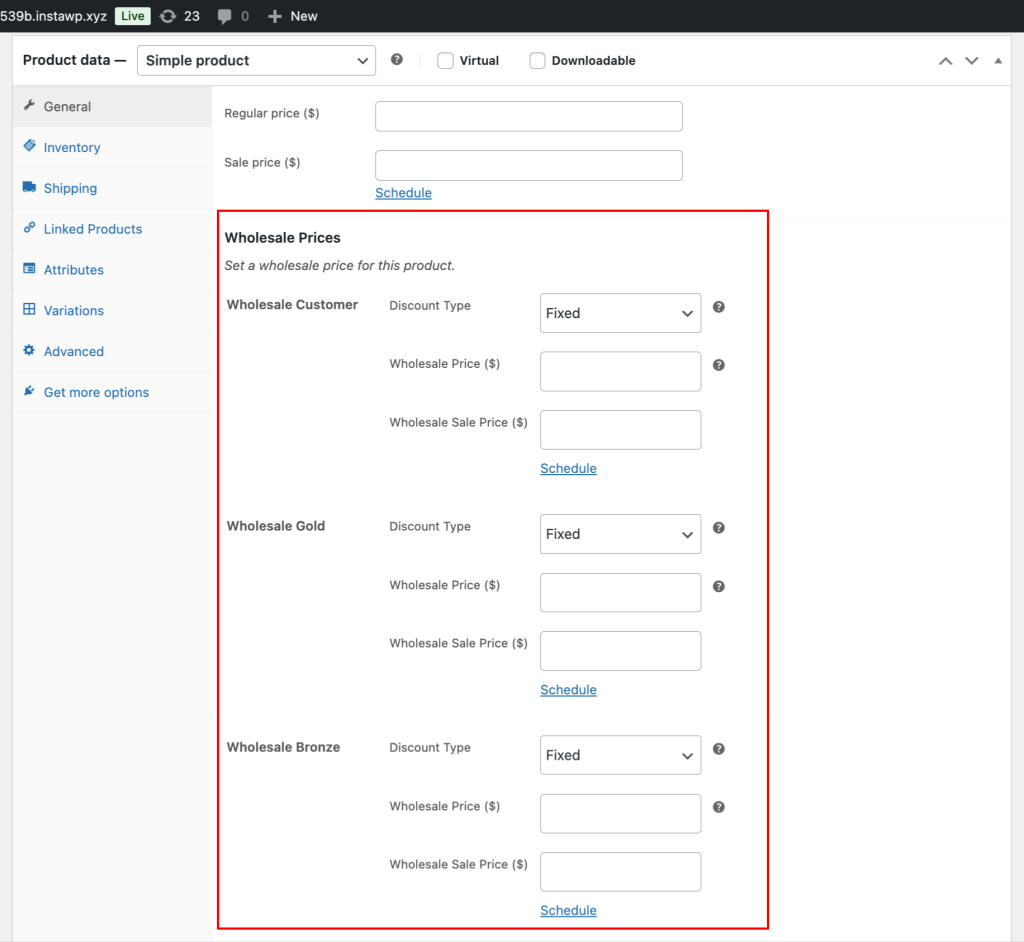Empower store owners to create and manage multiple wholesale tiers with distinct pricing using the Wholesale Prices Premium, enabling tiered wholesale pricing for different customer segments.
Step‑by‑Step Instructions
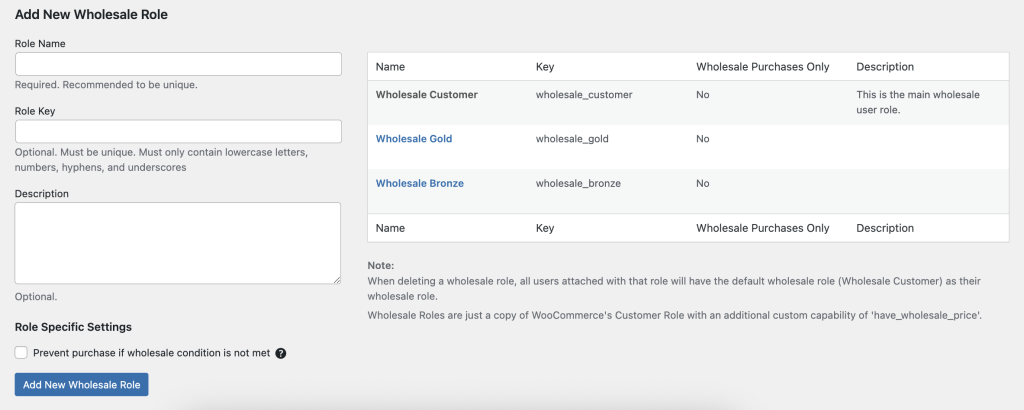
- Log in to your WordPress Admin Dashboard.
- Navigate to Wholesale → Roles.
- Click Add New Wholesale Role in the top toolbar.
- Complete the fields:
- Role Key (e.g., wholesale_bronze) — a unique identifier.
- Role Name (e.g., Bronze Wholesale) — the display label.
- Click Add Role to save your new wholesale tier.
- When editing products, you’ll now see separate wholesale price fields for each role — e.g., Bronze, Gold — under Product data → General (Wholesale).
Example Use Case
Your store wants three wholesale tiers:
| Tier | Role Key | Pricing Strategy |
| Bronze Wholesale | wholesale_bronze | 5% discount for small retailers |
| Silver Wholesale | wholesale_silver | 10% discount for mid‑size businesses |
| Gold Wholesale | wholesale_gold | 15% discount for high‑volume buyers |
Workflow:
- Add the three roles above.
- Set respective wholesale prices within each product’s Wholesale tab.
- Assign customers to the appropriate tier. Ensure that you assign one role per user only. Move them to a different wholesale role if you want to offer them a bigger discount.
- You may also use our Lead Capture plugin to create a registration page. On this page, you can manually or automatically assign wholesale roles to new registered customers.
If you already have an existing wholesale or custom role from another plugin, you cannot assign wholesale capabilities from our plugin. All wholesale roles must be created under our Wholesale → Role section to access the full functionality.