You are able to update the Add To Cart Label on the Ordering Form Builder. You can do this by going to Wholesale -> Order Form -> Select/Create a Form
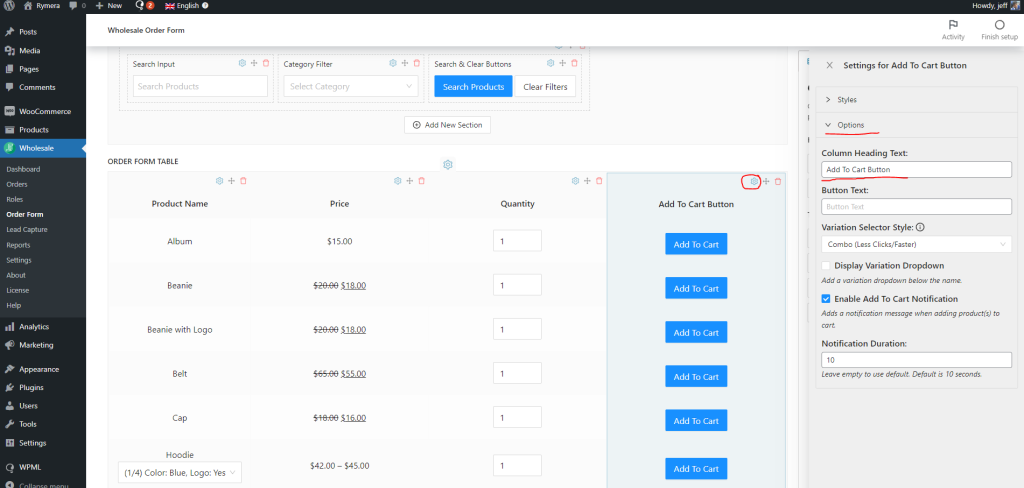
Once on the ordering form builder, click the gear icon for the “Add To Cart Button” column, and a settings tab will pop out on the right side of the screen, click on the Options and update the Column Heading Text
If you have the older version of the Wholesale Ordering Form, please use the method mentioned below: On each line of the WooCommerce Wholesale Order Form you will see the add to cart button (in the standard layout).
Sometimes depending on the naming convention used in your site, the text “Add To Cart” on the button might need to be changed and you can do so using a quick filter.
Modify and add the following code to your functions.php file in your theme:
function filterAddToCartLabel($actionHtml , $product , $alternate) {
$actionHtml = str_replace('Add To Cart', 'Add To Order', $actionHtml);
return $actionHtml;
}
add_filter('wwof_filter_product_item_action_controls', 'filterAddToCartLabel', 10, 3);
You can change “Add To Order” to whatever you wish your button text to be.


