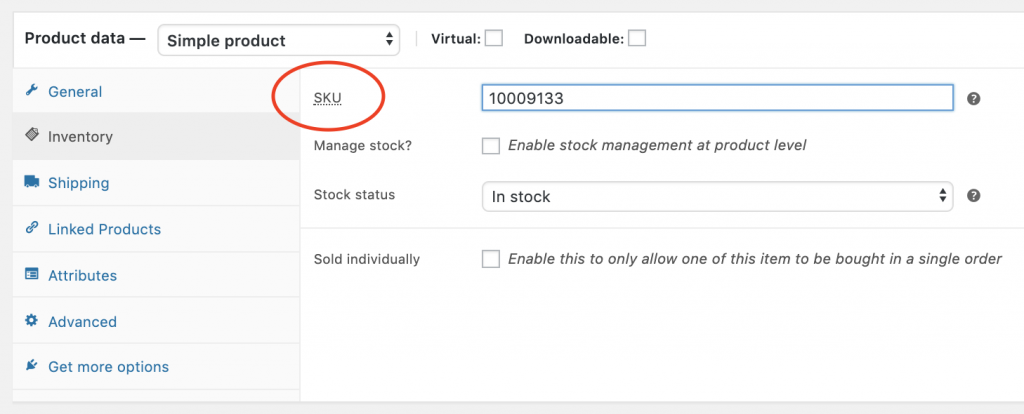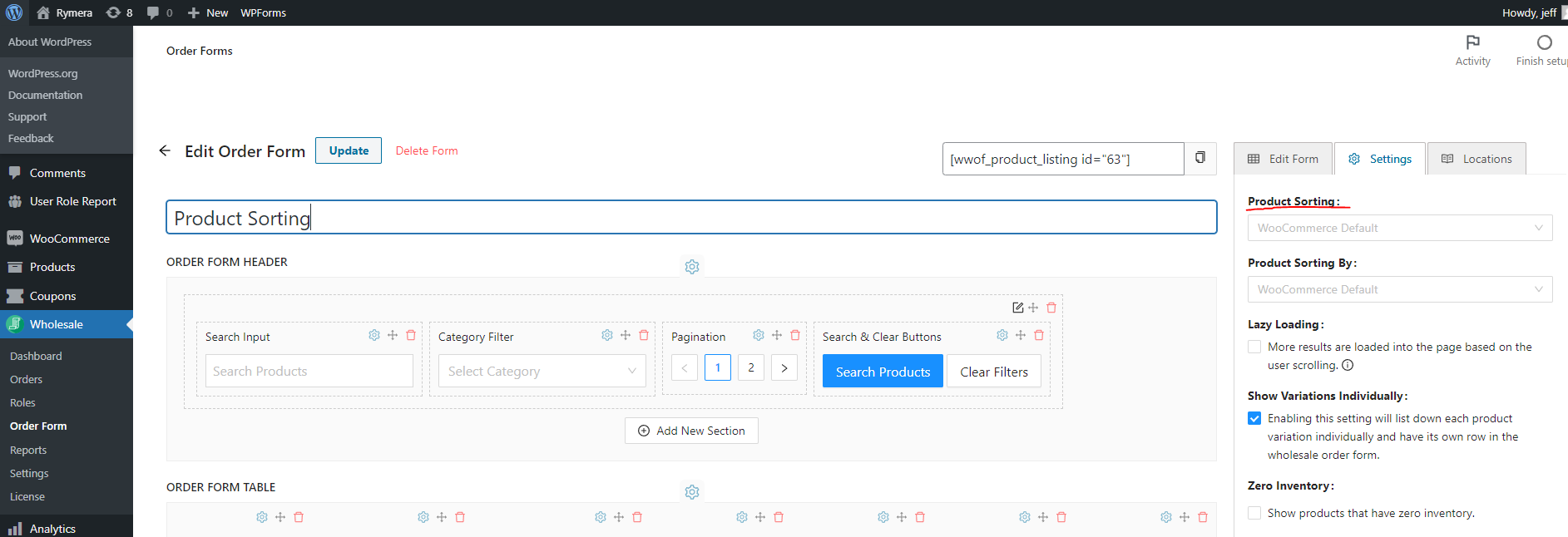In version 2.0 of the Wholesale Order Form, we introduced the drag-and-drop builder. The way products are sorted has also changed. Previously the sorting for the Wholesale Order Form was sorted by a general setting. Now you are able to sort the products on the order form individually.
To sort the products on the Wholesale Order Form go to Wholesale -> Order Form -> Find and edit the order form -> Settings -> Set the Product Sorting
If you have older versions of the Wholesale Order Form, please refer below to sort out the products.
If you want to arrange your products on the Wholesale Order Form on a certain order, we have a setting on WooCommerce > Settings > Wholesale Ordering > General, where you can find the Product Sorting and Product Sort Order options.
Let’s explain the Product Sort Order first. In this setting, you can choose whether you want the order to be Ascending or Descending. Ascending order means it will arrange the products from lowest to highest. Descending order will sort the products from highest to lowest. Please keep in mind that the Product Sort Order setting is dependent on what Product Sorting option you have chosen.
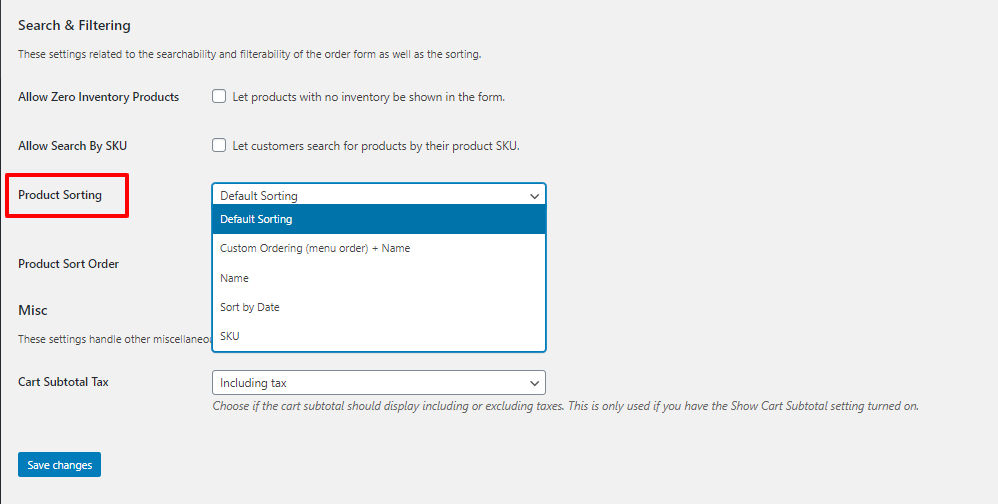
Now, let’s go to Product Sorting settings. This is the primary setting on how to choose the order of your products in your Wholesale Order Form. Currently, we have 5 options to choose from and these are the following:
- Default Sorting – sort products based on the sorting order in your Products listing page or Products > All Products page. You can click the Sorting settings and manually drag your products to the order you want. This is the ideal sorting for fewer products and if your products are created and arranged properly in your Products > All Products > Sorting.
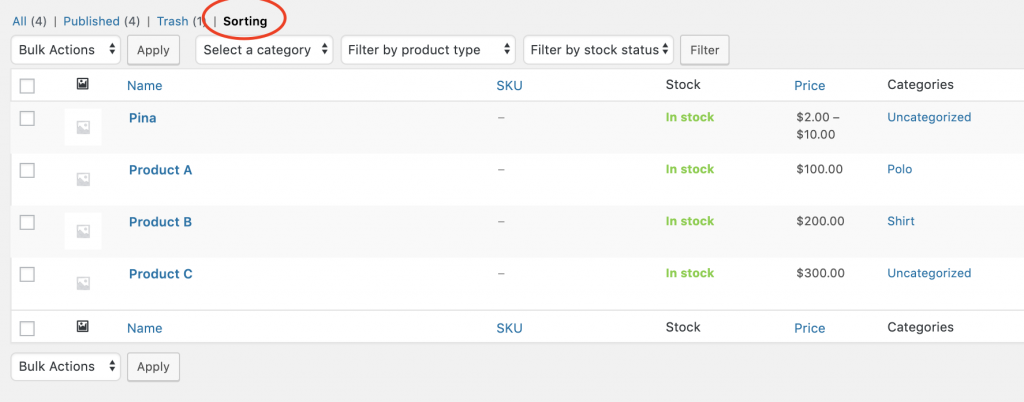
- Custom Ordering (menu order) + Name – this is the go-to option if you want to have more customized ordering on your Wholesale Order Form. You can set the Menu order in the Advanced tab of your product settings. After adding the menu order in your product, the Custom Ordering option will use this to sort your products.
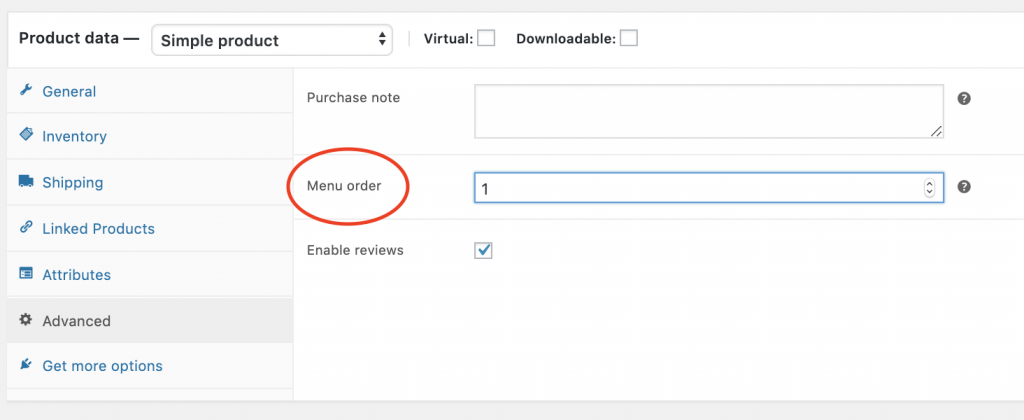
- Name – if you want your products to be sorted alphabetically, choosing the Name option will easily arrange the products based on its name.
- Sort by Date – this option will sort your products based on the date the product is created.
- SKU – it might be handy for some to arrange their products based on their stock-keeping unit. Choosing the SKU option will help them display their products based on their SKUs.