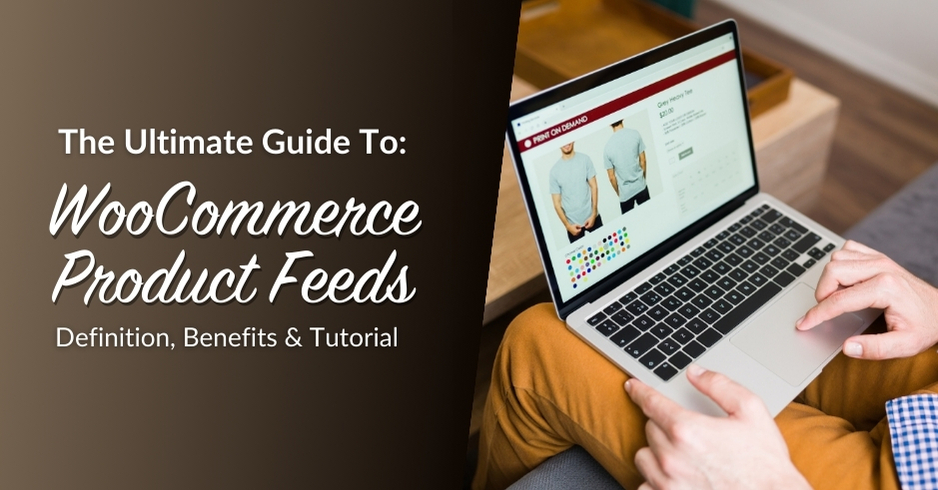
Driving traffic to your website is one of the biggest challenges of being a WooCommerce store owner. With over 26 million e-commerce websites in the world (and more being created each day), standing out may seem like an impossible task! Today, we’ll introduce you to a powerful tool that will help you cut through the noise: WooCommerce product feeds.
WooCommerce product feeds allow you to effortlessly showcase your products across major marketing channels like Google, Facebook, Bing, and more. In this article, we’ll walk you through what they are, how they work, and how you can take advantage of them to grow your business. So, let’s dive right in!
What Are WooCommerce Product Feeds?
Product feeds are files that contain key details about your WooCommerce product listings. These include information such as product descriptions, prices, images, categories, stock availability, and other relevant details.
When product feeds are “submitted” to major marketing platforms like Google Shopping, Bing Ads, and Facebook, they translate these files into easy-to-browse product catalogs that appear in search results and shopping ads. Take a look at this example below:
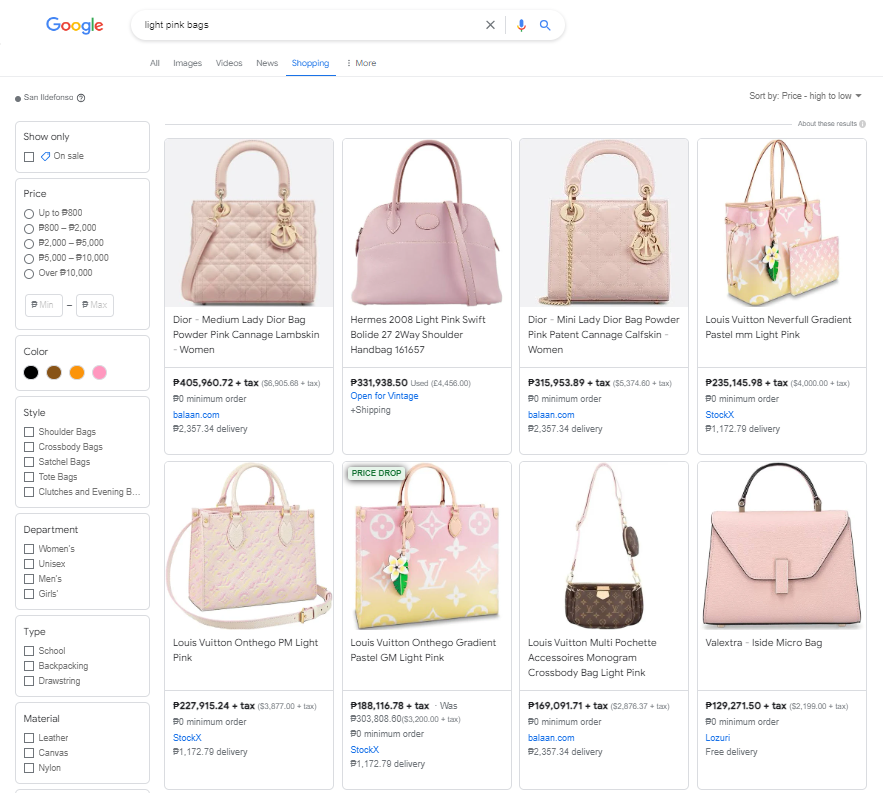
Leveraging WooCommerce product feeds allows you to maximize the visibility of your products, reach more customers, and make it easier for them to purchase.
Key Benefits of Using WooCommerce Product Feeds
Now that we understand what product feeds are, you might be wondering if it’s worth adding to your marketing strategy. The short answer is yes! WooCommerce product feeds unlock several key benefits that can help your business stand out. Let’s explore them below.
1. Increased online visibility
WooCommerce product feeds help increase your online presence by showcasing your products on popular marketplaces and platforms like Google Shopping and Bing Ads. This means that customers can see your products when they search for related items, even if they haven’t visited your website before. It’s a powerful way to reach more customers and improve your online visibility.
2. Enhanced targeting
When you create product feeds for different marketing platforms, you provide key attributes and specifications (such as product type, brand, price, etc.) that help these platforms better understand your products.
This information allows these platforms to match your offerings with relevant queries. As a result, your ads are most likely to be seen by customers actively searching for the kinds of products you offer. With enhanced targeting, you can improve your click-through rates, drive qualified traffic for your store, and potentially boost conversion rates!
To enjoy this benefit, store owners need to make sure they’re providing the right product attributes based on the requirements of each marketing platform. This can be tricky to do manually, as each channel typically requires different formats.
Luckily, tools like AdTribes Product Feed make this process a lot easier. It features templates for over 100 marketing platforms and pre-fills product attribute mapping, saving you a lot of time and effort!
3. Better return on investment (ROI)
Return on investment (ROI) is an important metric that helps you evaluate the profitability and effectiveness of your marketing efforts. It measures the revenue generated from your marketing campaigns against the cost of running them. WooCommerce product feeds can help increase your ROI by ensuring that your ads reach the right audience at the right time. With the increased relevancy of your ads, you can enjoy higher conversion rates.
Tools like AdTribes Product Feed allow you to set advanced rules and filters so you can optimize your feed. You can create specific rules to include or exclude certain products on your feed, ensuring only the most relevant products are promoted on your chosen platforms. In the next section, we’ll look into how you can do this.
How To Generate WooCommerce Product Feeds
You can create your product feeds manually by exporting your WooCommerce product data and formatting them based on the requirements of your target platforms. Then, you can submit these files to your chosen marketing channels. However, this manual process is time-consuming and prone to errors, especially if you have a large inventory. Your best bet is to use tools that streamline the process for you, such as the AdTribes Product Feed plugin.
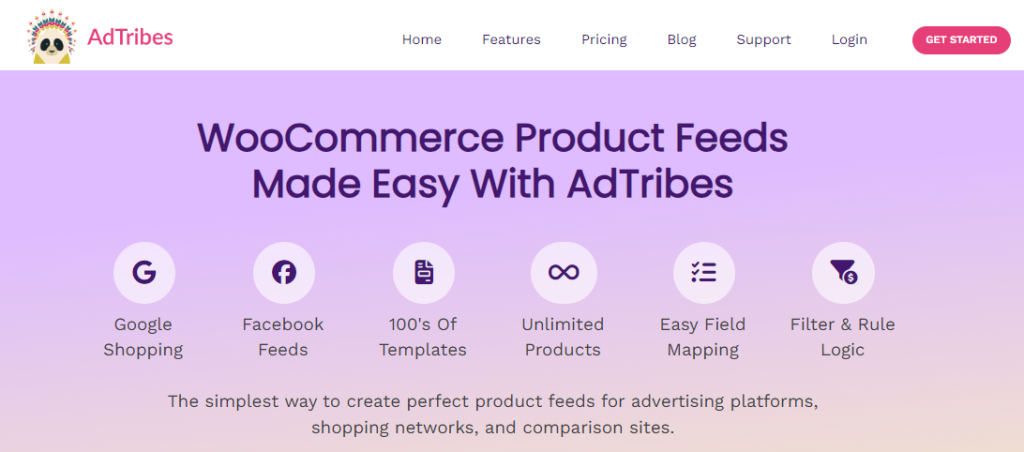
With the AdTribes Product Feed plugin, you can:
- Easily generate WooCommerce product feeds: AdTribes provides templates for over 100 marketing channels, including powerful platforms like Google Shopping, Bing Ads, and Facebook. This means you don’t have to make your product feeds from scratch, saving you a lot time and effort!
- Generate an unlimited number of products and feeds: You can create an unlimited number of feeds and support an unlimited number of products, making this tool suitable for all business or inventory sizes.
- Enjoy automatic feed refreshing: The plugin automatically regenerates your product feeds on a schedule to ensure that your product information is accurate and up to date across all platforms.
- Use advanced rules and filters: Create filters to add or remove products based on certain conditions so you can optimize your feeds in each marketing platform.
Below, we’ll walk you through the key steps to generating your WooCommerce product feed using AdTribes. In this tutorial, we’ll be assuming that you’ve already installed and activated the plugin. If you haven’t done so already, get AdTribes here!
Step 1: Create your first product feed
After installing AdTribes, navigate to your WordPress dashboard > Product Feed Elite, then click “Create feed”.
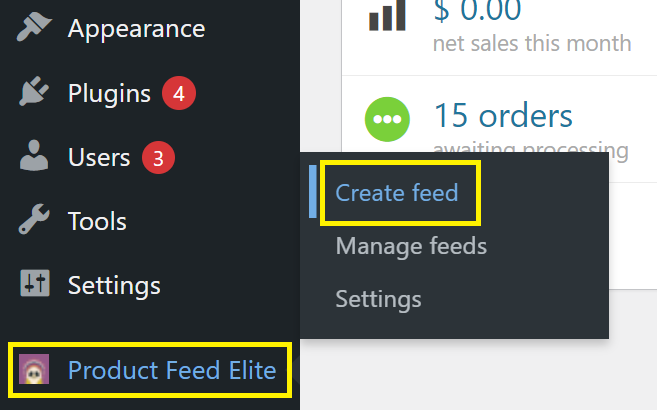
This will take you to the “General Feed Settings”, where you can configure settings like:
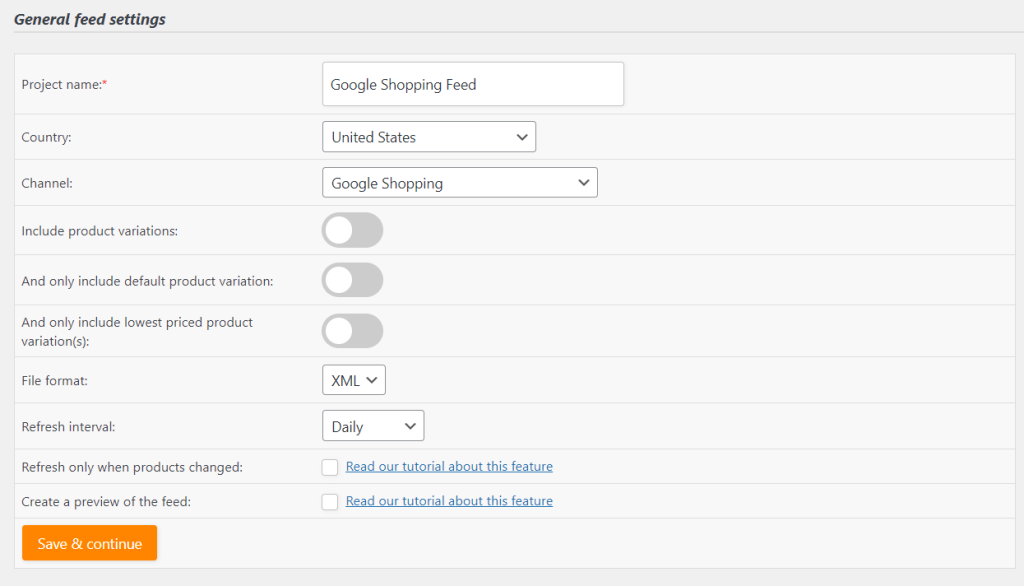
- Name: Enter a name for your product feed.
- Country: Select the target country for your feed.
- Channel: Choose the marketing platform (e.g., Google Shopping, Facebook).
- Include Product Variations: Toggle this option if you want to include product variations.
- File Format: Select the desired file format (e.g., XML).
- Refresh Interval: Set how often you want the feed to refresh (e.g., daily).
Once you’re satisfied with your General settings, hit “Save & Continue”.
Step 2: Add your field mapping
AdTribes provides a template for you to map your product attributes to your chosen platform’s required attributes. This saves you time and makes setting up easier. As you can see in our example below, the plugin also matches the attributes automatically:
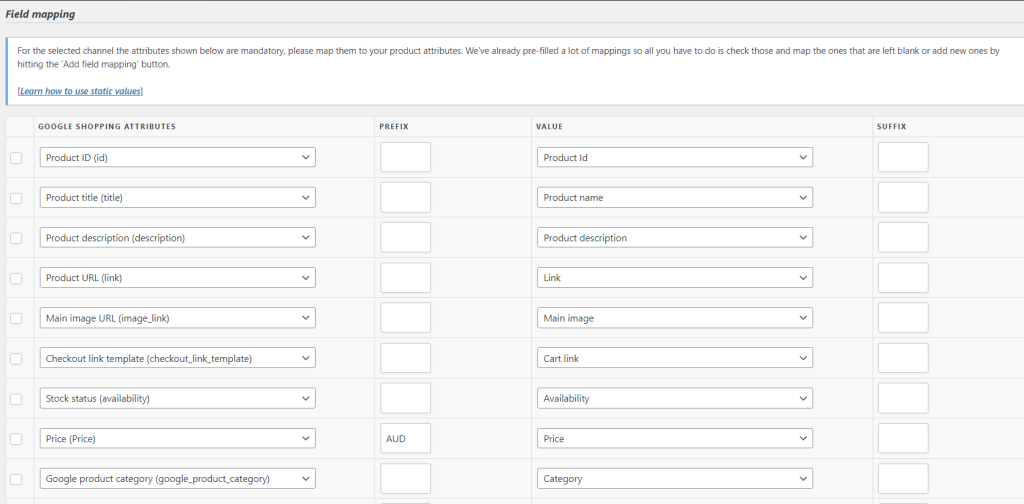
If needed, you can manually change any mappings to suit your product data. Simply click the drop-down menu for the product (or platform) attribute you want to change and select your desired attribute:
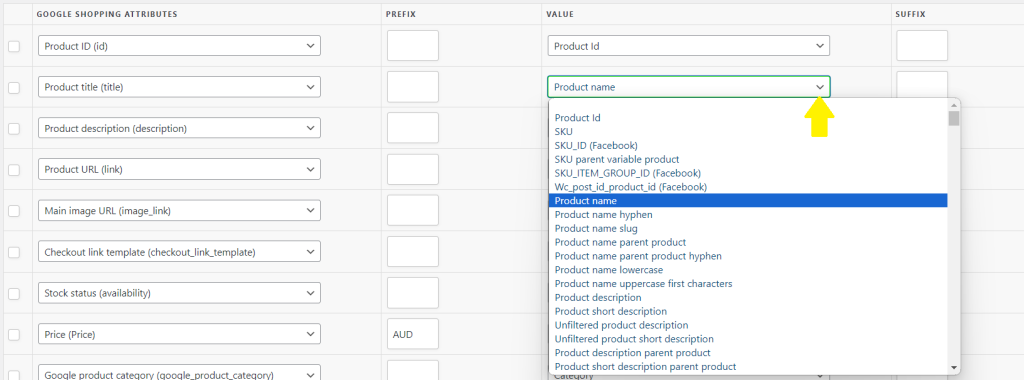
The plugin also gives you immense flexibility–you can add new mappings if there are additional attributes you need to map by clicking on the “Add field mapping” button below and selecting the relevant attributes. Likewise, you can add custom fields by clicking on the “Add Custom Field” button.
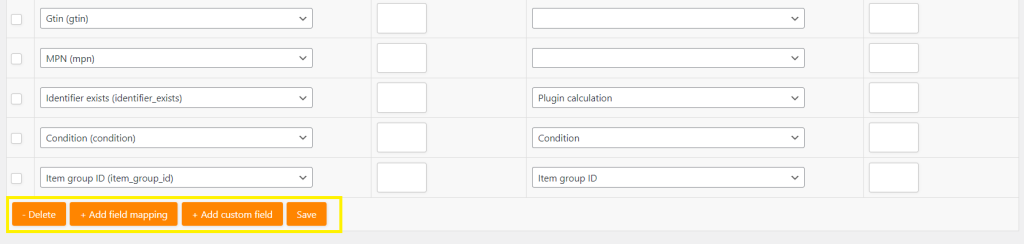
Then, once you’re happy with your changes, hit “Save”.
Step 3: Map your categories
After mapping your product attributes, it’s time to map your product categories for your chosen platform. Proper category mapping ensures that your products are listed in the correct sections on marketing platforms, which can improve the performance of your ads and present them to the right audience.
On the left side of your screen, you’ll find the list of your WooCommerce product categories. You can then map these to the corresponding categories for your chosen platform on the right. In this case, we’re creating a product feed for Google Shopping:
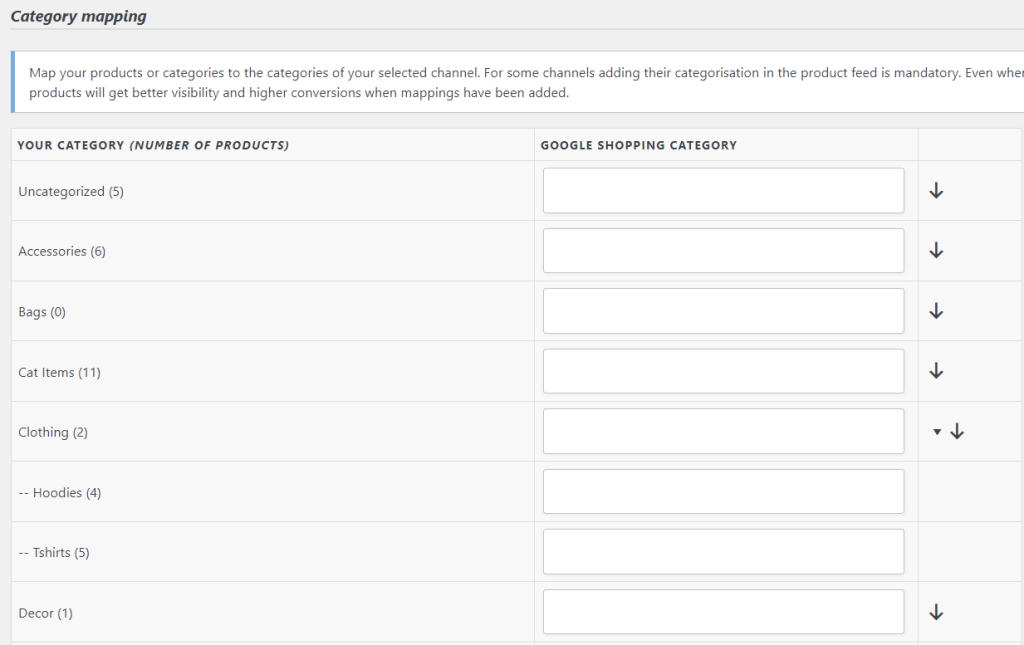
Simply start typing the name of the Google Shopping category and the plugin will auto-suggest the appropriate categories available, as seen in the example below:
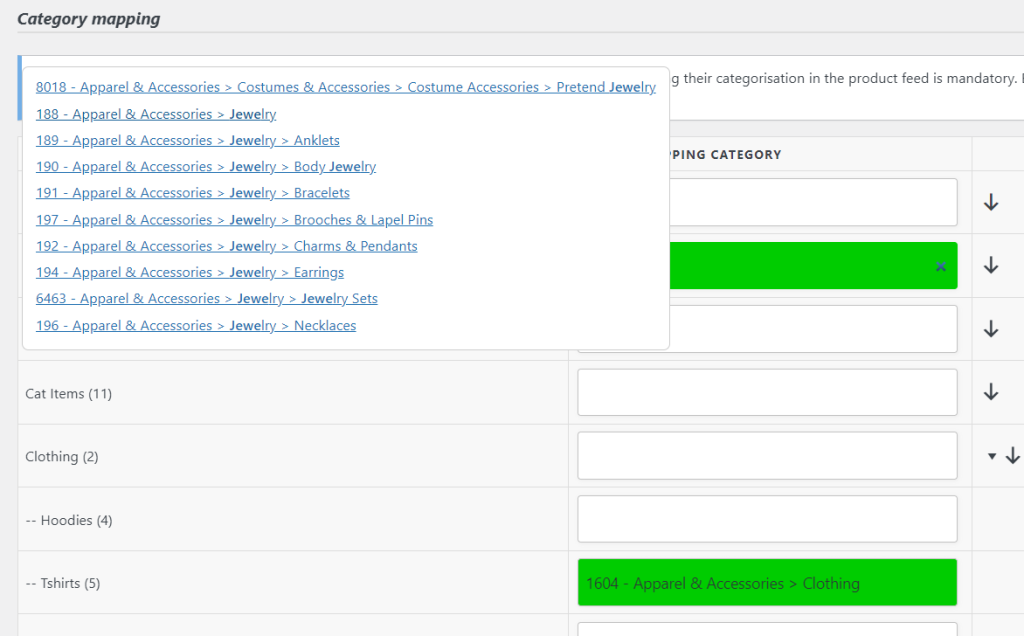
Once you’ve mapped all categories, click “Save mappings”.
Step 4: Set filters and rules (optional)
Using the premium version of the plugin (AdTribes Product Feed Elite), you can set filters and rules to optimize your WooCommerce product feeds:
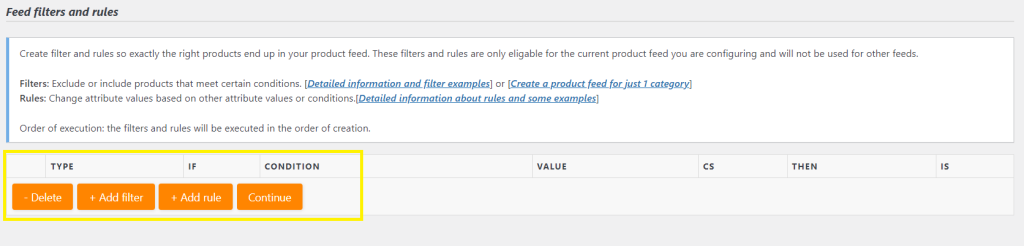
For example, you may want to exclude uncategorized products or showcase only your best-selling items using filters. Rules, on the other hand, allow you to “manipulate” attribute values using rulesets. For instance, you can automatically adjust prices or add custom labels to highlight best-sellers. Take a look at the example below, where excluded products with no categories from our product feed:
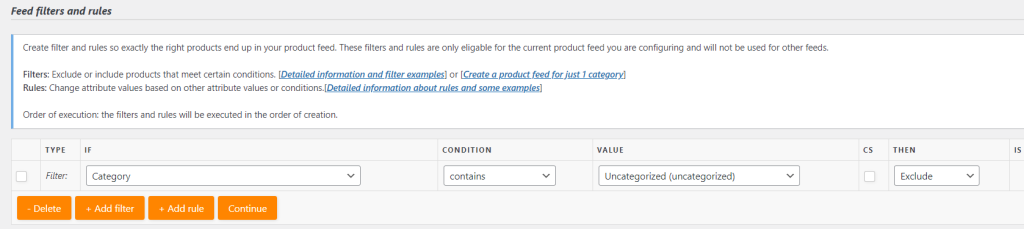
After setting your rules and filters, click “Continue”. This will take you to the last step!
Step 5: Configure your Google Analytics settings
AdTribes gives you the option to configure Google Analytics parameters to your product URLs so you can track their performance. This will help you optimize your product feeds in the future, ensuring you get the most out of your investment. You’ll notice that by default, Google Analytics is toggled on.
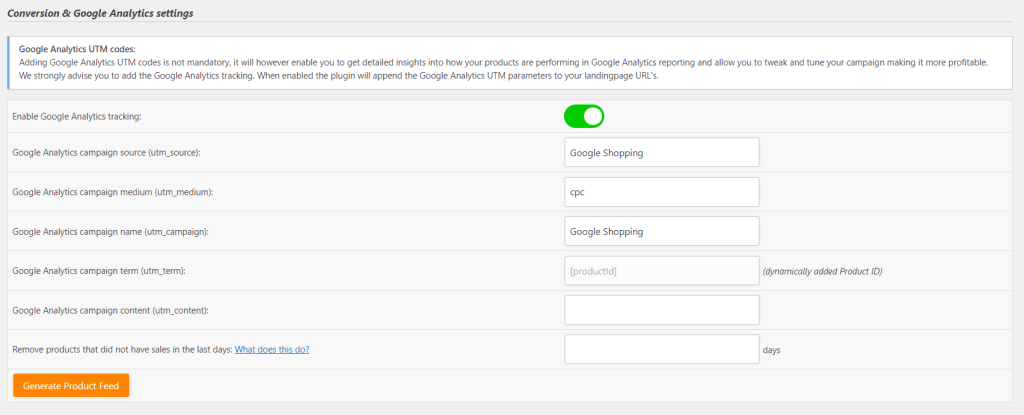
Once you have these settings configured, click “Generate Product Feed” and you’re done!
You’ll be redirected to the “Manage feeds” dashboard, where you can view all your existing WooCommerce product feeds and edit them as necessary:
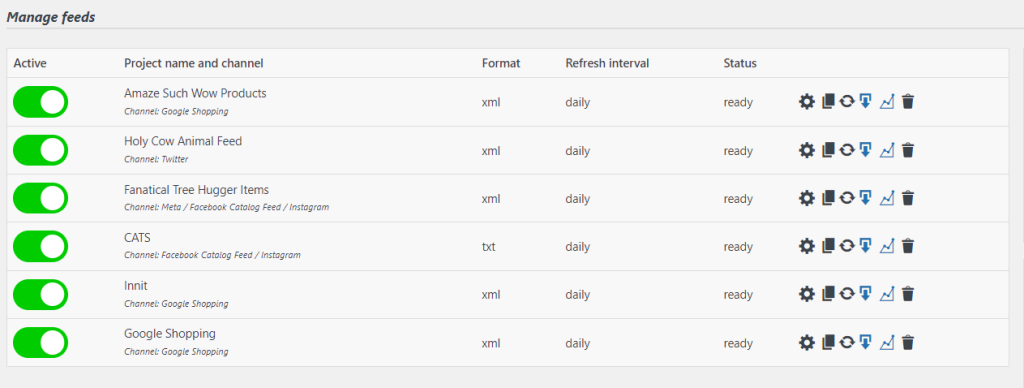
Conclusion
WooCommerce product feeds are powerful tools that can help you maximize your online visibility and reach more customers. In this article, we discovered what product feeds are, their benefits, and how you can use them to your advantage.
Tools like AdTribes Product Feed enable WooCommerce store owners to streamline product feed creation and management, so you can start reaping their benefits today! To summarize everything we’ve learned, let’s walk through the five key steps to do this:
- Create your WooCommerce product feed
- Add field mappings
- Map your categories
- Set filters and rules
- Configure your Google Analytics settings
Do you have any questions about WooCommerce product feeds? Let us know in the comments section below!




