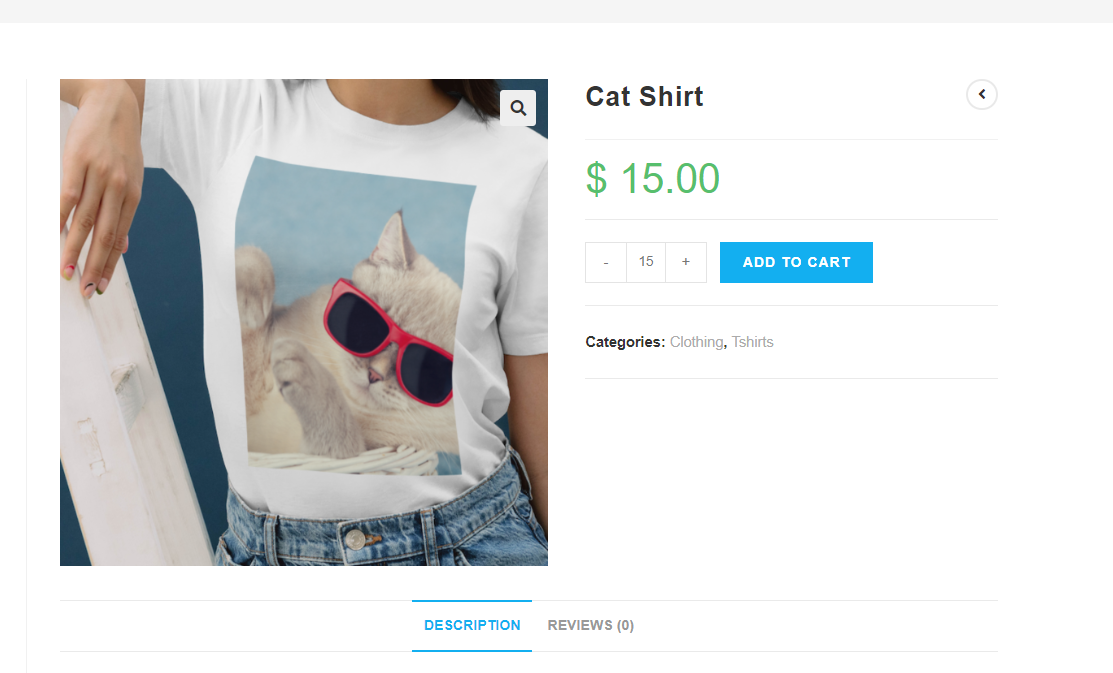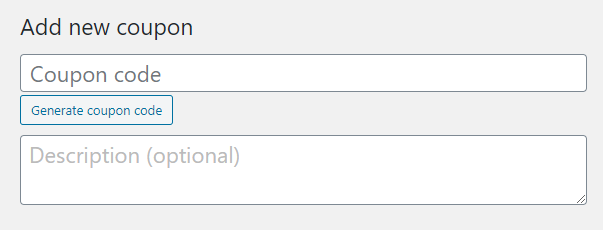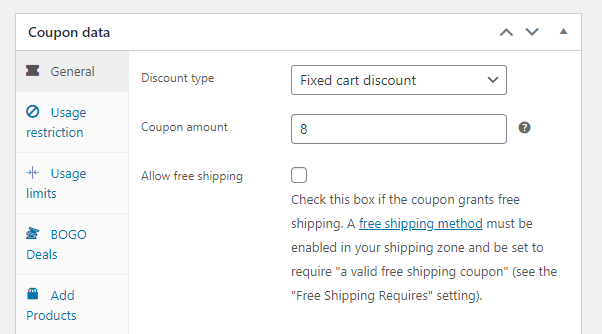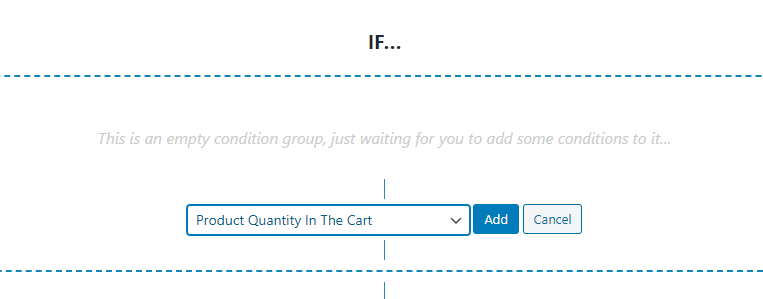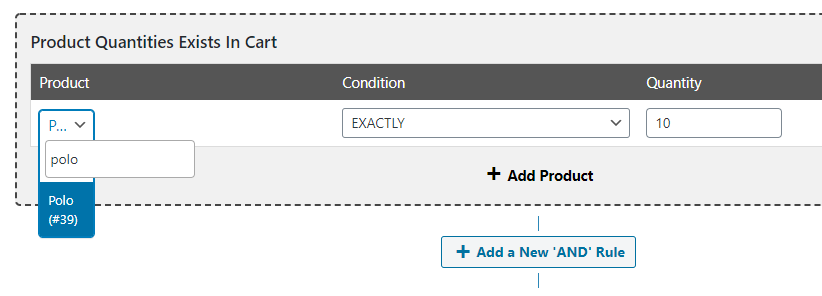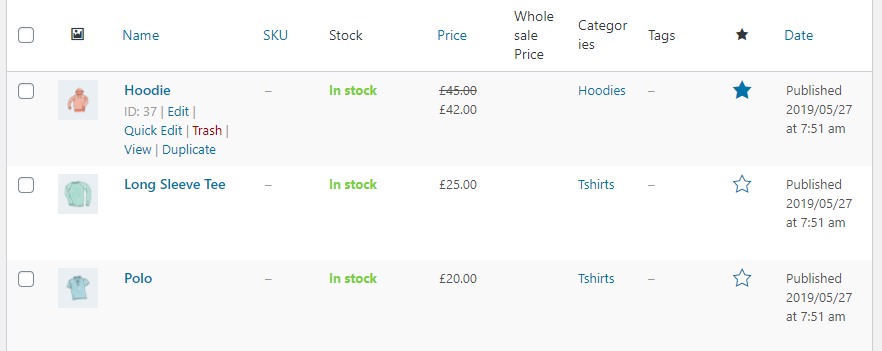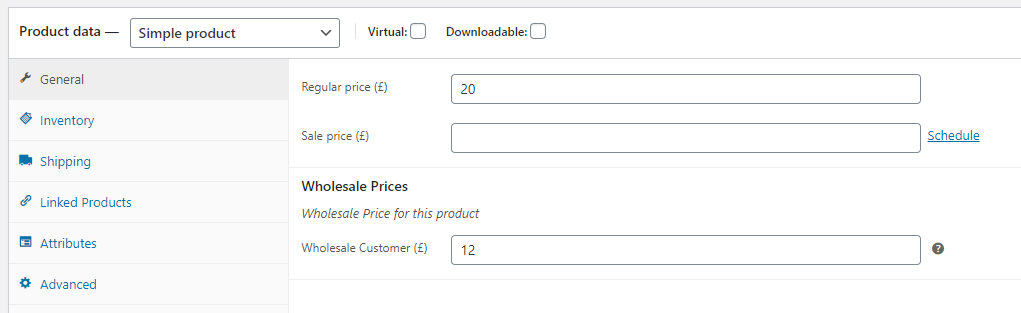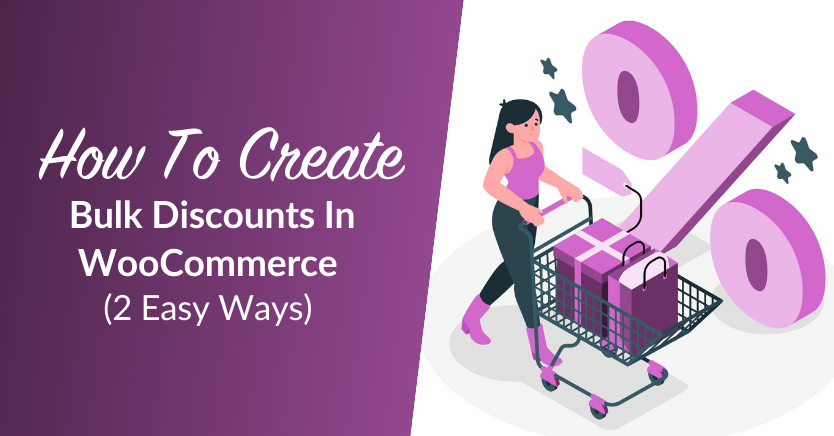
In a perfect world, most of your customers would buy in bulk. Wholesaling provides your WooCommerce store with better profit margins and more consistent sales. However, to attract wholesale buyers, you need to offer bulk discounts in WooCommerce.
Since we’re talking about WordPress, it shouldn’t surprise you that there are multiple ways that you can offer bulk discounts in WooCommerce. Since you’re free to choose, the approach that you use should depend on your store’s audience.
In this article, we’ll show you two ways to offer bulk discounts in WooCommerce. So, let’s get right to it!
How To Do Bulk Discounts In WooCommerce
Below, we’ll walk you through two easy ways you can set bulk discounts in WooCommerce.
1. Create coupons to provide discounts for bulk purchases
Although WooCommerce includes a basic coupon system, it’s not all that flexible when it comes to the types of discounts that you can offer.
For bulk discounts, you need a very specific type of coupon. Ideally, that would be a coupon that enables you to offer a fixed product discount for customers who buy over X number of that item.
Let’s say, for example, that you want to offer a special price for anyone who buys over ten units of the shirt:
To do that, you need a plugin such as Advanced Coupons. Using Advanced Coupons, you can create coupons that trigger specific discounts when users meet certain conditions.
Creating coupon bulk discounts using Advanced Coupons
If you’re already using Advanced Coupons, go to Marketing > Coupons and click the Add Coupon button at the top of the screen. Next, click on Generate coupon code and enter a description for the coupon:
Then, move on to the Coupon data > General section and select Fixed cart discount under Discount type. Under Coupon Amount, set the discount you want to apply for each item in a bulk purchase:
In that example, we’re discounting $8 from each polo, but you can set any value that you want and deem appropriate for your bulk purchase discounts.
Now, let’s go ahead and make sure that the coupon only applies to a specific product. To do that, move down to Cart Conditions and select the Product Quantity In The Cart option under IF…, then click on Add:
Use the Add Product option to select the item you want the coupon to apply to and the minimum quantity it takes for the discount to apply:
Once you’ve verified your coupon’s settings, you can go ahead and publish it. With this type of coupon, you can choose what level of discount to offer for bulk purchases on a per-product basis, which is fantastic.
2. Set special prices for wholesale customers
Usually, WooCommerce enables you to set up a single price for each product. The final value can change through discounts or if you use coupons. However, that base price remains the same.
If you want to set special prices for specific customers, the best way to do it is through a plugin such as WooCommerce Wholesale Prices:
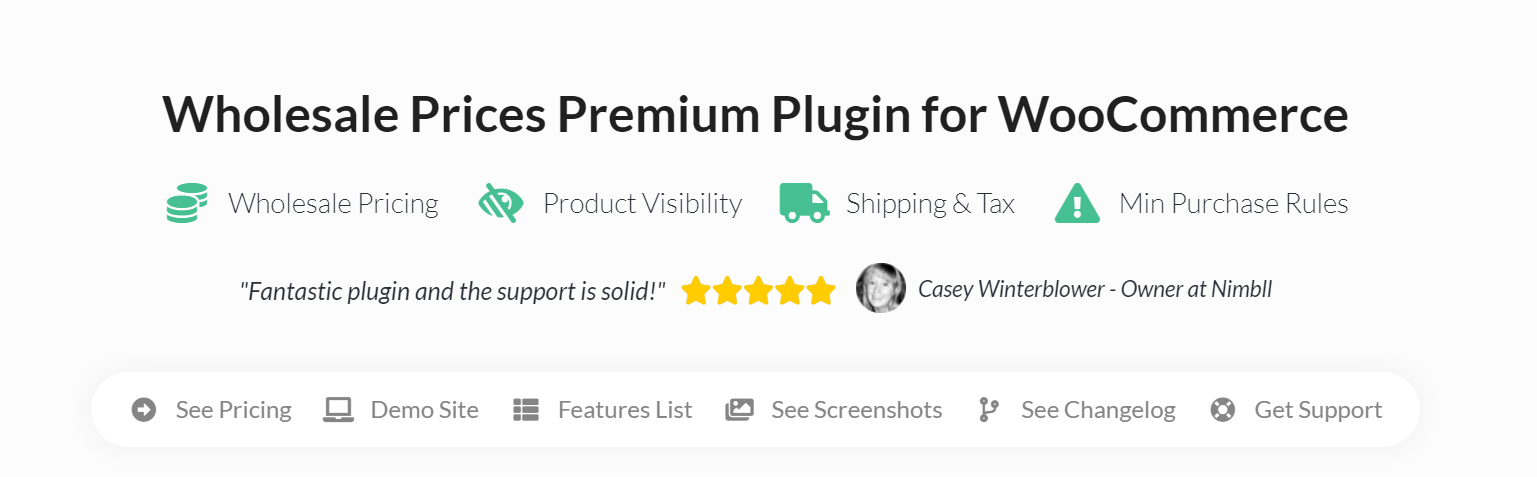
Using this plugin, you can set up a custom user role for wholesale customers. You can also set wholesale prices that your wholesale customers can access when they buy in bulk.
Setting wholesale prices using Wholesale Prices
To add a wholesale price for a specific product, go to Products > All Products and select the item you want to modify:
Next, open the editor for that product and scroll down to the Product Data section. As you may know, you can set product prices here, under the General tab. If you’re using WooCommerce Wholesale Prices, you’ll notice an additional field called Wholesale Customer:
Regular WooCommerce customers won’t see that reduced price. However, wholesale customers will, and they’ll know that you’re giving them the best deal that you can.
The advantage of using a dynamic pricing plugin such as WooCommerce Wholesale Prices for bulk discounts is that it’s easier to implement than using coupons.
Moreover, using this approach, you can ensure that wholesale customers don’t miss out on deals because they don’t know about coupons. Additionally, if you have multiple levels of bulk buyers, you can set up different roles and prices for each.
There are also other plugins that enable you to set dynamic pricing in WooCommerce, such as the aptly-named Dynamic Pricing extension. However, WooCommerce Wholesale Prices is the only plugin designed for bulk sales from the ground up.
Moreover, if you decide to upgrade to the premium Wholesale Suite, you get access to more advanced tools, such as Wholesale Lead Capture and Wholesale Order Form plugins.
Conclusion
WooCommerce isn’t just a solution for small online retailers. With the right tools, you can transform your WooCommerce store into a prime destination for wholesale customers. However, to do that, you need to figure out what the best way to do bulk discounts in WooCommerce is.
To summarize, here are the two ways that you can try to set special prices for bulk purchases:
Fortunately, you can easily do this using powerful plugins like Advanced Coupons and Wholesale Prices.
Do you have any questions about how to do bulk discounts in WooCommerce? Let’s go over them in the comments section below!