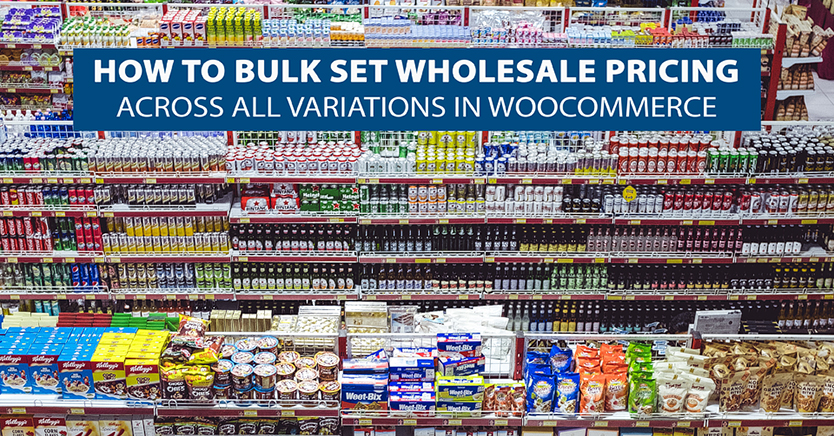
This tutorial will show you how to bulk set the wholesale price across all the variations of a variable product all at once in WooCommerce.
Sometimes when you have a variable product it can get hard to manage pretty quickly. This is usually due to the way individual variations can add up.
For example, imagine you are selling a t-shirt and you have it available in 4 colors and 3 sizes. That’s already 12 distinct variations you need to manage on that product.
That’s a pretty tame example too, most t-shirts come in about 5 or 6 sizes and sometimes 5-10 different colors. That’s closer to 50 or 60 variations!
Now imagine that you want to manage the wholesale pricing across all of those variations.
Best practice says that you should actually set the wholesale price across each individual variation but in a case like this that can be a lot of work. And we’re talking about just one product too.
Most of the time in situations like this, the wholesale price is the same and the variations just exist to tell the store owner specifically which one the customer ordered.
That’s where a bulk action comes in to save the day.
Using Bulk Actions To Change The Wholesale Price
This tutorial assumes you’re using our WooCommerce Wholesale Prices plugin. Additionally, you might also be using the premium add-on for prices called WooCommerce Wholesale Prices Premium.
If you are, then you’re in luck because you can edit the wholesale pricing (among other things) across your variations with a bulk action.
Here’s a video tutorial that will show you how to do it:
Step 1 – Set Up All Your Variations
I am assuming that you have properly configured your product and that all of your variations have been set up and you’ve already applied regular prices to all variations.
Keep in mind as well that you can use a similar bulk action to assign regular pricing (this is an action WooCommerce core provides).
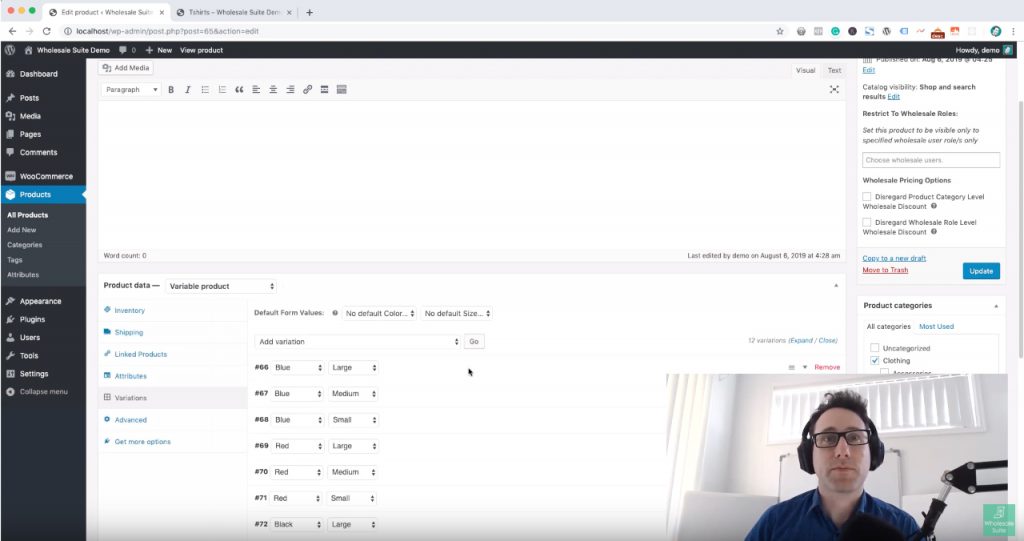
Step 2 – Next You Select The Bulk Action “Set Wholesale Prices”
At the top of the Variations tab, you should see a drop-down box (it’s easy to miss if you’re wondering why you haven’t seen this before).
This box has a whole heap of different bulk operations that you can run across all of your variations.
In our case, scroll to the bottom of the list and check for the “Set wholesale price” action. You should see one of these per wholesale role that you have defined in Wholesale Suite.
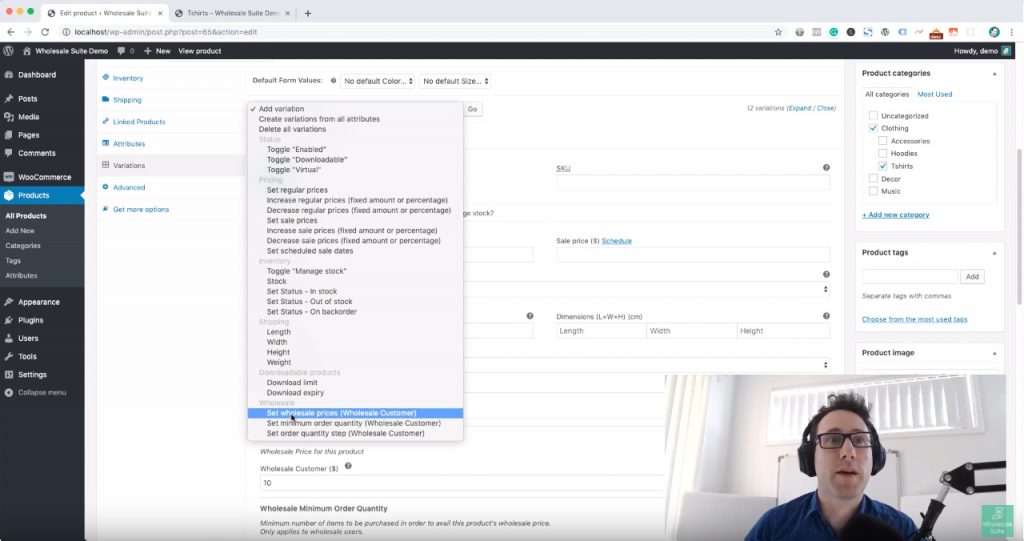
Step 3 – Enter The Value
When you select the “Set wholesale price” bulk action then press the “Go” button you will get a prompt asking you what value you want to set.
Enter the new wholesale price (or leave it blank to clear it).
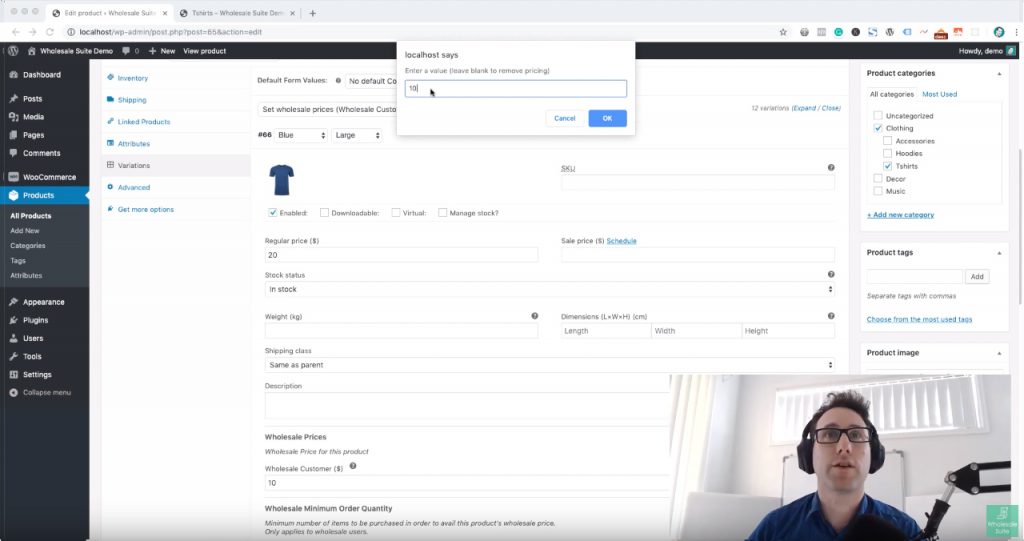
Step 4 – Save & Test
Once it’s complete (it may take a little while to process depending on how many variations it encounters) you should save your Product.
I’m also a big proponent of testing as well. You need to make sure that the changes you’re making are having the desired outcome. A small mistake can sometimes end up costly, especially when it comes to pricing.
Set up a test wholesale customer to run your tests with on the front end of your site.
And that’s it!
Now you have a nice and quick way to manage common pricing across all of your variations.
Using bulk actions can save you a lot of admin time when it comes to variable products. I encourage you to check out some of the other actions as well.





i know this is for one product, with multiple variations,
but how do i “Bulk” apply this to 600 products with about 4 to 8 variables each ? I’ve added a custom field to pull the wholesale pricing in the built in “advanced Bulk editor” with woocommerse, but after that, it has become glitchy and will lag or blank out all of the boxes if you move the column or try to make a few edits,
i would like to know if in the free version or the paid, if there is integration in the advanced bulk editor? or if there’s another provided ay to achieve this, i need to be able to make % increase to all products on a given effective date, goin product by product for 600 items with an exponential amount of variables, there has to be a better way, *(not to mention how clunky .csv export and import is with product …. but that’s another story)
Hey Vincent,
For this, our recommended way would be to export the products that need updating, then trim the unneeded columns from the CSV, make the pricing changes, and re-import. CSV is much easier to handle with this kind of thing than any plugin will be.
We have a great guide on doing this process here (with videos): https://wholesalesuiteplugin.com/kb/how-to-import-wholesale-data-into-your-woocommerce-store/
Hope this helps!