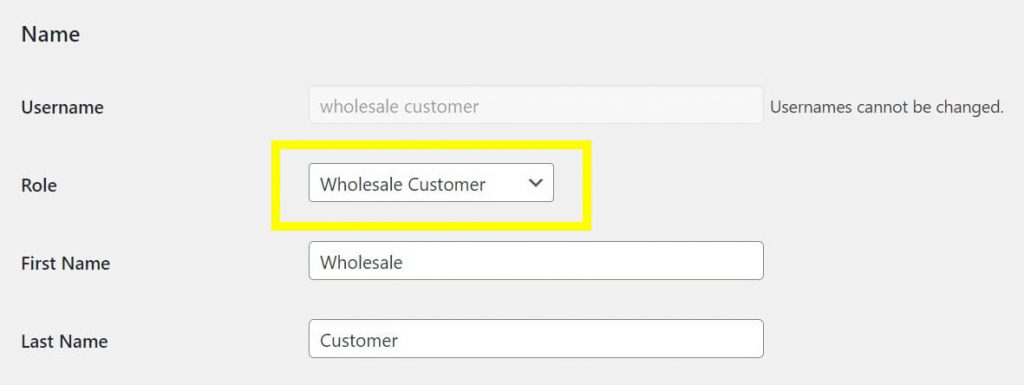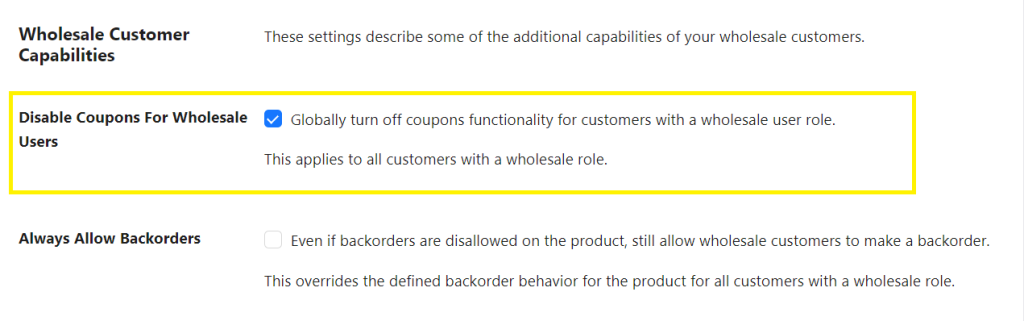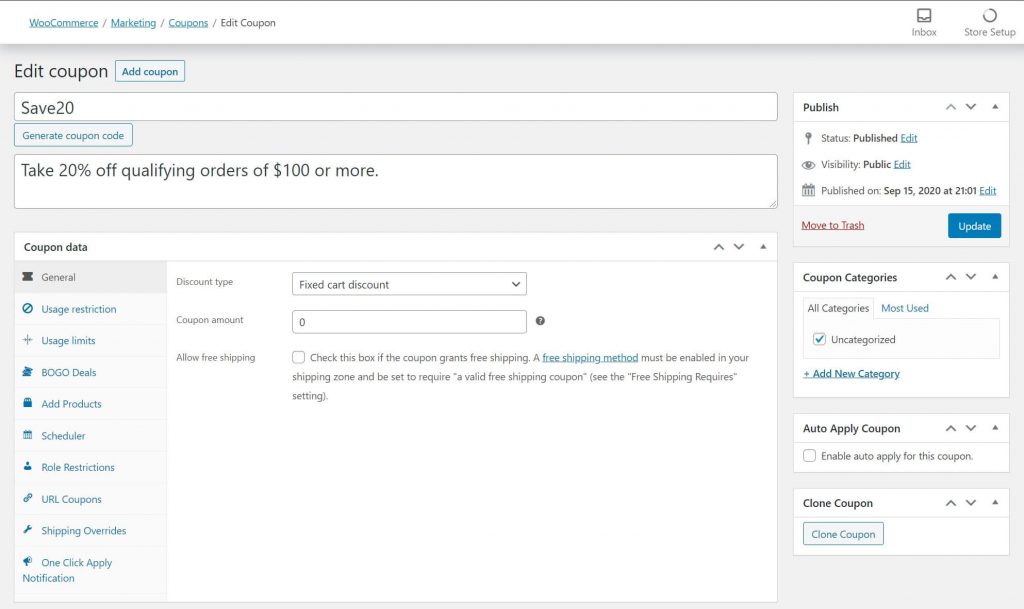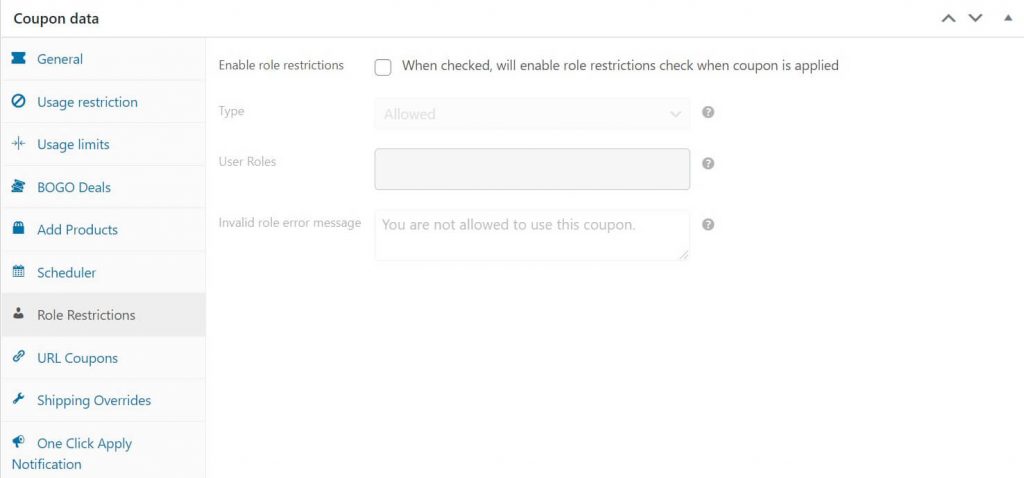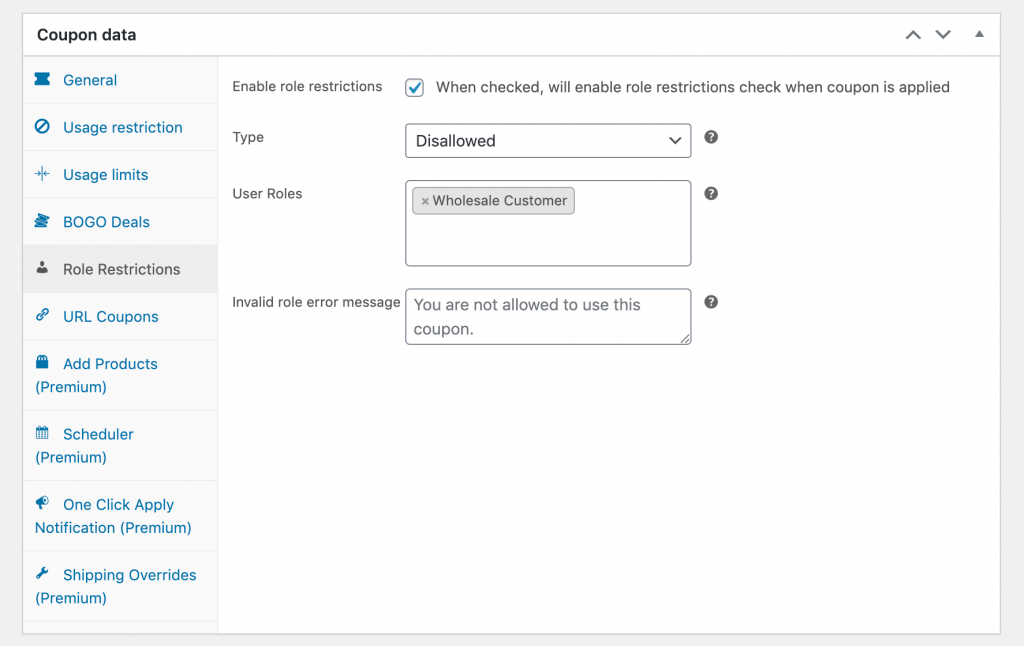Selling wholesale can be an excellent way to move large volumes of product in a short amount of time. However, if you also sell to retail customers on your site, you probably don’t want wholesale customers to take advantage of coupons and other offers to reduce prices even further. Our WooCommerce disable coupons guide will help you prevent this problem and offset the risk of lower margins.
In this guide, we’ll use Wholesale Prices Premium to set this up effortlessly. We’ll discuss the advantages and disadvantages of offering coupons to wholesale customers, then we’ll walk you through how to disable WooCommerce coupons for wholesale customers.
So, let’s get started!
The Pros And Cons Of Offering Coupons To Wholesale Customers
Coupons are often an excellent way to drive more business for retail shops. However, offering them to wholesale customers isn’t quite so cut-and-dried.
Wholesale discounts convey many of the same advantages as retail coupons. They encourage buyers to make larger orders, with the idea that the increased quantity offsets the slight loss from the lower price.
Coupons also encourage customers to come back. Everyone likes to save money, and a killer deal can turn buyers into loyal fans of your brand.
That said, wholesale coupons come with some potential disadvantages. Wholesale prices are usually quite a bit cheaper than retail, and unless your shop is entirely dedicated to wholesaling, you may not have the wiggle room in your margins for further discounts.
Additionally, since coupons are less common in wholesale, buyers are less likely to expect them than retail customers might be. While they’ll surely appreciate the discount, you could be needlessly cutting into your profits by offering it. In this WooCommerce disable coupons guide, we’ll show you how easily you can disable coupons for wholesale customers.
WooCommerce Disable Coupons: Step-by-Step Guide
If you decide you don’t want to offer coupons to wholesale customers but still want to keep them available for retail shoppers, don’t worry! Wholesale Prices Premium enables you to do so.
This powerful tool is part of Wholesale Suite, a collection of plugins tailored for WooCommerce wholesalers. With Wholesale Prices Premium, you can set up wholesale prices effortlessly, tailor product visibility for wholesale customers, create unlimited wholesale roles, and more!
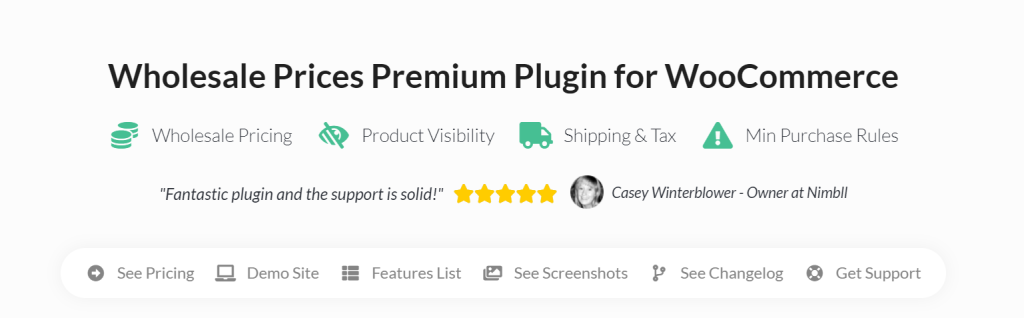
This WooCommerce disable coupons guide uses this powerful tool, so make sure you have this plugin installed and activated before proceeding.
Step 1: Add customers to wholesale roles
To disable coupon functionality for wholesale customers, they need to be assigned to wholesale roles. By default, Wholesale Prices Premium adds a Wholesale Customer role to your site. However, you can also create additional ones if you want to implement multiple pricing tiers or other advanced options.
You can use Wholesale Lead Capture to enable new customers to identify themselves as such when they register for an account on your site. This will automatically place them in the appropriate role.
For existing customers, or if you prefer not to use WooCommerce Wholesale Lead Capture, you can manually assign users to the proper role. To do so, navigate to Users > All Users.
From the list, find the user whose account you want to edit and click on their name. Then scroll down until you find the Role dropdown menu and select the one you want to assign them to:
For example, if you want to assign them to the default wholesale role, select Wholesale Customer from the dropdown.
Step 2: Disable WooCommerce coupons for wholesale customers
To turn off all coupon functionality for all wholesale customers, navigate to Wholesale > Settings > Wholesale Prices > General. Look for the Wholesale Customer Capabilities section and check the box next to Disable Coupons for Wholesale Users:
This will remove coupon functionality entirely for all of your wholesale roles. Remember to save your settings! And that’s it, you’ve successfully disabled WooCommerce for your wholesale customers.
Create Specific Restrictions For Wholesale Customers Using Advanced Coupons
Turning off coupon functionality for wholesale customers using Wholesale Prices Premium couldn’t be easier. However, it’s important to remember that this setting applies globally to all wholesale roles and coupons.
So, what can you do if you have multiple wholesale roles and only want to disable coupons for some of them? Alternatively, you might want to offer some special deals to wholesale customers, such as for season sales, while still restricting most of them.
Using Advanced Coupons will give you more granular control over how you restrict wholesale coupon usage. For example, you can disable some deals and not others, or prevent one wholesale role from using coupons while still allowing others to.
Once you install and activate the plugin, navigate to Coupons in your WordPress dashboard. Select a coupon from the list to enter the Edit coupon screen:
Scroll down to the Coupon data section and click on Role Restrictions in the list on the left:
Check the box to enable role restrictions and select Disallowed from the dropdown box. Then enter the role(s) you want to disallow in the User Roles field:
You can also edit the message users will see if their role is invalid. When you’re finished, click on Update on the right side of the screen to save your changes. You’ll have to repeat this process for each coupon you want to disable for wholesale customers.
Conclusion
If your WooCommerce store sells to both retail and wholesale customers, disabling coupons for wholesale transactions can help protect your margins while still enabling you to take advantage of everything wholesale has to offer.
In this WooCommerce disable coupons guide, we discussed two easy steps on how you can disable coupons to wholesale customers using Wholesale Prices Premium. Let’s recap them below:
Alternatively, you can also use Advanced Coupons to restrict specific coupons or user roles as you see fit.
You’ve reached the end of our WooCommerce disable coupons guide! Do you have any questions about wholesale pricing or coupons? Let us know in the comments section below!