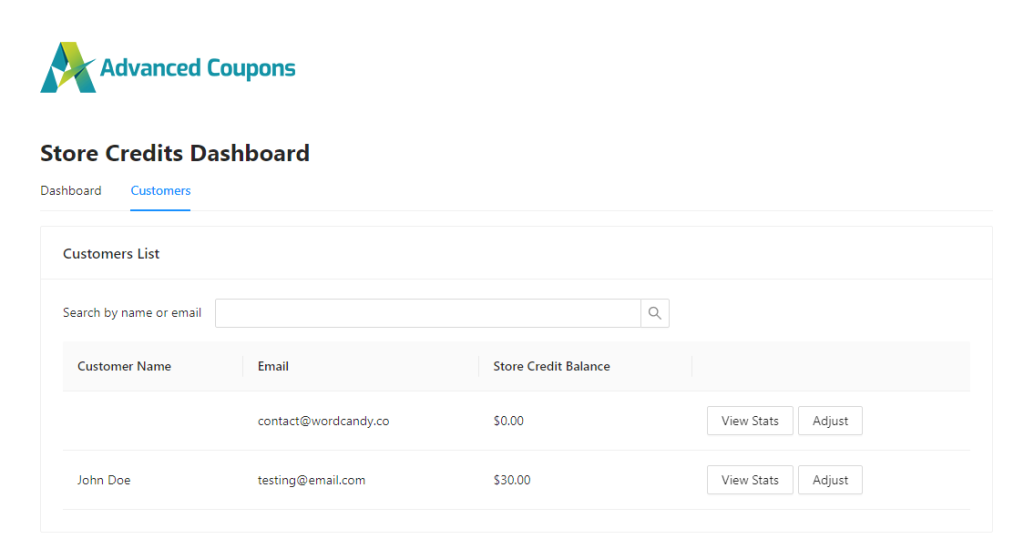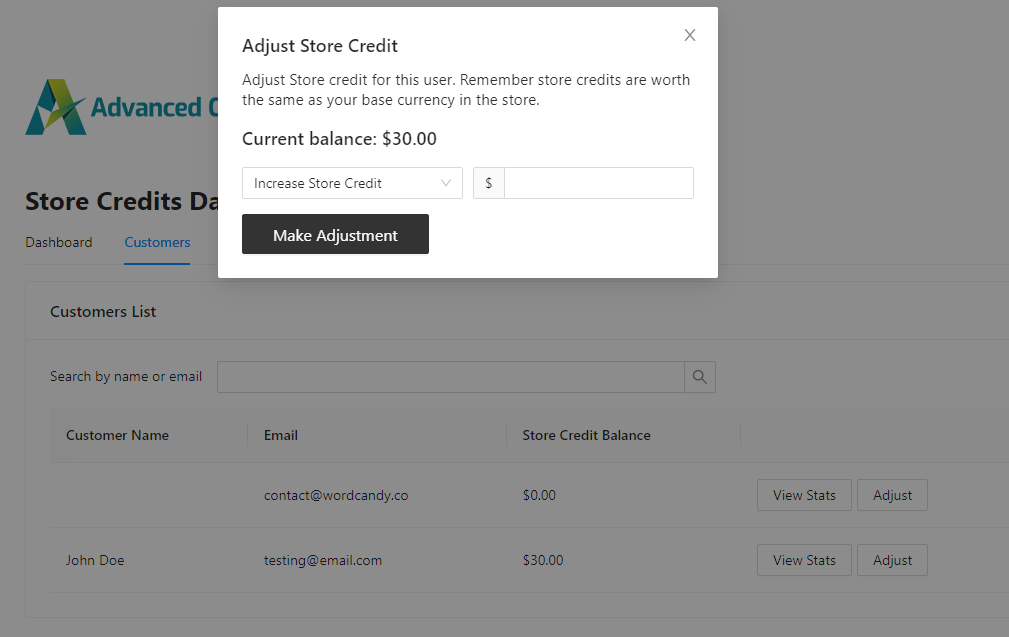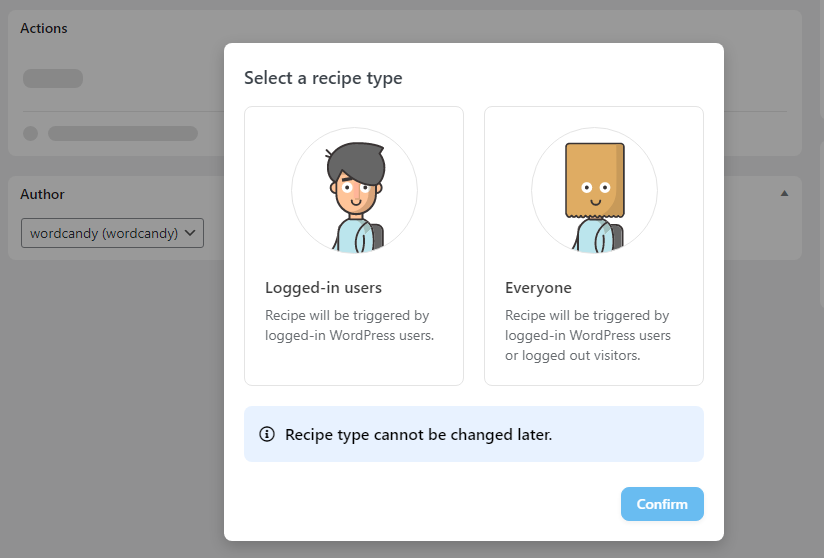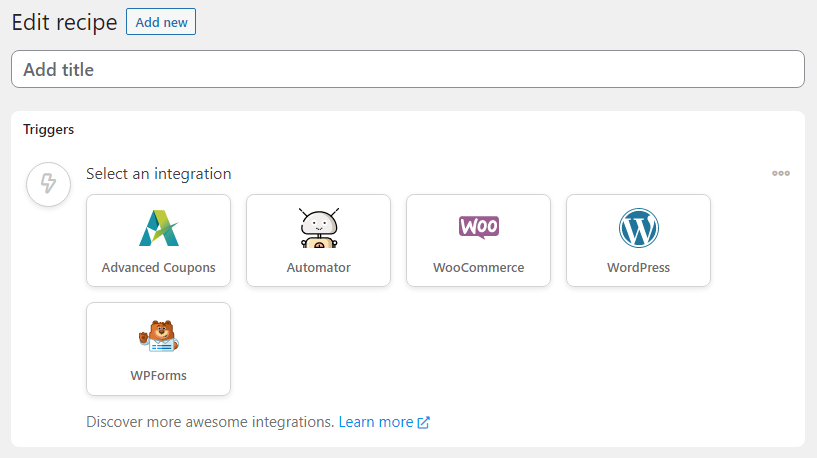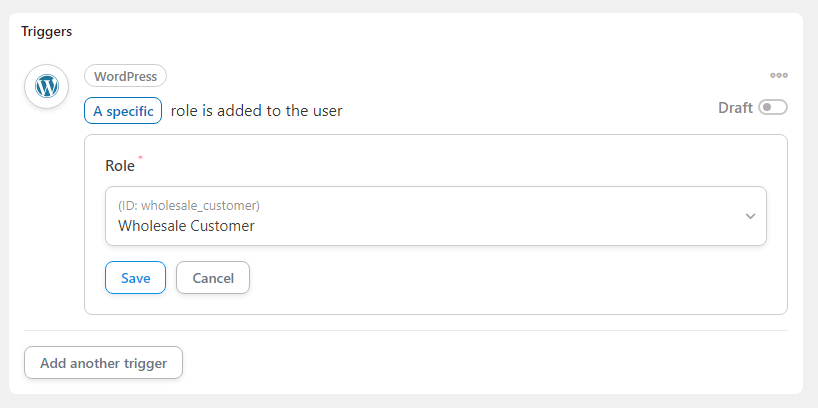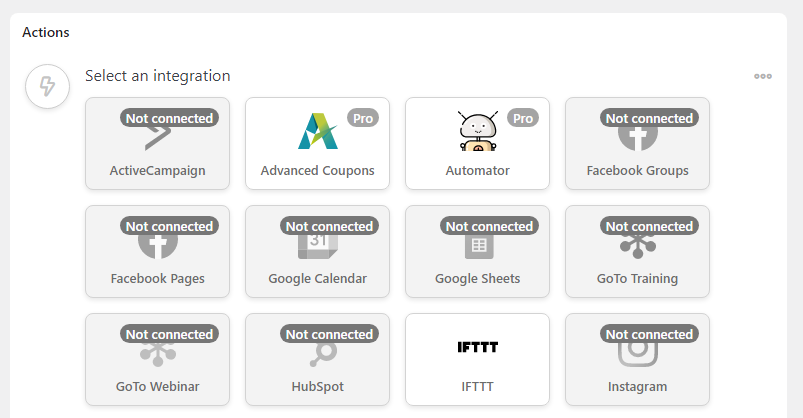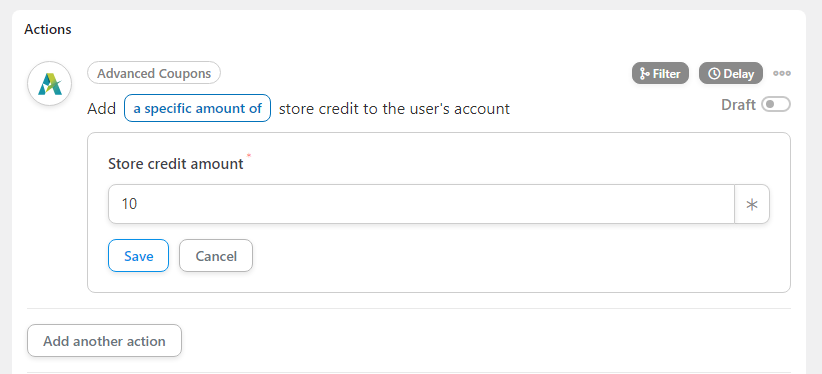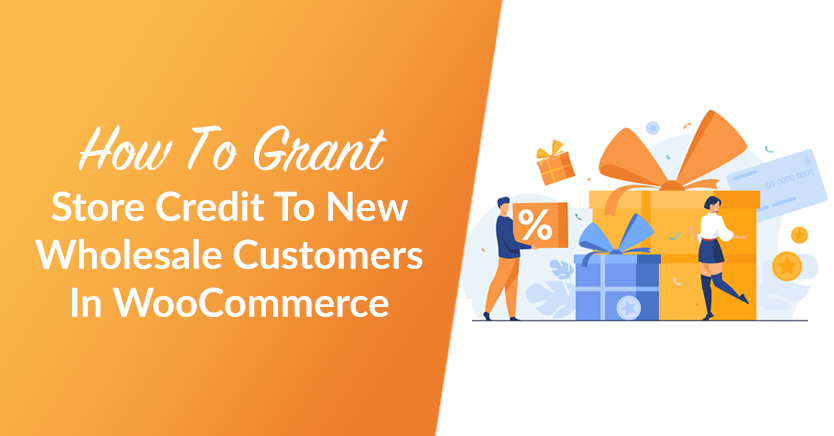
Encouraging users to sign up as wholesale customers on your e-commerce store is a great first step in driving sales. Once a user shares personal information with you, they’re much more likely to make the first purchase. This applies even more if you offer customers store credit for signing up on your store.
With the right plugin, you can configure WooCommerce to give store credits to any user that you want. Thankfully, Advanced Coupons lets you do just that. And if you combine this tool with Uncanny Automator, you can automate the whole process for new users, making it easier for you to use this function.
In this article, we’ll talk about how the store credit system works in WooCommerce. Then, we’ll show you how to grant store credits to new wholesale customers in WooCommerce. Let’s get to it!
An Introduction To Store Credit In WooComerce
WooCommerce doesn’t offer store credits as a feature out of the box. You can offer customers basic coupons, but there’s no way for users to “apply” or save those coupons as credits in their accounts.
Advanced Coupons adds a store credit system to WooCommerce, and it’s available with the free version of the plugin. After enabling the plugin, you can jump to the Coupons > Manage Store Credits > Customers tab and check how many credits each customer has:
From this dashboard, you can adjust customers’ credits manually. This means if a new customer signs up, you can give them a welcome bonus in the form of store credit:
Although the system works, it can be improved with automation. If you use Uncanny Automator Pro, the plugin can integrate with Advanced Coupons to help you assign store credits automatically. However, we’re still missing one final piece of the integration – the wholesale customer role.
How To Grant Store Credit To A New Wholesale Customer In WooCommerce (2 Steps)
For this automation to work, you’ll need three components. Basically, these are Advanced Coupons, the Wholesale Bundle, and Uncanny Automator Pro. Advanced Coupons adds store credit functionality to WooCommerce, while the Wholesale Bundle adds the wholesale customer role to WordPress. Uncanny Automator Pro closes the gap by connecting these two components. Here’s how it works.
Step 1: Create a recipe and add a trigger
To get started, go to Automator > Add new and select the Logged-in users option. This makes it so that the automation only applies to users with registered accounts that login to WordPress:
On the next page, add a name for the recipe. This is for internal identification purposes only. Next, select the WordPress option under Triggers:
Uncanny Automator will show a list of the available triggers for WordPress. One of those options reads A specific role is added to the user. Select that option and look for the Wholesale Customer role in the new menu that will pop up below:
If the Wholesale Customer role doesn’t appear in the Role menu, make sure that the Wholesale Bundle is active on your site. Once you set the correct role, click on Save.
Now, we’re ready for the next step.
Step 2: Configure how much store credit to give new wholesale customers
After you configure the trigger, move on to the Actions portion of the recipe and select the Advanced Coupons option. Keep in mind this option will only be available if you’re using Uncanny Automator Pro:
Next, select the option that says Add a specific amount of store credit to the user’s account. At this stage, Uncanny Automator will ask you to set the amount of credit that you want to give to new users:
Finally, save the value, and you’re done! The recipe will automatically offer the set amount of store credit to any new users that receive the Wholesale Customer role upon registration on your site.
Ideally, we recommend that you find a way to let visitors know that they can get a discount on their first order upon successful registration. After all, wholesale customers are all about savings. Therefore, this can be a fantastic way to incentivize them to make the first purchase.
Conclusion
Offering discounts on the first purchase is a surefire way to get users to register and go through with the checkout process. For a wholesale store, we recommend that you take it a step further. Instead of offering a discount on the first purchase, give new wholesale customers store credit that they can use whenever they want.
To do this, you’ll need the free version of Advanced Coupons, the Wholesale Bundle, and Uncanny Automator Pro. With those three elements in place, follow these two steps:
Do you have any questions about how to give store credit to new users? Let’s talk about them in the comments section below!