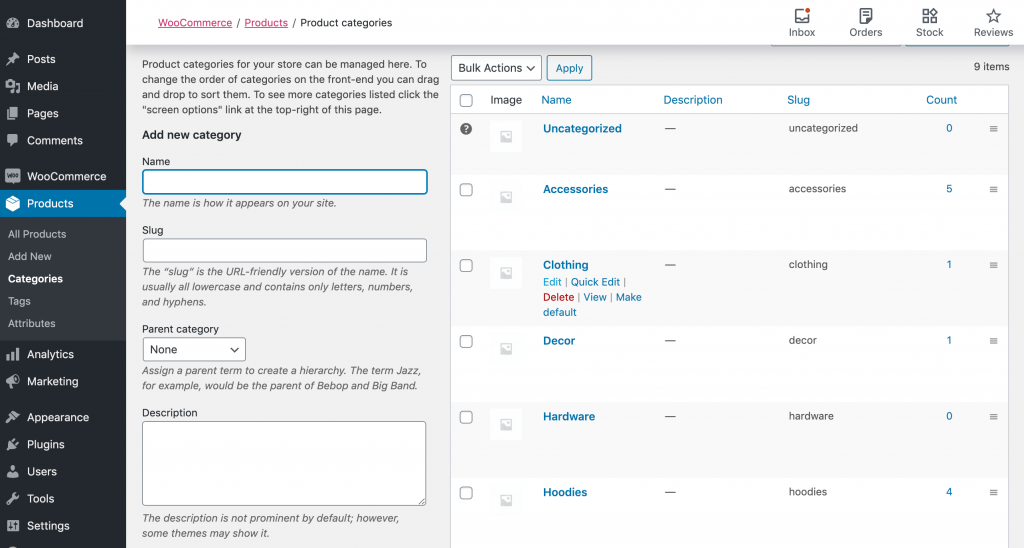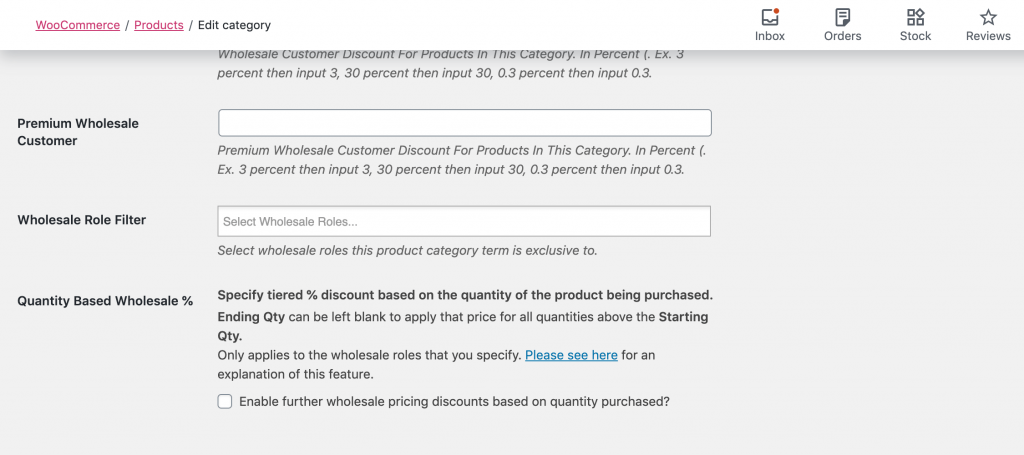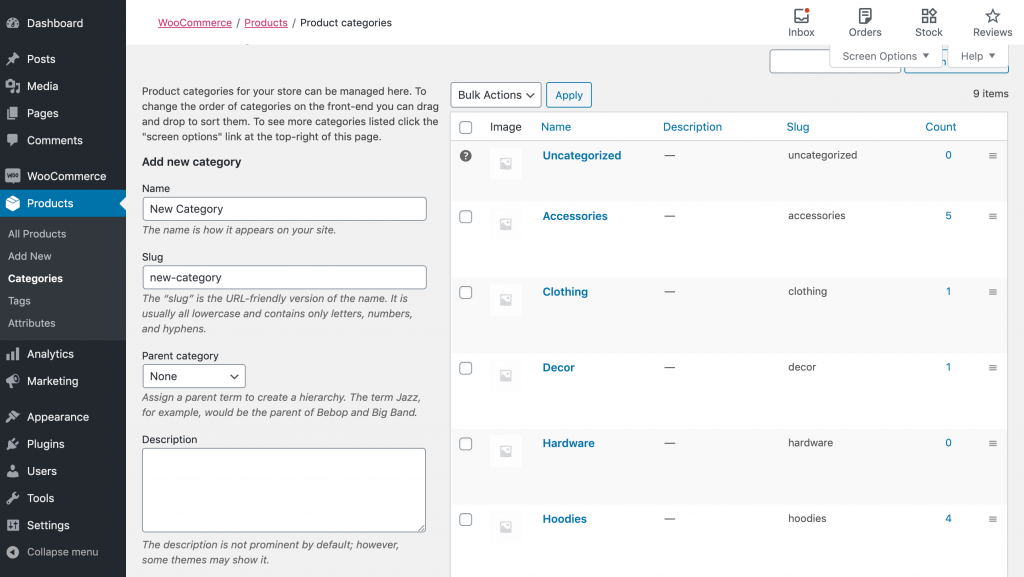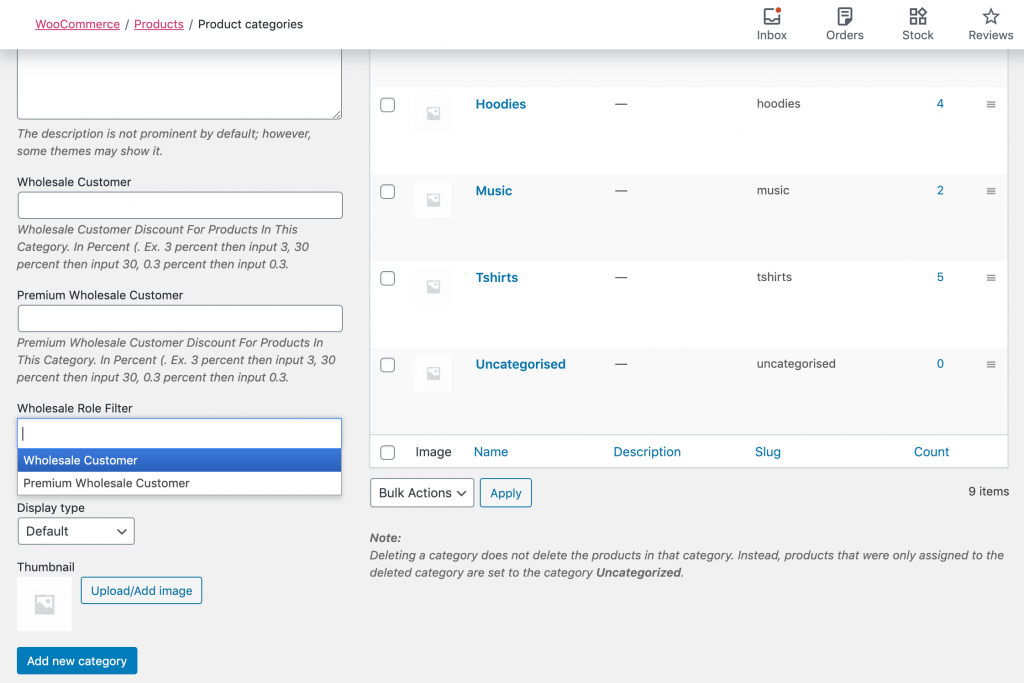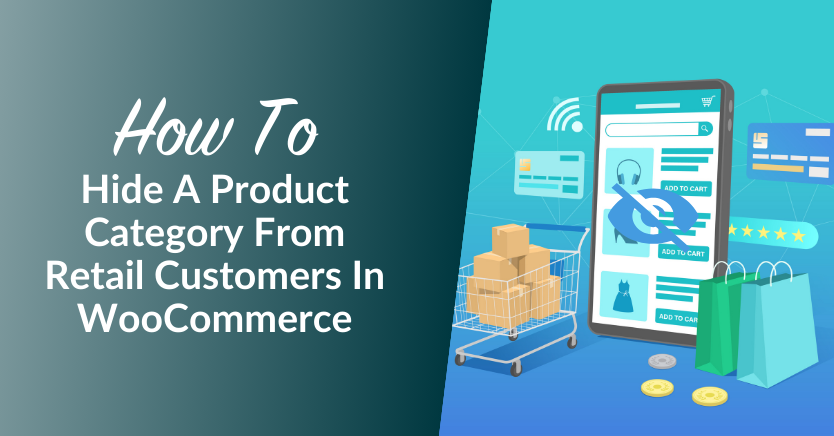
One effective way to juggle both retail and wholesale on a single e-commerce site is to strategically hide a product category in WooCommerce from your retail customers. If they can’t see items you only want to sell in bulk, they can’t try to buy, allowing you to cater to their unique needs. This is exactly what we’ll explore in this How To Hide Category WooCommerce guide.
We know that maintaining a store is not easy. Aside from daily operations, thinking of ways to grow your e-commerce shop and maintain its longevity is challenging. Also, it is essential to set clear distinctions between which products, prices, and shipping options are available for each type of customer.
In this post, we’ll dive into why you might want to hide a product category in WooCommerce from retail customers. Then, we’ll walk you through how to do it with our Wholesale Prices Premium. Let’s go!
Why You Might Want To Hide A Product Category From Retail Customers
Offering significant discounts to wholesale customers works because they purchase items in bulk. The quantity of their orders makes up for the low price so that you can still make a profit.
Retail, on the other hand, relies on your ability to sell products for more money than it takes you to stock them. In some cases, it may be difficult to price items high enough to generate adequate returns via retail.
Such scenarios can benefit from wholesale-specific product categories. If you can still make a profit selling these types of items in bulk, you can simply add them to the relevant product category to hide them from retail customers.
You might also want to restrict products that you must stock in extremely large quantities to wholesale customers. Since they have to make larger purchases than retail customers do, you’ll be more likely to sell all of the merchandise you acquire for your WooCommerce shop.
Finally, there’s also the possibility that your wholesale and retail customers are attracted to very different types of products. For example, say your wholesale buyers primarily purchase clothing, but your retail shoppers are interested in your home decor items.
In this case, you may want to consider hiding the product categories that aren’t relevant to each audience to streamline navigation and browsing for everyone. That way, they won’t have to sift through as many pages to find what they need. Now let’s dive into our How To Hide Category WooCommerce Guide!
Hide Category WooCommerce: How To Manage Your Product List In 2 Steps
Before we dive into this how to hide category WooCommerce guide, there are a few pre-requisites you’ll need to meet:
- Have a WooCommerce site with some products added to it
- Install and activate Wholesale Prices Premium
- Configure one or more wholesale user roles
Once all of that’s done, you can proceed with the steps below. Note that hiding your retail categories from wholesale customers is a separate process and involves minor editing of your WordPress theme’s code. You can learn more in our corresponding Knowledge Base article.
Step 1: Edit existing product categories to hide them from retail customers
If you have existing product categories that you would like to restrict to wholesale customers, start by navigating to Products > Categories in your WordPress dashboard. Then click on the Edit link below the name of the category you want to hide from retail customers:
Then scroll down to the setting labeled Wholesale Role Filter:
Here, type in the wholesale customer roles you want to show this product category to:
Then save your changes. On the front end, this category will no longer be visible to retail customers or visitors who are not logged into an account with one of the roles you specified in the category’s settings. You can repeat this process for as many categories and roles as you’d like.
Step 2: Add new wholesale-specific product categories
You can also restrict product categories when creating new ones. Navigate to Products > Categories and fill in the required fields to the right of your categories list:
Make sure to type the role you want to show this category to into the Wholesale Role Filter field:
Then, click on the Add new category button. The resulting product category will not be visible to retail customers. And that’s it! We hope our How To Hide Category WooCommerce Guide helped you out!
Conclusion
Balancing the needs of your business, your wholesale customers, and your retail shoppers isn’t easy. Maintaining clear distinctions between your two types of buyers and setting clear guidelines are necessary if you want to make a profit and keep everything running smoothly.
In this How To Hide Category WooCommerce Guide, we discussed some specific scenarios in which it would benefit you to hide a product category from your retail customers, including situations in which they have different interests than your wholesale buyers. Then, we showed you two ways to accomplish this using Wholesale Prices Premium:
- Edit an existing product category to hide it from retail customers.
- Create new product categories and prevent retail shoppers from seeing them.
Why do you hide wholesale categories from retail customers? Tell us about your experiences in the comments section below!