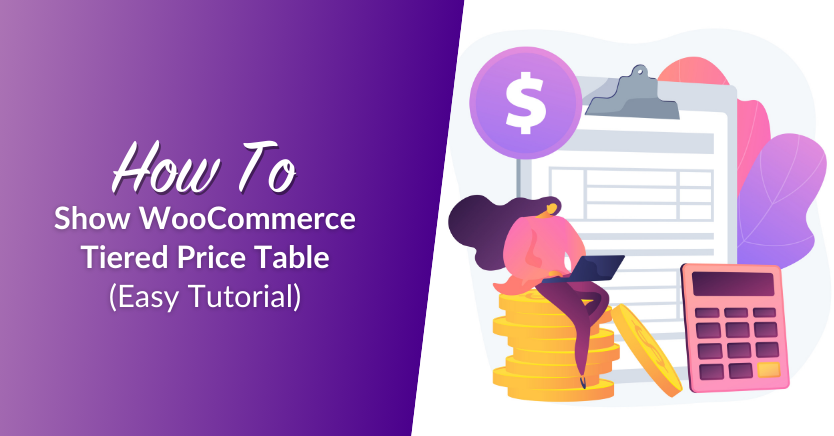
Serving wholesale customers is a lucrative opportunity for your WooCommerce store! However, it can be challenging to find and attract bulk buyers from the get-go. If you’re looking to make your offerings more enticing for wholesale buyers, consider showing a WooCommerce tiered price table on your product pages.
This handy feature allows you to display quantity-based discounts, making it easier for wholesale customers to understand the benefits of buying in bulk. With savings clearly shown, they’re more likely to increase their order quantities to save more. This tutorial will show you exactly how to implement this.
By the end of this article, you’ll know how to configure your tiered pricing rules for bulk buyers and display them on your WooCommerce store. Let’s dive right in!
What Is WooCommerce Tiered Pricing?
Tiered pricing is a pricing strategy that provides discounts based on the quantity purchased by the customer. Simply put, the more a customer buys, the bigger the savings they enjoy. This is an excellent strategy to implement if you cater to bulk buyers.
With a tiered pricing strategy, you can create multiple price levels for different order quantities. It’s another option to explore apart from setting a flat bulk percentage discount or individual wholesale prices per product. By offering lower prices depending on order quantities, you can potentially encourage higher order values and increase your revenue per order.
For example, you might offer the following tiers for a wholesale product:
- 20-30 units: $15 each
- 31-50 units: $13 each
- 51+ units: $10 each
Benefits Of Showing A WooCommerce Tiered Price Table In Your Product Pages
Even if you have a good tiered pricing strategy in place, it wouldn’t make much of a difference to your sales if bulk buyers are not aware of the value. Showing a WooCommerce tiered price table is an easy, straightforward way to bridge this gap and make your offerings more compelling for bulk buyers. It allows you to:
- Simplify pricing communication: With a tiered price table, customers can easily see the price breakdown (and how much they’ll save) based on quantity. This simplifies the purchase process and makes it easier for them to make informed decisions.
- Creates a competitive edge: Chances are, wholesale customers are browsing similar shops to spot the best offer. Displaying a WooCommerce tiered price table highlights the savings they’ll enjoy in your shop, giving you an edge over competitors who may not have the same pricing offers.
- Increase average order value: Seeing that each tier offers greater savings, wholesale customers may be encouraged to add more items to their cart. This increases your average order value and revenue without needing to acquire more customers.
How To Show A WooCommerce Tiered Price Table (Tutorial)
Now that we understand the benefits of implementing a tiered pricing strategy in your WooCommerce store, let’s dive into the action part!
Wholesale Prices Premium allows you to set a tiered pricing strategy and easily display a tiered price table on your product pages. This powerful plugin is a part of Wholesale Suite–a collection of tools that allow store owners to bring their entire wholesale operations into WooCommerce.
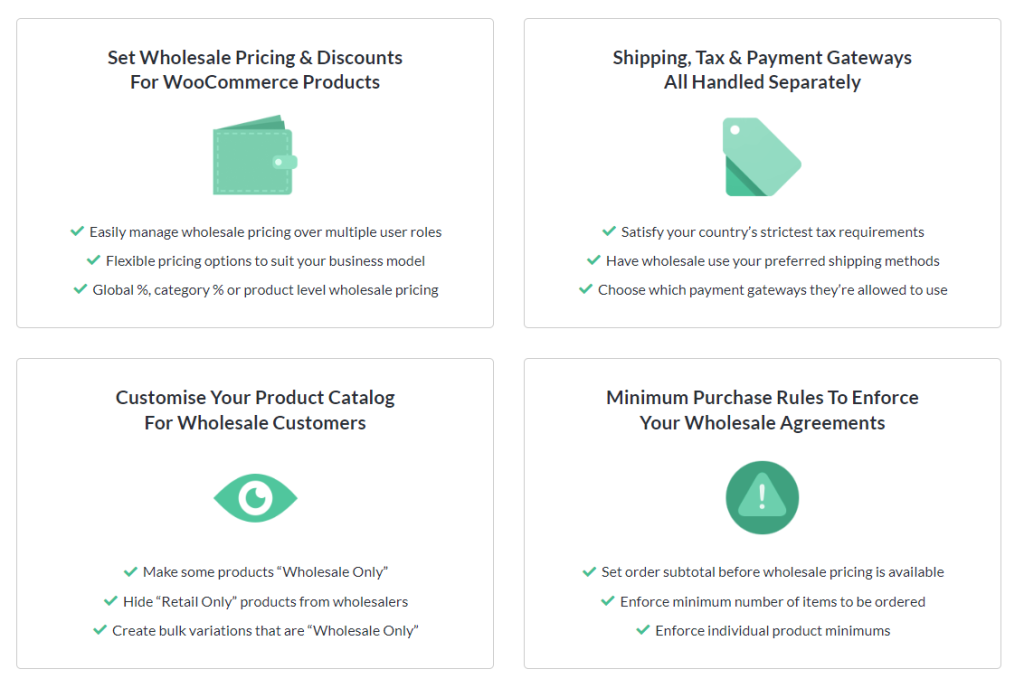
In this tutorial, we’ll assume that you’ve already set up and installed Wholesale Prices Premium. If you haven’t done so already, download the plugin here, or learn more with our getting started guide.
Step 1: Add a general wholesale discount
You’ll need to set up a General discount first to enable quantity-based discounts. This general discount will apply to all products in your inventory that don’t have individual wholesale prices set. You can learn more about how wholesale pricing works in Wholesale Prices Premium here.
To do so, navigate to your WordPress dashboard > Wholesale > Settings > Discount. Under “General Discount”, select the wholesale user role and the percentage discount you want to set. In the example below, we mapped a 5% wholesale discount for all Wholesale Customer users.
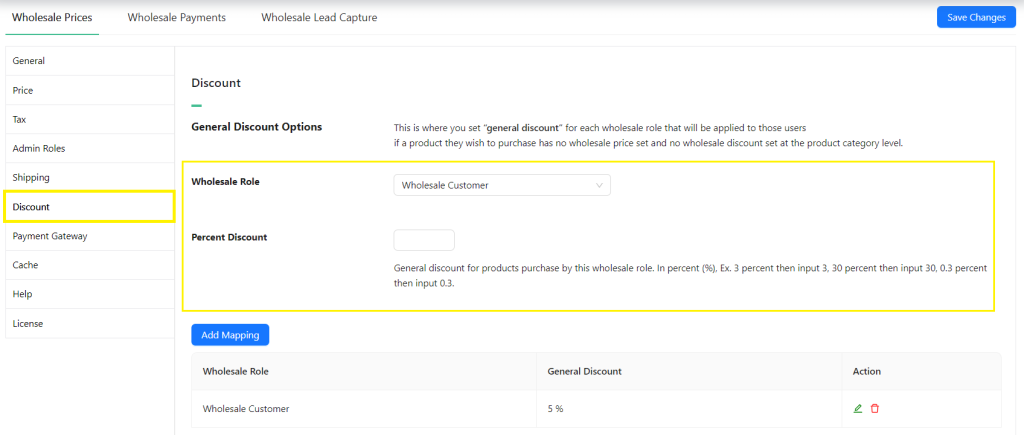
💡 Power Tip: By default, Wholesale Prices creates the Wholesale Customer user role to help you identify wholesale customers. However, you can add as many wholesale customer roles as you want. Learn more about this feature here.
Step 2: Set up your WooCommerce tiered pricing discount
Then, to set your tiered pricing discounts, scroll down to “General Quantity Based Discounts” and tick “Enable General Quantity Based Discounts”.
Important Note: By default, general quantity-based discounts use the total quantity of ALL items in the cart. However, if you prefer to apply discounts based on the quantity of each individual product, then tick the option “Apply Discounts Based On Individual Product Quantities?”
With tiered quantity discounts enabled, it’s time to set your pricing tiers! To do so, simply scroll down and specify the user role you want to apply the discount to. Then, add the starting quantity, ending quantity, and the percentage discount your customers will enjoy for this range:
Once you’re happy with your settings, hit “Add Mapping”.
Your mapped discounts will be summarized in the table, as seen in the example above.
Don’t forget to scroll down and click “Save Changes” to save your settings so far!
💡 Power Tip: Wholesale Prices Premium gives you immense flexibility in setting up your wholesale discounts–you can also set tiered pricing levels in the individual product and product category levels. Learn more here.
Step 3: Check your WooCommerce tiered price table
Once you’ve set pricing tiers, the plugin will automatically show a WooCommerce tiered price table for your products. You can change this setting by heading to your WordPress dashboard > Wholesale > Price. Scroll down to find the option Hide Quantity Discount Tables and tick this checkbox to hide the tiered price table.
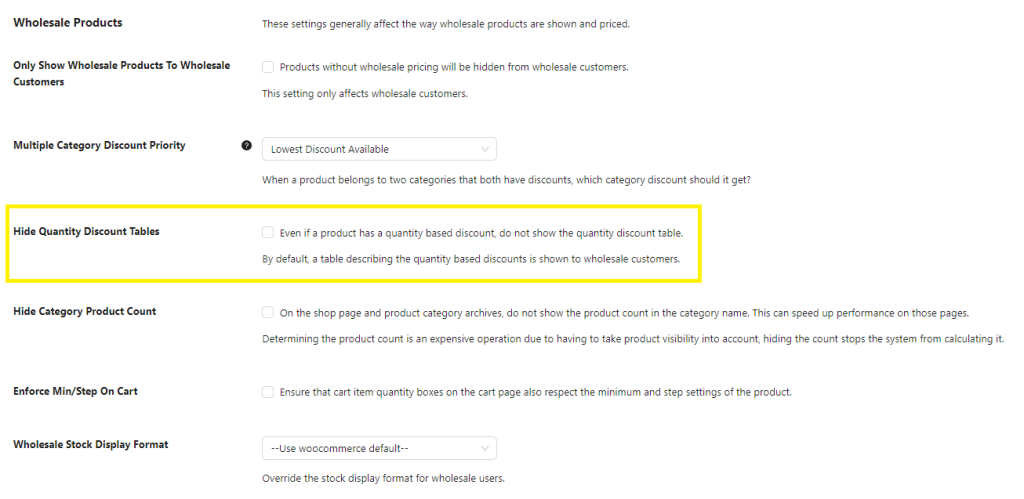
To test how your tiered table will look, log in as a wholesale customer and view your products. This will give you a firsthand look at the table and ensure everything is displayed correctly.
Don’t have a test wholesale customer account yet? We have a full tutorial on creating a test wholesale customer account, which you can check out here.
Here’s an example of how our WooCommerce tiered price table will look for wholesale customers:
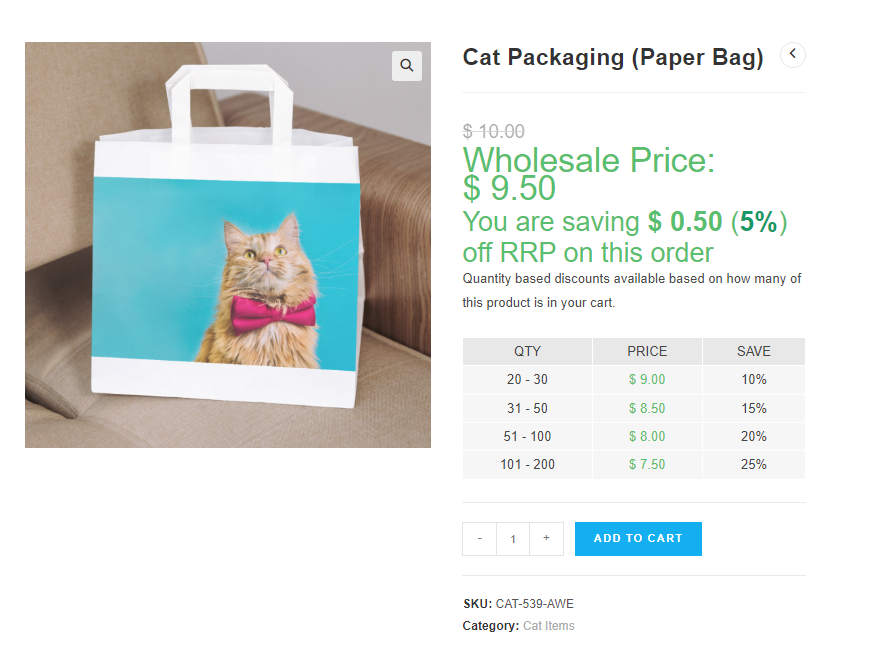
Awesome, right? Having a clear WooCommerce tiered price table allows you to easily communicate to benefits of buying in bulk, encouraging customers to purchase more and take advantage of savings!
Conclusion
One easy yet powerful way to attract wholesale customers is by displaying a WooCommerce tiered price table. This handy feature allows you to display quantity-based discounts, making it easy for wholesale buyers to understand the value of buying in bulk. In this article, we discovered how you can easily implement this in just two steps!
To summarize, let’s walk through the steps below:
- Add a general wholesale discount
- Set up your WooCommerce tiered pricing discount
- Check your WooCommerce tiered price table
With Wholesale Prices Premium, you can easily implement a tiered pricing strategy in your WooCommerce store. This powerful plugin also allows you to manage all aspects of your wholesale pricing, create more wholesale customer user roles, set up unique shipping and payment gateways for bulk buyers and so much more!
We hope this article helped you out! Let us know if you have any questions. 😀


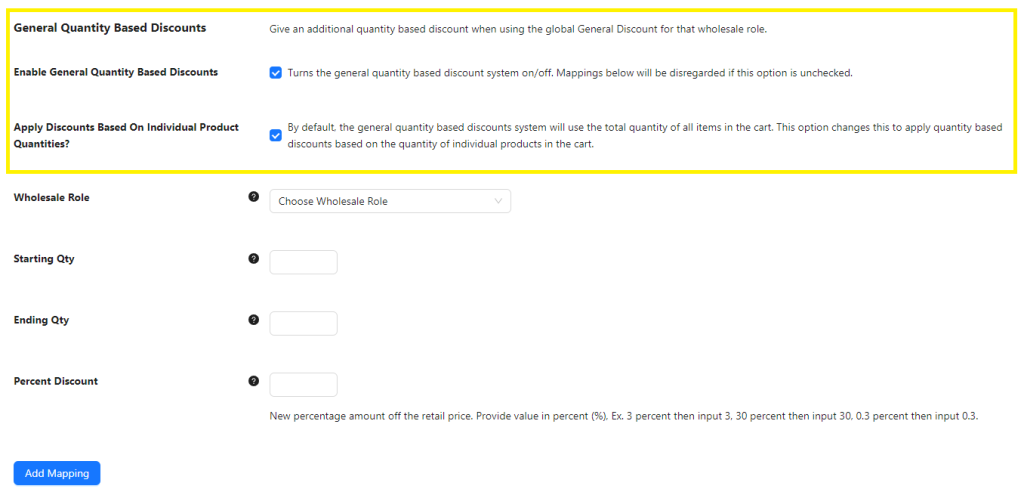
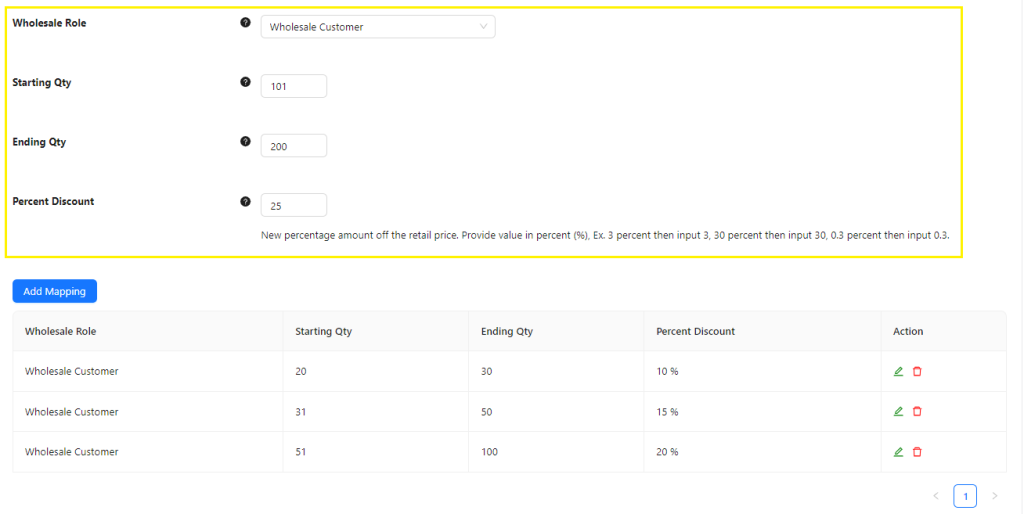



Wait- the reason THE reason I got Advance Coupons Premium was to do this. Now you’re telling me I need to buy another plugin to do this???
Hi Christopher,
The tiered pricing table you see here is part of Wholesale Prices Premium, so it’s specifically for wholesale. Advanced Coupons is our sister plugin, it’s capable of doing just about any kind of coupon deal. You can do tiered pricing like this, but it would require multiple coupons. Feel free to write in and we can help out for your specific case.