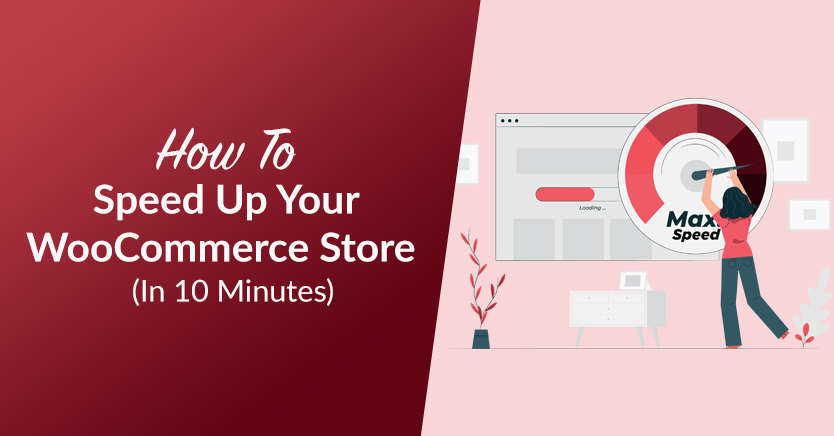
E-commerce websites have a bad reputation when it comes to loading speed. With tons of products, each one potentially coming with high-quality images, you can expect an online store to be heavier than most other types of websites. However, as an online store owner, you have to learn how to speed up WooCommerce to give your customers the best experience.
Proper website optimization will improve the performance of your WooCommerce store, ensuring that regardless of how much content you upload, it still loads competitively fast. In this article, we’ll show you how to speed up WooCommerce in just six steps. The best part is, you won’t need more than 10 minutes per step.
Let’s get started!
How To Speed Up WooCommerce In 6 Easy Ways
Learning how to speed up WooCommerce doesn’t have to be a daunting task! Below, we’ve compiled six actionable steps to give your customers a seamless browsing experience.
1. Choose a reliable hosting provider
Your choice of hosting service can have a huge impact on your site’s performance. If your web server is slow, or your website is not allocated enough bandwidth, there is little you can do to improve your website’s loading speed.
Therefore, it’s important that you choose one of the best hosting services for WooCommerce. There are two main web hosts that we recommend. The first one is SiteGround:
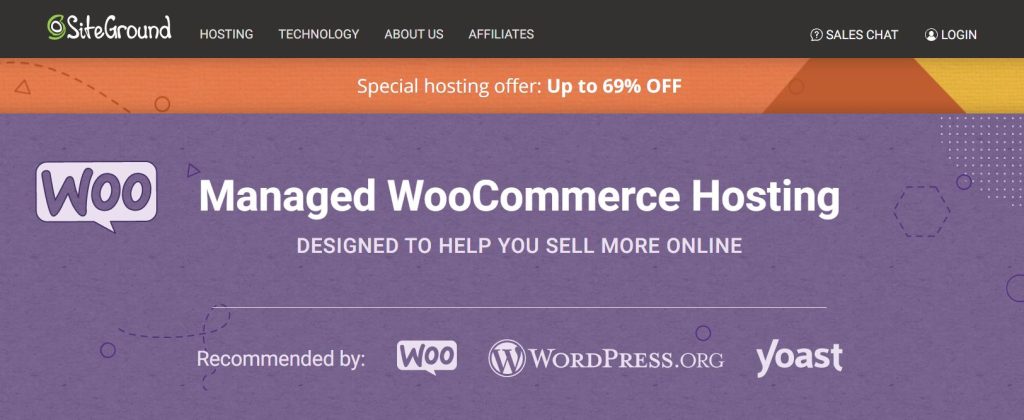
SiteGround is one of the most popular hosting services for WordPress websites. This web host offers WooCommerce-specific hosting plans, as well as features such as a local WordPress development area, daily backups, and in-built caching to help speed up your site.
Another hosting provider worth considering is WP Engine:
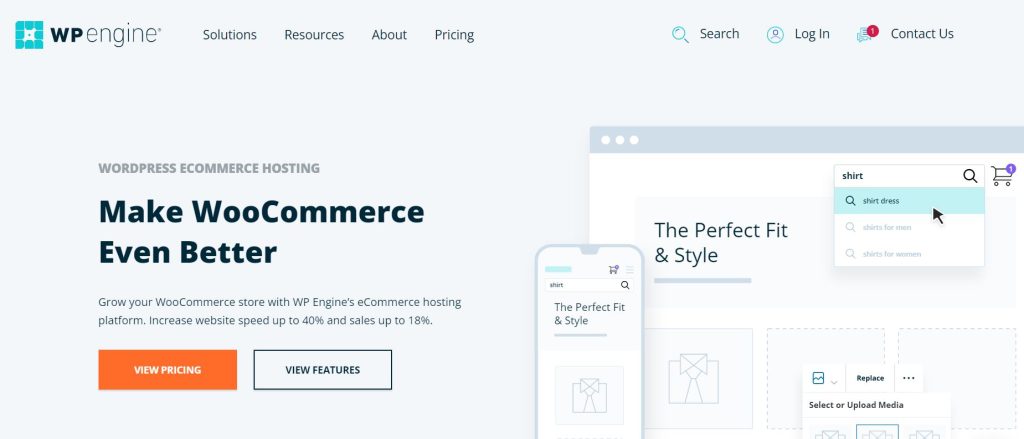
Like SiteGround, this web host offers hosting solutions for WooCommerce stores. Its e-commerce plan is designed to make your site run faster, which could help you increase your conversion rate.
2. Pick a lightweight theme
Just as with choosing the right hosting provider, you’ll also need to pick the right WordPress theme for WooCommerce. There are tons of options to choose from. However, for your e-commerce site, you’ll be looking for a theme that is lightweight, compatible with WooCommerce, and fully extendable.
Let’s look at three WordPress themes that fit the bill.
Astra
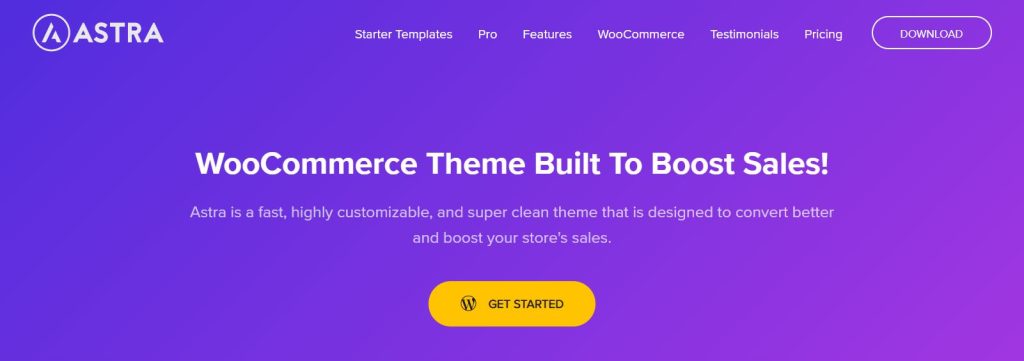
Astra is one of the most popular WordPress themes available, and for good reason. It is fast, lightweight, and highly customizable, making it an excellent choice for resource-heavy websites like online stores.
OceanWP
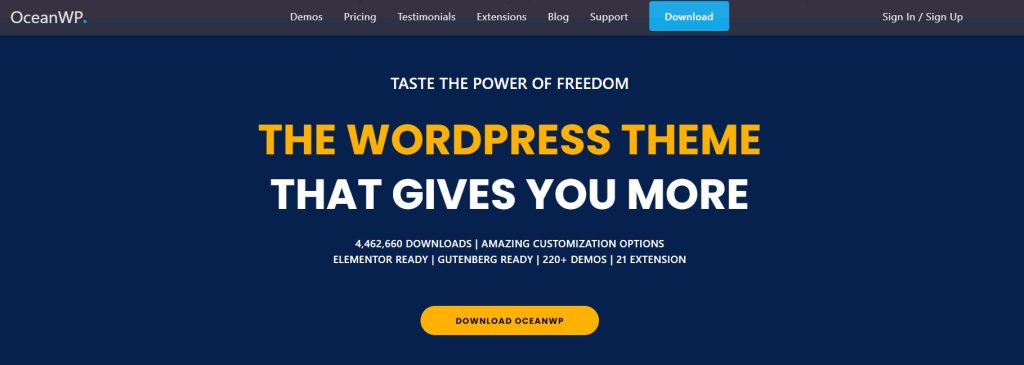
OceanWP is another popular choice among e-commerce store owners. Like Astra, this theme is known for being lightweight and fast. It’s also user-friendly and fully customizable.
Storefront
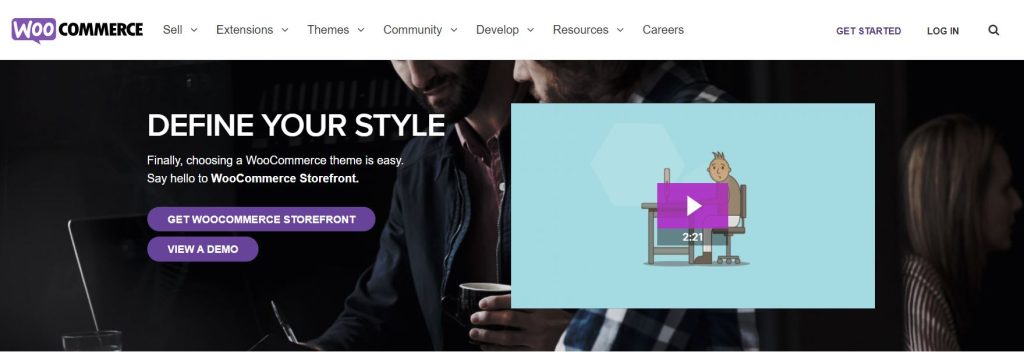
Storefront differs from Astra and OceanWP in one major way. It is WooCommerce’s own custom e-commerce theme. Storefront is a popular choice for people who would like native integration with WooCommerce. This theme also comes with some handy design options to help you build the store of your dreams.
3. Install a caching plugin
If you’re looking for more ways on how to speed up WooCommerce, you may want to consider using a caching plugin. When users visit your website for the first time, a complex process of communication goes on between their browsers and your web server.
During this process, your site’s data is stored in a temporary storage location, known as “cache”. This way, it won’t need to be downloaded again when a user returns to your site. This also means that your site will load faster for them at the next visit.
There are lots of caching plugins for WordPress websites, but we highly recommend using WP Rocket:
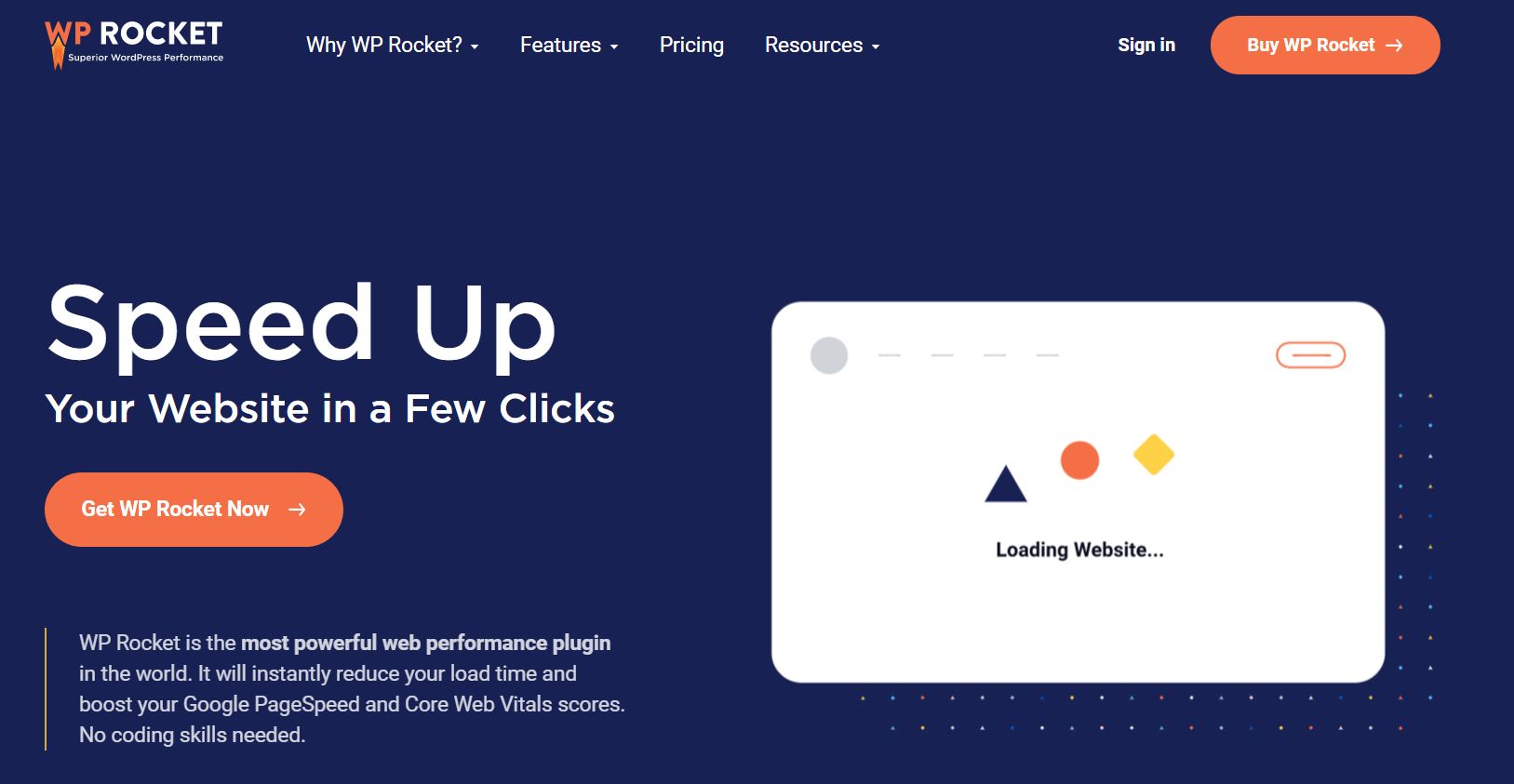
This tool offers a lot more than just caching. With features such as lazy loading, minification, GZIP compression, and CDN support, it is a complete solution for speeding up any WordPress website. Even better, the plugin comes with some e-commerce features to help optimize your WooCommerce store.
4. Use an image compression tool
Images are probably the largest contributor to slow-loading websites. For this reason, you can’t miss image optimization when learning how to speed up WooCommerce.
To begin with, you may want to compress your images before you upload them to your site. You can use a free tool such as TinyJPG. Alternatively, you could install an image optimization plugin, such as Imagify:
This tool is very easy to use and comes with a lot of handy features, such as bulk optimization. You also get three levels of compression to choose from, so you can optimize your product images effectively without compromising on quality.
5. Add a CDN
Content Delivery Networks (CDNs) work very similarly to caching. They save copies of your website on a network of servers spread out over a geographical area. Users are then served your content from the server that is closest to their location.
Since CDNs serve content from proximate locations, they help to reduce loading times and improve the User Experience (UX). There are lots of CDNs to choose from, but the one we’d recommend is Bunny.net:
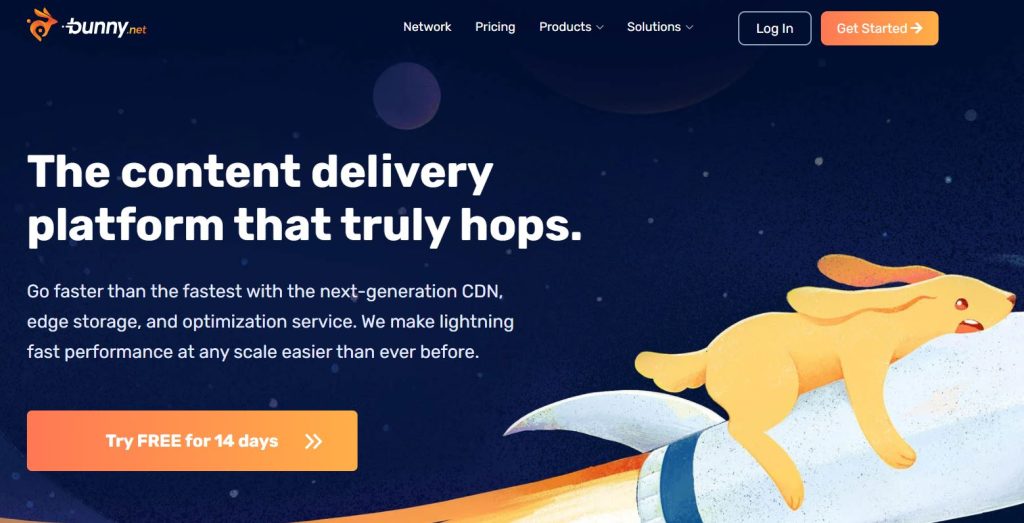
Bunny operates over 70 global data centers and delivers content over HTTP/2 (the faster version of HTTP). It also provides instant purging to help you make sure that your content is always up to date.
6. Keep your site up to date
Keeping your website up to date is an effective way of ensuring that it continues to run smoothly. The first thing to do is to remove any needless files from your site. This includes any plugins you have installed but are not using.
It’s also important to update all your WordPress files as soon as updates become available. Web developers regularly release updates for themes and plugins to improve their efficiency. Fortunately, you can enable auto-updates for your plugins straight from your WordPress dashboard:
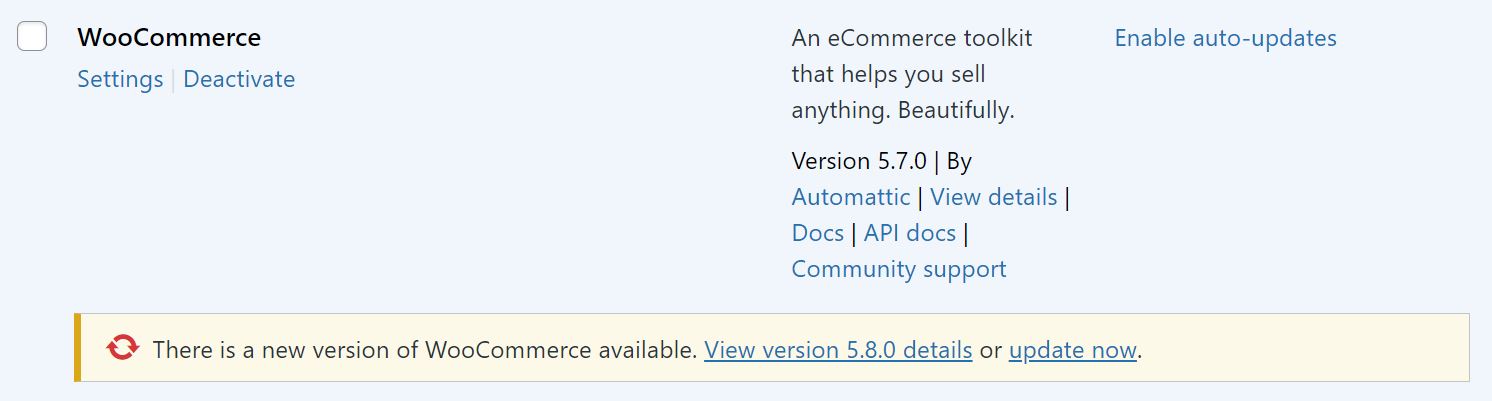
Updates can sometimes make things go awry. Therefore, you may want to check that all is working well once you’re done. Here are some things that you can do:
- Check your WordPress version. If you have updated the WordPress core software, you may want to ensure that your website is running on the correct version.
- Inspect your website on the front end. This is often the easiest way to detect errors. You can click through your product pages and test important elements such as contact forms and “add to cart” buttons.
- Check your analytics. Analytics can offer clues as to what might be wrong with your website. For instance, if your bounce rate is high, then your site may be loading slowly to the majority of users.
It’s also a good idea to perform a speed test. Updating your website should make it run faster. If there is any loss in loading speed, this may be an indication that something has gone wrong.
The easiest way to keep an eye on your load times is to use a powerful tool like Google’s PageSpeed Insights. All you have to do is enter your site’s URL and the tool will then score your site’s performance. It will also give you some recommendations on how to improve your site speed.
Conclusion
Speeding up your e-commerce website is crucial. Customers aren’t going to hang around endlessly waiting for your website to load. They’ll more than likely hop off yours and go straight onto your competitors’ websites.
In this post, we shared our top tips for improving your page loading times (in just 10 minutes):
- Choose a reliable hosting provider
- Pick a fast, lightweight theme
- Install a caching plugin
- Use an image compression tool
- Add a CDN
- Keep your site up to date
Do you have any questions about how to speed up WooCommerce? Let us know in the comments section below!


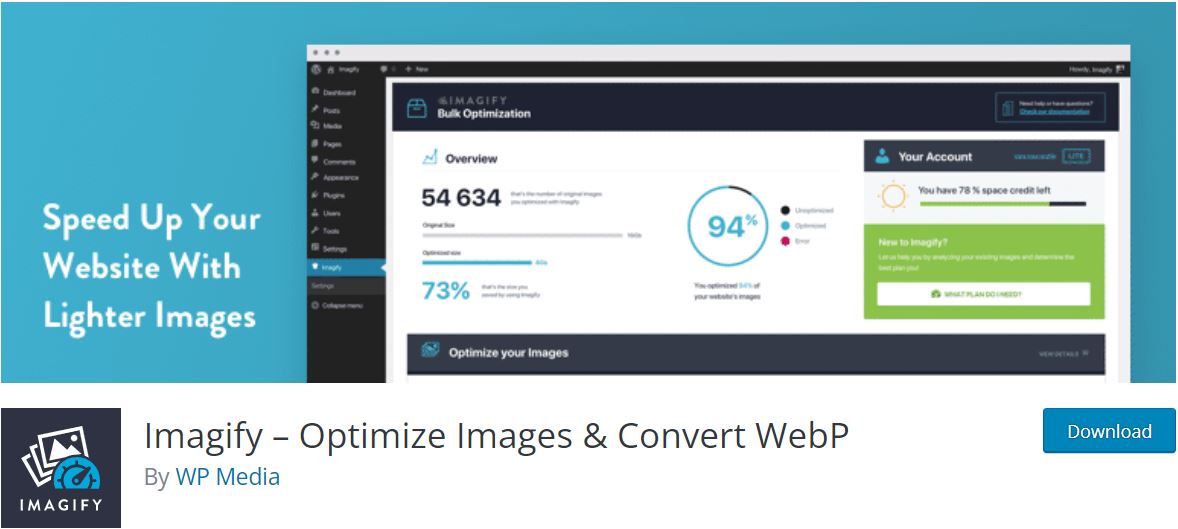


Hey,
This step-to-step guide is awesome.
Thanks for sharing it. I’ll definitely recommend it to my friends for setting up the WooCommerce on the WordPress site.
Hi,
Thank you for the great advice. I have a WooCommerce website. Overall speed is not too bad. How can I improve my website First Contentful Paint?
Thanks.
First Contentful Paint is about getting stuff visible on the screen ASAP. So above the header (specifically on mobile) I would focus on using minimal images (or getting image size reduced as much as possible), reducing javascript dependency, inline any critical CSS. That and have caching + wickedly fast CDN :) Hope this helps Tony!