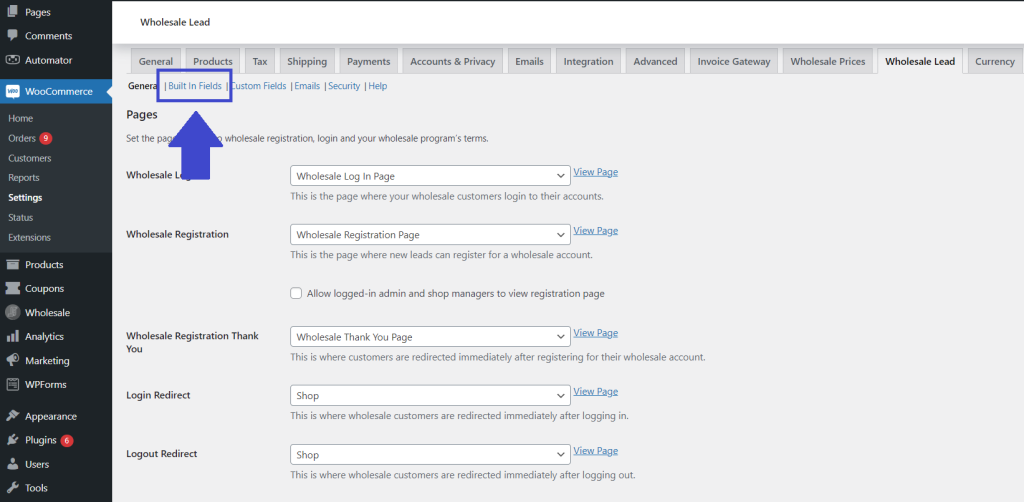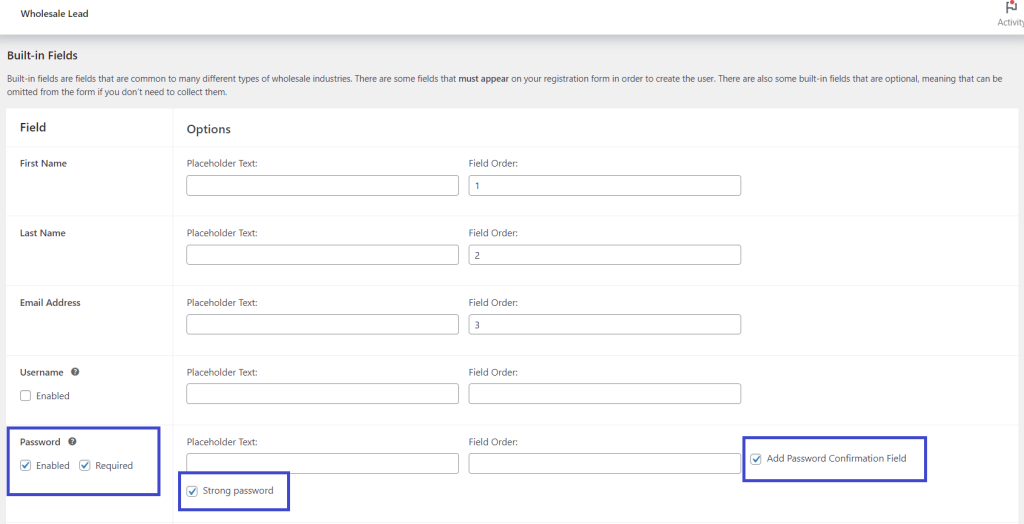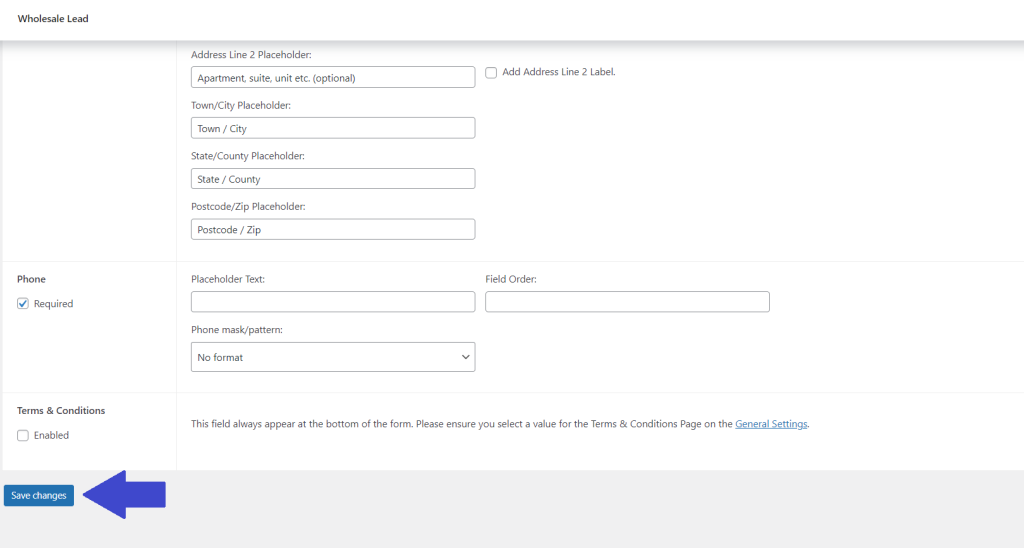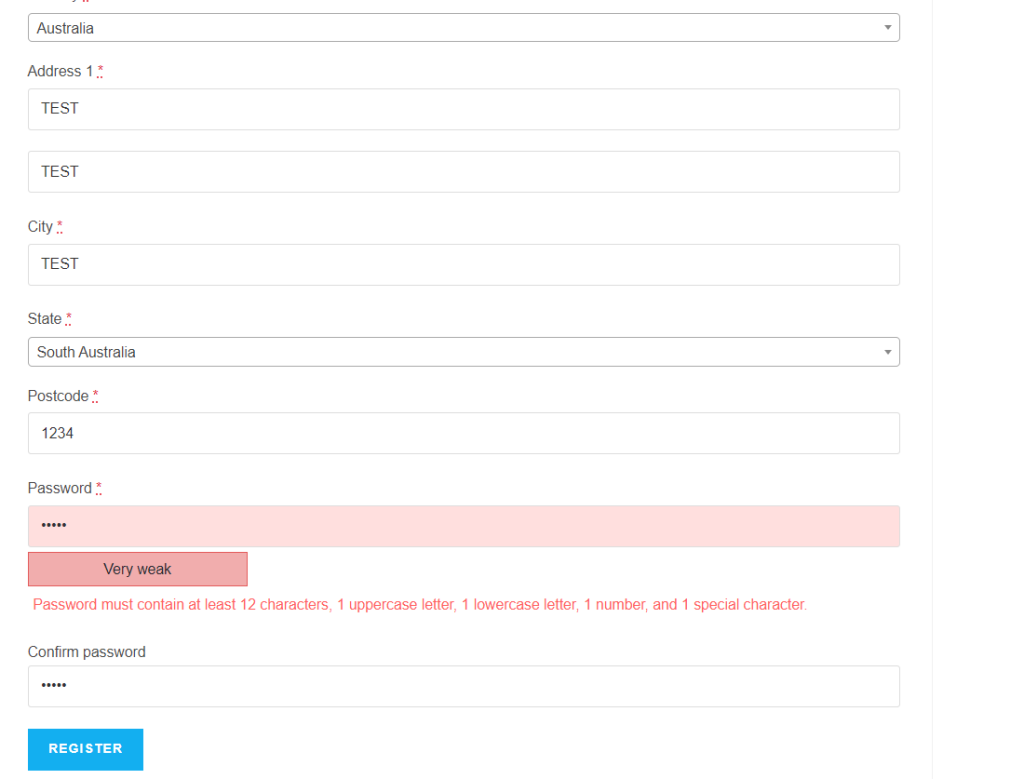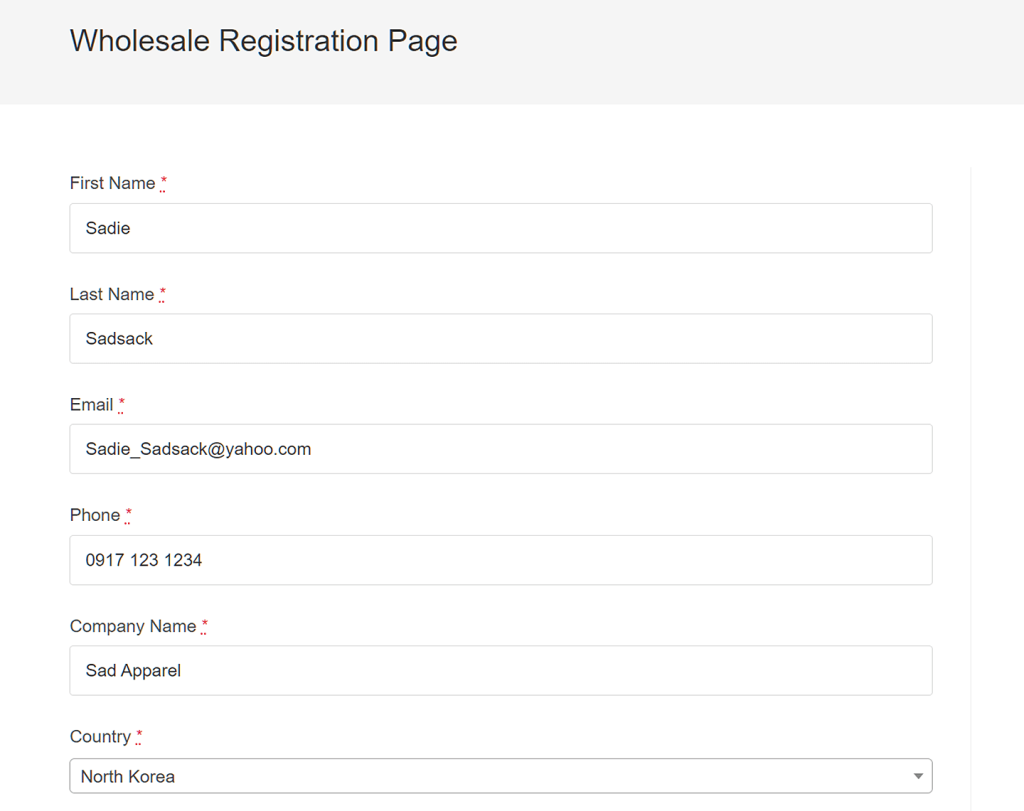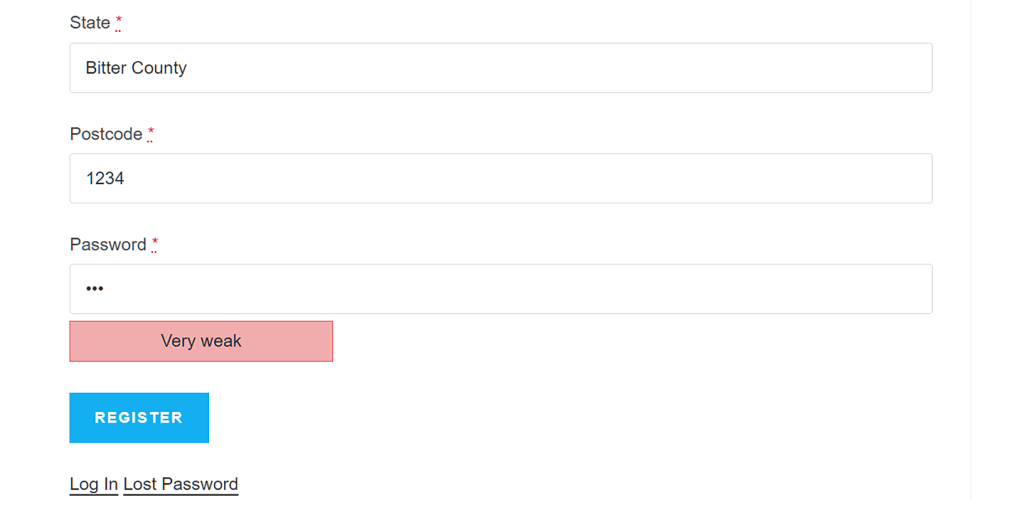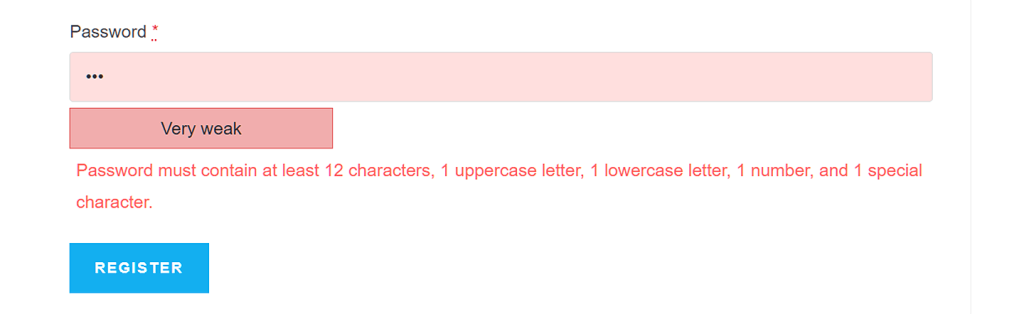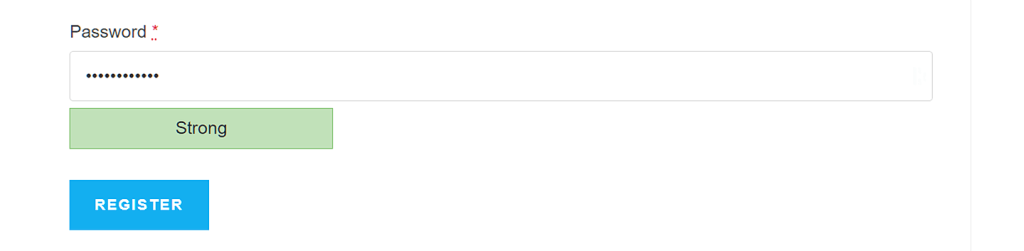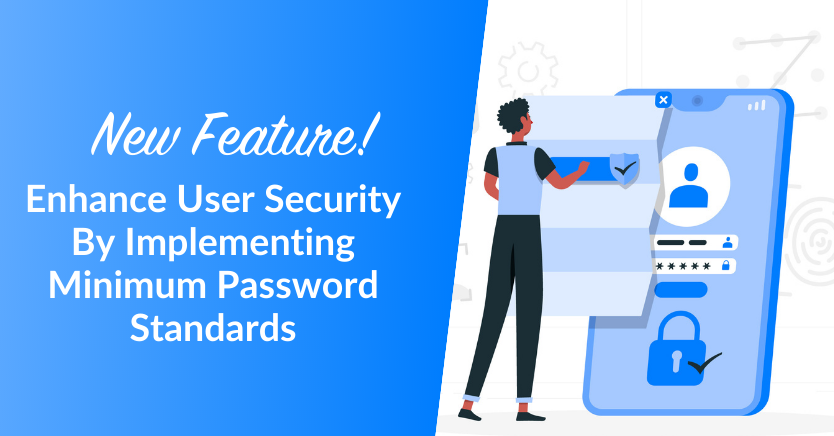
Cyber attacks and data breaches have become a common concern for businesses and customers in today’s digital landscape. As threat actors continue to evolve their tactics, it has become imperative for online store owners to enhance security at every touchpoint, from registration to sales. One of the best ways to do this is by implementing strong password standards.
In line with this, we are thrilled to announce that we’ve added the capability to set minimum password strength in Wholesale Sale Lead Capture. This new feature can help elevate your website’s security and safeguard your customers’ information. So, how exactly does it work?
Let’s dive into the details below!
The Importance Of Setting Strong Password Standards
Before we explore how to implement strong password standards for your wholesale customer registrations, let’s review why this practice is so crucial. Here are three compelling reasons why:
- Enhanced security: Passwords that combine uppercase and lowercase letters, numbers, and special characters make it more challenging for unauthorized users to guess or crack the password. This increases the overall security of user accounts.
- Reduced account vulnerability: Strong passwords also reduce the risk of successful brute-force attacks, where automated programs attempt to access user accounts by trying numerous password combinations.
- Protection against phishing: Strong passwords can help protect against phishing attacks. After all, users are less likely to inadvertently give away their login credentials if they’ve been trained to use unique and complex passwords.
Thanks to all of the above benefits, requiring customers to create strong passwords protects their personal accounts against unauthorized access by cybercriminals. In other words, it helps prevent their sensitive data from getting stolen.
How To Set Minimum Password Standards In Your Customer Registration Forms
Now that we’ve understood the importance of setting strong password standards, let’s explore the steps to implement them on your wholesale registration forms.
Wholesale Lead Capture enables you to create customized and seamless wholesale customer registration forms. With the ability to set minimum password standards, you safeguard your customers’ data and add an extra layer of protection to your WooCommerce store.
This new feature will require new customers to provide a password with the following:
- A minimum of 12 characters
- At least one uppercase letter
- At least one lowercase letter
- At least one special character
What’s more, using Wholesale Lead Capture, you can implement this in three easy steps!
Step 1: Navigate to Wholesale Lead Capture settings
On your WordPress Dashboard, click Lead Capture and navigate to Built-In Fields.
Step 2: To set password standards, enable “Password” and “Strong Password” settings.
Within the Built-In Fields settings, check the boxes under Password: Enabled and Required. Likewise, tick the Strong Password box. Enabling these settings will require new wholesale users to create strong passwords for their accounts.
Additionally, you have the option to select Add Password Confirmation Field, which will prompt new users to re-enter their passwords for verification.
Step 3: Save your changes!
After making the necessary adjustments, don’t forget to save your settings by clicking the Save Changes button. This ensures that your minimum password standards are in effect and ready to enhance the security of your wholesale customer registrations.
This is how your settings will appear in the front end for your customers:
If your customer provides a weak password upon registration, our newly implemented feature will prompt them to create a strong password that aligns with the following requirements:
- A minimum of 12 characters
- At least one uppercase letter
- At least one lowercase letter
- At least one special character
Testing The Strong Password Option
It’s crucial to test every change you make to your settings. For this reason, we’re going to show you how to test if the Strong Password option is functional.
However, to be able to test said option, you must first create a registration form. For detailed instructions on how to do this, check out the following guides:
- Why You Need A Simple Registration Form And How To Create One For Your Wholesale Store
- How To Implement Customer Registration (In 3 Easy Steps)
Once you have a registration form, you can start the guide:
Step 1: Fill up your registration page
Head to the Wholesale Lead Capture registration form you’ve created. Then, assuming the role of a potential wholesale customer, input data in the entry fields.
As this is just a test, the information doesn’t have to be genuine or serious.
Step 2: Create and input a password
While staying on the registration page, scroll down to the Password entry field.
Every time you input a password into the entry field, the system will tell you how strong it is. A password can be “Very Weak,” “Weak,” “Medium,” or “Strong.”
For example, when we used a password comprised of only 3 characters, the system judged it to be “Very Weak”:
What would happen if you failed to tick the Password option’s Enabled, Required, and Strong Password checkboxes? Basically, clicking the Register button will complete the registration process even if your password is less than “Strong.” You don’t want this as it doesn’t improve customer safety.
On the other hand, if you successfully ticked the Password option’s Enabled, Required, and Strong Password checkboxes, then the system will only accept a password that’s “Strong.”
In other words, if you don’t input a “Strong” password, clicking the Register button won’t complete the registration process. Instead, it will give you the following message:
Therefore, to complete registration, you must follow the advice given by the message and submit a strong password.
Here’s a good example of a strong password: gF!d9k2#Sa@b
The Password entry field will determine such a password to be “Strong.”
Now that you have a strong password, clicking the Register button will complete your registration.
And voila! Your Strong Password option is working. This means your wholesale clients must come up with complex passwords to register on your site, ensuring customer safety.
Conclusion:
In today’s digital world, where the threat of cyber attacks looms large, it is crucial to ensure the safety and security of your business platforms. Setting strong password standards for your new customer registration is one of the easiest ways to do this.
Fortunately, incorporating this security measure is easy with Wholesale Lead Capture. Here’s how you can do it in three easy steps:
- Navigate to Wholesale Lead Capture settings
- Enable “Password” and “Strong Password” settings.
- Save your changes!
To test if the Strong Password option is working, complete the following steps:
Do you have any questions about setting strong passwords to your store’s registration page using Wholesale Lead Capture? Feel free to let us know in the comments below!