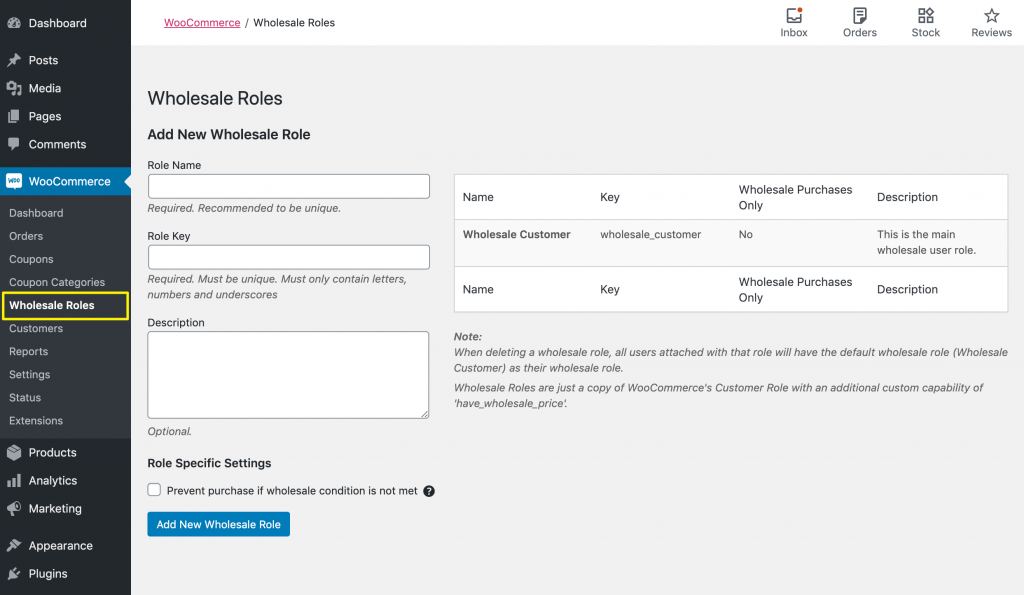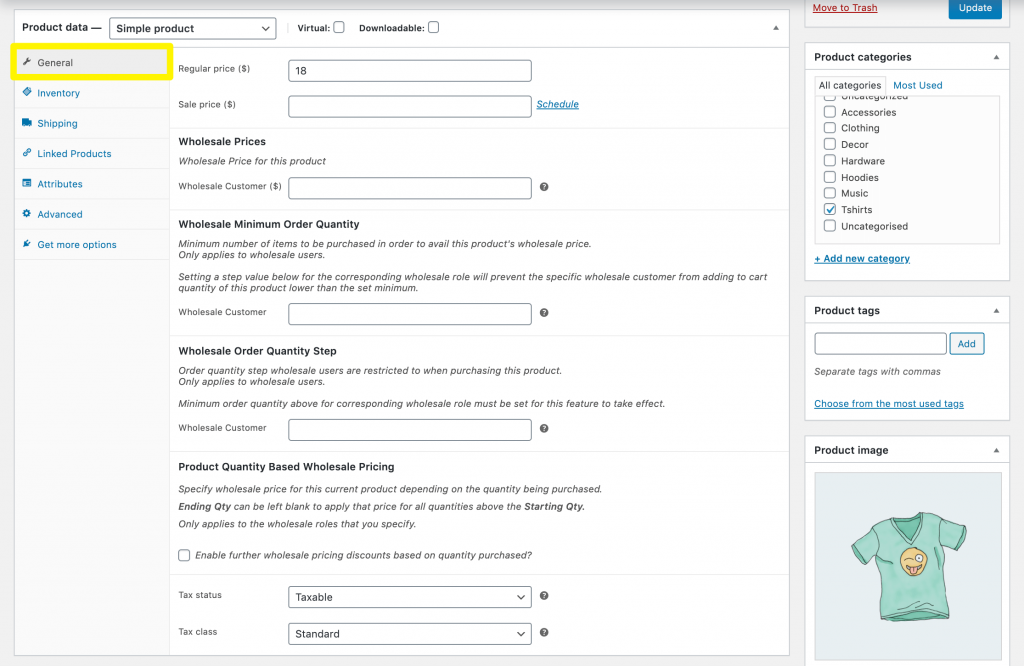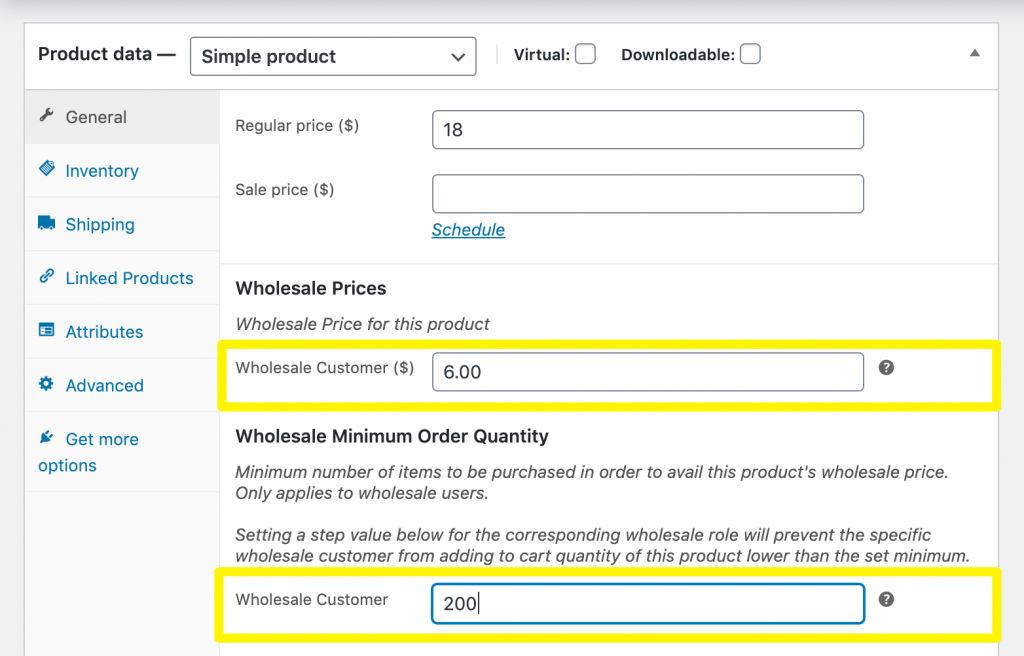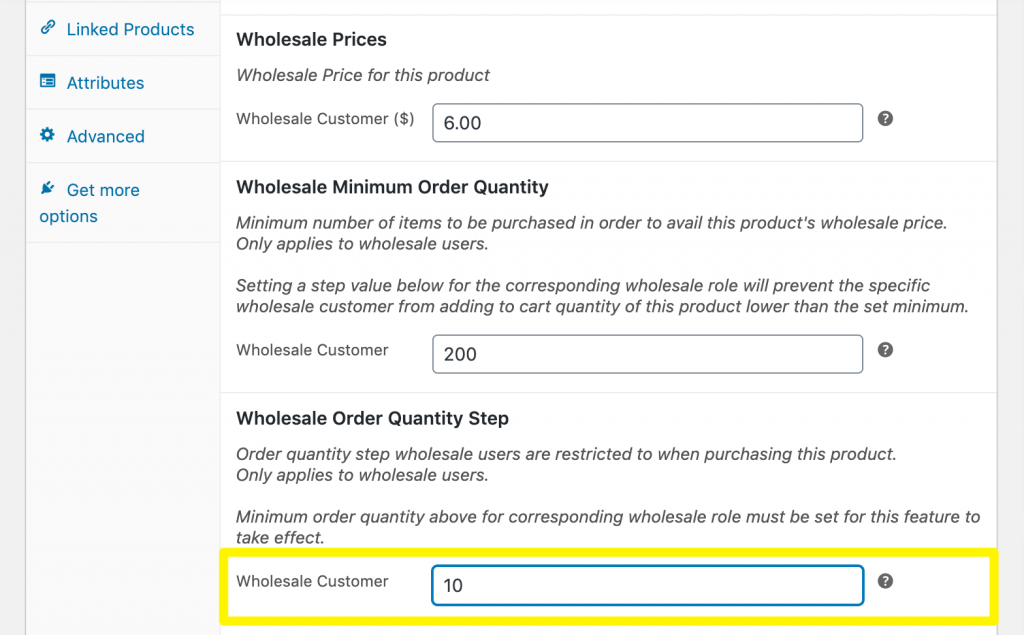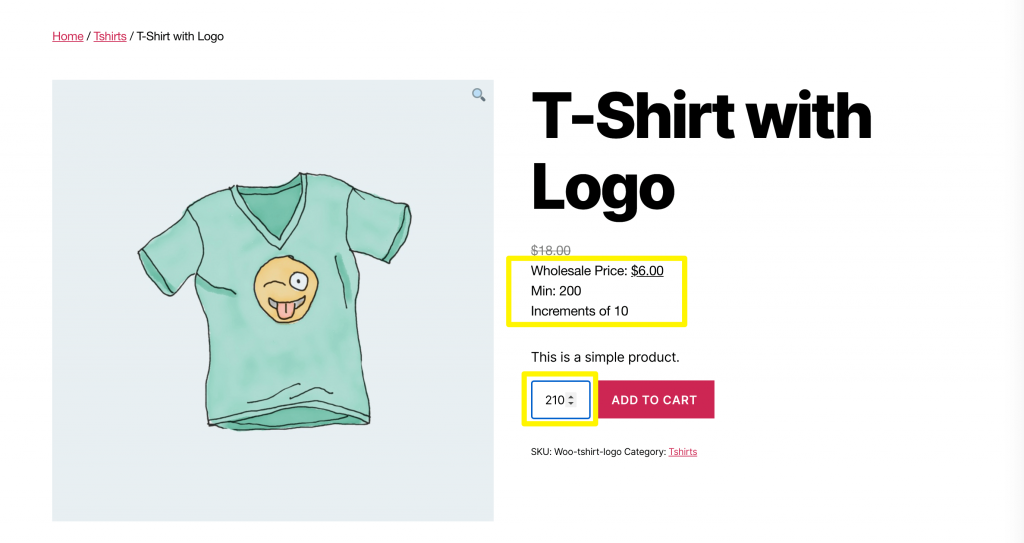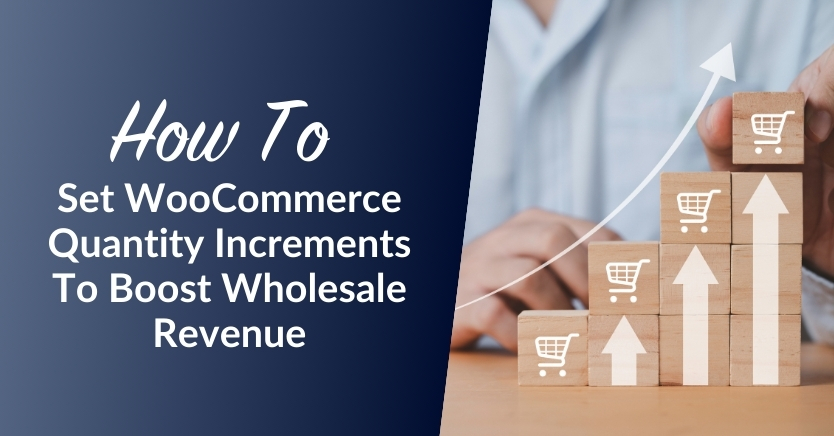
Generally speaking, wholesalers rely on customers purchasing items in large quantities to make a significant profit. There are many ways to encourage this, including setting a WooCommerce quantity increment.
While this concept may seem confusing at first, it’s really quite simple once you break it down. Plus, with help from Wholesale Suite, you can easily implement product quantity increments for your wholesale customers in WooCommerce.
In this post, we’ll explain what product quantity steps are and why they’re useful. Then we’ll show you how to implement them using our Wholesale Prices Premium plugin. Let’s go!
Understanding Product Quantity Increments
A WooCommerce quantity increment is the interval by which customers can increase the number of a particular item they want to buy on your WooCommerce store. This concept is also referred to as quantity steps. For example, say you sell t-shirts wholesale with a quantity step of five. This would mean wholesale customers could buy five, ten, 15, 20, etc. t-shirts from you at a time.
This system is useful to wholesalers as it can lead customers to purchase more items than they might otherwise. For instance, if they want 208 t-shirts, but must purchase them in increments of ten, they’ll likely buy 210 t-shirts.
Setting a WooCommerce quantity increment is one type of minimum ordering requirement that holds your customers accountable. After all, your business depends on them purchasing your products in large volumes. In order to ‘earn’ the right to your bulk discounts, buyers need to do their part to take stock off your hands.
By forcing wholesale customers to meet certain requirements before they can access your lowered prices, you can protect your profits. This is also beneficial to your buyers, since it ensures they’ll have continued access to quality wholesale items.
How To Set A WooCommerce Quantity Increment In 3 Easy Steps
Wholesale Prices Premium enables you to easily set a WooCommerce quantity increment for your wholesale products. For the steps below, we’ll assume you’ve already installed and activated it on your WooCommerce site. Let’s get started.
Step 1: Create a wholesale user role
If you’re familiar with Wholesale Suite, you may have wholesale user roles set up on your site already. In that case, feel free to skip ahead to Step 2.
For those who are new to Wholesale Suite, you’ll need to create a wholesale user role in order to use our plugins effectively. Only users who have accounts and are assigned a wholesale customer role will be able to see your products’ wholesale prices.
To create a new wholesale user role, navigate to WooCommerce > Wholesale Roles:
Here you can add, delete, and edit your wholesale roles. Creating multiple roles will enable you to set up different wholesale customer tiers and other more complex pricing options.
We recommend checking out our Knowledge Base article on getting started with Wholesale Prices for more information.
Step 2: Set a wholesale minimum order quantity for the product
Using Wholesale Prices Premium, you can set a WooCommerce quantity increment on the product level. This means you’ll need to carry out Steps 2 and 3 from this tutorial for each item you want to set a purchasing interval.
Navigate to the wholesale product in question in your WordPress dashboard. Then scroll down to Product Data > General:
Here you can set your wholesale price for this item. In order to add a product quantity step, you’ll also need to specify a wholesale minimum order quantity:
This is the lowest number of this item wholesale customers can purchase in order to receive your wholesale price. Note that if you have multiple wholesale customer roles, you’ll need to enter a price and minimum order quantity for each of them.
Step 3: Configure the product quantity step and publish your changes
Finally, you can now set the product quantity step in the next field:
Once again, if you have multiple wholesale customer roles, you’ll need to input a product quantity step for each of them. After you’ve made all your changes, make sure to click on the blue Update button to publish your wholesale pricing.
On the front end of your site, customers you’ve assigned your wholesale customer user role to will see your product’s minimum quantity and step listed on the product page:
The starting quantity will be the minimum order quantity you set. Additionally, if customers click on the button to increase the number of items they wish to purchase, the quantity will automatically increase by the product quantity step you specified.
Conclusion
Setting a WooCommerce quantity increment can be useful for driving sales and increasing revenue on your e-commerce site. Although you can’t implement this pricing structure easily with WooCommerce’s native features, Wholesale Prices Premium makes it incredibly easy.
You can add product quantity steps to your wholesale site in just three steps:
- Create a wholesale customer user role.
- Set a wholesale minimum order quantity for the product.
- Configure the product quantity step and publish your changes.
Do you have any questions about wholesale product quantity steps? Leave them for us in the comments section below!