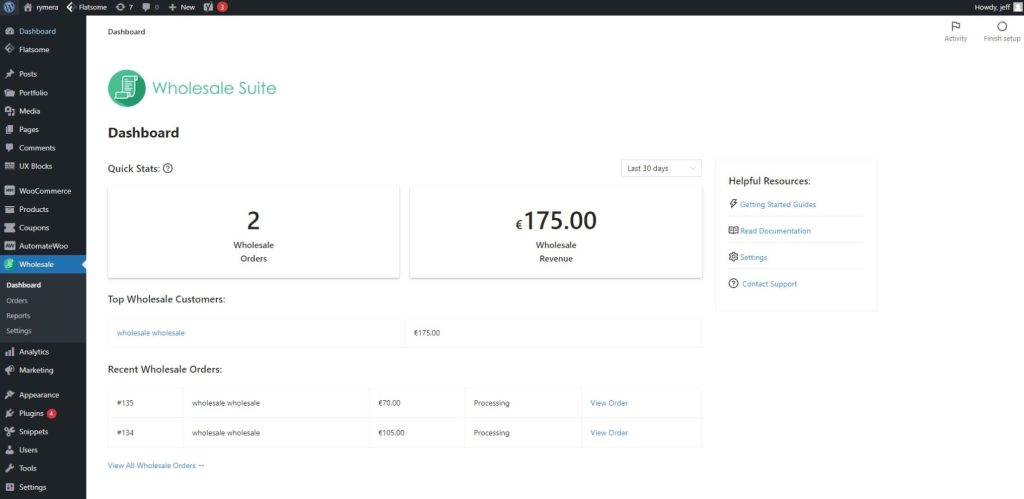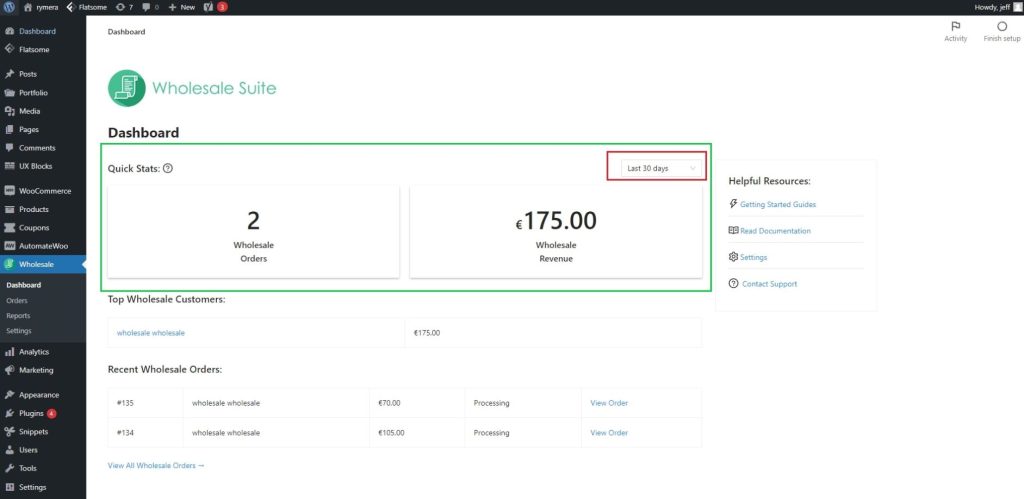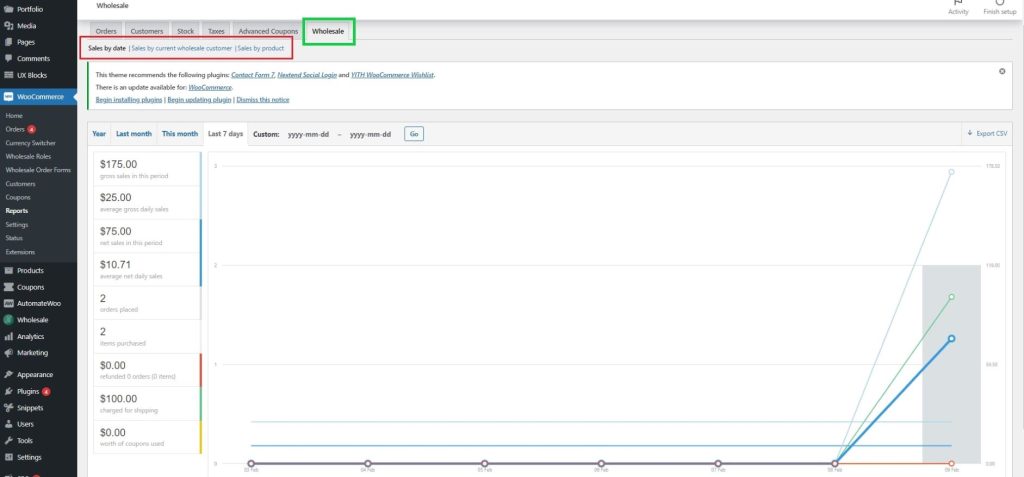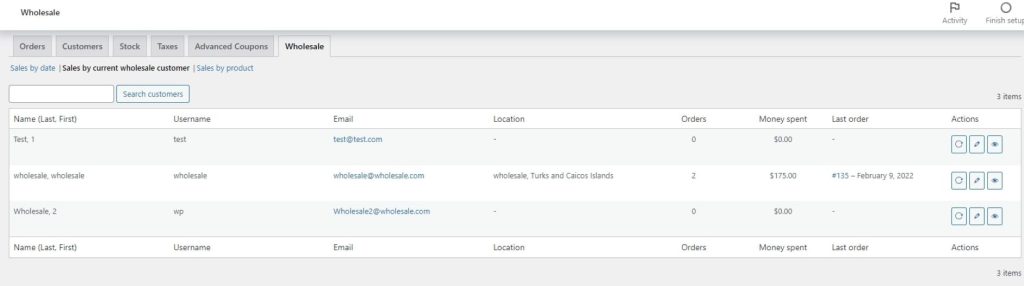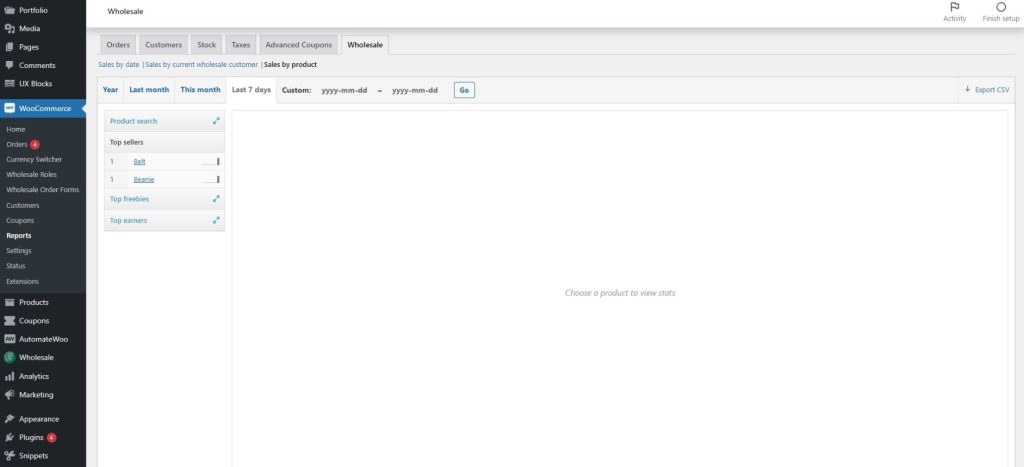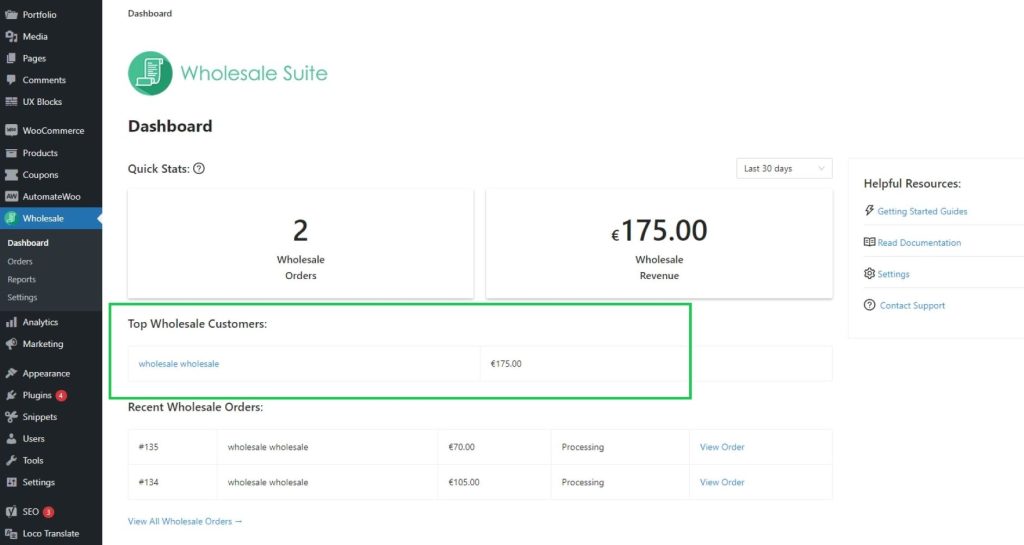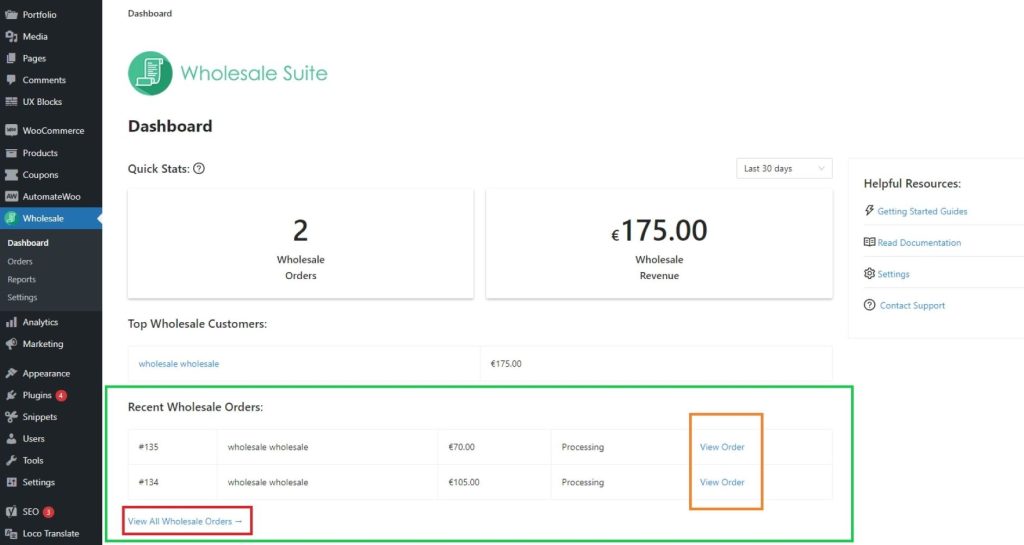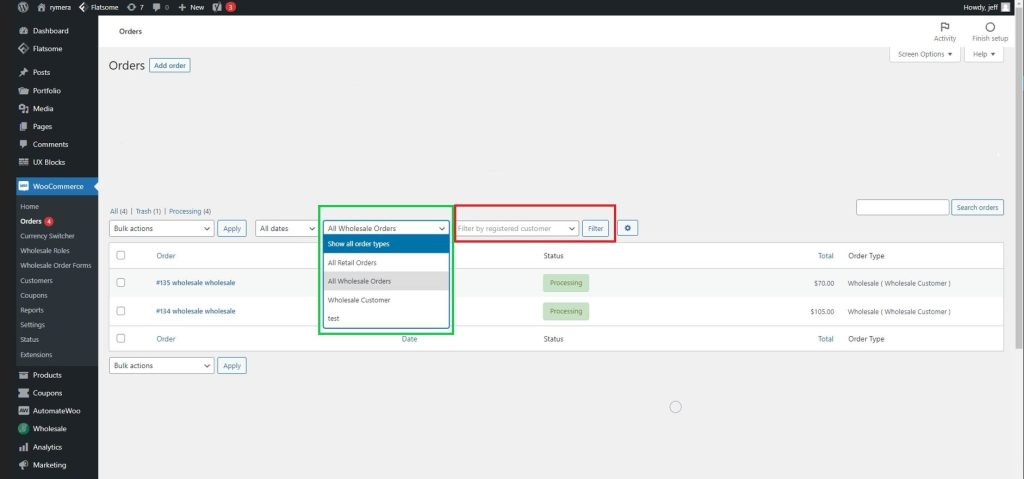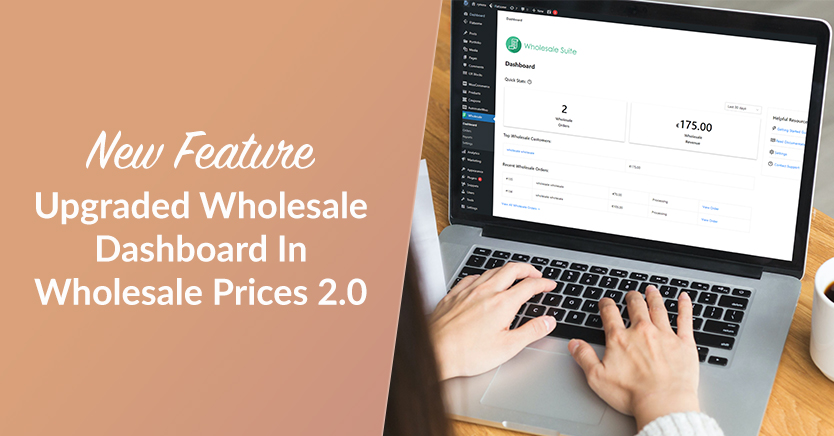
Wholesale Suite is the best in providing the total wholesale experience for your store. We constantly upgrade our features to meet the requirements of your fast-growing businesses. That’s why we’re happy to announce that we now have a new and improved wholesale dashboard.
This is a fresh upgrade included in Wholesale Prices 2.0. So please update your plugin to the latest version to enjoy a whole slew of new features!
What’s New In Wholesale Prices 2.0?
We started upgrading the wholesale dashboard based on customers’ needs. What can benefit their growing stores? What do they need to improve their overall productivity?
The fact is, business owners need a reliable tool to help run their stores effectively. Inspired by this fact, we created Wholesale Prices with a bunch of features aimed at enhancing and streamlining online wholesaling. And because we’re offering this plugin for free, absolutely anyone can use it!
Check out Wholesale Prices 2.0’s exciting new features!
- Wholesale statistics lets you view extensive reports for your wholesale purchases.
- Wholesale customer statistics allows you to see individual wholesale customer statistics. It also displays total spending and a list of orders.
- Wholesale order filters is an efficient and fast way to organize the type of orders that were placed in your shop.
An Overview Of The Updated Wholesale Dashboard For Wholesale Prices 2.0
To start, go to your WordPress admin backend and access your dashboard. Then, click the Wholesale tab followed by the Dashboard submenu.
This will display an overview of your business. Said overview includes quick links to our Knowledge Base, Wholesale Prices Settings Page, and a Support Contact Form.
Quick Stats In Wholesale Dashboard
Basically, Quick Stats summarizes your wholesale business’ status. You may change the summary date to analyze performance for the past 7, 14, or 30 days, or even for the entire previous year.
In the image above, the green highlighted area represents the Quick Stats section of the wholesale dashboard. Meanwhile, the red highlighted area allows you to change wholesale data based on dates.
To view a more thorough wholesale analysis, simply click WooCommerce on your WordPress dashboard. Next, go to Reports, then select the Wholesale tab.
Alternatively, you can click Wholesale > Reports, then select the Wholesale tab.
The Wholesale tab allows you to sort wholesale data according to date, product, or by present wholesale customers.
Meanwhile, the Sales by date option displays all of your wholesale sales according to your chosen specified dates. On the other hand, Sales by current wholesale users summarizes customers’ individual wholesale purchases.
Finally, Sales by product displays a report showing the number of sales of a specific product.
Top Wholesale Customers
Highlighted in green below, the Top Wholesale Customers section provides an overview of your top-performing wholesale customers. This is helpful when you want to give gifts or extra benefits to your best customers for their continued support.
Recent Wholesale Orders
The Recent Wholesale Orders area displays a summary of recent orders made in your store. This is equipped with View Order buttons that lead you to order details.
Furthermore, View All Wholesale Orders, highlighted in red above, takes you to the WooCommerce order page:
Here, you can use the Filter function to seamlessly view different types of orders.
The green highlighted area represents general filters, which let you filter orders according to Retail, Wholesale, or Wholesale Roles. On the other hand, the red highlighted area represents the specific user filter. This allows you to sort out orders by a certain wholesale customer or user simply by choosing the Filter by registered customer option.
Conclusion
We hope you are as excited as we are about our upgrades for Wholesale Prices 2.0!
To summarize, the new wholesale dashboard boasts the following features:
If these features amazed you, wait till you get the premium plugins together. Check out our bundle here to see how our tools can empower your business!
Do you have any concerns, suggestions, or feedback about the new wholesale dashboard? Feel free to leave a comment below or send us a message!