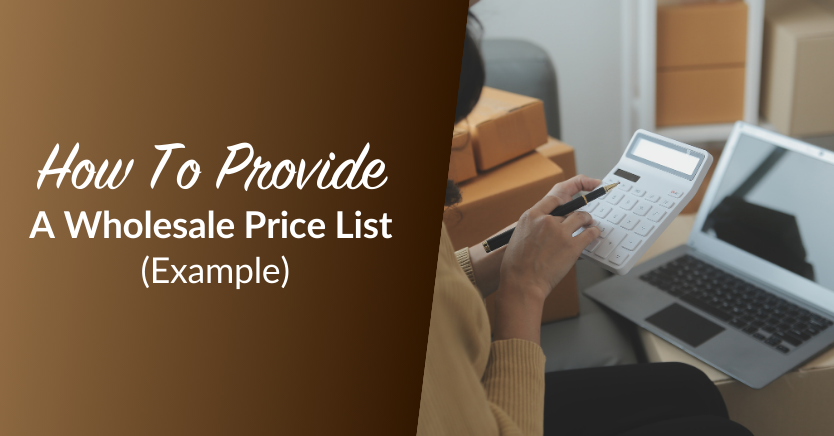
Creating a wholesale price list is notoriously complicated, and trying to do it manually is even harder. Adding all the different wholesale prices from your complete product catalog to a spreadsheet takes a long time, especially when factoring in variables like volume-based discounts. Fortunately, using an online wholesale price list can simplify the process.
In this post, we’ll show you how to ditch the spreadsheet and create a wholesale product price list online using our Wholesale Suite extension bundle. We’ll also share a wholesale price list example to show you what the finished product looks like.
Let’s get started!
What Is A Wholesale Price List?
A wholesale price list displays all the products you want to offer to your wholesale customers, along with their prices. It may also include extra information like different volume-based discounts or minimum order quantities.
The cost listed on your wholesale price list will typically be different from your retail pricing. For example, there may be a flat percentage-based wholesale discount applied to each item in your product catalog.
Depending on your pricing model, you might require multiple wholesale price lists for different types of customers. For example, you may want to offer your ‘gold’ wholesale customers 50 percent discounts off retail pricing. However, ‘silver’ customers might only get 40 percent off, and so on.
Wholesale price list example
There are two ways to provide a wholesale price list to your customers: manually or online. If you go down the manual route, you’ll need to add information for each product in your wholesale catalog to a spreadsheet or document template. You can then send this out to your wholesale customers.
Here’s a manual wholesale price list example to show you what it looks like:
Your customers will have to fill it in manually with their order information if they want to make a purchase and send it back. As you can imagine, this process isn’t exactly convenient. You may even argue that it’s outdated and inefficient.
A much better solution is to provide your wholesale price list online. This way, your customers can view all your prices on your website or e-commerce store, add items to their baskets, and place their orders online just like your retail customers can.
Here’s an online wholesale price list example:
Online price lists offer a much better customer experience and can save you time and money. Instead of adding prices for each product to the list manually, you can simply use Wholesale Order Form. This plugin will automatically create a price list for the products in your existing WooCommerce store:
Wholesale Order Form is a standalone plugin designed to work alongside the rest of Wholesale Suite.
How Do I Create A Wholesale Price List?
Next, we’re going to walk you through the process of setting up your wholesale price list with Wholesale Suite.
Step 1: Determine your pricing model
Before using Wholesale Order Form to display your price list, you need to determine your pricing model. We’ve already written extensively about how to calculate your wholesale prices from your retail prices, so make sure you check that out first.
There are a few different pricing models you might want to use:
- Fixed wholesale pricing. This involves setting a fixed wholesale price for each product you sell. It takes time to set each price individually, but it offers more flexibility.
- Percentage-based pricing. This involves applying global percentage-based discounts to all your wholesale products. It’s a very convenient pricing strategy, as you only have to specify the percentage and it automatically sets wholesale prices for your entire product catalog.
- Quantity-based pricing. This involves setting different prices for the same product depending on the order quantity. For example, a bulk order of 20 might come with a 20 percent discount, whereas an order of 30+ might come with a 30 percent discount.
Whichever pricing model you use, you can set it up easily with Wholesale Suite. We’ll show you how to do this next.
Step 2: Use Wholesale Prices plugin to add wholesale pricing to your products
Once you know how you want to price your wholesale products, the next step is to set this up in your WooCommerce store. However, WooCommerce doesn’t offer wholesaling pricing support right out of the box. Therefore, you’ll need to install some additional plugins first.
The easiest way to set wholesale prices within your WooCommerce store by using the free or premium WooCommerce Wholesale Prices extension:
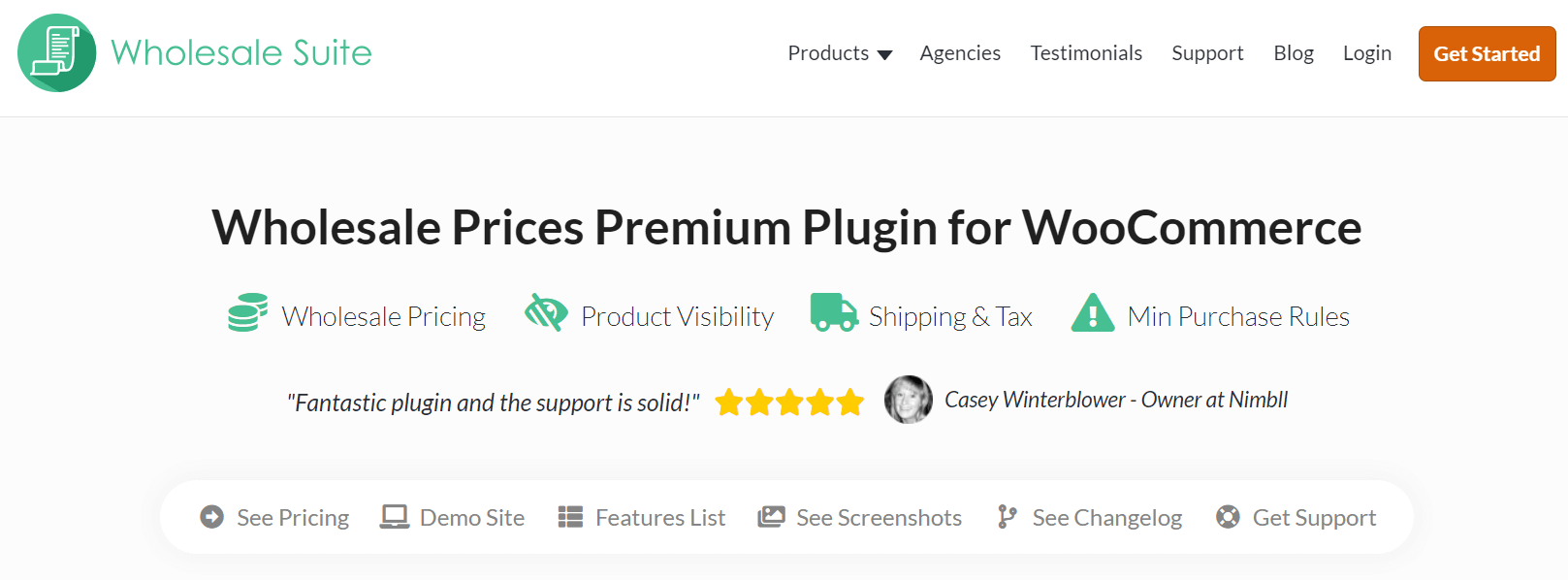
To set everything up, you’ll want to assign your wholesale customers the appropriate user role. Then you can set wholesale pricing via the Product Edit screen. We’ve explained how to do all that in our getting started guide.
If you want to unlock advanced pricing tools or apply features like global percentage discounts, you’ll need to upgrade to Prices Premium.
Step 3: Use Wholesale Order Form plugin to create your price list
Once you’ve set up your wholesale pricing, the Order Form plugin allows you to create an ordering page. This page will function as a price list for your customers. Your wholesale customers can use it to see your whole product catalog and order items on the same page.
First, install and activate it from the Plugin page of your WordPress website:
Once you’ve activated the plugin, it should automatically create a new page called ‘Wholesale Ordering.’ Navigate to Pages > All Pages to view this. You should see the shortcode [wwof_product_listing] in the editor. This shortcode is what displays the order form on the page:
Next, click on Preview. If you’ve set everything up correctly, you should see an order form on the page that looks something like this:
As you can see, a list of your products is displayed alongside their wholesale price and quantity. You can search for a specific product or click the Add to Cart button next to any of them.
Step 4: Customize your wholesale price list
Now that we have our basic wholesale price list set up, we can customize it. Navigate to the settings page by clicking on WooCommerce > Settings > Wholesale Ordering. From there, you can tweak the way your ordering form looks and acts.
For example, if you want you can change the Add to Cart button so that instead of appearing on each row, it’s visible at the bottom of the table:
Here are some other things you can change in the settings:
- What happens when a user clicks on the product
- Which columns to display in your price list
- Whether lazy loading is active (so that more products are loaded into the list as the user scrolls)
- Product thumbnail sizes
If you want to learn more about customizing your form, you can check out our Order Form getting started guide.
Conclusion
Providing your wholesale customers with an easy way to view your product prices and discounts online can help you land more sales. The easiest way to add an online wholesale price list to your WooCommerce store is by using Wholesale Suite.
With Wholesale Suite, you can effortlessly set wholesale prices for your product offerings and display them in an easy-to-navigate wholesale order form. Here’s a quick recap of how to create your wholesale price list in four easy steps:
- Determine your pricing model
- Use Wholesale Prices plugin to add wholesale pricing to your products
- Use Wholesale Order Form to create your price list
- Customize your wholesale price list
Do you have any more questions about how to provide a wholesale price list? Let us know in the comments section below!


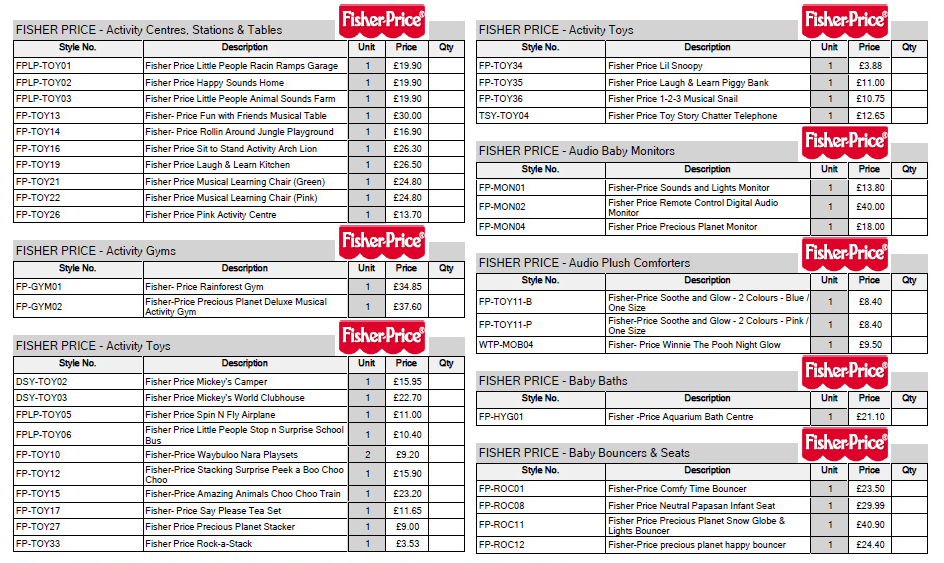
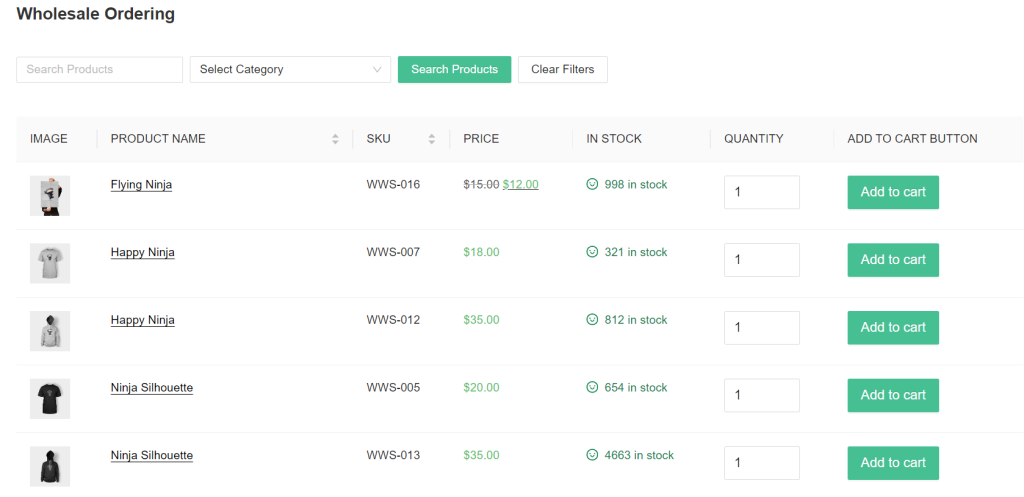
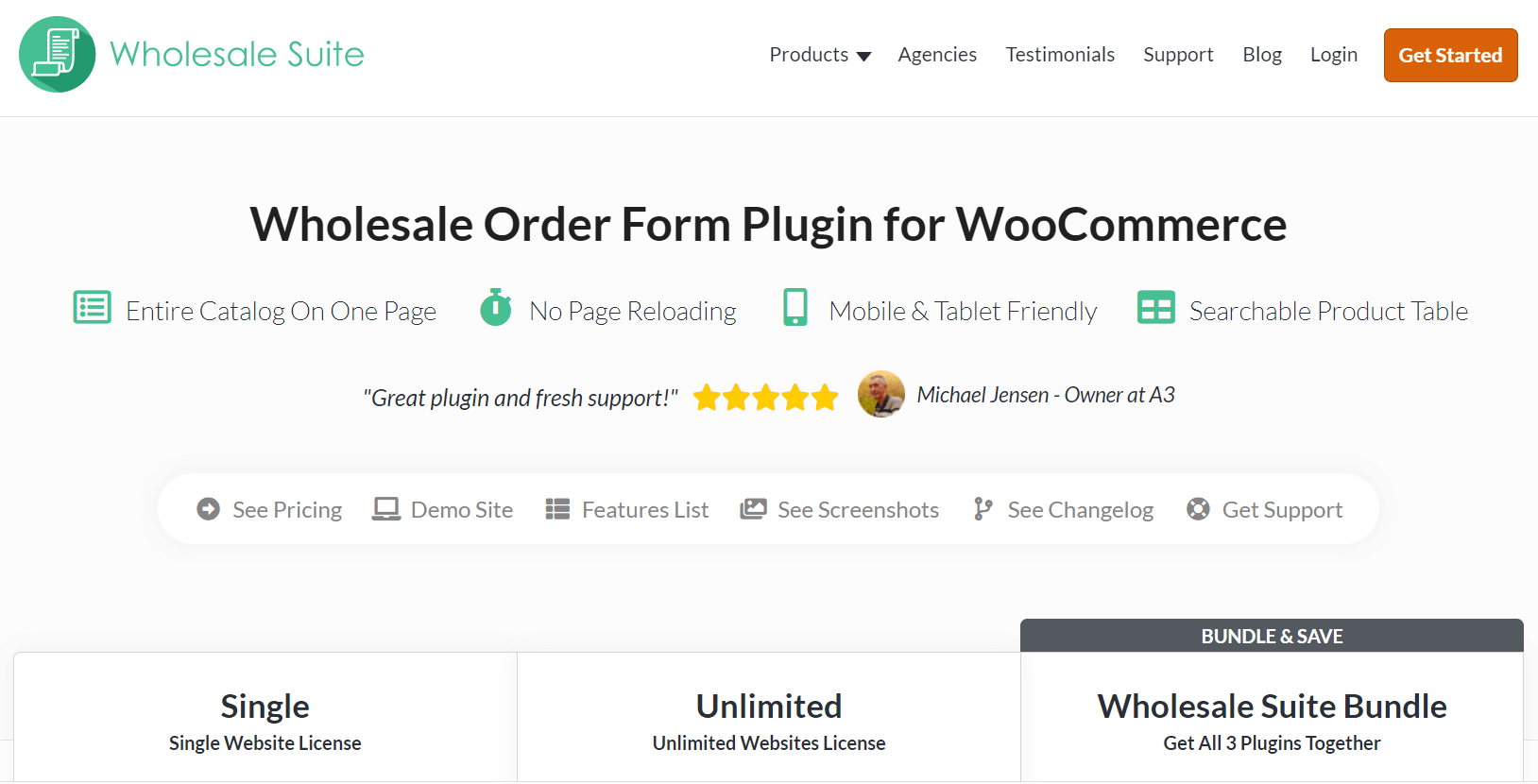
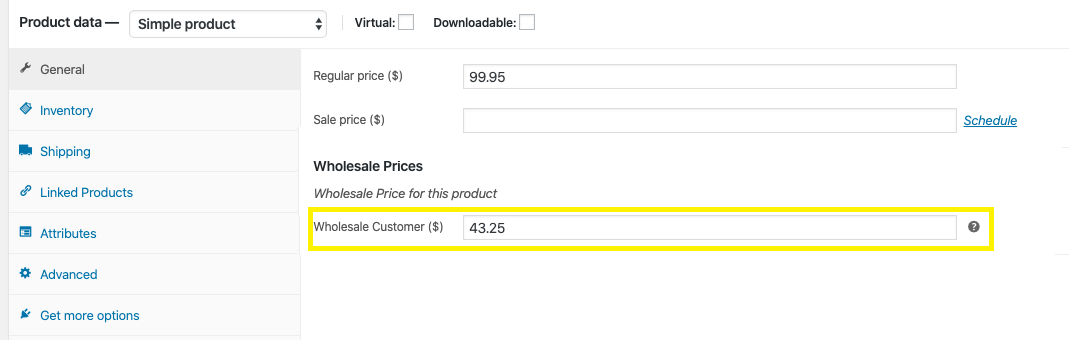
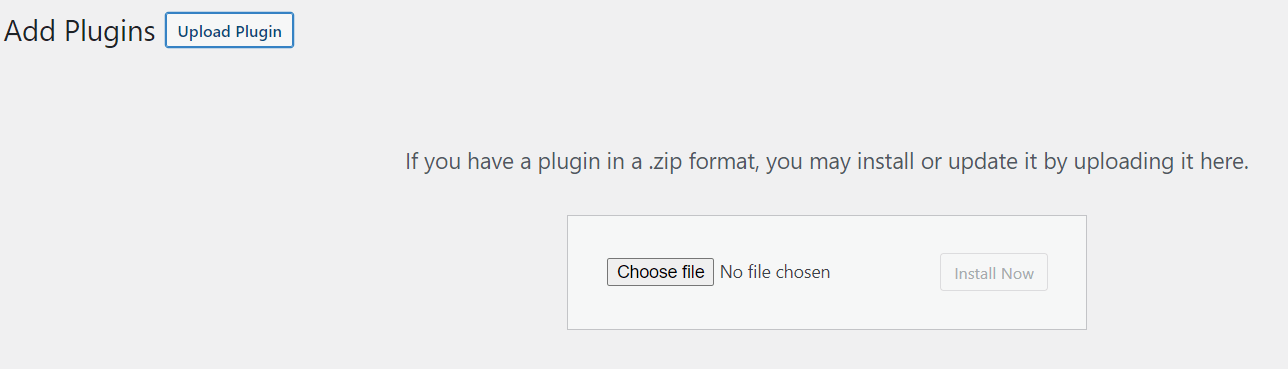
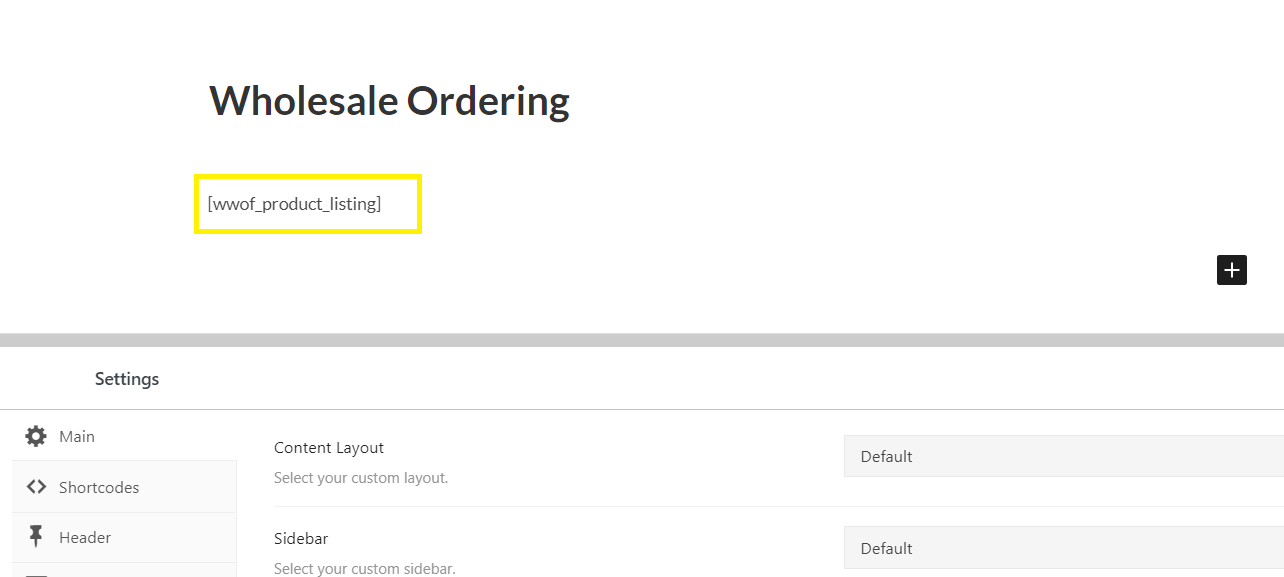
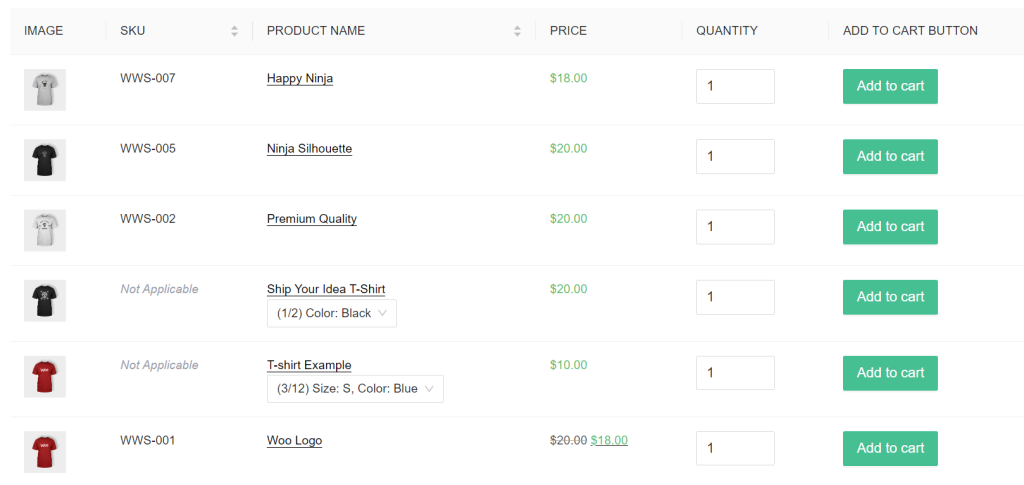
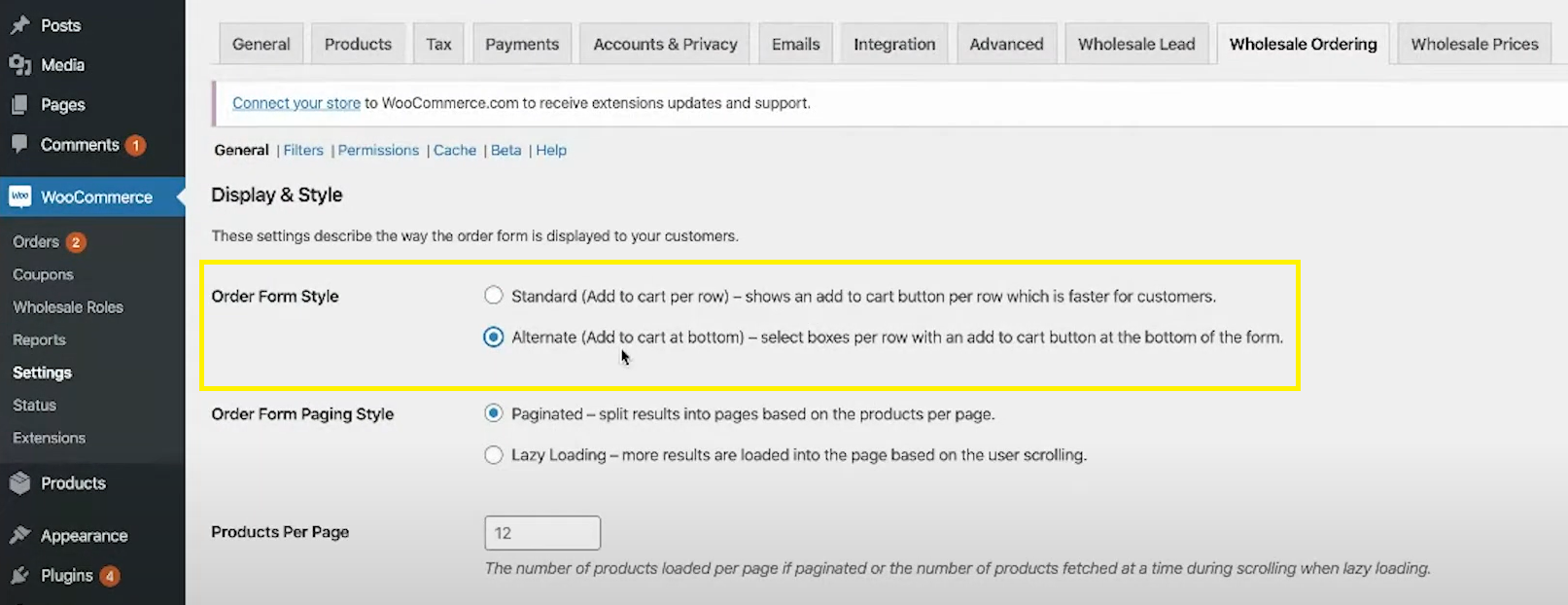


Very good!
Thanks for stopping by Alexandr!
This is absolutely essential if you are planning on running sales from retail AND wholesale on a single platform. No other product is as transparent and provides as many features like this. Without Wholesale Suite, we would have to rethink and redesign our entire website.
That’s amazing, thank you so much for the feedback Raphael! Glad to have you on board :)
You are doing great work
Cheers Angad, thanks for stopping by
Really informative examples. Thanks.
Great article, thanks for the info!
Cheers Lorenzo!
Awesome article, thanks for the info!
Absolutely agree. Our customers especially love the bulk order form. All products and prices in one overview and the ability to narrow down with filters.
Thanks for the great article!
Great article
Cheers Katrin!
helpful, thanks
Thanks for stopping by nbo :)
Great ideas on wholesale pricing!
Definitely a touchdown \o/
Crystal clear tutorial. Just what I love.
Thanks!
thanks, great article!
Thanks Ricardo! Glad you found it useful
Wow great article
Thanks Loremie! Enjoy!
thanks for the info!
No worries Sabrina!
Very nice
Cheers Chitransh!
Excellent information. Easy to follow and essential!
Thanks Stacy!
Really useful plugin – thanks for the post!
No worries Tim – glad you enjoyed!
does this plugin need HTML knowledge to use?
Definitely not Marinaro – super easy to use.
Wow! So glad to find this plugin!
Glad to have you on board Gipsy :)
Nice Article
Cheers Sania
Occasionally our customers will want to see an up-to-date CSV of all products with extended pricing. Fortunately this plugin (unlike the official Woo solution I’d tried several years ago) has a very simple data model that allows easy product imports / exports via popular third-party CSV migration plugins, without the need to parse serialized data. If you’re in a similar situation, I can easily recommend this plugin as a solution.
Legend thanks for the kind comment Matt! Great to have you on board! We have some seriously cool stuff coming up in terms of “up-to-date CSV” real soon – stay tuned ;)
This is a simple and straightforward guide. The front-end UI from WholeSaleSuit sure blows the manual wholesale price list example out of the water! And to think there are still businesses that only do things on paper to this day.
Fun and interesting
interesting
Will definitely bookmark this page!
Cheers for an informative article
Hey, here learning about this whosale plugin
👍👍👍
Wholesale is better thanks
A very informative piece, especially for somebody just starting out.
Cheers Gary – yep, definitely something to do if you’re just starting out with a few wholesale customers.
Wow never knew this functionality existed. am going to deep dive in this plugin now!
Awesome GS!
thanks for the step by step guidance
Our pleasure Sandra, glad you found it useful :)
Doing pricelists via spreadsheet is indeed tedious and often far more time consuming than expected. This looks fantastic and so much more seamless!
100% Lindsay – total game changer bringing this online and dynamic.