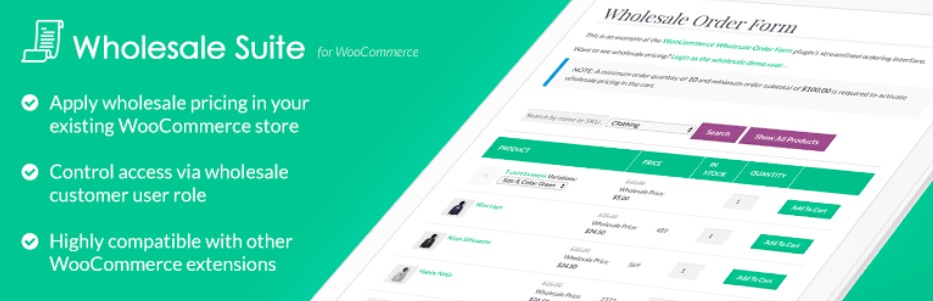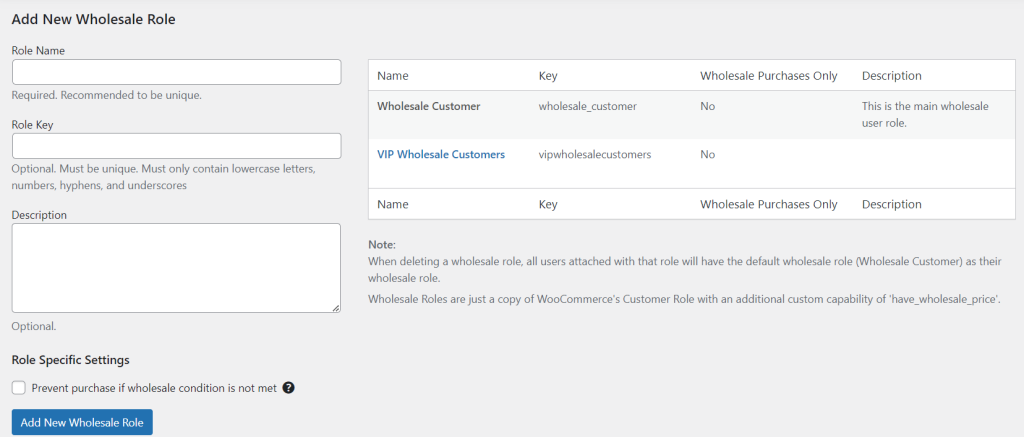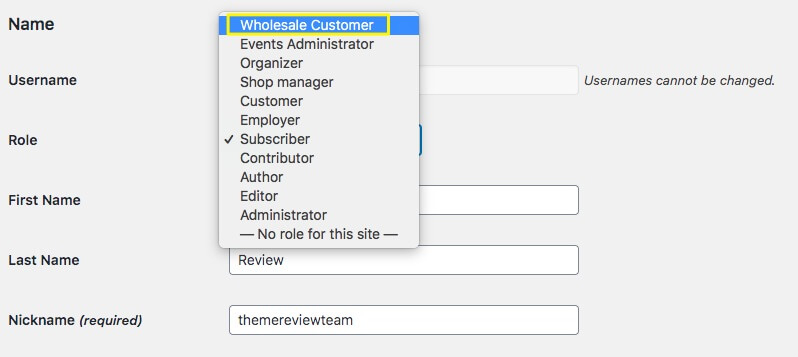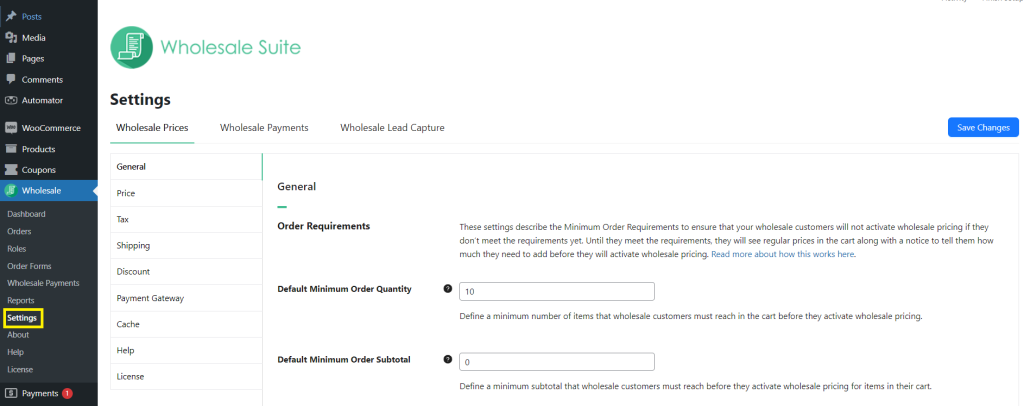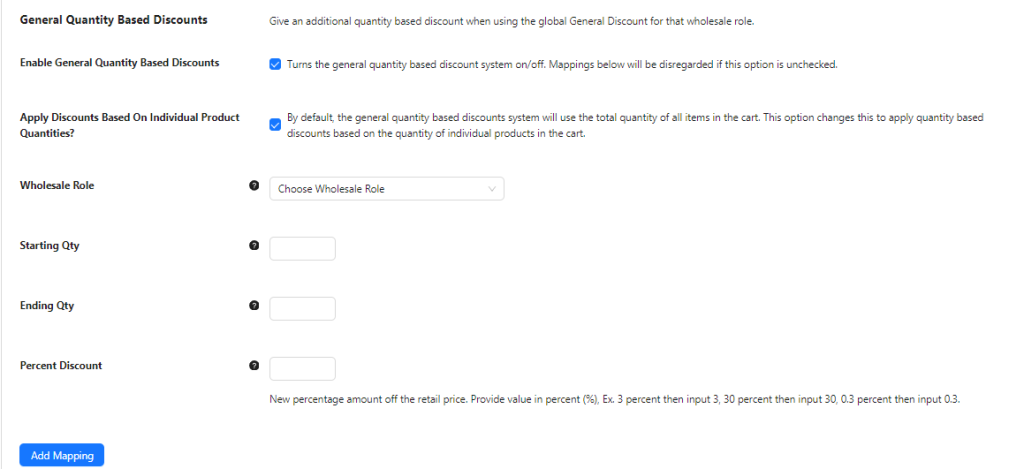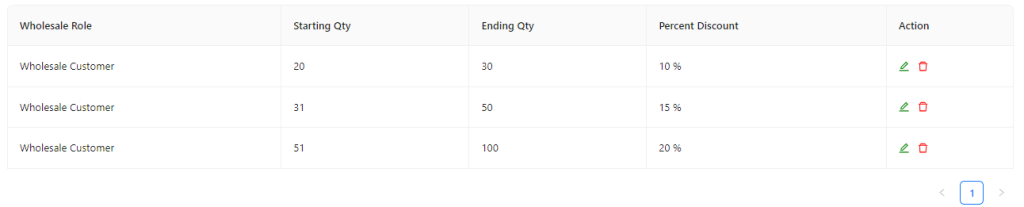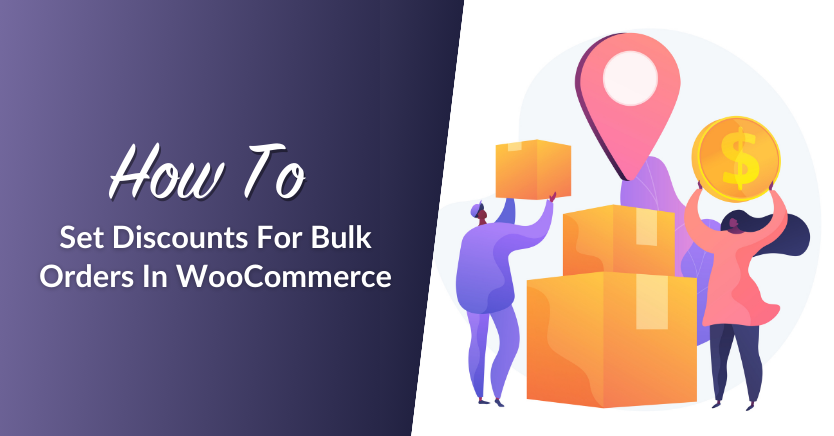
The modern e-commerce landscape offers ample opportunities to expand your WooCommerce store and boost revenue. Offering discounts for bulk orders might be a valuable strategy. This will help you attract wholesale buyers to your business and increase your market reach.
Managing both retail and wholesale may seem like a challenge, but it’s possible (and easy) with the right tools. This is what we’ll dive into today. In this article, we’ll show you how you can easily set up discounts for bulk orders in WooCommerce using Wholesale Prices Premium. If you’re ready to learn, then let’s dive right in!
What Are Bulk Order Discounts?
Businesses or consumers that buy products in bulk often enjoy lower prices on their purchases. This incentive is referred to as “bulk order discounts” or simply, “wholesale pricing.”
Bulk order discounts encourage larger purchases by offering a reduced price per unit when items are bought in larger quantities. There are several reasons why you may want to offer discounts for bulk orders in your WooCommerce store, including:
- Increased market reach: Offering bulk discounts on your WooCommerce store attracts wholesale buyers, giving you a chance to serve a new, lucrative market segment.
- Boosted revenue: Selling wholesale can significantly increase your sales volume and average order value, which contributes to a higher bottom line for your business.
- Better inventory management: Bulk discounts encourage customers to buy more, which then helps you move inventory better and reduce the risks of overstocking and understocking.
How To Set Discounts For Bulk Orders In WooCommerce (Tutorial)
As we’ve discovered, there are a lot of advantages you can enjoy if you start offering discounts for bulk orders in WooCommerce. Fortunately, it doesn’t have to be complicated. Tools like Wholesale Prices Premium make setting wholesale discounts effortless. With this powerful plugin, you can set wholesale prices across your entire product listings, implement minimum order requirements, and so much more!
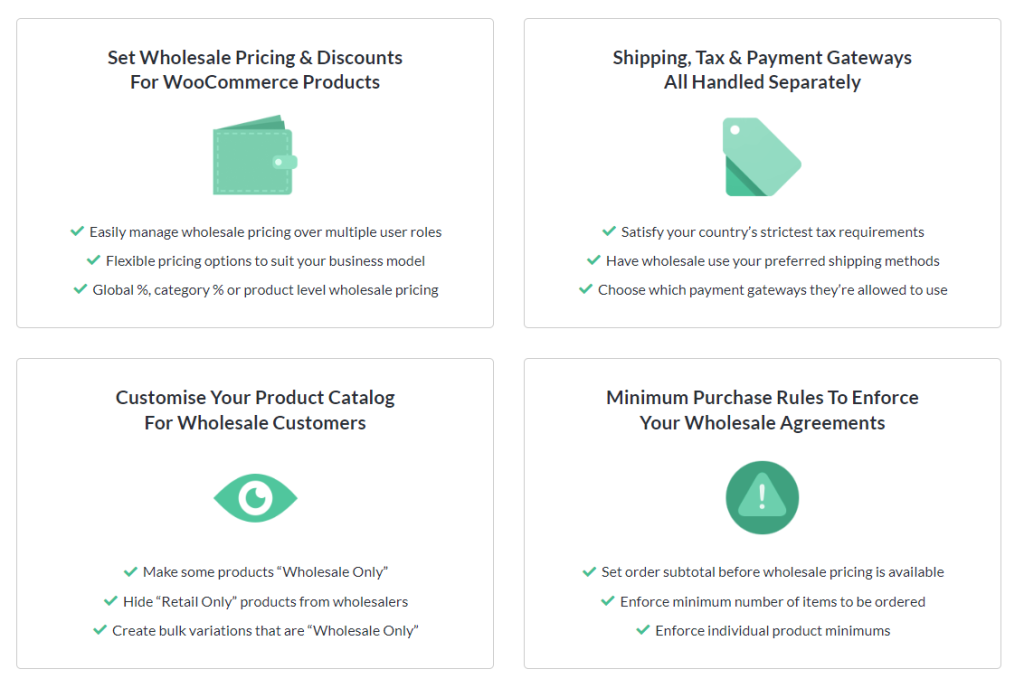
Let’s discover how you can do this below:
1. Install Wholesale Prices Premium
The first thing you’ll need to do is download the free Wholesale Prices for WooCommerce plugin:
You can do this through WordPress by searching the plugin directory in your admin panel. Also, if you’ve downloaded the .zip file you can upload it by going to Plugins > Add New > Upload Plugin in your dashboard.
It’s worth noting, the free plugin needs to be installed before upgrading. However, once your plugin is installed and activated, you can visit the Wholesale Pricing Premium plugin website to purchase the add-on. Then, follow the same process as you would for other plugins to add it to your website.
2. Create wholesale user roles
By default, Wholesale Prices create the “Wholesale Customer” user role for you. This allows you to easily manage both wholesale and retail customers in your store. However, with Wholesale Prices Premium, you can create additional wholesale user roles to cater to different tiers or types of wholesale customers and offer varying levels of discounts.
This approach gives you a lot of flexibility in your wholesale pricing. First, you’ll need to navigate to Wholesale >Roles. This will take you to the settings page where you can add as many additional wholesale users as you want:
If you have existing site users who want to become wholesale users, you can adjust their user settings by going to Users > All Users in your dashboard. Select the user you need and choose your wholesale user role from the dropdown:
Once your user roles have been established, they’ll be available throughout WooCommerce as you configure your pricing.
3. Configure your general wholesale settings
Navigate to Wholesale > Settings > Wholesale Prices. Here, you’ll have access to all your wholesale pricing settings. The first set of options is the General settings menu. This is where you’ll find your initial options.
For example, you can check the first box if you only want Wholesale Users to be able to view the discounted pricing. Another setting that might be important to you on this screen is the Minimum Order Requirements:
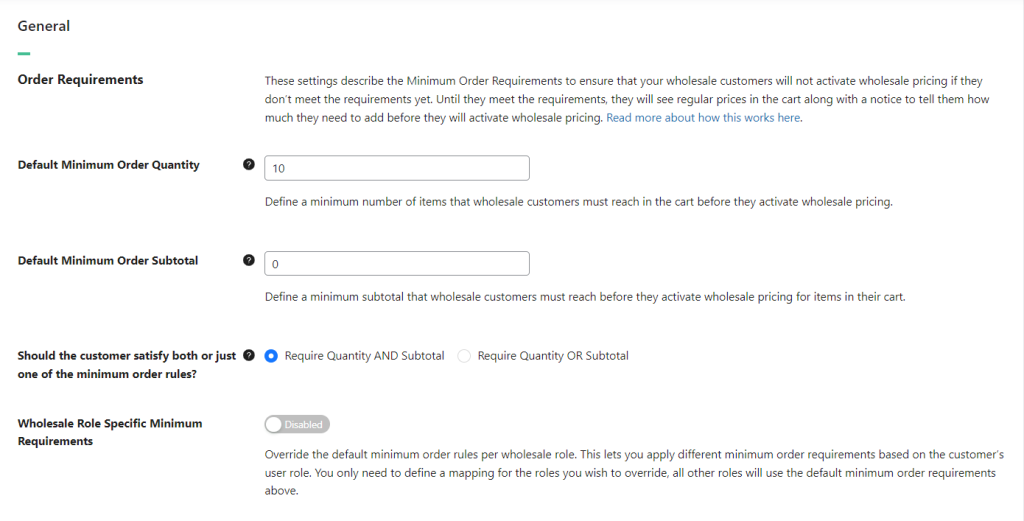
This is where you can establish the minimum purchase quantity needed for all of your wholesale sales.
4. Set your wholesale price options
The Price settings allow you to modify how your discounts for bulk orders will appear.
For example, you can choose to hide retail prices entirely if wholesale prices are available for an item. You can also highlight the amount saved by customers by ticking the option “Show Wholesale Saving Amount“. This will display the amount saved compared to the retail price, making the discount more attractive to your wholesale customers.
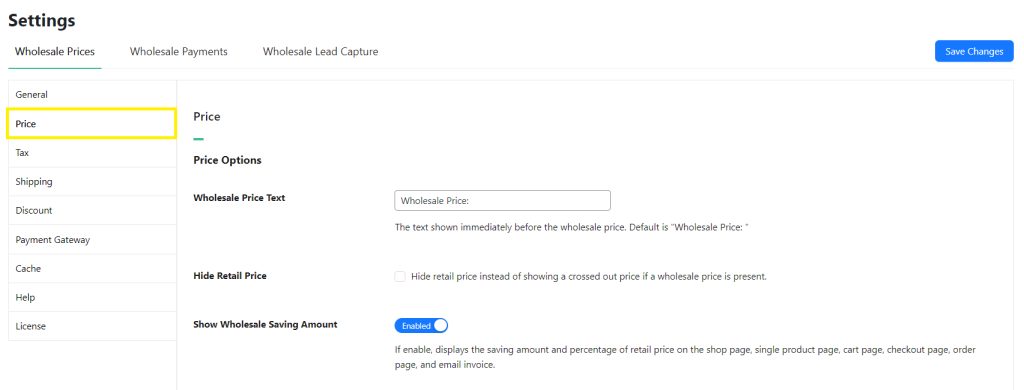
5. Create your bulk order discounts
Now, it’s time to create discounts for bulk orders! Wholesale Prices Premium gives you plenty of ways to set up bulk discounts on WooCommerce. You can set them for individual products, product categories, and even by user role. For details on how wholesale prices can be set, check out our full feature guide here.
In the Discount settings page, you can set global discounts that apply across all your product listings:
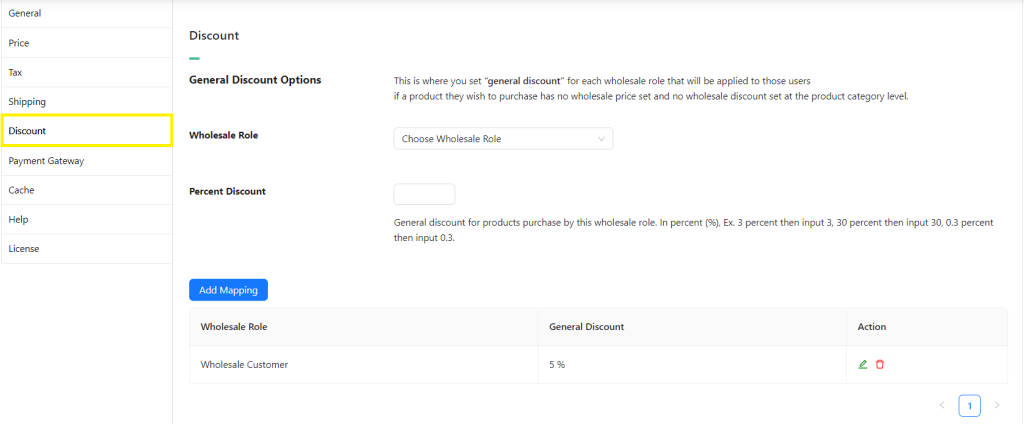
You can establish a flat percentage discount for products purchased by each role. Alternatively, you can establish quantity-based discounts as well:
As you can see, for each role you can set a starting and ending quantity. For each quantity, you’ll choose a percentage discount that will be received. You’ll then need to click Add Mapping to create the option:
There are other settings you’ll want to check out as well. For example, you can establish separate payment gateways specifically for your wholesale customers. Also, since wholesale shipping can be a little different from regular retail, there are detailed shipping settings that can help you offer a quality option to your customers.
Start Selling Wholesale On WooCommerce
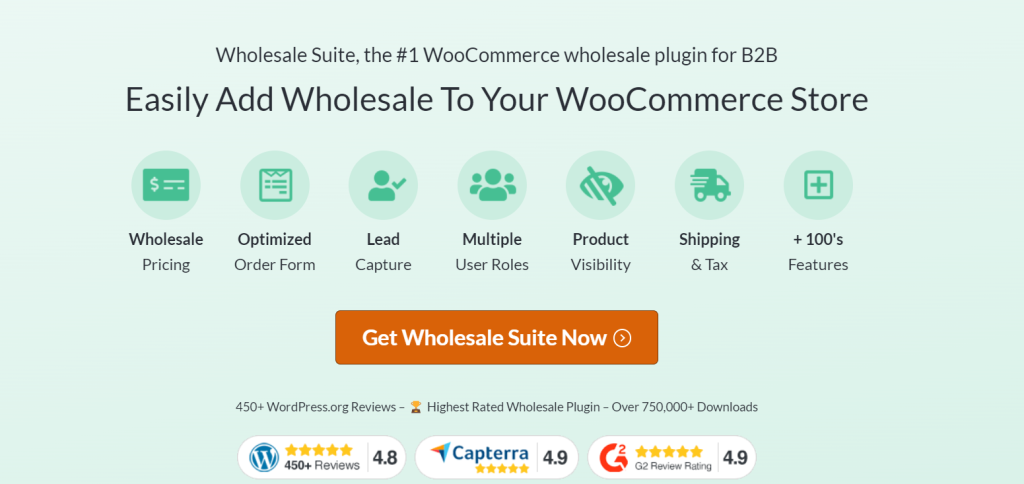
Offering discounts for bulk orders opens up a new opportunity for you as a WooCommerce store owner. By serving wholesale customers, you can expand your reach and boost your store’s revenue. Leveraging an all-in-one solution like Wholesale Suite can make this a lot easier. With our full suite of tools, you can:
- Set wholesale prices and offer exclusive discounts for bulk orders: Wholesale Prices Premium allows you to set wholesale prices, create exclusive discounts for wholesale clients, set minimum purchase requirements and so much more! With this plugin, you can create multiple B2B customer roles and effectively segment your customers to tailor their buying experience.
- Seamlessly onboard B2B clients: With Wholesale Lead Capture, you can create a user-friendly B2B registration form to capture interested leads and automate the lead approval process. This powerful plugin also assigns a unique wholesale user role to B2B leads, allowing them to access exclusive wholesale pricing and privileges.
- Create bulk order forms: Make ordering easy for wholesale clients. With Wholesale Order Form, you can create a one-paged bulk buying form so B2B clients can add to cart easily. You can also add search and filter functionality to your forms, modify the number of products loaded, change the add-to-cart button, and so much more.
- Offer flexible payment terms: Wholesale Payments allows you to offer B2B payment terms like NET 30/60/90, installment plans, and upfront payments.
Conclusion
Offering discounts for bulk orders is a powerful move for your WooCommerce store. By setting wholesale pricing, you’ll be able to appeal to a wider range of customers and boost your revenue. Plugins like Wholesale Prices Premium make it easy.
In just five steps, you’ll be ready to serve wholesale clients and set wholesale discounts:
- Download and install Wholesale Prices Premium
- Create additional wholesale user roles
- Configure your wholesale settings
- Set your wholesale price options
- Create your discounts
Do you have questions about Wholesale Suite or setting up discounts in WooCommerce? Share your thoughts with us in the comments section below!