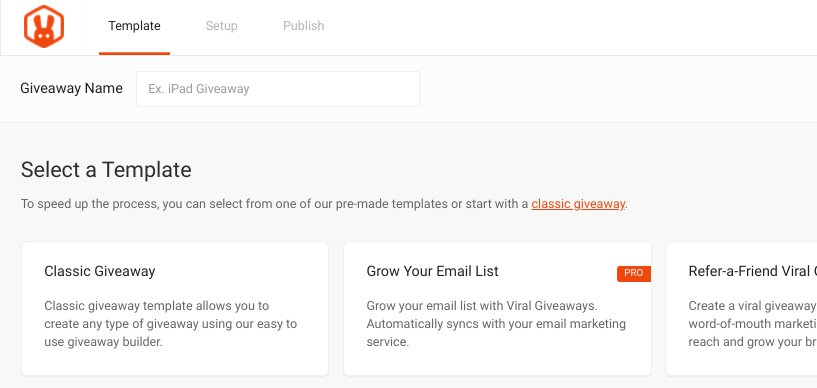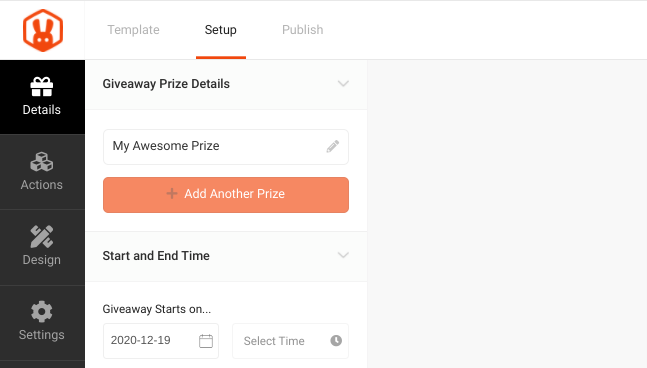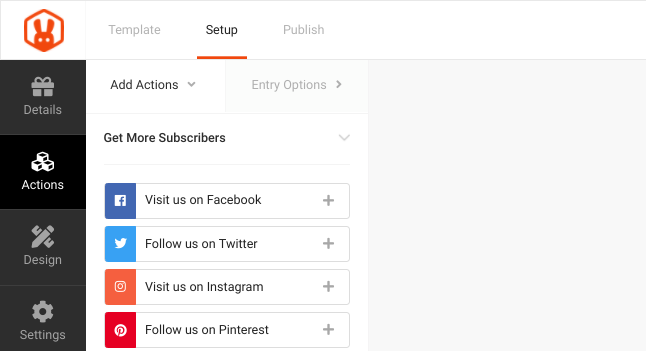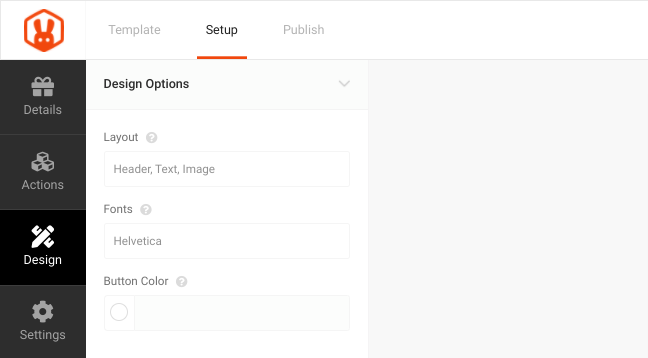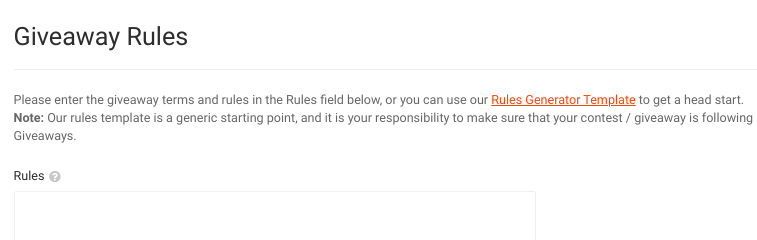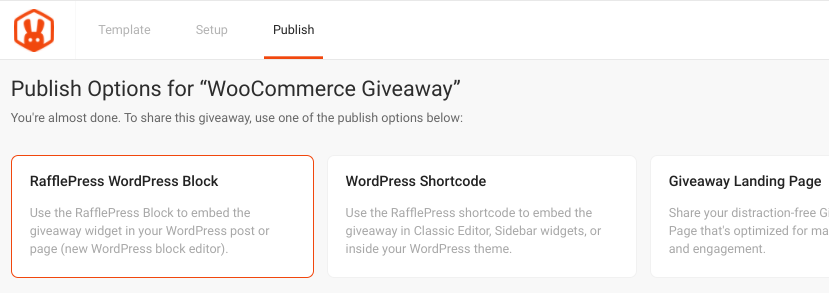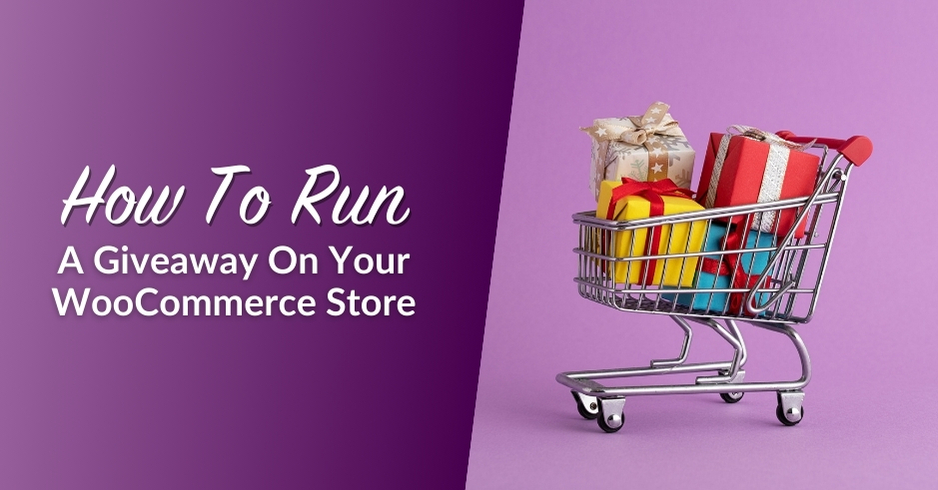
As an e-commerce site owner, there are a variety of strategies you can use to attract customers and drive revenue. One powerful way to do this is by running a giveaway on your WooCommerce store. Contests that involve free products help you boost sales and create brand awareness, and it’s simple to do with a WooCommerce giveaway plugin.
In this post, we’ll discuss the benefits of offering a giveaway on your WooCommerce store. Then we’ll show you how to create one using a WordPress contest plugin. So, let’s get started!
The Benefits Of Running A WooCommerce Giveaway
Building brand awareness and attracting new customers is one of the most challenging parts of owning an e-commerce business, especially when you’re first starting. When you’re trying to increase sales and drive revenue, it may seem counterproductive to give away free products.
However, done correctly, running a WooCommerce giveaway contest can be incredibly rewarding. Some of the biggest benefits are that it can help:
- Promote new products and increase brand exposure. Giving away products may help customers form a positive impression of your brand. Samples, especially during the initial launch of a new product, are also powerful promotion tools. They can help you gain exposure among new audiences.
- Kickstart sales. Running a giveaway on your WooCommerce store can make it easier for you to get your product into the hands of consumers who may not have otherwise tried it if they had to pay. They may enjoy it enough to not only buy it in the future, but also recommend it to friends and family. Giveaway contests can also be an effective way to grab consumers’ attention and get them to your store to shop for other products.
- Build your customer list quickly. Every time someone enters your contest, you establish a new lead. You can use their details for future targeted promotions. Plus, many WooCommerce giveaway plugins let you integrate with email marketing tools and coupon reward program plugins such as Advanced Coupons.
However, to maximize these benefits, it’s important to be strategic. This includes carefully considering not only what to offer as the prize, but the platform you use to host the contest. Some businesses assume their only option is social media networks such as Instagram.
While this approach may help with gaining followers, it’s not necessarily the ideal choice for e-commerce businesses. Ultimately, your goal is to increase traffic and sales on your WooCommerce store. Therefore, it makes more sense to run your giveaway on your website.
Why Use RafflePress As Your WooCommerce Giveaway Plugin
Before we get into how to run a giveaway on WooCommerce, it’s important to first decide which tool to use. There are a handful of quality hosted options, however for simplicity of use we recommend using a WordPress raffle plugin such as RafflePress:

Both RaffleCopter and KingSumo are solid tools for running giveaways, including social contests. However, unlike RafflePress, they are not WordPress specific plugins.
With RafflePress, you get a lot more options. Not only can you use it to increase social followers, but you can also create contests based on other goals, such as driving site traffic and sales.
This robust, feature-rich WordPress raffle plugin makes creating a giveaway as simple and straightforward as possible. It lets you add a landing page on your website with a specialized form for capturing email addresses.
You can also provide visitors with opportunities to earn extra entries by performing certain actions that help grow your giveaway. This includes:
- Sharing on social media
- Liking your Facebook page
- Referring a friend
- And more
Another unique advantage of this WooCommerce giveaway plugin is its RafflePress Lifetime Deal. You can make a one-time payment to purchase a premium license, then never have to deal with ongoing fees again! You can use it for unlimited sites, and it includes lifetime updates and support.
How To Run A Giveaway On Your WooCommerce Store (In 7 Steps)
Once you’ve decided what your giveaway goals are and the prize you’re going to offer, you can get started. Let’s take a look at how to run a WooCommerce giveaway in seven simple steps.
Step 1: Install and active your WooCommerce giveaway plugin
The first step is to install and activate your WooCommerce giveaway plugin. As we mentioned, we recommend RafflePress, so we’ll use that here.
After you purchase your premium license, you can download the plugin. To install it on your WooCommerce site, navigate to Plugins > Add New. Upload the file, then click on the Install Now > Activate buttons.
Step 2: Create a new giveaway and select a giveaway template
Once your RafflePress plugin is activated, you can create a new giveaway. To do so, navigate to the RafflePress icon on your dashboard, then select the Add New button:
On this screen, you can enter a name for your giveaway, then choose a giveaway template to use. Note: Your available options will depend on whether you’re using the free or premium version of the plugin.
When you decide on a template, hover over it and click on Use this Template. You can also preview a demo to learn more about what the template has to offer.
Step 3: Enter the giveaway prize details
After you select your template, you’ll be automatically brought to the ‘Giveaway Prize Details’ page:
Here, you can:
- Name your prize
- Add a prize description
- Specify a start and end time
- Add a prize image
When you’re done, click on the Done Editing button.
Step 4: Add your entry actions
The next step is to fill out the entry actions for the contest. Click on the Actions tab.
The available actions are categorized by giveaway goals. For example, it could be to get more:
- Subscribers
- Social Interactions
- Social Engagements
- Traffic
From the list, click on the (+) icon next to any actions that you want to reward participants for:
You can also add how many points each action is worth, and make it mandatory. Remember to enter your username handle for actions related to social media networks.
Step 5: Customize the design of your WooCommerce giveaway
Next, under the Design tab, you can change how your giveaway will appear to visitors on your website. This includes modifying the header, image, and text layout:
You can also customize the font and button color. For standalone pages, you can choose a page background color and add an image.
Step 6: Define the contest rules
Within the Settings tab of this WooCommerce giveaway plugin, you’ll find a variety of options for configuring the contest rules. For example, under General, you can limit sign-ups to three per IP address.
You can also enter giveaway rules and terms under the Giveaway Rules tab:
We recommend using the Rules Generator Template to make this process easier. When you’re done, click on the Generate Rules button, followed by Save.
Step 7: Publish your WooCommerce giveaway
Once you’re happy with your contest and have optimized all of the settings, the only thing left to do is to take it live! To publish your giveaway, RafflePress gives you three options:
You can use a:
- RafflePress Content Block
- WordPress Shortcode
- Giveaway Landing Page (Pro only)
After you select an option, you can follow the instructions that appear below it. That’s it! You’ve now successfully created a giveaway to run on your WordPress site.
Conclusion
Handing out freebies as a new e-commerce business may feel risky. However, when approached strategically, giveaways can be a powerful way to grow brand awareness, drive traffic, and increase sales. Plus, WordPress contest plugins such as RafflePress make doing so quick and easy.
As we discussed in this post, you can run a giveaway on your WooCommerce store in seven steps:
- Download and install the RafflePress WordPress contest plugin.
- Create a new giveaway and select a template.
- Enter your giveaway prize information.
- Add your contest’s entry actions.
- Customize the design of your WooCommerce giveaway.
- Define the contest rules.
- Publish your giveaway to your WooCommerce store!
Do you have any questions about running a giveaway on your WooCommerce store? Let us know in the comments section below!