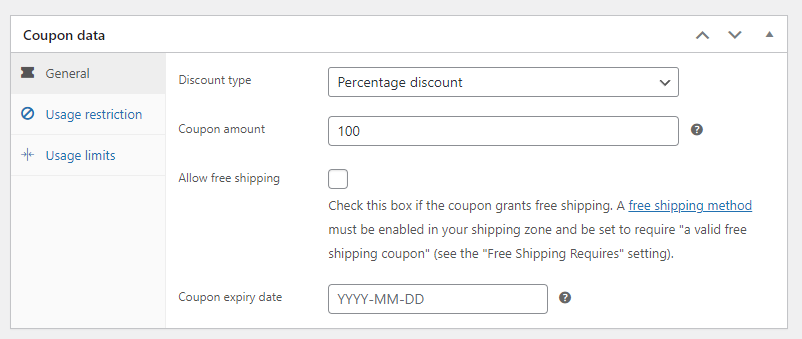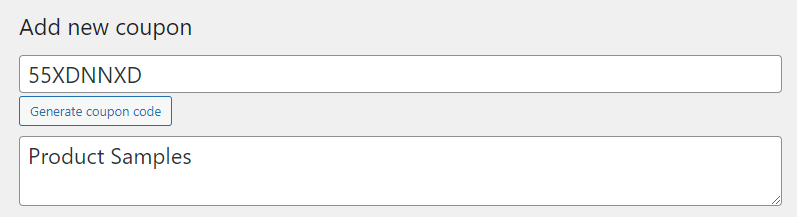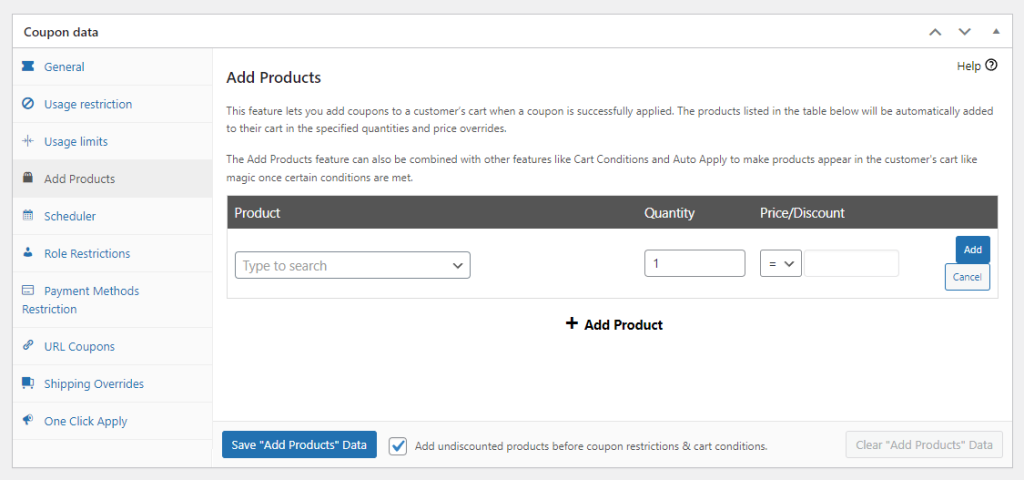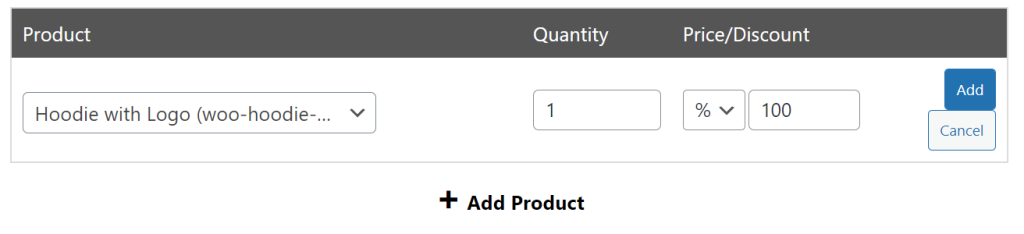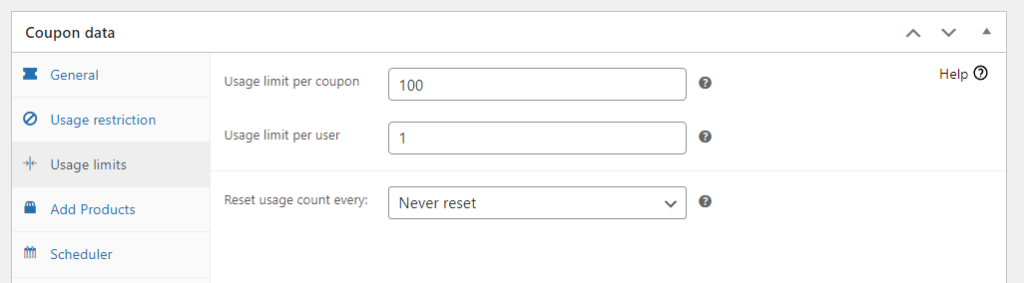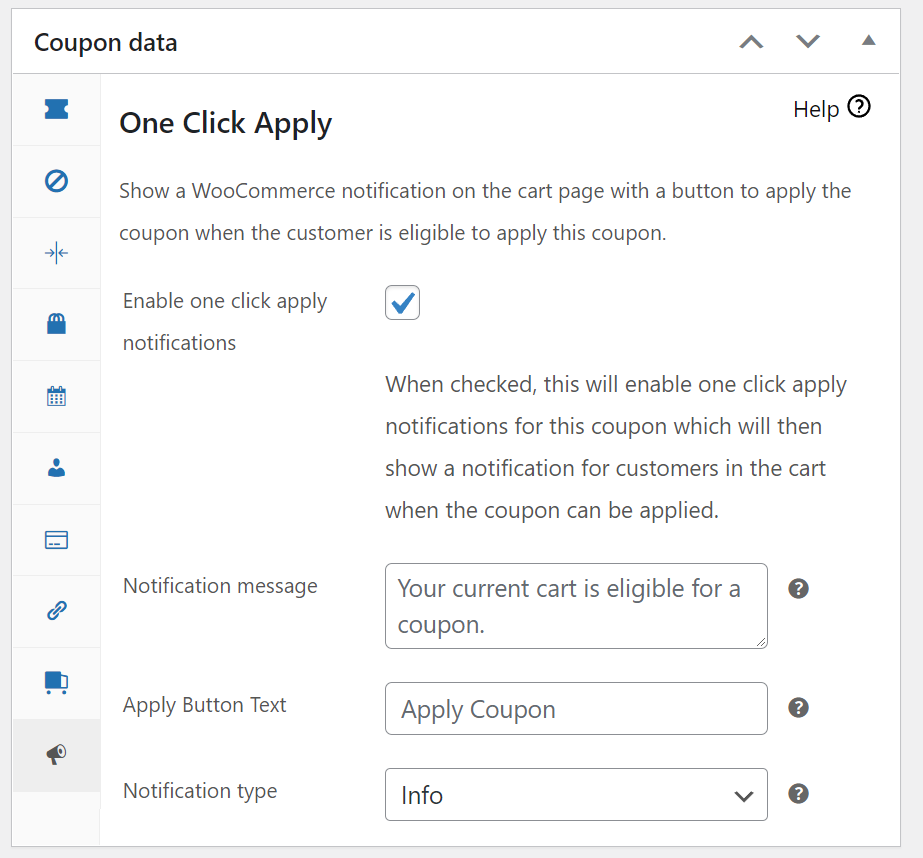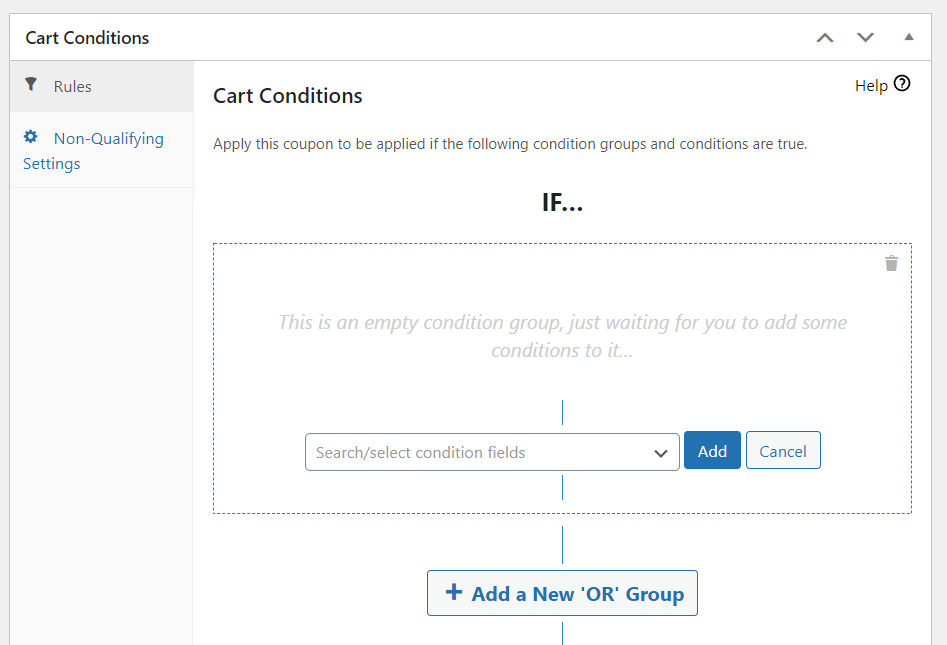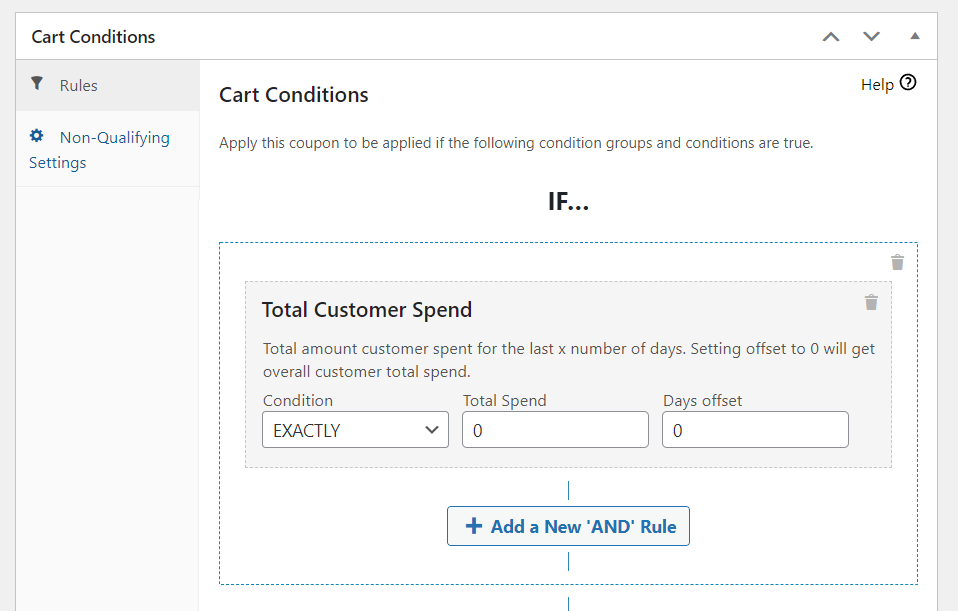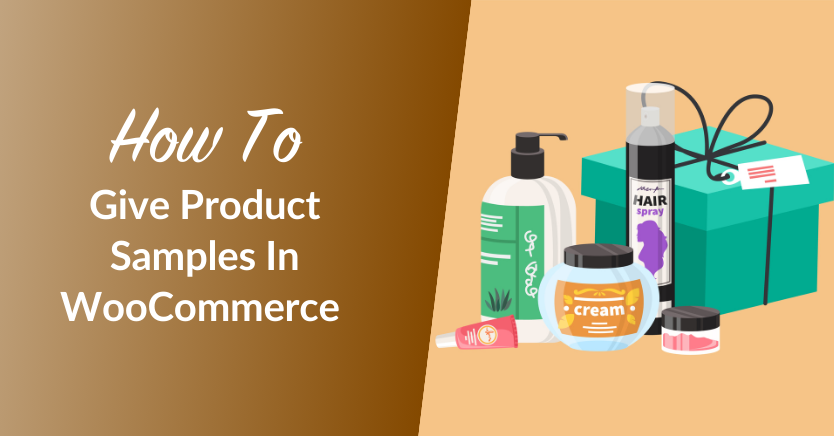
Giving away WooCommerce product samples can be a fantastic way to increase sales. Free samples can also help you drum up interest for new products and lead customers to purchases they wouldn’t otherwise consider.
WooCommerce enables you to give away products by reducing their price to zero. You can do that using the WooCommerce built-in coupon system. However, WooCommerce coupons don’t offer a lot of customization options. That’s where Advanced Coupons comes in.
In this article, we’ll explain why you should give WooCommerce product samples to wholesale customers. We’ll introduce you to Advanced Coupons and show you how to set up product giveaways with it. Let’s get to work!
Why Give Wholesale Customers Free Product Samples?
By definition, wholesale customers tend to make massive purchases. If you run a wholesale operation, you’re not selling products by the unit or by the pair. You probably get orders for dozens or even hundreds of products at once.
Wholesale customers face a difficult choice when finding suppliers. Often, it’s hard to judge the quality of the products that they buy until they actually have them in their hands. However, some suppliers don’t offer product samples or enable customers to buy one unit of an item to check it out.
Offering WooCommerce product samples is a fantastic way to build trust with new customers. Free samples enable buyers to test your products and check their quality. If they like what they see, they’re more likely to choose you over other suppliers.
WooCommerce Coupons vs. Advanced Coupons For Product Samples
As you may know, WooCommerce comes with a basic coupon system. You can create WooCommerce coupons that offer fixed or percentage-based discounts. In theory, there’s nothing stopping you from creating a coupon that discounts 100% of a product’s price:
WooCommerce enables you to specify which products a coupon should work for. That means customers won’t be able to apply that 100% discount to any item in your store.
The problem with WooCommerce coupons is that you have to find a way to share the codes with your wholesale customers. New users might not know about the free product coupons and they’ll end up thinking there’s no way to get samples from you.
Advanced Coupons fixes that problem with an ingenious coupon one-click application feature. The plugin enables you to create coupons that will automatically apply to user carts with a single click:
With Advanced Coupons, you can create coupons that automatically add specific products to customer carts and discount their entire price. If you add the one-click application feature on top of that, it means customers barely have to lift a finger to get WooCommerce product samples.
The plugin also offers the option of configuring coupons so they only work for new users or for purchases that meet specific criteria. That’s perfect if you want to offer free samples to potential wholesale customers, but not to users that have already bought from you.
How To Give Product Samples In WooCommerce (3 Steps)
For this section, we’re going to show you how to give WooCommerce product samples using Advanced Coupons. We’ll be using the premium version of Advanced Coupons and we’ll cover everything from creating the coupon to restricting its use. Let’s get to it!
Step 1: Create a coupon that adds a product to customer carts
As we mentioned before, Advanced Coupons enables you to create coupon codes that add products to customer carts. That makes it the ideal tool to give product samples when customers go to make a purchase.
To get started, go to Coupons > Add New and click on Generate coupon code. Go ahead and add a description for the coupon to avoid confusion with other codes:
Scroll down to the Coupon data section and select the Add Products tab. Click on + Add Product and use the search to find the product that you want to offer as a sample:
Choose the quantity that you want to offer as a sample and then move on to the Price/Discount column. Select the percentage symbol and type 100 in the field to the right:
Click on Add and you’re good to go. When a customer applies that coupon, it’ll automatically add the product you chose to their carts. Moreover, that product will have a 100% discount, making it free.
If you want to, you can stop right now and you have a fully-working product sample coupon. However, we recommend that you also configure one-click application, usage limits, and conditions settings for the coupon.
Step 2: Set usage limits for your product samples coupon
Move on to the Coupon data > Usage limits tab and look for the Usage limit per coupon and the Usage limit per user fields. Both of these fields are critical, as you don’t want customers to be able to get unlimited samples. You should also set aside a specific number of products that you can afford to give away for free.
If you don’t set a coupon usage limit then you run the risk of having to give out more product samples than you have available. Now let’s go over how to configure cart conditions and the auto-apply feature.
Step 3: Set Cart Conditions and enable the “One Click Apply” feature
Go to Coupon data > One Click Apply and check the Enable one click apply notifications option. That feature will let users know if they meet the criteria for using the free product sample coupon:
You can customize the message that users will see if they’re applicable for the coupon. Go ahead and customize it, then scroll down to the Cart Conditions section. Here you can set the specific criteria that customers must meet to opt for free WooCoommerce product samples:
Ideally, you want to configure this coupon so it’s only available for users that haven’t made any purchases yet. To do so, select the Total Customer Spend option and set the value to match zero:
Using this approach means that any user that hasn’t spent money on your store yet will be eligible to get a WooCommerce product sample. Now you can go ahead and publish the coupon and start giving away samples.
Conclusion
Giving WooCommerce product samples will enable you to build trust with new customers. Samples let users check the quality of your products before they commit to wholesale purchases, which is key when trying to woo new buyers.
If you’re a Wholesale Suite user, you’ll be happy to know that Advanced Coupons integrates perfectly with the plugin. With Advanced Coupons, you can give away free product samples in only three steps:
- Create a coupon that adds products to customer carts
- Set usage limits for your product samples coupon
- Set cart conditions and enable the one click apply feature
Do you have any questions about how to offer WooCommerce product samples to wholesale customers? Let’s talk about them in the comments section below!