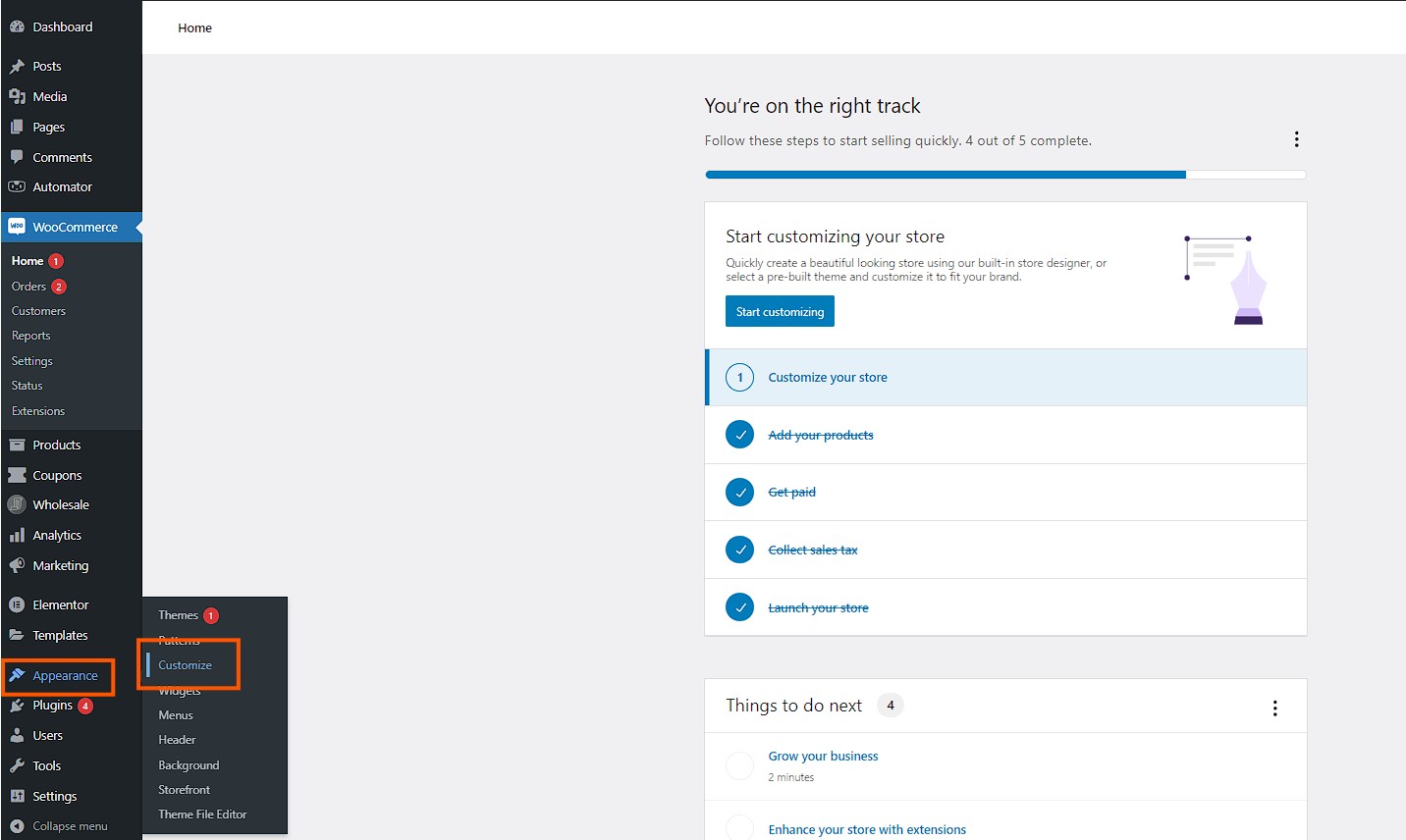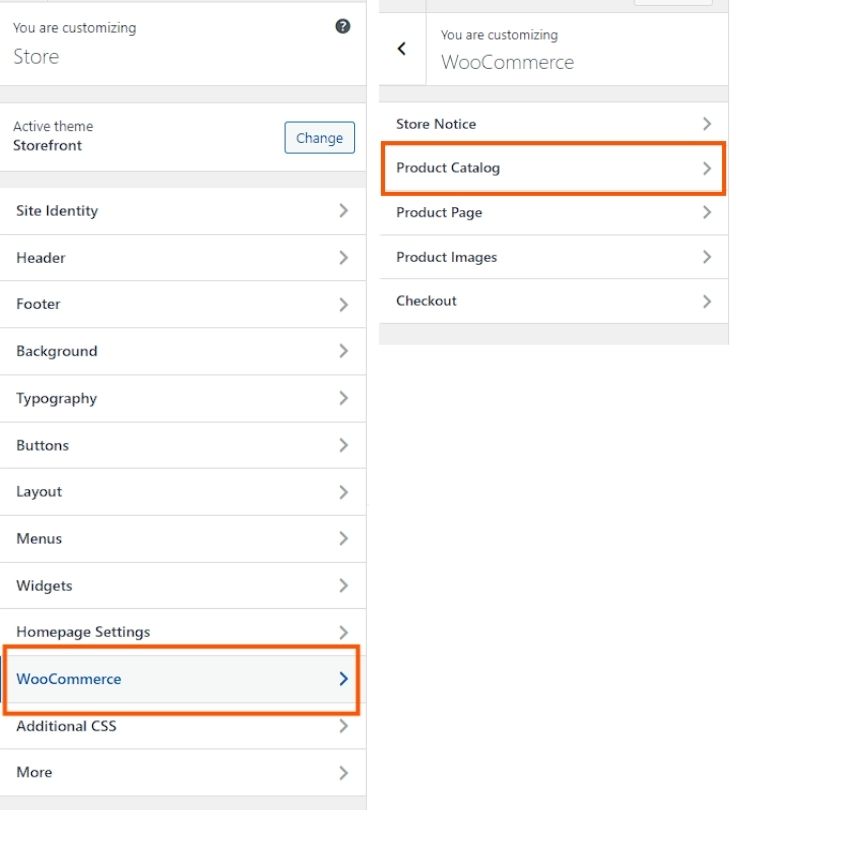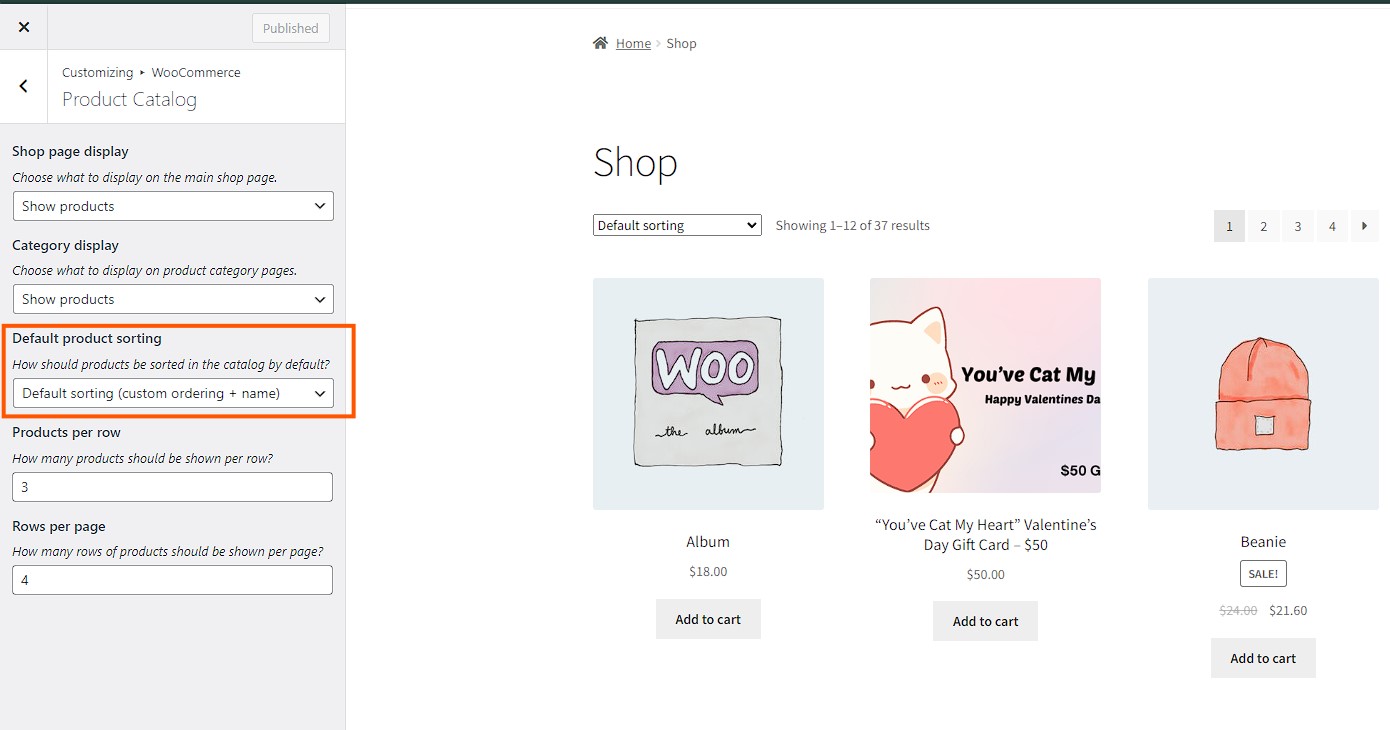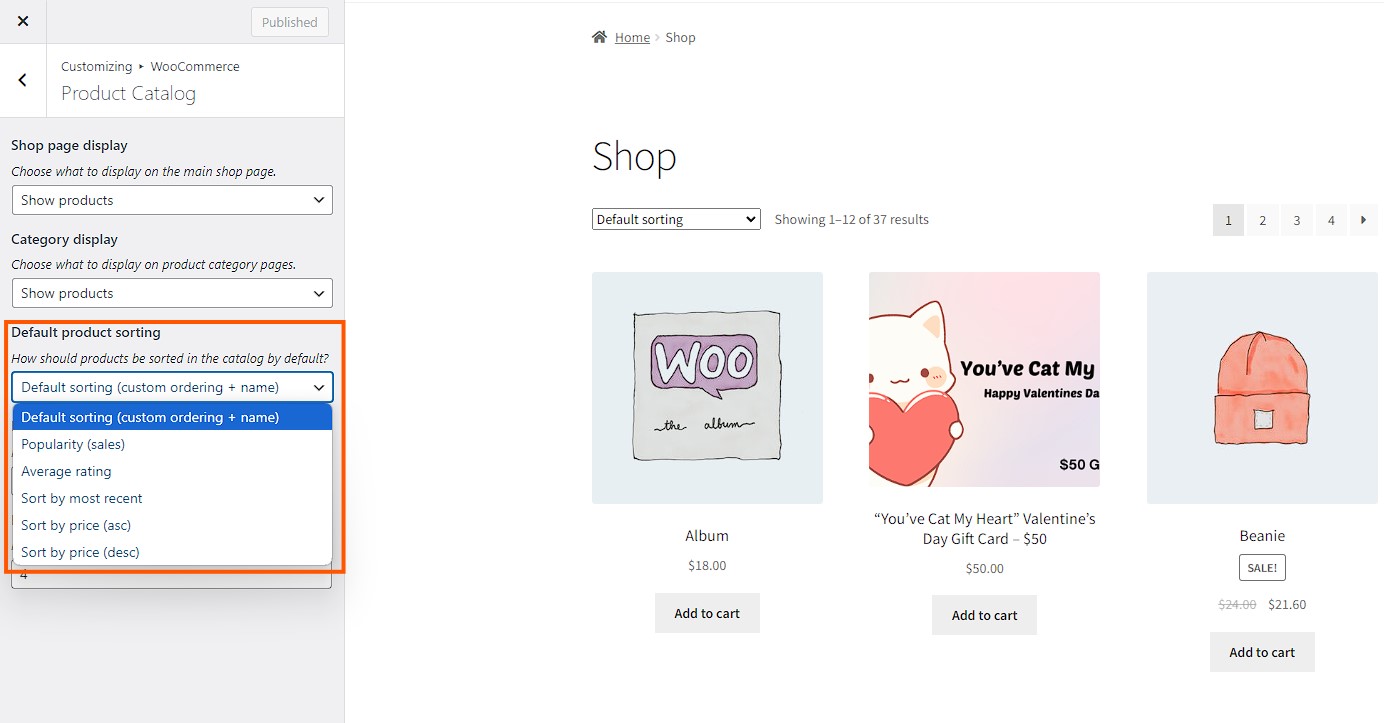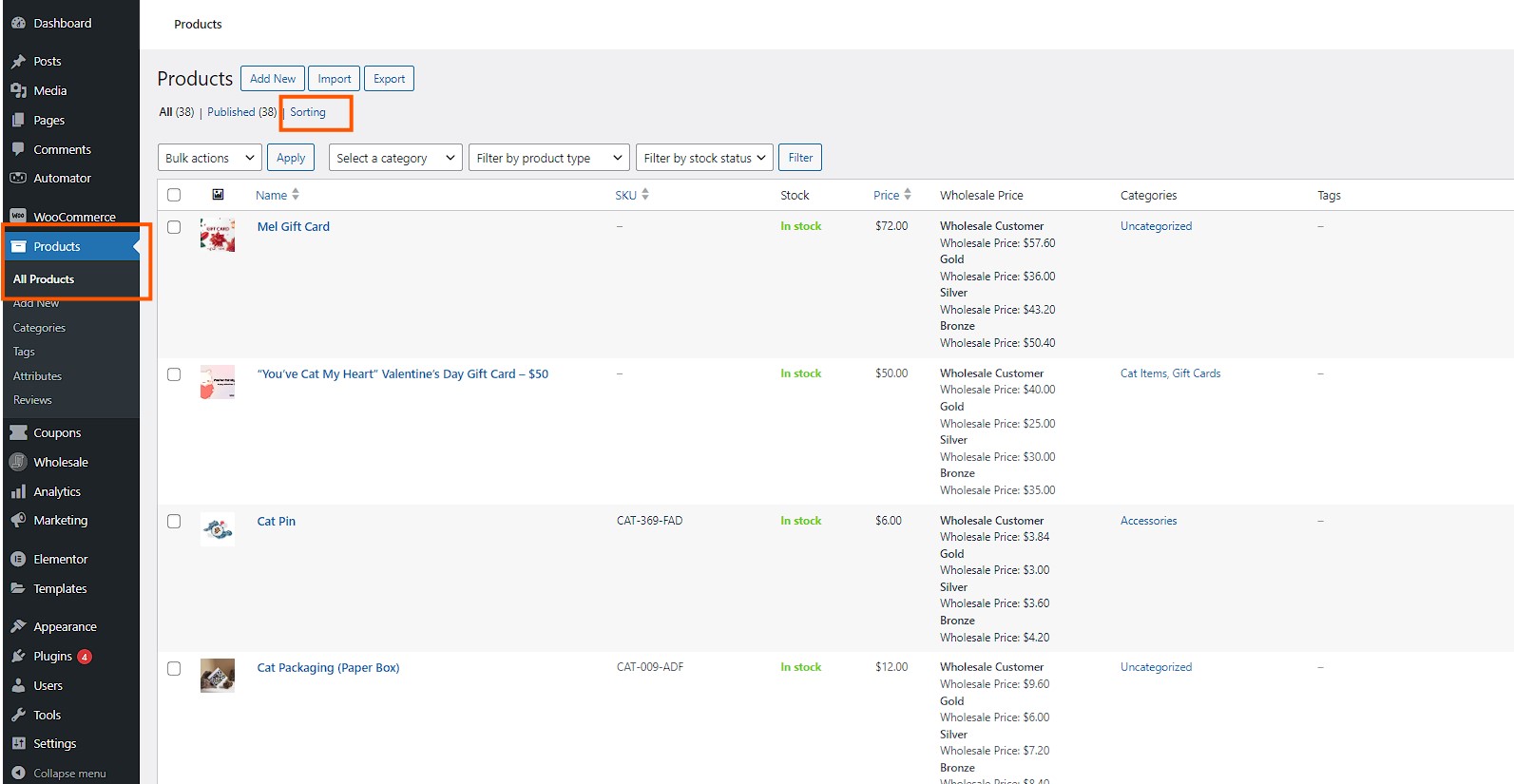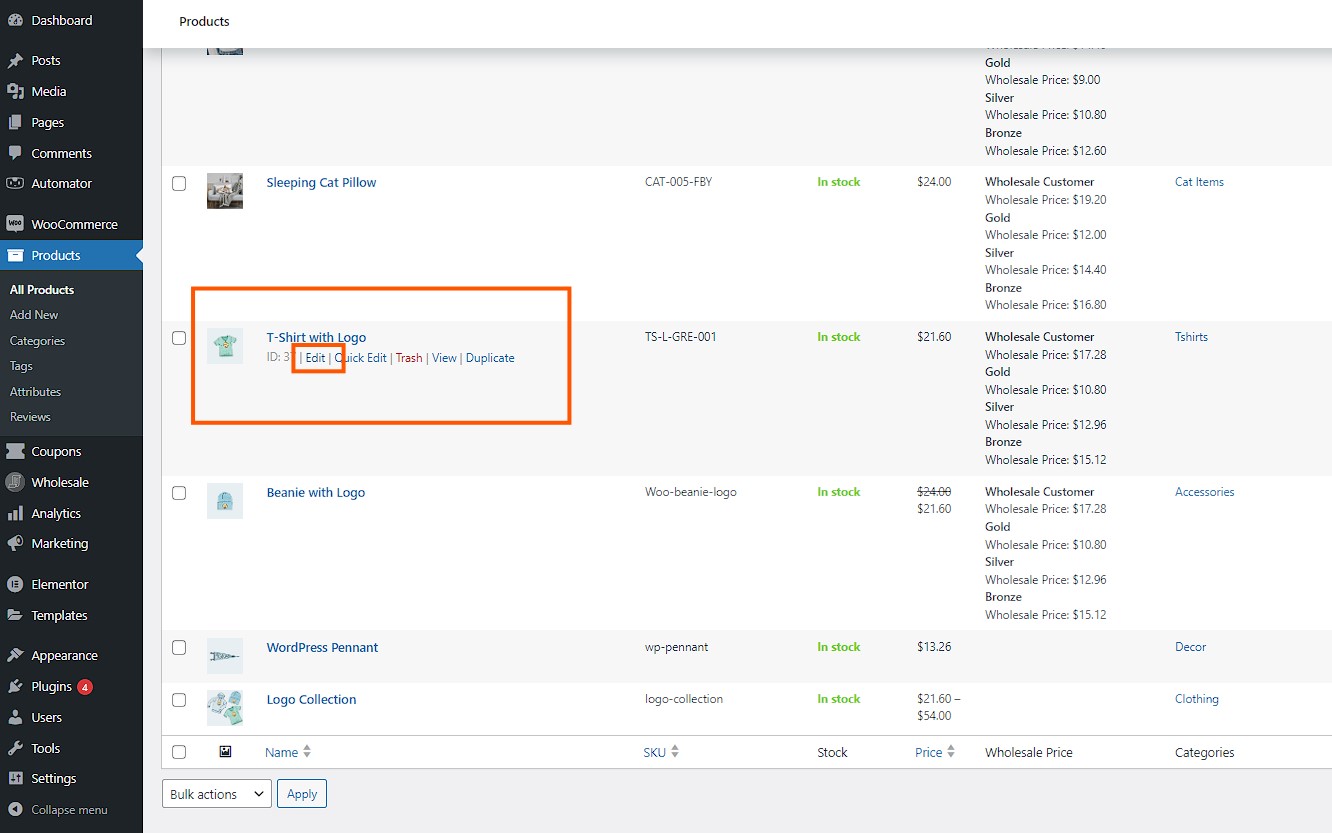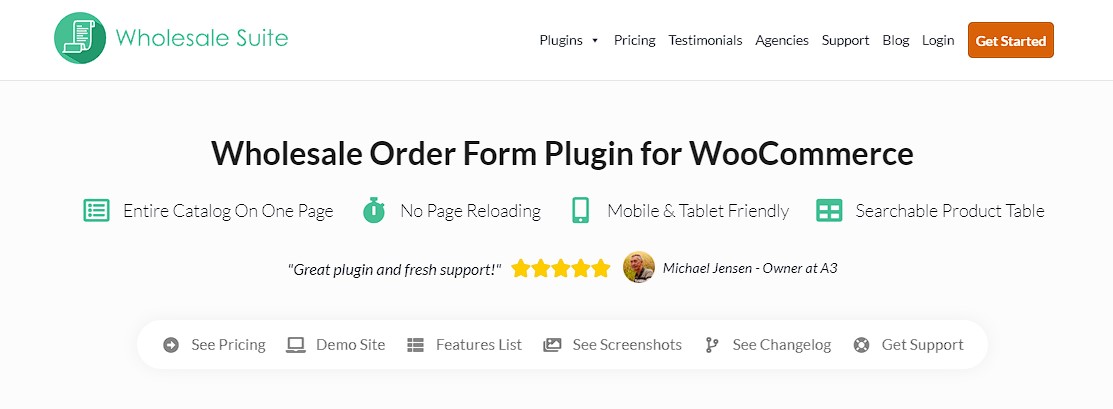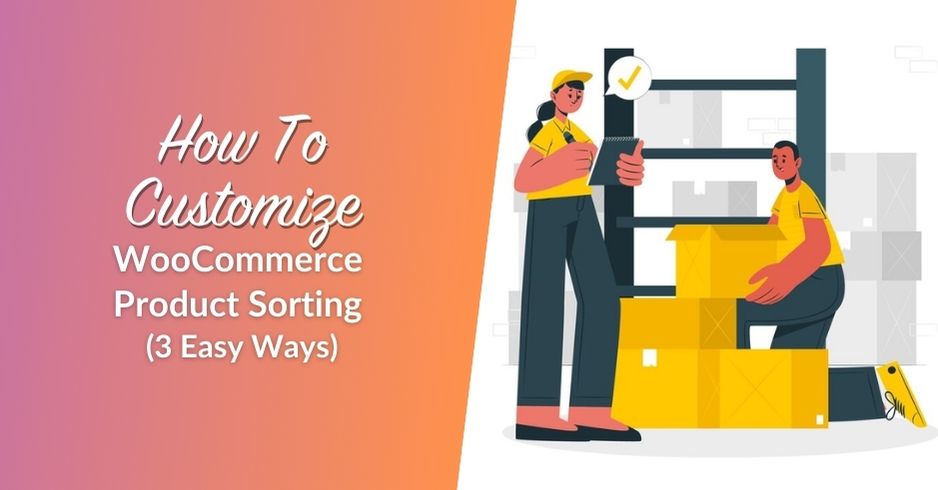
As an online store owner, you likely understand how important it is for your products to be displayed in the right order in WooCommerce. The way WooCommerce product sorting works can make a big difference in which items catch a customer’s eye first.
It’s also important to let customers sort products in different ways. This helps them find what they’re looking for easily and make their shopping experience smoother.
In short, the way you sort your WooCommerce products is a key part of how customers navigate your store, just like your menu, search bar, and product filters.
Curious about how to reorder products in WooCommerce? It’s simpler than you might expect! In this article, we’ll guide you through the steps to rearrange WooCommerce products. Plus, we’ll share some helpful tips to ensure your products show up exactly where you want them.
Let’s get started!
Overview Of WooCommerce Product Sorting And Its Importance
WooCommerce is a platform that helps businesses create online stores and sell their products. First of all, it’s easy to use which allows you to quickly get your products online without much hassle.
Reordering products in WooCommerce is very important because it lets you arrange your products on the homepage or organize them into different categories. As a result, this makes it simpler for customers to find what they’re looking for.
Additionally, placing key products higher up on the shop page can keep visitors interested, so they don’t feel overwhelmed by too many choices. Furthermore, when you reorder products, it also helps position your items in a way that makes them easy to spot when customers browse your site.
These features make WooCommerce a valuable tool for any online business that wants to boost its sales by making products easy to find and appealing to customers.
WooCommerce Product Sorting (Step-By-Step Guide)
Sorting your products in WooCommerce helps your customers find what they need quickly. Here’s how you can sort your products step-by-step:
Option 1: WooCommerce’s built-in sorting options
This method lets you set a default sorting option for all products in your store.
Step 1: Go to appearance > customize
First, log into your WordPress Admin dashboard. Next, on the left-hand menu, click on Appearance and then select Customize.
Step 2: Open the product catalog
After that, navigate to WooCommerce and then click on Product Catalog. This is where you’ll manage how products are displayed in your store.
Step 3: Find default product sorting
Now, look for the Default Product Sorting option. Once you find it, click on the drop-down menu to see different sorting choices.
Here are the sorting options you can choose from:
- Default sorting (custom order + name)
- Popularity (based on sales)
- Average rating
- Sort by:
- most recent
- price (low to high)
- price (high to low)
Finally, pick the sorting option that works best for your products. Once you’ve made your choice, click ‘Publish’ to save your changes.
💡Note: Customers can also change the sort order of products when browsing your store. The labels they see might be slightly different from what you see in the admin panel.
These steps should help you easily manage how your products are sorted on your WooCommerce store.
Option 2: Manually reordering products
This method allows you to manually reorder your products.
Step 1: Go to products > all products > sorting
First, log into your WordPress dashboard. Then, navigate to Products on the left-hand menu, click All Products, and finally select the Sorting tab.
Step 2: Rearrange products by dragging and dropping
Next, you’ll see a list of all your products on the new page. To rearrange them, simply hover over a product, drag it to the desired position, and drop it there. It’s that simple!
Once you’re done, your products will appear in your store according to the new sort order you’ve set.
Option 3: Assigning custom priority
This method lets you set a specific priority for individual products.
Step 1: Go to products > all products
First, log into your WordPress admin dashboard. Then, navigate to Products on the left-hand menu and click on All Products.
Step 2: Hover over a product and click edit
Next, find the product you want to reorder. Simply hover over it, and click on Edit when the option appears.
Step 3: Set the product priority
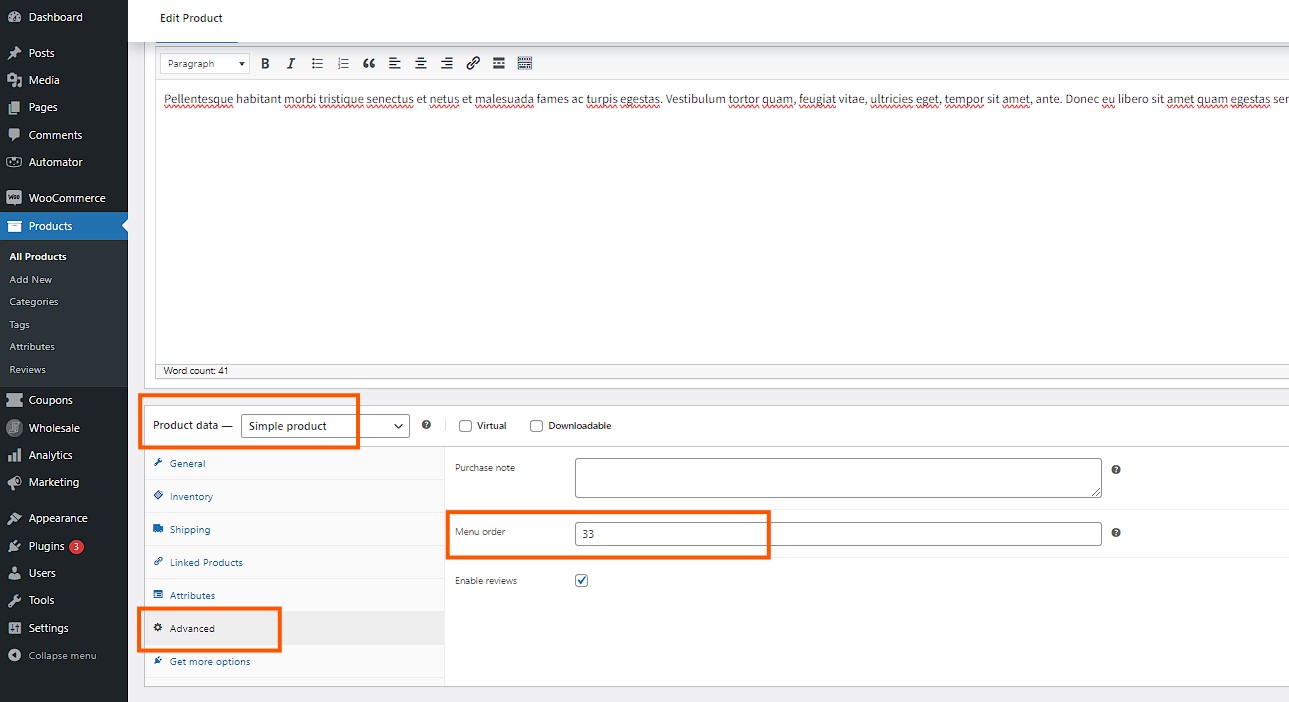
Now, scroll down to the Product Data section on the editing screen. Then, click on the Advanced tab. Here, you’ll find an option labeled ‘Menu Order.’
In this field, assign a numerical priority to the product, with 0 being the highest priority. Use numbers from 0-10 to set the importance, where 0 means the product will be displayed first. If two or more products have the same number, they will be arranged alphabetically.
And that’s it! Your products will now be displayed in your store according to the priorities you’ve set.
Additional Steps
Check your storefront
After you’ve set everything up, it’s important to take a moment to see how your changes look to your customers. To do this, visit your store’s shop page.
As you browse your store, pay close attention to how your products are displayed. Are they in the right order? Do they appear in the categories you intended? Make sure that everything looks exactly the way you want it to.
If something doesn’t seem right, you can always go back to the settings and make adjustments. It’s better to catch any issues now before your customers do.
By taking this extra step, you ensure that your store looks professional and that your products are easy for customers to find.
Use sorting plugins
If you find that the basic sorting options aren’t enough, there’s a simple solution: install a sorting plugin. Sorting plugins give you more control and flexibility over how your products are organized in your store.
To get started, go to the ‘Plugins’ section in your WordPress dashboard. Next, click on ‘Add New’ and use the search bar to find a sorting plugin that meets your needs. Once you’ve found one, click ‘Install’ and then ‘Activate’ to start using it.
Why Consider Wholesale Suite?
One excellent WooCommerce product sorting plugin to consider is Wholesale Suite. Not only does it allow you to sort products easily, but it also helps you manage wholesale pricing and customer groups efficiently.
Additionally, Wholesale Order Form feature allows wholesale customers to quickly order in bulk, making the purchasing process more efficient and seamless. This order form provides a user-friendly interface that lists products with essential details such as prices, quantities, and stock levels, enabling wholesalers to place large orders without navigating multiple pages.
It’s a great investment for any WooCommerce store owner looking to take their product organization to the next level.
If you want to learn more about sorting of products, you may read how to implement it effectively within a wholesale order form using our Wholesale Order Form plugin for WooCommerce.
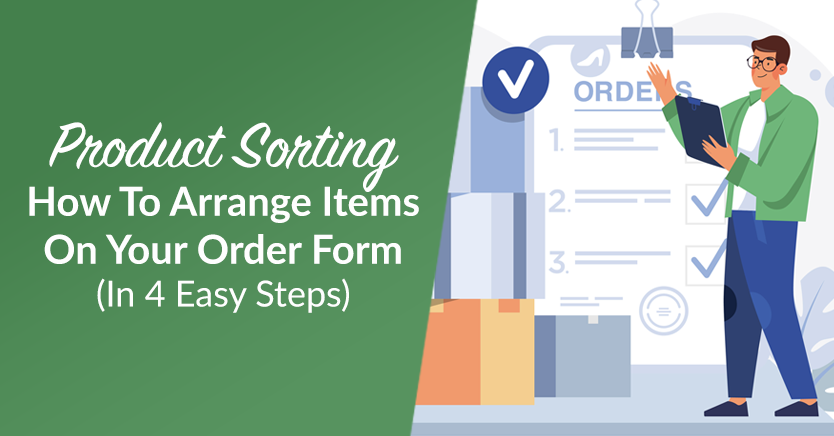
WooCommerce Product Sorting FAQs
How to set product sorting in WooCommerce?
Setting product sorting in WooCommerce is straightforward and helps you organize your store in a way that best suits your customers. To start, you’ll need to log into your WordPress dashboard and navigate to the WooCommerce settings. From there, go to the Products tab, and then select Product Catalog. In this section, you’ll find an option called “Default Product Sorting”. This drop-down menu allows you to choose how products will be sorted by default, such as by popularity, average rating, or price. After selecting your preferred sorting option, make sure to click Save Changes to apply your settings.
This feature is especially useful if you want to highlight certain items or rearrange WooCommerce products in a specific order that makes sense for your business.
How do I rearrange the order of products in WooCommerce?
Rearranging the order of products in WooCommerce is easy to do and gives you more control over how your products are displayed. To get started, go to your WordPress dashboard and click on Products. Then, select All Products and click on the Sorting tab at the top. This will bring up a list of all your products. To reorder them, simply click and drag each product to the desired position. Once you’ve arranged them in the order you want, WooCommerce automatically saves your changes.
How do I manually order products in WooCommerce?
Manually ordering products in WooCommerce is a great way to take full control of how your store looks to customers. To do this, go to your WordPress dashboard and navigate to Products. Find the product you want to move and click Edit under its name. On the product editing page, scroll down to the Product Data section and click on the Advanced tab. Here, you’ll find a field called “Menu Order.” Enter a number in this field to set the priority, with lower numbers showing up first on your store’s front page. Don’t forget to click Update to save your changes.
By manually setting the order, you ensure that your customers see products in the exact sequence you intend, which can help guide their purchasing decisions.
How do I turn off product sorting in WooCommerce?
If you want to turn off product sorting in WooCommerce, you’ll need to adjust a few settings in your WordPress dashboard. First, go to the WooCommerce settings and click on the Products tab. From there, navigate to the Product Catalog section. Look for the option labeled “Default Product Sorting” and set it to “Default sorting (custom ordering + name).” This setting doesn’t completely turn off sorting but returns it to the default WooCommerce behavior, which might be the closest option to disabling sorting.
While you can’t entirely remove sorting options, setting it back to default can help if you want to avoid specific add custom sorting methods.
Conclusion
Sorting your products effectively in WooCommerce is essential for enhancing your online store’s user experience. Whether you are using built-in options, manually arranging products, or assigning priorities, each method offers a way to present your products in the most appealing and logical order.
These sorting strategies not only help in showcasing your best or newest items first but also simplify the navigation for your customers and make their shopping journey more enjoyable and straightforward.
In this article, we discussed how to do simple WooCommerce product sorting using three different options:
Additionally, integrating plugins like Wholesale Suite can further refine how products are displayed based on customer types, such as retail and wholesale. This ensures that every customer sees the most relevant products and enhance their overall shopping experience.
Got questions about this topic? Drop them in the comments below!