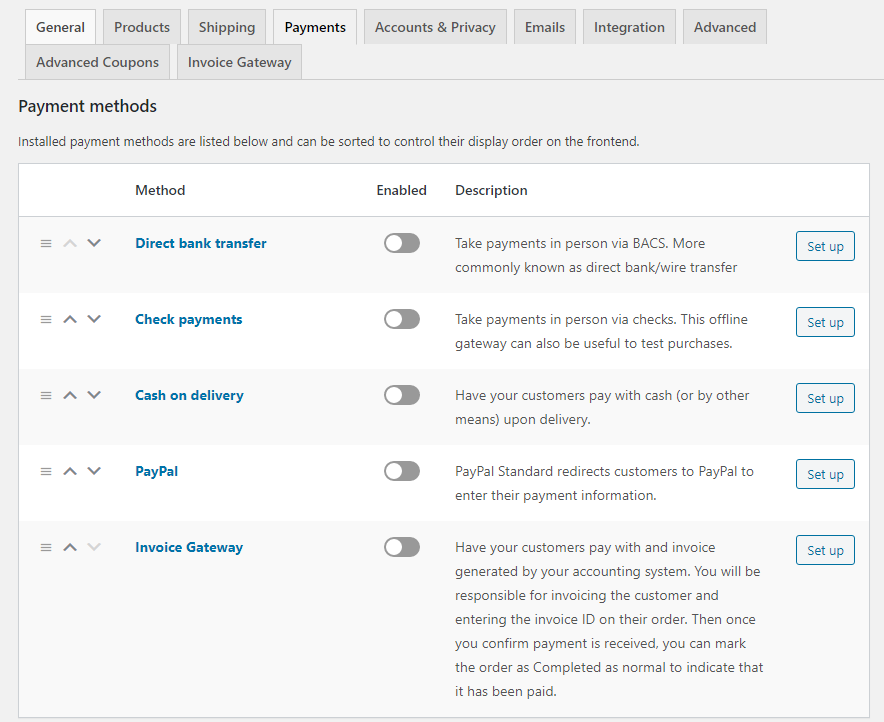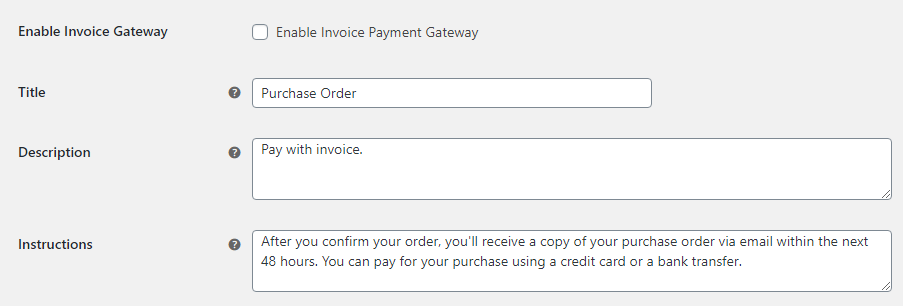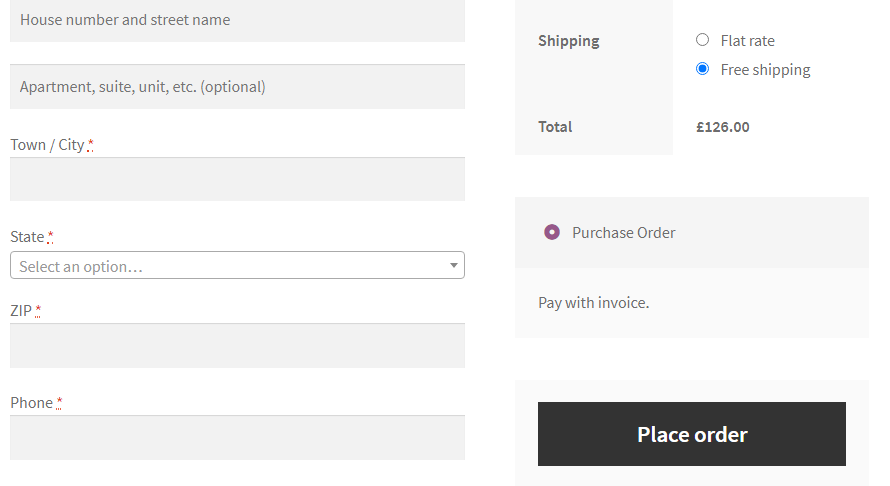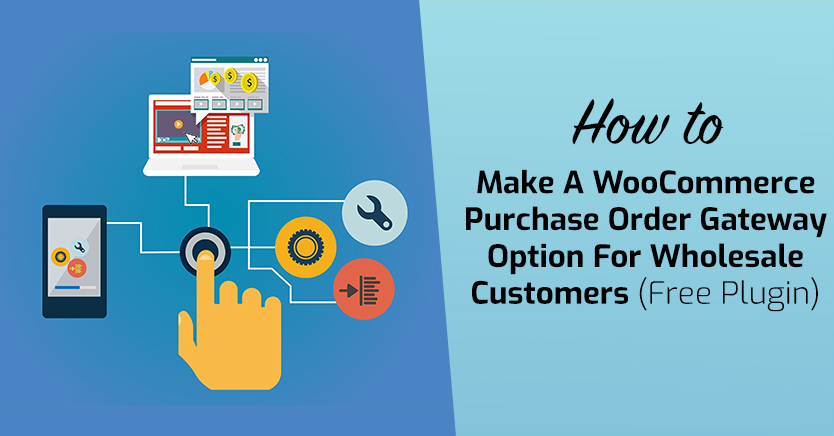
Usually, customers pay for their orders at the checkout stage. You configure the payment gateways you want WooCommerce to use and get the money before anything ships. In some cases, though, you might want to generate a WooCommerce purchase order instead.
With a purchase order, you can reach out to that client to process payment in any way you see fit. WooCommerce purchase orders can come in handy in a variety of situations, such as for wholesale clients.
In this article, we’ll talk about when it makes sense to generate WooCommerce purchase orders. Then we’ll show you how to add that functionality to your store (for free!). Let’s get to it!
Why Add A WooCommerce Purchase Order Gateway
If most of your customers buy in small quantities, then you want them to pay for their purchases right away during the checkout process. Getting payment upfront is a simple way to minimize risk for purchases with relatively small profit margins.
Wholesale purchases are an entirely different story, though. With customers that spend hundreds or thousands of dollars on your store regularly, you can bend the rules a little.
For example, some regular wholesale users will expect to be able to pay invoices using net 30 or 45 terms. Depending on the size of your buyer, they might only pay for invoices at specific times each month. If you can accommodate the demands of your bulk buyers, you stand to gain a lot more money than with smaller orders.
In practice, that means you want to process orders through your store but offer customers a way to pay later. By generating a WooCommerce purchase order, you can process sales as they come in, send invoices manually – or using your favorite accounting software – and then have buyers settle them.
Purchase orders can also help you by enabling you to use payment gateways that WooCommerce doesn’t support (which aren’t all that many!). For example, if your accounting or invoicing software comes with its own payment processor, you can use it to receive money, then mark that order as complete in WooCommerce.
How to Generate a WooCommerce Purchase Order (2 Steps)
Before you read on, keep in mind that you’ll need a fully working WooCommerce store before you can follow the instructions below. Once you’re ready, let’s talk plugins.
Step 1: Install the Invoice Gateway for WooCommerce plugin
Creating an invoice ‘gateway’ is a feature that’s part of the premium Wholesale Suite’s Prices plugin. It was created with wholesale users in mind to give you a way to process sales and generate orders without forcing customers to pay immediately.
Although that plugin itself is a premium option, its invoice gateway functionality is available for free. All you have to do is install the Invoice Gateway for WooCommerce plugin:
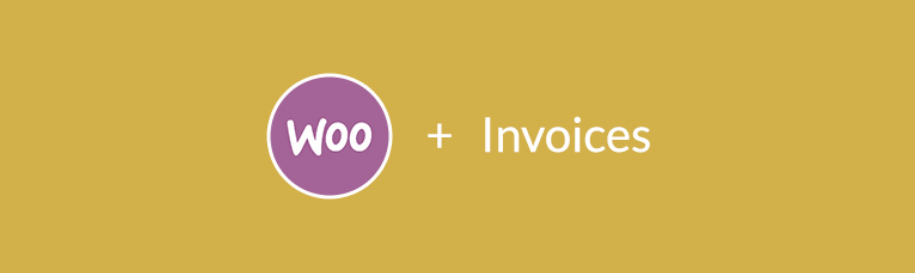
Once you activate the plugin, you’ll be able to add a new payment option to your WooCommerce store. Let’s talk about how that works.
Step 2: Configure an invoice gateway payment option for your store
As you may know, WooCommerce ships with several payment options available out of the box. You can have customers pay for their purchases using PayPal, direct bank transfers, cash on delivery, and more.
Once you activate the Invoice Gateway for WooCommerce plugin, a new payment option will become available under the WooCommerce > Settings > Payments tab:
To turn on that option, click on the Set up button to the right of its name. By default, that new payment method will appear to your customers under the Invoice Gateway name. To prevent confusion, we recommend you change that to Purchase Order, which wholesale buyers will be used to dealing with:
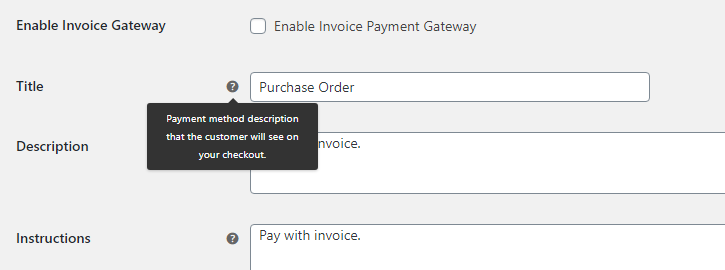
Customers will see both a description and instructions for the new Purchase Order payment method. You can fill out these fields any way you want, but we recommend you provide thorough instructions. That way, your customers will know precisely what to expect after they complete the checkout:
Now you can decide what type of shipping method you want to set for purchase order sales. The plugin also lets you enable purchase orders for digital sales, which may be handy depending on what type of products you work with.
Once you’re set, tick the Enable Invoice Gateway option and save the changes you made. Now, when your customers reach the checkout stage, they’ll be able to select Purchase Order as their payment method:
Keep in mind that if you use the Invoice Gateway for WooCommerce plugin purchase orders will be available as an option for all your customers. If you want to limit that payment option to wholesale customers only (or any other user role), you’ll need to use it with the premium Wholesale Suite’s Prices plugin instead.
Conclusion
Using the Invoice Gateway for WooCommerce plugin, your customers will be able to complete their checkout without paying right away. The plugin lets you generate purchase orders and send invoices manually or through your preferred accounting software.
If you use the Wholesale Suite’s Prices premium plugin, you’ll also be able to map purchase orders to specific customer roles. For example, you can make it so only wholesale buyers get the option to generate payment orders.
Do you have any questions about how to generate a WooCommerce purchase order? Let’s talk about them in the comments section below!