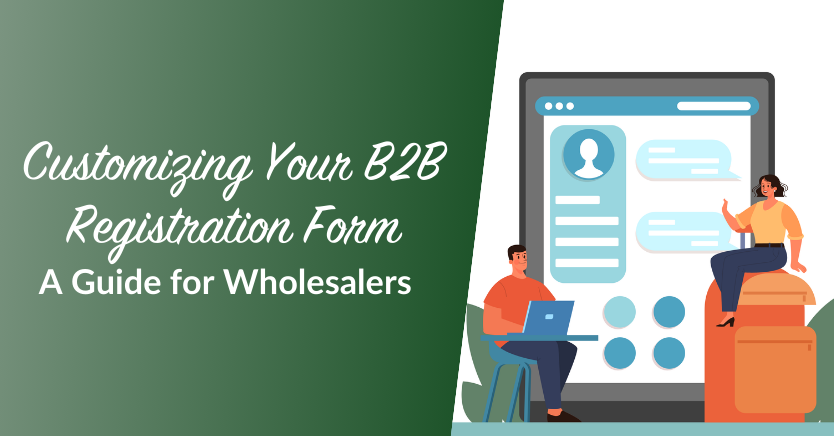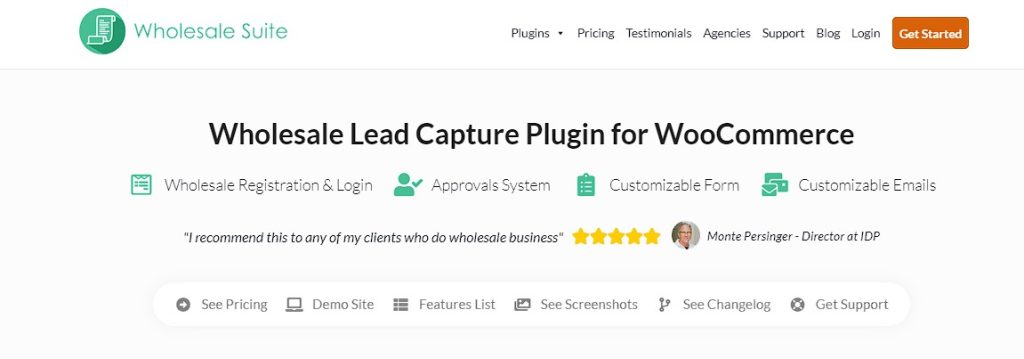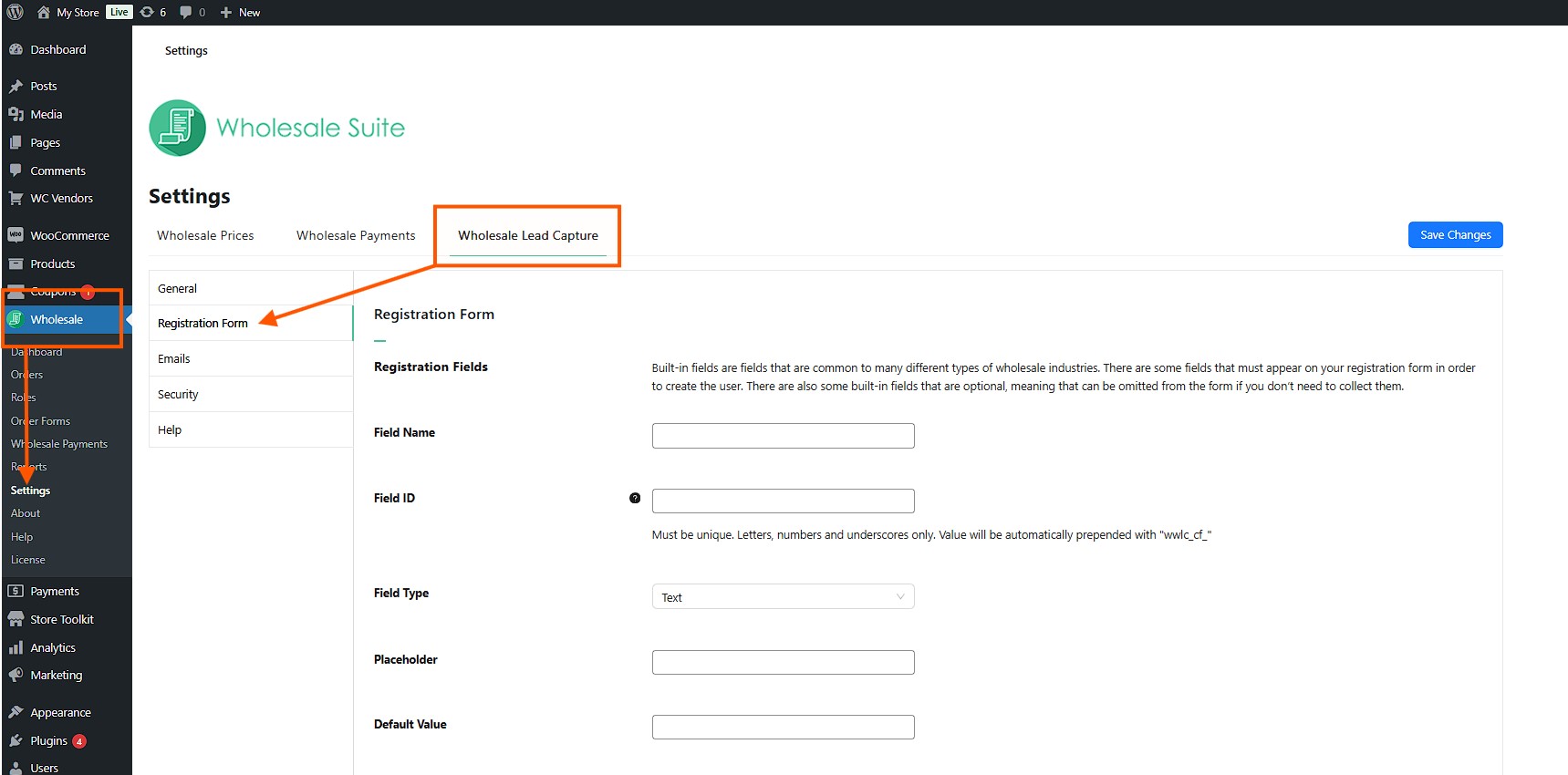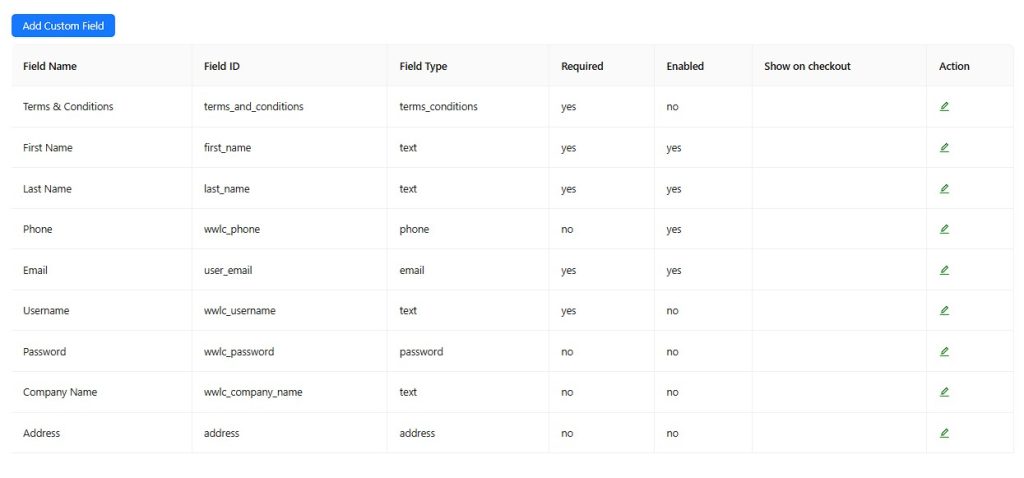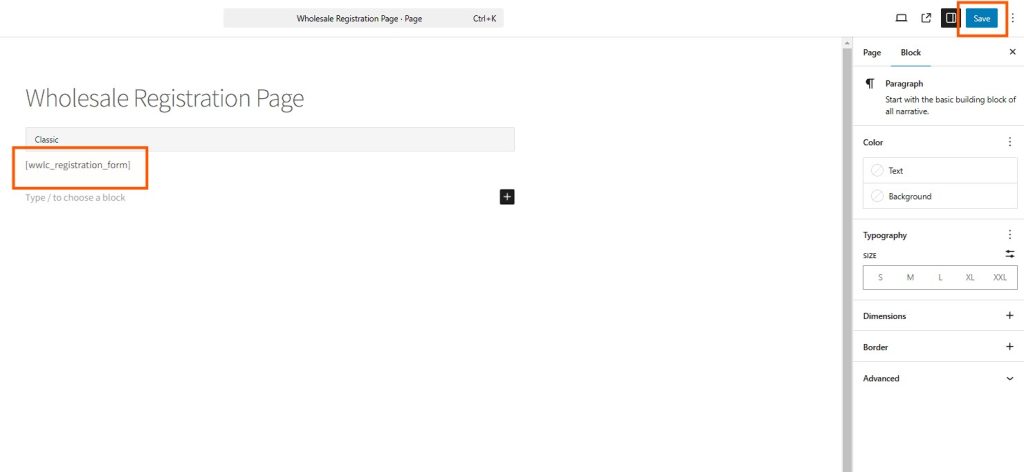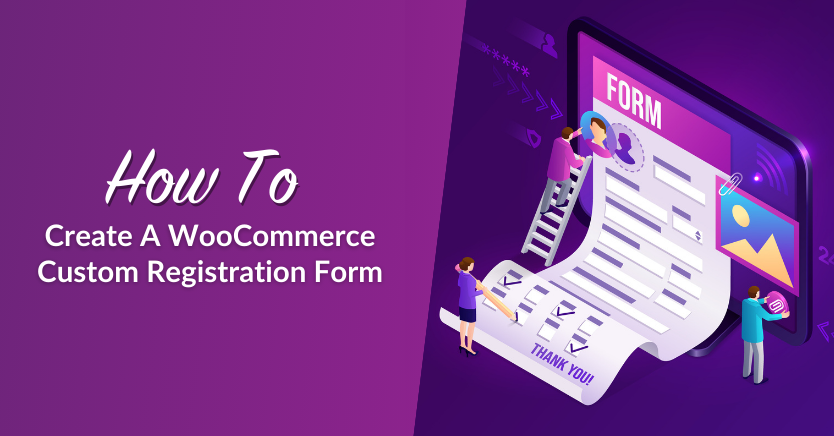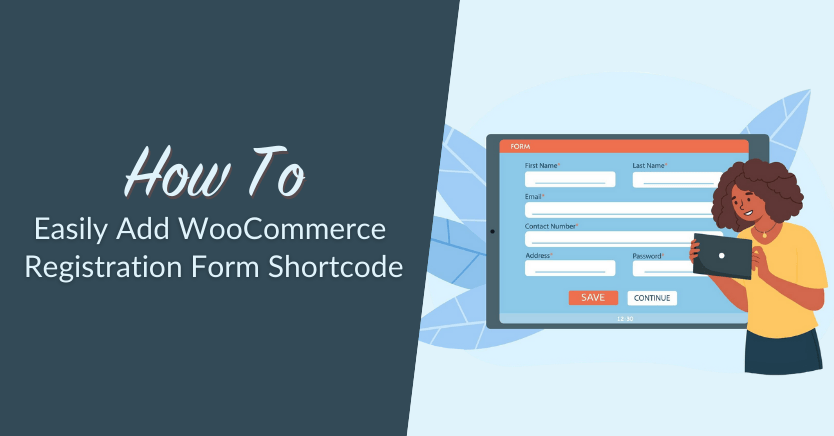
Adding a registration form to your WooCommerce store might seem tricky at first, but it’s pretty simple once you know how to use the WooCommerce registration form shortcode. If you want to make it easier for your customers to sign up or improve how your store works, this feature can help.
The WooCommerce registration form lets you collect important information from your users. Shortcodes are like shortcuts that you can add to your website to show more complex things, like registration forms, without having to mess with the code. This saves a lot of time and makes your website easier to use, even for people who aren’t developers.
In this article, we’ll take you through everything you need to know about using WooCommerce registration form shortcodes—from understanding what they are, to setting them up, using best practices, and fixing common problems.
Let’s get started!
WooCommerce Registration Form Shortcode Overview
The WooCommerce registration form shortcode is a simple tool that lets store owners add a registration form anywhere on their website. This shortcode can make signing up easier, especially for wholesale stores where customers need special access.
For example, if you run a wholesale shop, you might need new users to sign up and provide details about their business. Instead of using the default WooCommerce settings, the registration form shortcode lets you create a custom form. This helps your wholesale clients sign up quickly without too many extra steps.
Read more about Customizing Your B2B Registration Form: A Guide for Wholesalers.
Using the shortcode is convenient for store owners who want more control over where the registration form shows up. You can add the form to any page, blog post, or even a sidebar, which makes it easy for new customers to find. This can help boost your sign-up rate because visitors can register from anywhere on your website without needing to look for a separate registration page.
Another example is if you’re launching a new product and need to collect customer details during pre-registration. You can also place the shortcode on your landing page. It’s flexible, easy to use, and works well with your WooCommerce setup!
📗Note: To use WooCommerce registration form shortcode, you just need to insert a simple line of code. For example, in Wholesale Lead Capture, you can use the shortcode: [wwlc_registration_form]. When you add this shortcode to a page or post, it will show the registration form for your site visitors. It’s easy to use and doesn’t require you to know any coding. Anyone who knows the basics of WordPress can use it, which makes it great for small business owners who may not have a developer.
How can WooCommerce registration form shortcode be helpful?
- Flexible placement: You decide where on your website the registration form will appear.
- Easy integration: The shortcode works smoothly with WooCommerce and WordPress, and you don’t need extra software or plugins.
- Customizable: You can add more fields or change the form to fit your store’s needs.
- User-friendly: It’s easy for your customers to find and fill out the registration form, which can lead to more people signing up.
Best Practices For Using WooCommerce Registration Form Shortcode
To get the most out of the WooCommerce registration form shortcode, here are 10 best practices you should follow:
1. Keep the form simple
Don’t ask for too much information. When customers see a simple form, they are more likely to finish it. Long forms can scare people away, especially those who are just browsing. Keep the fields simple and only ask for what you really need. If you need more details, add optional fields that users can fill out later.
2. Make sure it works on mobile
Make sure your form looks good on mobile devices. Most people use their phones to browse the internet, so your WooCommerce registration form must be easy to use on smaller screens. Test the form on both phones and tablets to make sure it works well.
3. Use captchas for security
Add captchas to stop spam registrations. Spam sign-ups can make your customer list messy. By adding a simple CAPTCHA or Google reCAPTCHA, you can stop bots from signing up. This keeps your customer data clean and makes sure that only real users are signing up.
4. Customize the registration fields
Change the form to fit your business needs, like adding tax numbers for wholesale customers. WooCommerce lets you customize the form to get the information you need. For example, if you are a B2B store, you might need customers to provide their business details. Customizing the fields helps you get all the important information from the start.
5. Give clear instructions
Add labels and placeholders to guide users on what to fill in each field. Clear instructions can help users fill out the form correctly and reduce mistakes. Use labels like “Enter your email address” or “Create a password” to make it obvious what information is needed. Placeholder text can also show users what to type.
6. Redirect after registration
Send users to a thank-you page or their dashboard after they sign up. This gives users a better experience and lets them know their registration was successful. You can also use the thank-you page to give more instructions, like asking users to check their email for a confirmation link or to complete their profile.
7. Test the shortcode
Before going live, make sure the form works on all the pages where it’s added. Testing is an important step to make sure your registration form looks and works as expected. Go through the whole registration process yourself to find any problems that need fixing, like broken fields or wrong redirects.
8. Connect with email marketing
Connect your registration form to an email marketing tool to automate follow-ups. Collecting email addresses during registration is a great way to grow your email list to send welcome emails or keep users updated on special offers.
9. Highlight the benefits
Use headings or short descriptions near the form to explain why users should register. Let your visitors know the benefits of signing up, like getting special offers, faster checkout, or access to exclusive content. Highlighting these benefits can make more visitors want to register.
10. Track form performance
Use tools to see how well your registration form is working. If a lot of users are leaving without finishing the form, try changing the fields or where you put the form to make it easier for them.
Adding WooCommerce Registration Shortcode Using Wholesale Lead Capture
Using Wholesale Lead Capture is one of the easiest ways to add and manage WooCommerce registration shortcodes. Wholesale Lead Capture plugin is made to help you manage wholesale registrations easily. It offers more features than the basic registration forms, which makes it perfect for wholesale store owners.
Add WooCommerce registration form shortcode (3 easy steps)
Here’s how you can use Wholesale Lead Capture to add WooCommerce registration shortcodes. For this guide, we assume you already have Wholesale Suite installed and have a ready-to-use Wholesale Lead Capture plugin.
Step 1: Go to Wholesale settings
Go to Wholesale > Settings > Wholesale Lead Capture > Registration Form in your WordPress admin panel. This is where you can create and customize your registration forms.
Step 2: Customize registration form
Wholesale Lead Capture gives you a lot of options, so you can add fields like business name, tax ID, or any other information you need from your wholesale customers.
Step 3: Get the shortcode and paste it on your page
Wholesale Lead Capture makes things easy by automatically creating important pages for your site. These include a log-in page, a registration page, and a thank-you page. The registration page shows your WooCommerce registration form by default, but you can also add the form anywhere on your website using the shortcode [wwlc_registration_form].
Decide where you want the registration form to show up. Go to the page or post editor, paste the shortcode, and then click Save/Publish. This will add the registration form to that page.
If you want to learn how you can customize your form, you may read our article: How To Create A WooCommerce Custom Registration Form.
Why choose Wholesale Suite?
Wholesale Lead Capture is part of the larger Wholesale Suite, which also includes tools like Wholesale Prices Premium, Wholesale Order Form, and Wholesale Payments. Together, these plugins help you manage wholesale stores more easily.
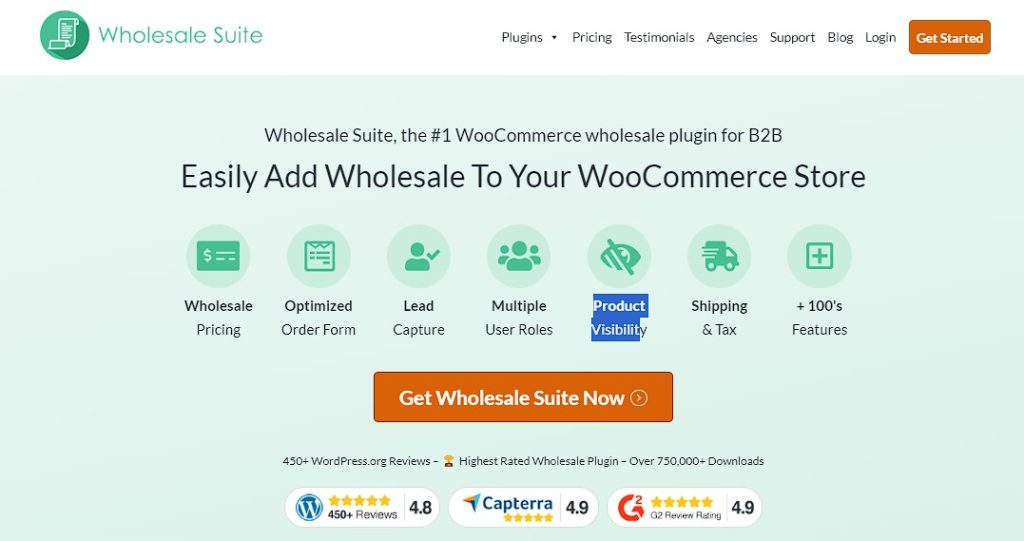
Wholesale Prices Premium allows you to set different prices for your wholesale customers. It makes offering discounts more efficient, which helps in attracting more wholesale buyers and maintaining good relationships with them. Wholesale Order Form lets your wholesale customers quickly place bulk orders, which saves time and improves the ordering process. It is designed to make bulk purchasing as straightforward as possible, which is a big plus for busy customers. Wholesale Payments provides flexible payment options for your wholesale clients, making it easier for them to complete their purchases. Flexible payment choices can help encourage more sales, as customers have the convenience to choose how they want to pay.
By using Wholesale Suite, you can make sure your wholesale store runs smoothly and has all the tools you need to succeed!
Troubleshooting Common Issues With WooCommerce Registration Form Shortcode
Even with a simple feature like the WooCommerce registration form shortcode, you might run into some problems. Here are three common issues and their solutions:
Issue 1: Shortcode not showing correctly
- Cause: The shortcode might be in the wrong place or there could be theme settings causing problems. Some custom themes may not support shortcodes because of their styles or functions.
- Solution: Make sure you put the shortcode in the right block or section in the editor. If it still doesn’t show up, try switching to a default WordPress theme to see if the problem is with your current theme. You can also use the browser’s developer tools to check for any errors or missing styles.
Issue 2: Form fields not saving data
- Cause: Other plugins, outdated WooCommerce versions, or caching issues can stop form data from saving properly.
- Solution: Turn off other plugins one by one to find out which one is causing the issue. Sometimes, form fields won’t save correctly because of a conflict with another plugin. Once you find the plugin causing the problem, update it or replace it with something that works well with WooCommerce. Also, clear your site cache and make sure WooCommerce is updated to the latest version.
Issue 3: Spam registrations
- Cause: Not having security features like captchas or letting anyone register without any checks can lead to spam sign-ups.
- Solution: Add a captcha plugin or use WooCommerce’s built-in security features. You can use Google reCAPTCHA to make sure that only real users are filling out the form. You can also add email verification to cut down on spam.
Frequently Asked Questions
How do I allow registration in WooCommerce?
To allow registration in WooCommerce, go to WooCommerce > Settings > Accounts & Privacy. Here, you’ll find options to let customers register on the “My Account” page and during checkout. Check the boxes to allow registration and save your changes. This will add a registration form to your WooCommerce store, making it easy for new customers to sign up.
How to create a registration form in WordPress without a plugin?
You can create a basic registration form in WordPress without a plugin by using the default WooCommerce registration form shortcode: [woocommerce_my_ account].
This shortcode can be added to any page or post to show a standard registration form. However, if you want more options to customize it, you might need to use a plugin or code the form manually. Plugins are recommended if you don’t have coding experience.
How do you set permissions on WordPress?
To set permissions in WordPress, go to Users > Add New in your WordPress admin dashboard. When you add a new user, you can assign them a role like “Subscriber,” “Customer,” or “Administrator.” Each role has its own set of permissions that control what the user can do on your site. You can also use plugins like User Role Editor to create custom roles with specific permissions.
Conclusion
Whether you’re running a regular online store or a wholesale shop, adding a simple registration form can help attract and keep customers. By knowing how to use the shortcode, following best practices, and fixing common problems, you can create a sign-up process that fits your business needs.
In this article, we discussed everything you need to know about using WooCommerce registration form shortcode:
- WooCommerce registration form shortcode overview
- Best practices for using shortcode
- Adding WooCommerce registration shortcode using Wholesale Lead Capture
- Troubleshooting common issues
A well-made registration form is often the first contact between your business and potential wholesale customers. Make sure it’s simple, easy to use, and secure, and you’ll be on your way to building long-lasting relationships with your customers.
Got questions about this article? Let us know in the comments below!