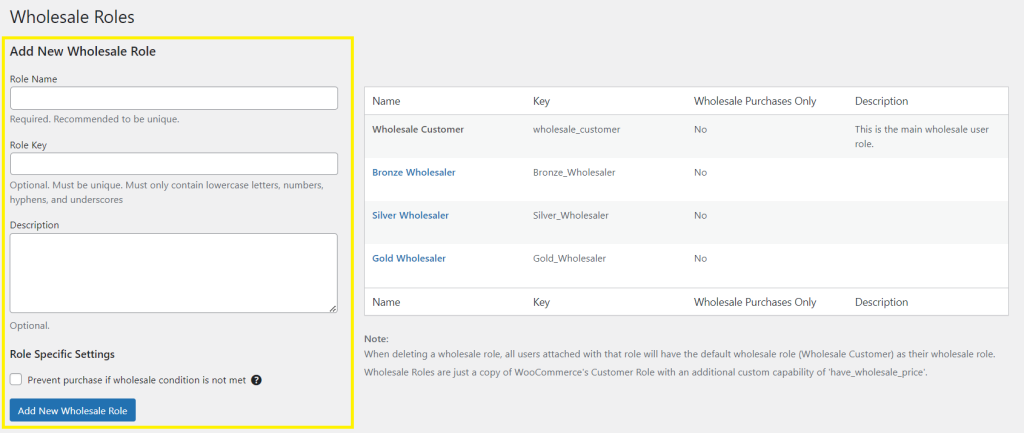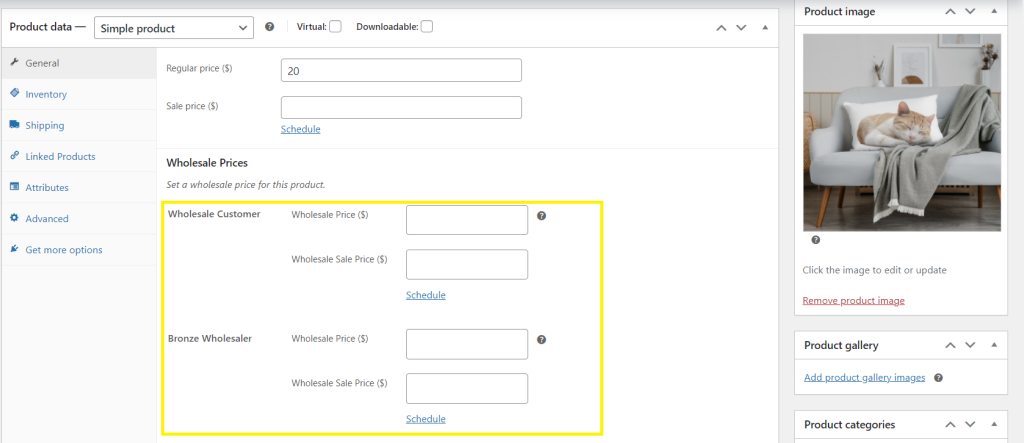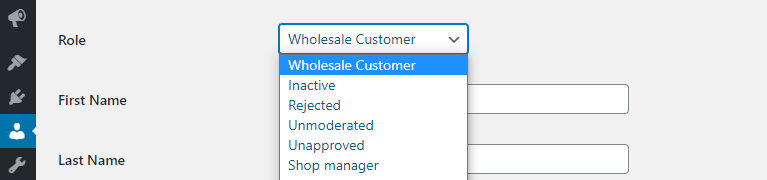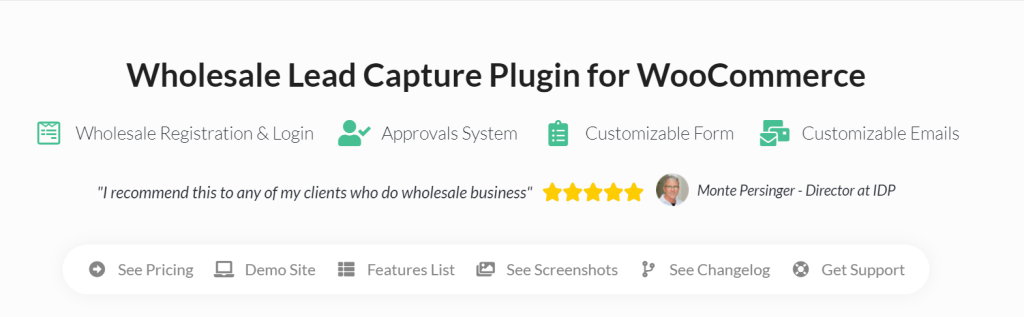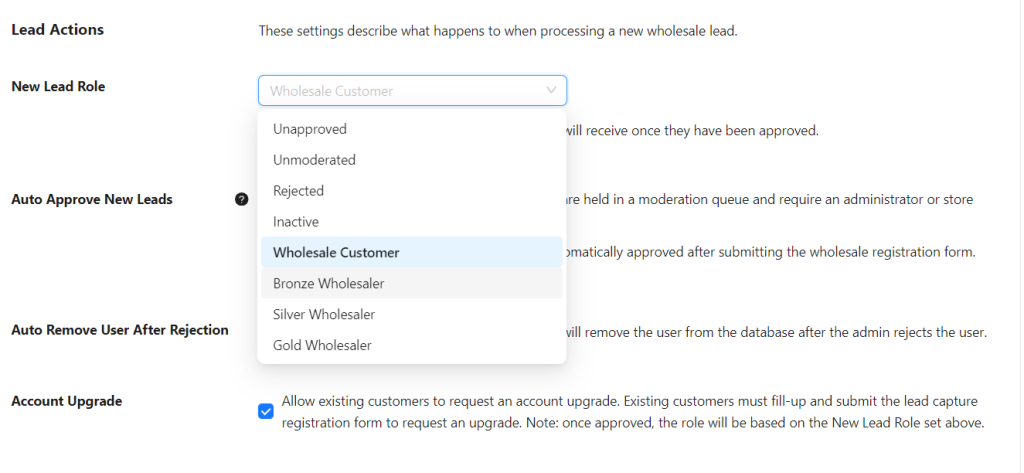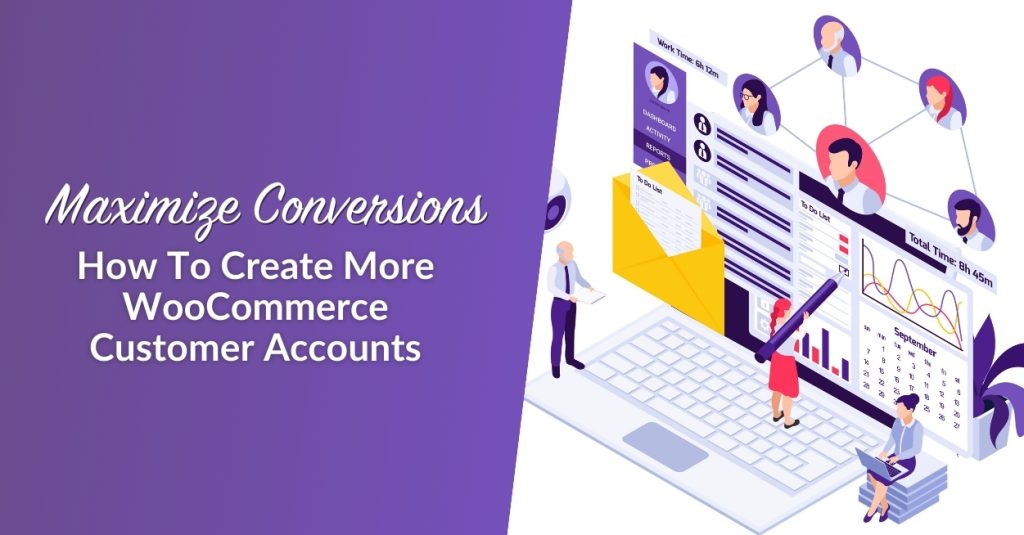
Out of the box, WooCommerce sets up only one type of user role for customers, which might not be enough for your purposes. This is especially true if you cater to wholesale customers. By creating more WooCommerce customer accounts, you can tailor the shopping experience to different customer segments and maximize conversion rates.
More WooCommerce customer accounts allow you to offer exclusive benefits and privileges to different user groups and enhance their satisfaction. For example, you can have user account levels for regular shoppers, wholesale customers, VIP buyers, and many more.
In this article, we’ll show you a quick way to add new types of WooCommerce user accounts to your store using Wholesale Prices. Without further ado, let’s get to it!
Why You Need Additional Types Of WooCommerce Customer Accounts
User roles in WordPress determine what actions you can take on a website. If you’re the administrator, you can do everything including using the site and making any changes that you want to it. Regular users, however, are usually limited to two roles, which are Subscriber and Customer.
The latter role shows up as soon as you install WooCommerce. In essence, it works much the same as the Subscriber role, but it gives you an extra type of account to play with.
By play, we mean offering specific features, discounts, or actions that only the Customer role can take advantage of, such as:
- Limiting the purchase of certain products to that specific role
- Offering discounts to registered users
- Keeping track of what coupons customers have used
Now imagine what you can do if you decide to create multiple types of WooCommerce customer accounts instead of working with only one. With different user levels, you can offer discounts to wholesale customers, set special prices for different roles, and much more!
As for how to create those new WooCommerce user roles, there are several ways that you can do it. The easiest, though, is by using Wholesale Prices Premium.
How To Create Different Types Of WooCommerce Customer Accounts
There are a lot of plugins that you can use to add new user roles to WordPress and WooCommerce. However, for our purposes, we’re going to recommend that you use Wholesale Prices. Wholesale Prices is part of Wholesale Suite, a collection of WooCommerce plugins tailored for wholesalers.
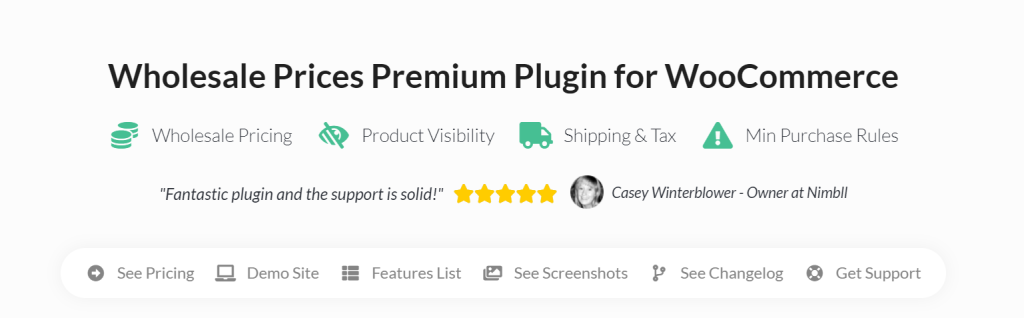
We recommend Wholesale Prices for three reasons:
- The plugin is designed for wholesale stores, so you can set custom prices for each role that you create.
- Wholesale Prices works perfectly alongside other plugins such as Advanced Coupons, which enables you to further customer your offers.
- You can add new WooCommer user roles with only a few clicks.
Wholesale Prices comes with a free and a premium version. Installing the free version automatically sets up the “Wholesale Customer” user role for you. You can see this role by going to the Wholesale > Wholesale Roles tab on your dashboard:
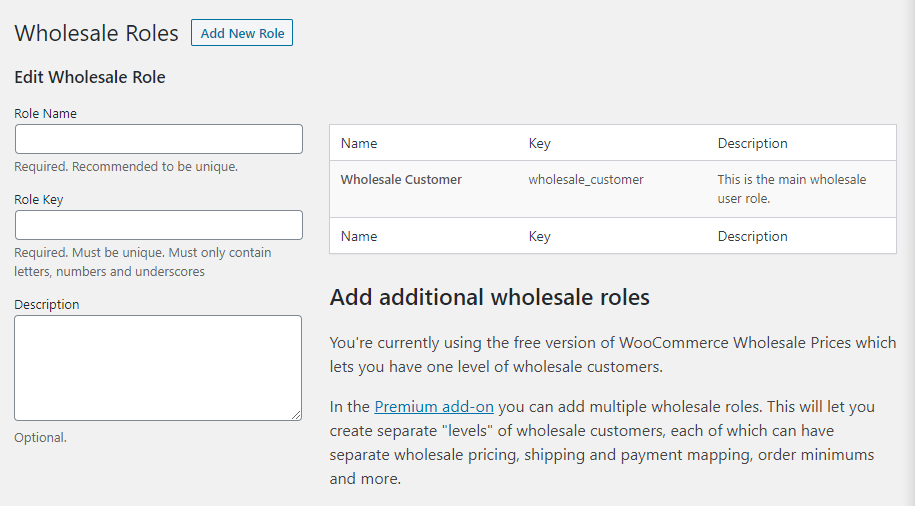
Creating additional WooCommerce customer accounts
However, if you need additional WooCommerce user accounts, you’ll want to upgrade to the Premium version of the plugin. With the Premium version, you can easily create different user account levels, each with its privileges and permissions. This gives you enhanced flexibility in managing your customer base, allowing you to fine-tune user roles to align with your business requirements.
To do so, all you need to do is return to the Wholesale > Wholesale Roles tab and fill in the fields within to add a new role.
In the example above, you’ll notice that we added three additional wholesale user roles: Bronze Wholesaler, Silver Wholesaler, and Gold Wholesaler. However, you can set any tiers or labels you want, depending on what will work for your business.
Once you have the roles that you need, you can use them in any way that you see fit. For example, you can edit specific WooCommerce products and set custom prices for each role:
With Wholesale Prices Premium, you can also set minimum order requirements for specific user roles, which can come in quite handy!
How To Set Up Registration Forms For Wholesale Customers And Assign User Roles Automatically
One challenge of running a WooCommerce store with multiple account levels is that every new user starts off with the Customer role. That means that you need to assign different roles manually on a case-to-case basis.
Changing user roles is simple. All you have to do is go to Users > All Users. Then, find the user account that you want to change and select the Edit option under its name. On the next page, you can change that user’s role using the drop-down menu next to the Role field:
There’s a way to make this process simpler, however. Wholesale Suite also features Wholesale Lead Capture, a powerful plugin that allows you to create custom registration forms and automatically assign different user levels to new wholesale leads.
Once you install the plugin, you can create a fully customized wholesale registration form and assign which user roles are assigned to each new lead:
That form enables you to decide what role you want to assign to new users. Plus, you’ll be able to either manually approve registrations or confirm them automatically. If you want to learn more, check out our recent article on how to create multiple wholesale user registration forms!
Conclusion
Having more WooCommerce customer accounts enables you to personalize your store in several ways. For instance, you can have user account levels for different types of customers and offer special prices for each. Another option is to hide products for specific user roles, so only the customers that you want will have access to them.
In this helpful article, we walked you through how you can use Wholesale Suite plugins to:
- Create more user roles for your WooCommerce store
- Set up registration forms and automatically assign user roles to new leads
With tools like Wholesale Suite, you can effectively tailor the purchase experience for wholesale customers and drive more sales for your business!
Do you have any questions about how to create more WooCommerce user account levels? Let’s talk about them in the comments section below!