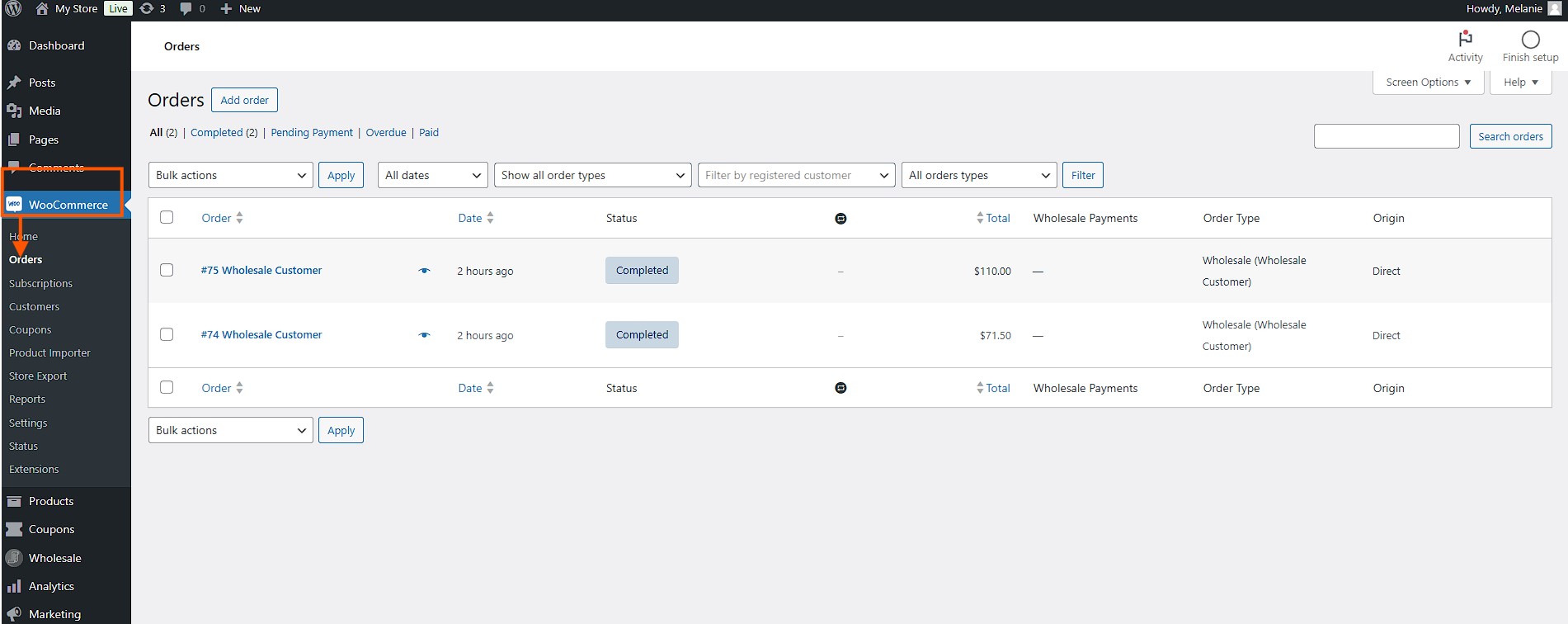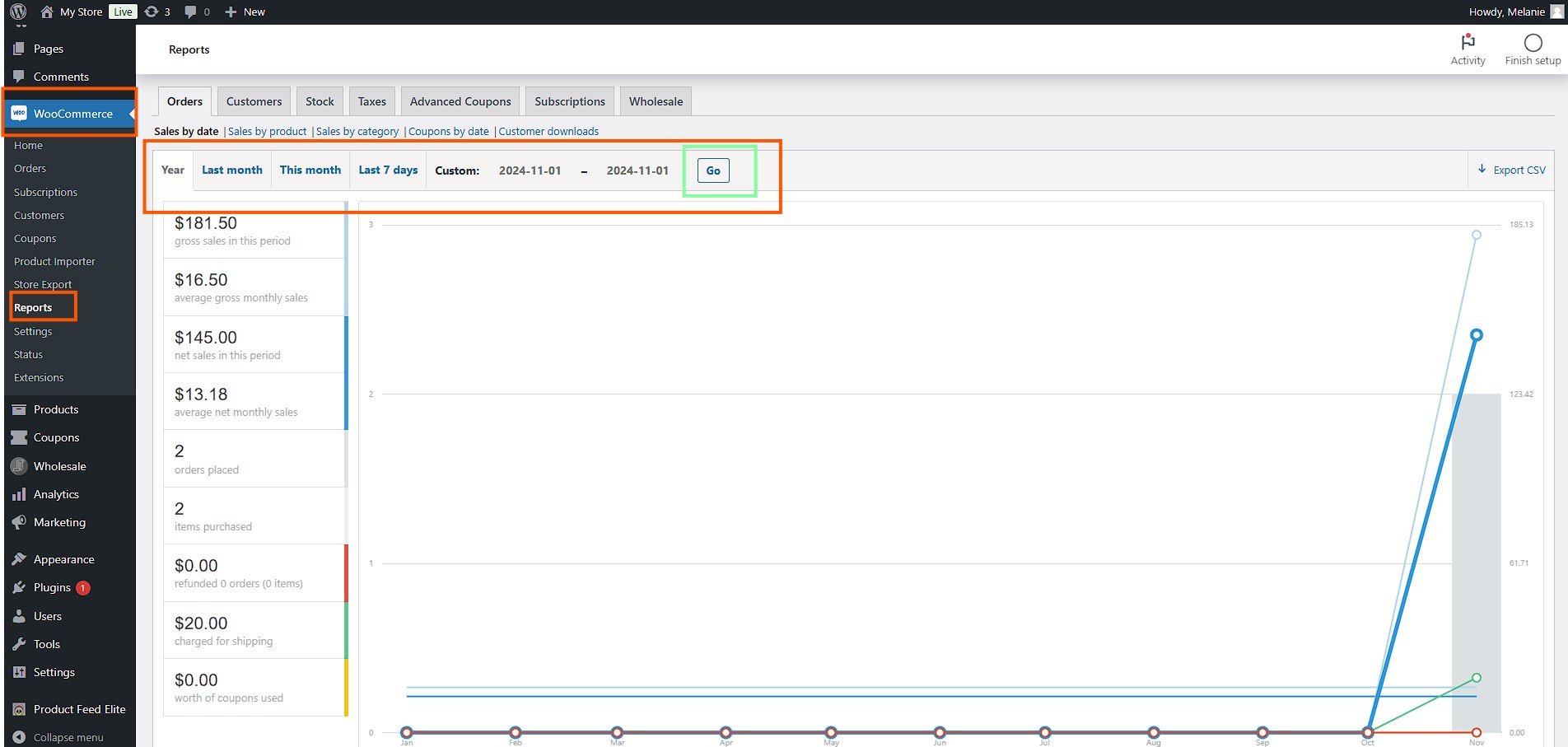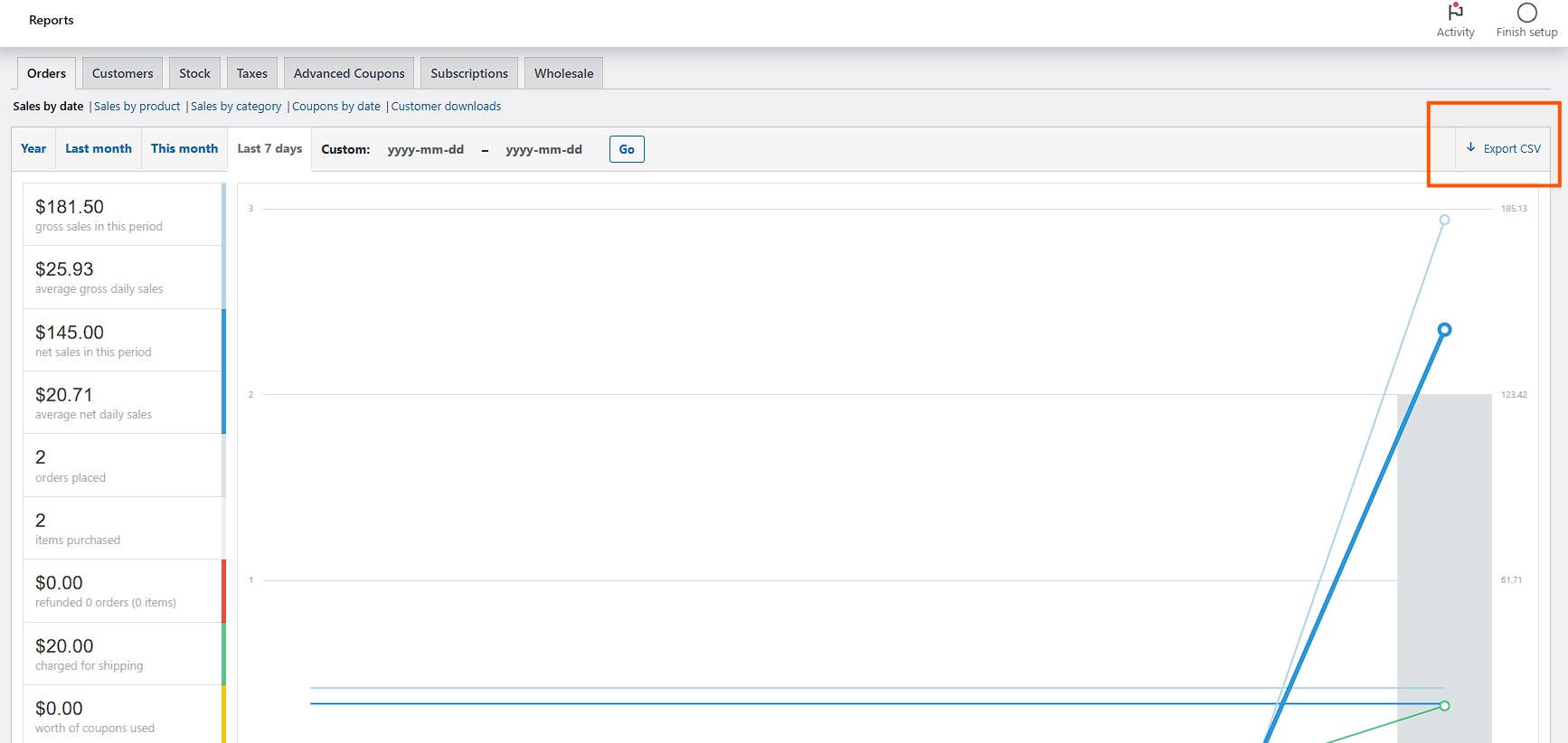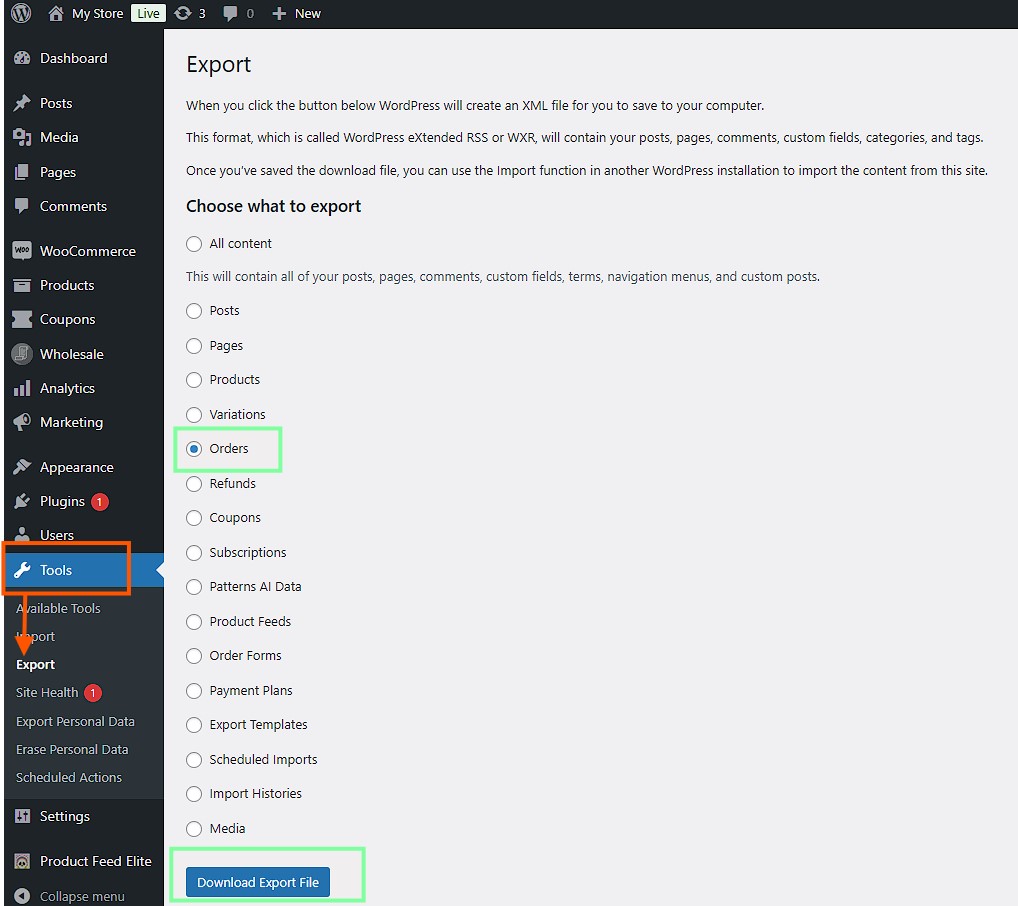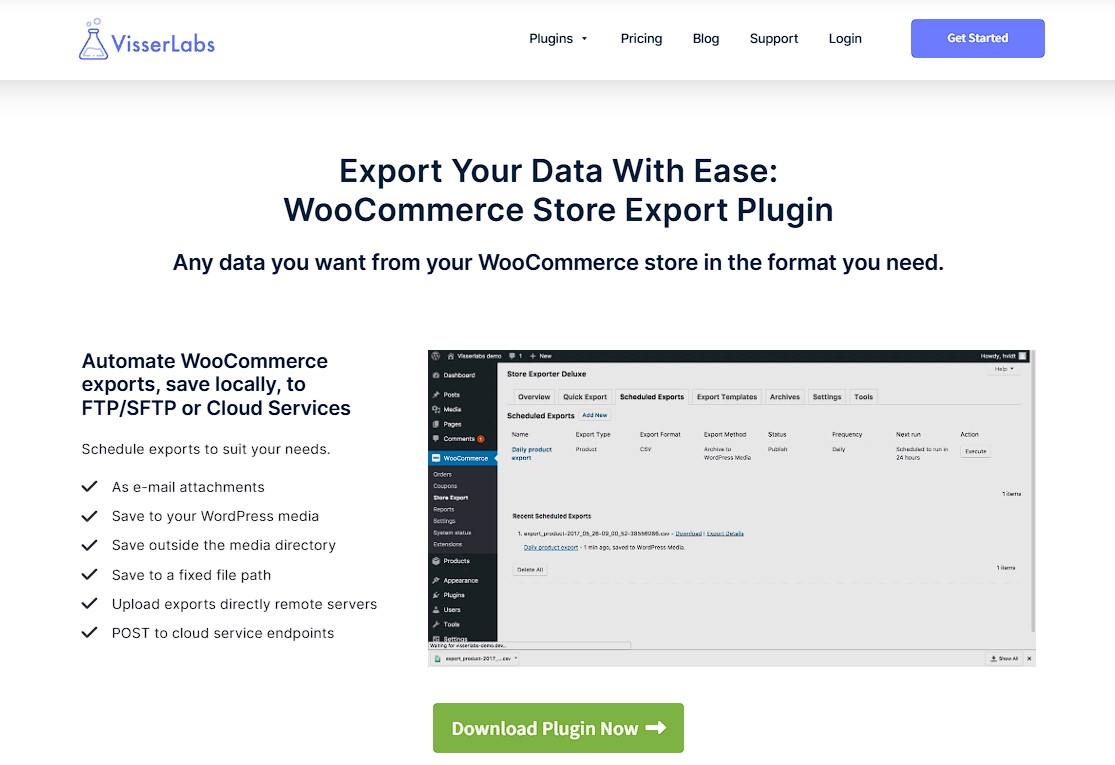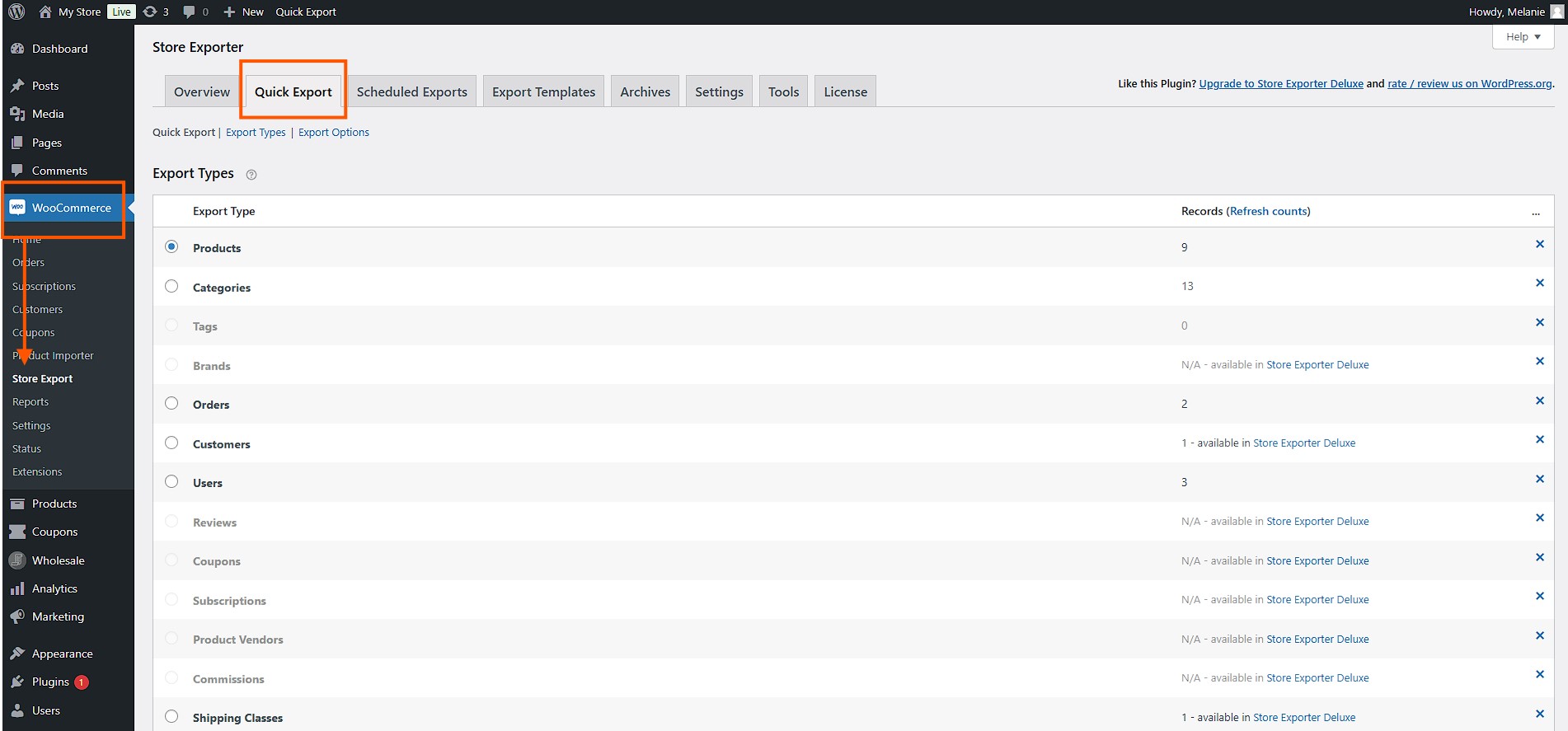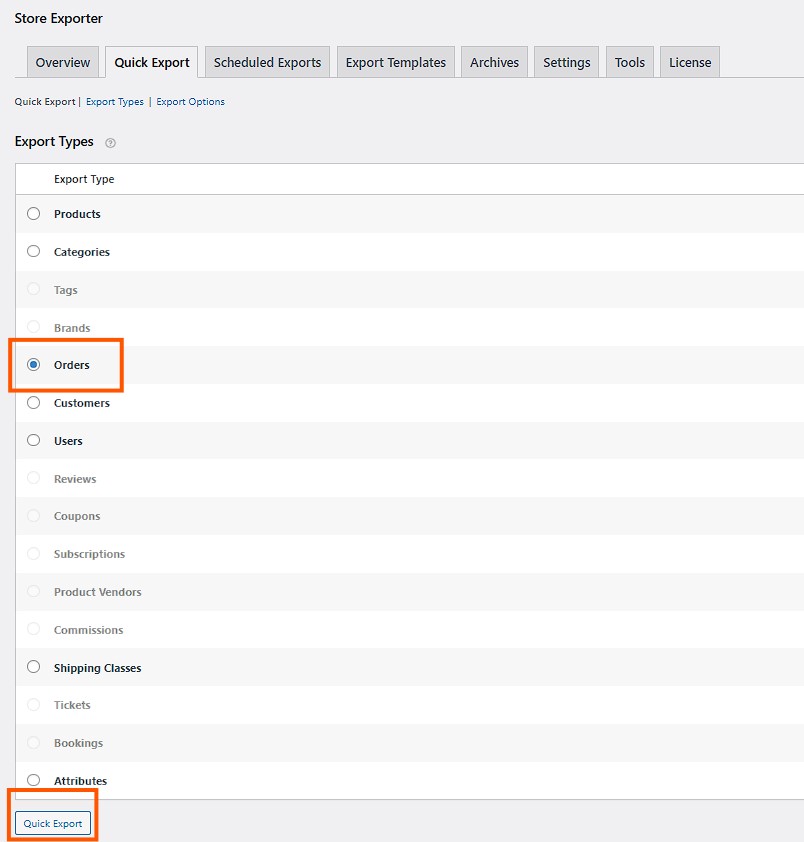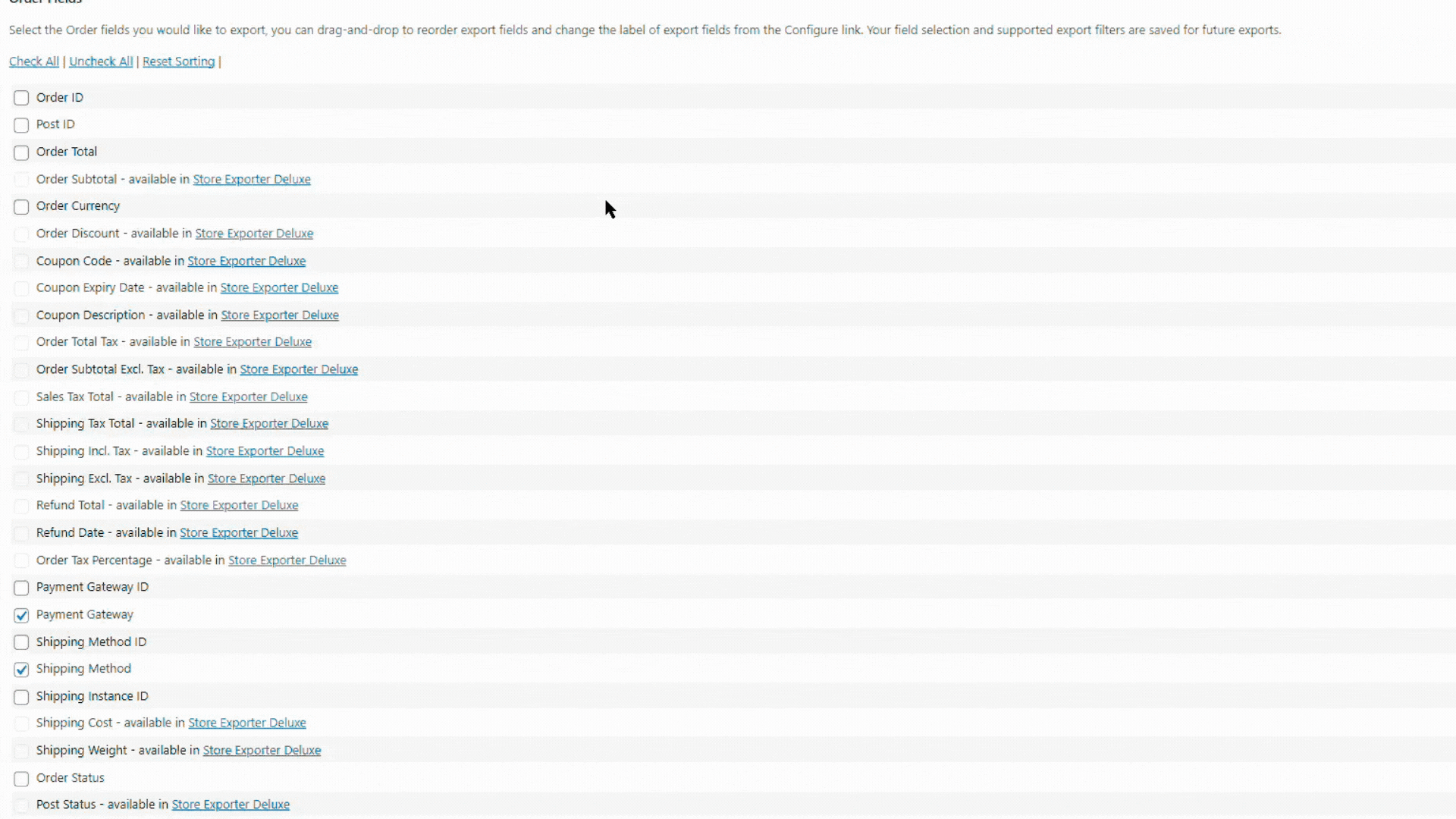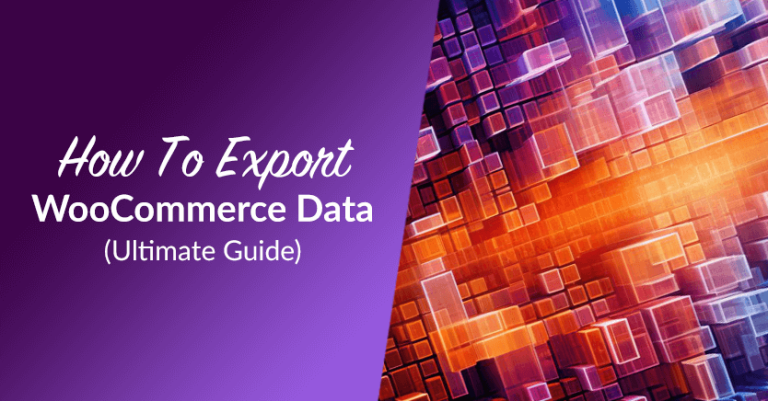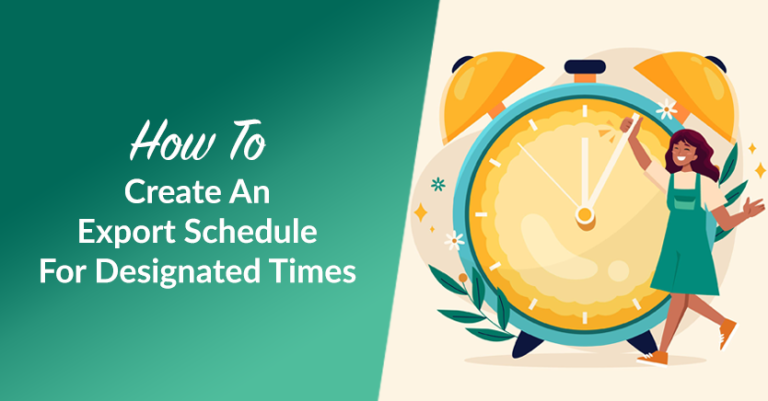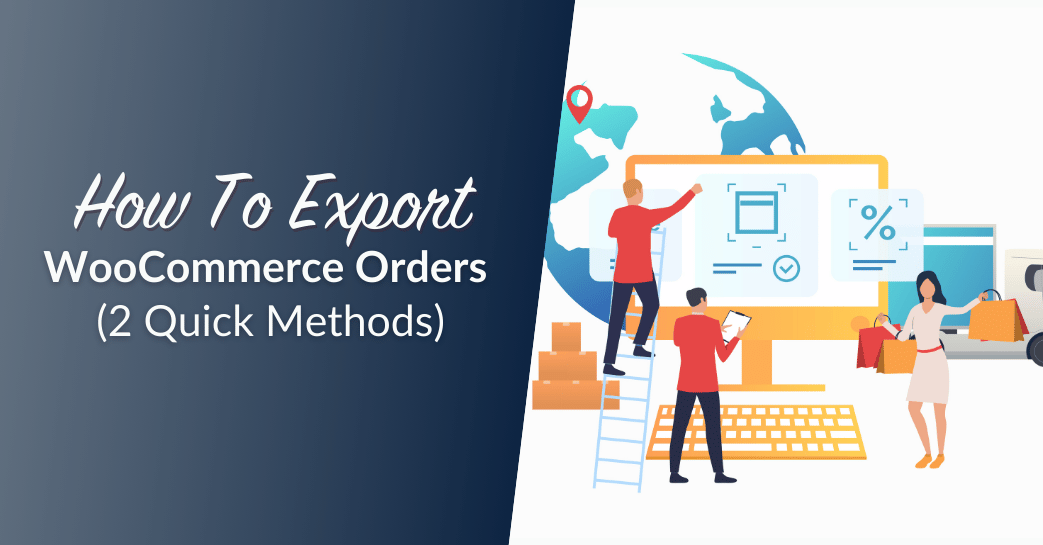
For WooCommerce store owners, exporting orders is an important task. Whether you’re keeping records, sharing data, or moving information, knowing how to export WooCommerce orders can save you time and effort.
Exporting orders can be helpful for both small and large online businesses. Imagine trying to check sales trends or share order information with a shipping partner—it would be very hard without a way to export your data.
Exporting orders can also help you with managing your business smoothly. For example, you might need to export orders to see how well a product is selling or to plan for the future. Exporting order data can also help you get a better idea of what your customers like and what they might buy next.
In this article, we’ll show you how to export WooCommerce orders in two simple ways. We’ll cover everything you need to know to make the process easy.
Let’s begin!
When Should You Export WooCommerce Orders?
There are different reasons why you might need to export WooCommerce orders. For example, you might need to keep records of your past orders for taxes or to analyze sales trends. Another reason could be to share data with another system or team—maybe you are working with a multi vendor marketplace platform, and you need to keep partners updated about recent sales. Whatever the reason, knowing when and how to export WooCommerce orders can help make running your business easier.
Sometimes, a developer or data analyst might need WooCommerce order data for custom reports. For example, they might want to study customer behavior or connect WooCommerce with other tools to grow your business. No matter what your reason is, knowing how to export orders will help you be more efficient. You can also rely on nearshore software development teams to handle these tasks, leveraging skilled developers close to your time zone for faster and more cost-effective solutions.
Additionally, what does data export do?
Exporting orders regularly also helps you keep a backup of your store’s data. If something goes wrong, having your order data saved separately can be very useful. Backups give you peace of mind that your important information is safe.
Exporting data is also a way to simplify communication with others. For example, if you have team members or partners who need access to order details, exporting that information can make it easier to share. When everyone has the data they need, it’s easier to work together and make good decisions.
Moving forward in this article, we will show you two easy ways to export WooCommerce orders: one without using a plugin and one with a plugin from Visser Labs, which makes the process faster and easier.
Method 1: Export WooCommerce Orders Without A Plugin
You don’t always need a plugin to do exporting for WooCommerce orders. WooCommerce has built-in tools that let you export orders in different formats. This is a good choice if you want to avoid using extra plugins or just need a quick and easy way to export.
Below, we’ll show you how to export your WooCommerce orders without any plugins, using either CSV or XML formats. These methods are great if you are just starting out or need a simple one-time export.
How to export WooCommerce orders as a CSV file
1. Check orders
First, log in to your WordPress dashboard. Go to WooCommerce > Orders. Here, you can check if there is any order in your store.
2. Filter orders
After checking your orders, go to WooCommerce > Reports. You can filter specific order data to export from your WooCommerce store. These are the filtering options:
- Year: Export all orders completed within the current year.
- Last month: Retrieve orders from the previous month.
- This Month: Export orders placed in the ongoing month.
- Last 7 Days: Get orders from the last seven days.
- Custom: For more flexibility, use the “Custom” option to set your desired date range.
After choosing your filter, click the Go button to proceed.
3. Export your orders
At the top of the page, you will see an Export button. Click it and save as CSV as the format. CSV files can be opened with most spreadsheet programs, like Excel, which makes it easy to view and analyze your data.
The CSV format is helpful for data analysis, sharing order details with your accounting team, or using other tools. It gives you an organized way to see important order information.
You can also use CSV files to get insights into customer habits. By opening the file in a spreadsheet program, you can see details like which products are the most popular, what times of the year are busiest, and more. This helps you make smart decisions to grow your store.
How to export WooCommerce orders as an XML file
First, on the left bottom of your WordPress dashboard, locate Tools > Export.
Next, to export orders, select the Orders option and click Download Export File. This will download the orders as an XML file immediately.
The XML format is useful if you need to integrate WooCommerce with other systems or if developers need the data in a specific format for processing.
XML files are often used when sharing data between different systems. For example, if you have another website or app that needs your order data, XML can make this easy. The structure of an XML file helps organize information in a way that many systems can understand.
Manually exporting WooCommerce orders works, but it can take time, especially if you have a lot of orders. To make the process easier, let’s see how to use a plugin like Visser Labs to export WooCommerce orders more smoothly!
Method 2: Export WooCommerce Orders Using A Plugin
If you want a faster way to export WooCommerce orders, using a plugin is a good idea. It makes the process quicker and gives you more control over what data gets exported. One of the best plugins for exporting orders is Visser Labs’ Store Exporter Deluxe. This tool has many features that make exporting WooCommerce orders easy.
Visser Labs’ Store Exporter Deluxe is a simple solution for exporting orders, customers, products, and more from WooCommerce. It is especially useful if you are working with a multi vendor marketplace platform and need to export data often.
The plugin comes with pre-set formats, so you can start exporting right away. If you need to add or remove specific fields, you can easily customize what gets exported.
Next, we’ll show you how to use Store Exporter Deluxe by Visser Labs to quickly export WooCommerce orders.
How to do a quick export with Visser Labs
Visser Labs makes exporting WooCommerce data simple. First, make sure you have bought, installed, and activated the Store Exporter Deluxe plugin in your WooCommerce store.
1. Go to the Store Exporter Deluxe page
Open your WordPress dashboard > WooCommerce > Store Export > Quick Export. This is where all your export options are.
2. Quick export
On the Quick Export tab, select the data type to export under Export Types, click on Orders. This tells the plugin you want to export your WooCommerce order data. You can also export other types of data, like products or customers.
When done, click Quick Export. It’s that easy!
3. Configure order fields and other options (optional)
If you need specific details—like customer information or shipping details—you can choose those under order fields. Check the boxes for each type of data you need.
4. Finalize and click export
Scroll down and click Export Orders. The plugin will create the export file, which you can download. The export process is quick, and the plugin makes sure all the data is accurate.
Store Exporter Deluxe lets you adjust filters, choose file types, and even split data into smaller batches which are all helpful features for a large number of orders. This prevents any issues with exporting too much data at once. You can also schedule exports to happen automatically, which saves time if you need regular updates.
If you want to read more how you have export your business data, you can check our ultimate guide here: How To Export WooCommerce Data: Ultimate Guide.
Additional Benefits Of Exporting WooCommerce Orders
Exporting WooCommerce orders isn’t just about having a backup; there are many other benefits that can help you manage your business better.
1. Better data analysis
Exporting your orders lets you analyze your sales data in detail. You can open the exported CSV or Excel file and use filters, charts, and reports to learn about your store’s performance. For example, you can see which products are selling the most, what customers are buying, or when you have the most sales. This helps you make better business decisions.
Analyzing your sales data helps you understand your customers better. By looking at the exported data, you can see trends like which products are popular during certain times of the year. You can use this information to plan your promotions and make sure you have enough stock when it matters.
2. Easier accounting and taxes
Exporting orders also helps when doing accounting and taxes. You can give the exported data to your accountant to make financial reports, file taxes, and stay compliant with laws. By exporting orders regularly, you will always have accurate records.
Having an organized record of orders makes it much easier to prepare for tax season. Instead of scrambling to find all your sales information at the last minute, you can export your data, making the whole process stress-free.
3. Managing inventory
Exporting WooCommerce orders helps with managing your inventory. You can see which products are in demand and which are not selling as well. This helps you decide what to restock, what to promote, or what to stop selling. For a multi vendor marketplace platform, analyzing inventory data is important to make sure all vendors have enough stock.
Good inventory management can make a big difference for your business. By understanding which products are popular, you can make sure you have enough stock to meet demand and avoid running out. At the same time, you can identify products that aren’t selling well and decide whether to run a promotion or stop carrying them.
If you want to learn how you can better restock for your business, learn our strategies here: How To Improve Wholesale Customer Experience When Restocking Your Products (5 Easy Steps).
4. Improving customer relationships
Order data can also help you improve customer relationships. By looking at order histories, you can find loyal customers and reward them with discounts. You can also find customers who haven’t ordered in a while and reach out to them. This kind of data helps you keep customers coming back.
For example, you could send a thank-you discount to customers who have placed multiple orders, encouraging them to keep shopping with you. Or you could send a special offer to customers who haven’t made a purchase recently to get them interested again.
5. Automating routine tasks
With Store Exporter Deluxe, you can automate the export process. You can schedule exports to happen daily, weekly, or monthly, which is great if you need regular updates. Automation saves you time and makes sure you always have the latest data.
Automation helps you avoid the hassle of manually exporting data every time you need it. If you have team members or partners who need regular reports, you can set up the plugin to automatically export the data they need, so you don’t have to do it yourself.
If you want to learn more about scheduled exports, read our article: How To Create An Export Schedule For Designated Times.
6. Reducing human error
When exporting data manually, there is always a risk of making mistakes. By using a plugin like Store Exporter Deluxe and automating the process, you can reduce the chances of human error. This helps ensure that all the data exported is correct and consistent.
7. Saving time for important tasks
Exporting orders manually can be time-consuming. By automating the process, you save a lot of time that can be used for other important tasks like improving your marketing strategy, managing your inventory, or planning new products. This way, you can focus on growing your business instead of spending time on repetitive tasks.
If you want to read more about automated processes, read our article: How To Automate WooCommerce Data Export (Easy Step-By-Step Guide)
8. Customizing exports for different needs
Different situations may require different data fields. With Store Exporter Deluxe, you can customize your export to include only the fields you need. Whether you are preparing data for your accounting team, sales analysis, or a marketing campaign, you can easily choose the information that is most relevant.
9. Improving vendor coordination
If you are running a multi vendor marketplace platform, exporting orders can help improve coordination with your vendors. You can share order information easily, making it clear which products are in demand and when vendors need to restock. This helps maintain a smooth workflow and keeps all vendors informed.
10. Generating reports for business planning
Exporting your WooCommerce orders makes it easy to generate detailed reports. These reports can help you understand how well your business is performing and what areas need improvement. Having this information available helps you plan for the future and make informed decisions.
Frequently Asked Questions
Can I customize the data fields I want to export?
Yes, if you are using a plugin like Store Exporter Deluxe, you can customize the fields you want to export. This means you can choose to include specific order details, customer information, or product data based on your needs.
How do I use exported WooCommerce data for accounting?
You can use exported WooCommerce data for accounting by sharing it with your accountant. The CSV or Excel files can be used to create financial reports, prepare for tax season, and stay compliant with legal requirements.
Can I schedule automatic exports of WooCommerce orders?
Yes, plugins like Store Exporter Deluxe allow you to schedule automatic exports of WooCommerce orders. This feature is helpful if you need regular updates or if you have team members who require consistent data.
Conclusion
Exporting WooCommerce orders is important for store owners who want to keep organized records, analyze data, or work with other tools. Whether you use the built-in WooCommerce features or advanced plugins like Visser Labs’ Store Exporter Deluxe, the goal is to find what works best for you.
In this article we discussed how you can export your WooCommerce orders in two ways:
First is how to export your WooCommerce orders without a plugin.
Second is how to export your WooCommerce orders using a plugin.
By learning these export techniques, you will be ready to handle your WooCommerce store efficiently and keep your data organized and accessible. With regular exports, you can be sure that your business runs smoothly, your customers are happy, and your team has all the information they need to succeed.
Start exporting your WooCommerce orders today and take control of your business!
Do you have any questions regarding this article? Let us know in the comments!