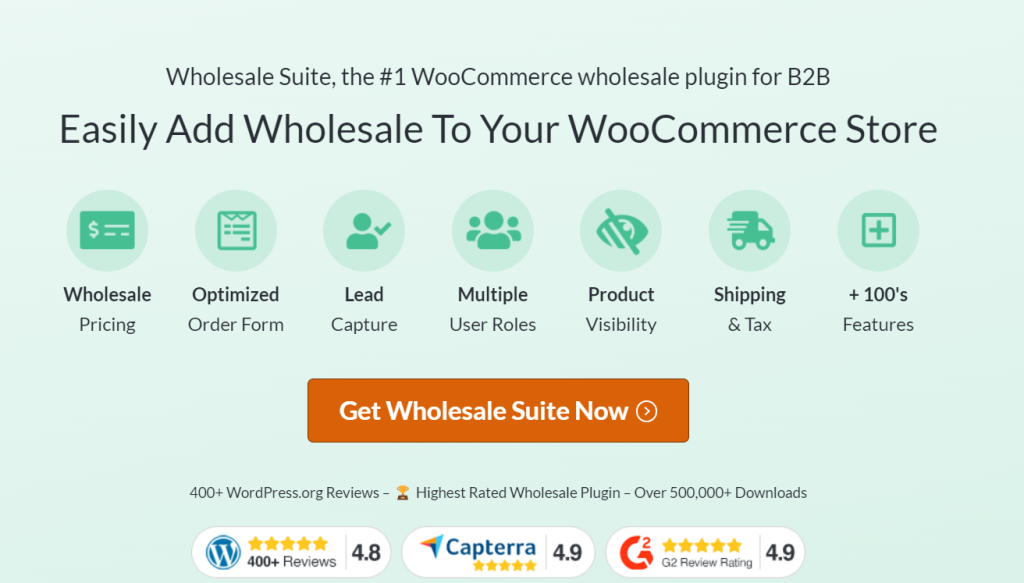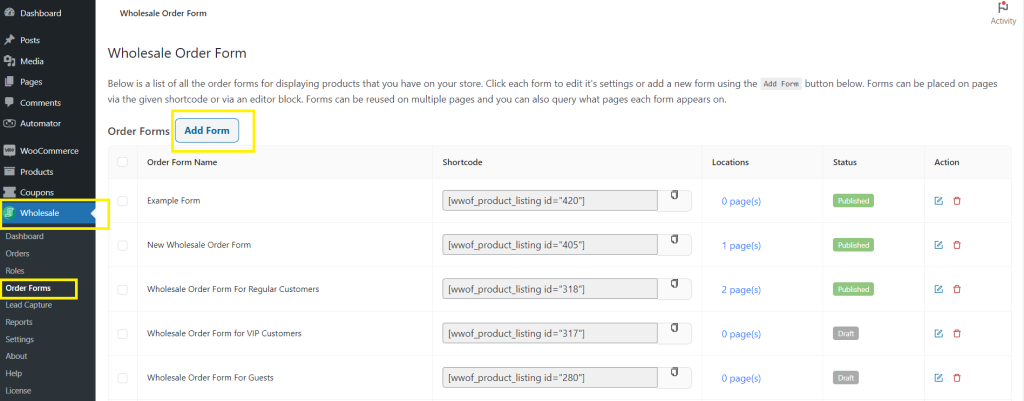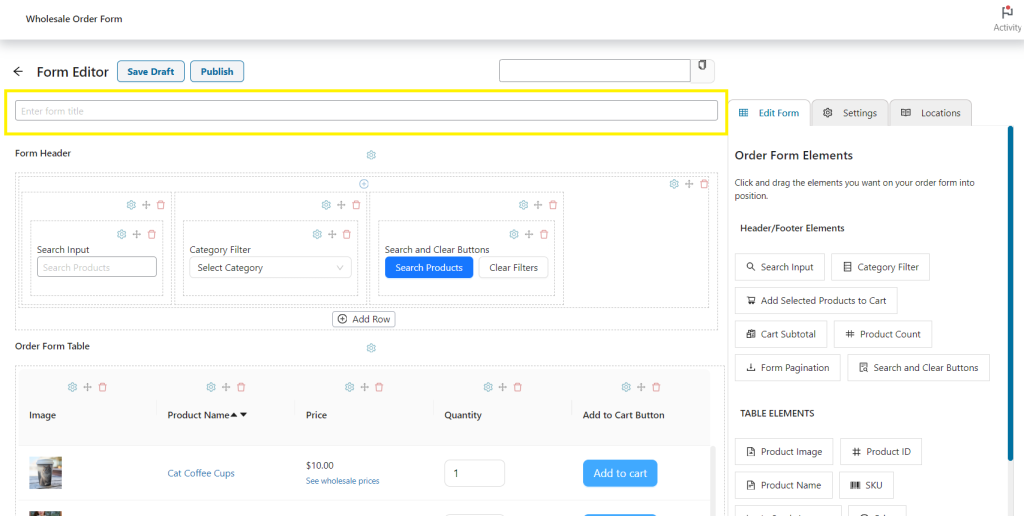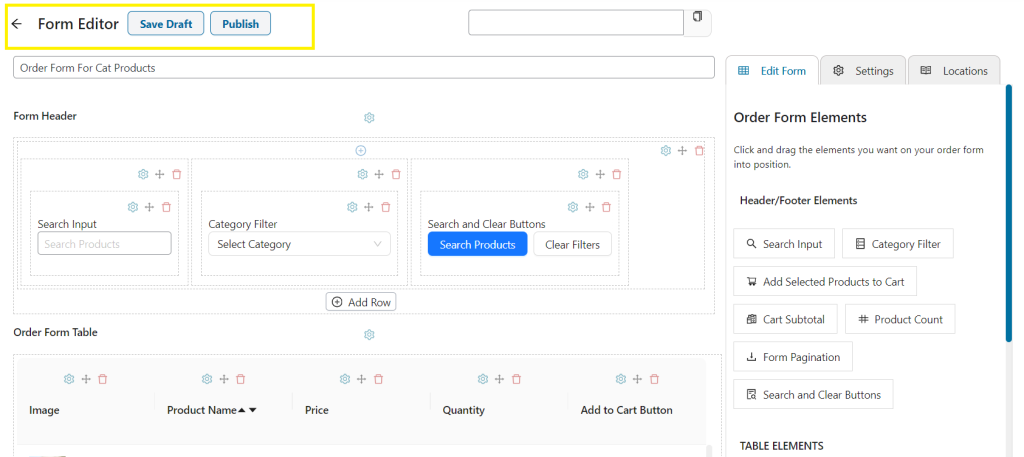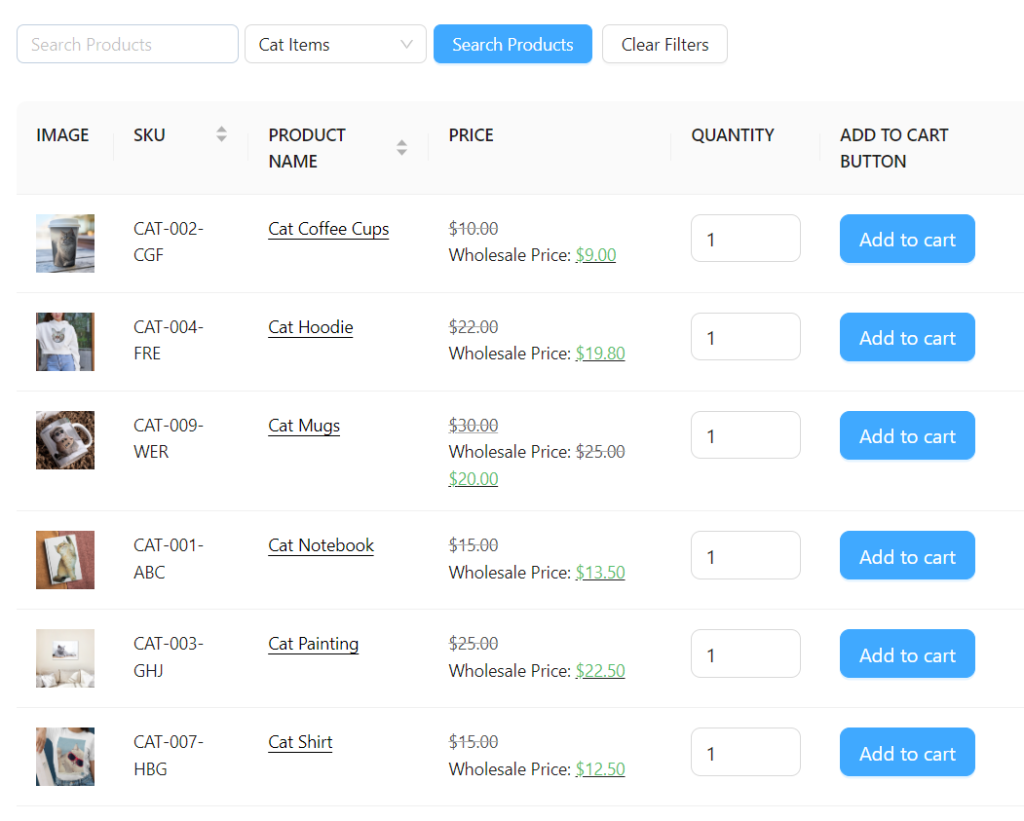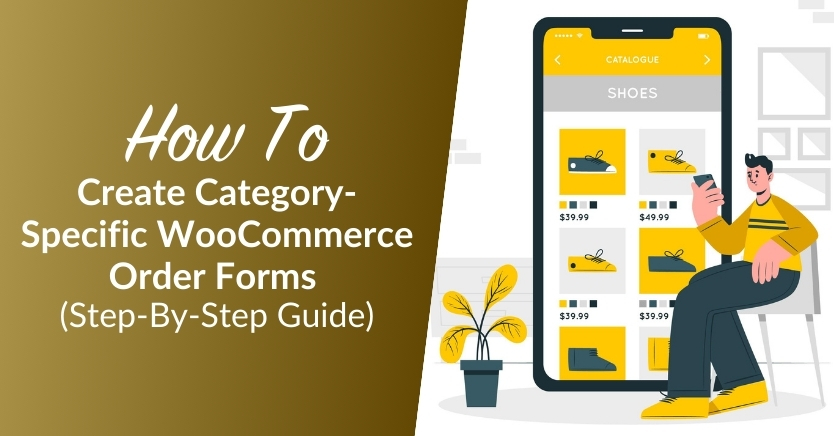
As a wholesaler, you want to provide your valued clients with a streamlined online shopping experience. WooCommerce order forms are an excellent tool for making this happen, allowing you to customize the way your clients navigate your product list. However, even with the advantages of order form, it can get challenging to manage an extensive inventory without overwhelming your B2B customers.
Fortunately, powerful plugins like Wholesale Order Form allow you to tailor your WooCommerce order forms. This handy tool allows you to create product-category-specific forms to simplify product selection for your clients and improve their purchase experience. In this guide, we’ll walk you through exactly how to do this.
So, let’s get into it!
Why Consider Creating Category-Specific WooCommerce Order Forms?
Creating category-specific WooCommerce order forms is a proactive step towards enhancing the customer experience. It allows you to personalize the purchase journey based on the unique needs of your clients. By customizing your WooCommerce forms to show specific categories, you can:
- Help your customers save time: All-encompassing order forms can quickly overwhelm your clients, most especially if you have a wide variety of wholesale offerings. Creating category-specific order forms can help streamline their journey, letting them focus on the product lines that are most relevant to their needs.
- Personalize the shopping experience: Your B2B clients have distinct preferences depending on their needs and the industry they operate in. Creating category-specific WooCommerce forms can help you provide a more tailored shopping experience, ensuring only relevant offers are presented to your clients. This can also foster faster decision-making during the purchase process.
- Enhance navigation: Navigating through products becomes easier and more intuitive when order forms are categorized. Clients can swiftly find what they’re looking for, which reduces frustration and friction in the product selection process.
- Improve your marketing efforts: Creating category-specific WooCommerce order forms can also benefit your marketing, as it encourages targeted purchasing. By highlighting specific categories for your clients, you can showcase featured products and new offerings to capture your client’s attention.
How To Create Category-Specific WooCommerce Order Forms Using Wholesale Order Form
Bringing your wholesale business online with WooCommerce is a powerful move. However, as a wholesaler, you’ll want to create a more tailored shopping experience that aligns with the expectations of your B2B customers. In the world of wholesale, clients value efficiency and precision.
Powerful tools like Wholesale Order Form allow you to elevate the B2B shopping experience. With this tool, you can create fully customized WooCommerce order forms that streamline the purchase process for your valued clients. It is one of the three tools under Wholesale Suite, a trio of plugins designed to help you bring your entire wholesale operations online seamlessly.
In this section, we’ll explore how you can create category-specific order forms using this tool.
For the sake of this tutorial, we’ll assume you’ve already installed and activated Wholesale Order Form. If you’re new to the plugin or looking for a detailed walkthrough, we’ve got you covered! Check out our video guide below, covering everything from the installation process to a detailed feature overview:
Step 1: Create your WooCommerce order form
Once you have installed and activated Wholesale Order Form, simply navigate to Wholesale > Order Forms to create your first form. This directs you to the page where you can manage and edit all your Woocommerce forms on your website.
Then, click on “Add Form” to create a new order form.
Note that you can create as many different order forms as you want. Then, you can copy the shortcode of the form you wish to use and place it on any page on your site. This gives you the flexibility to create order forms for specific product categories or wholesale segments.
Step 2: Edit your order form
Wholesale Order Form helps you save time by generating a default form for you upon creation. You’ll notice that a form is automatically created for you, filled with all the basic elements you need to get started.
Begin by giving your order form a name. Choose a name that you can easily recognize. This will come in handy once you have multiple different forms.
Tip: Consider naming your form based on the specific product category it represents or your target client segment.
To customize your WooCommerce order forms, simply drag and drop form elements into the editor. This user-friendly interface empowers you to arrange and organize your order form effortlessly, ensuring a seamless and visually appealing layout.

While a default form is created for you, you can change up the elements based on the needs of your clients. For instance, choose between Add To Cart checkboxes or buttons, tailoring the form to match the preferences of your wholesale customers.
We have a detailed guide about the order form elements you can use to customize your WooCommerce forms, which you can check out here.
Step 3: Set up your category restrictions
Now that you’ve customized how your order form looks, it’s time to set category restrictions for your form. These settings empower you to control exactly which products or categories are visible on your order form.
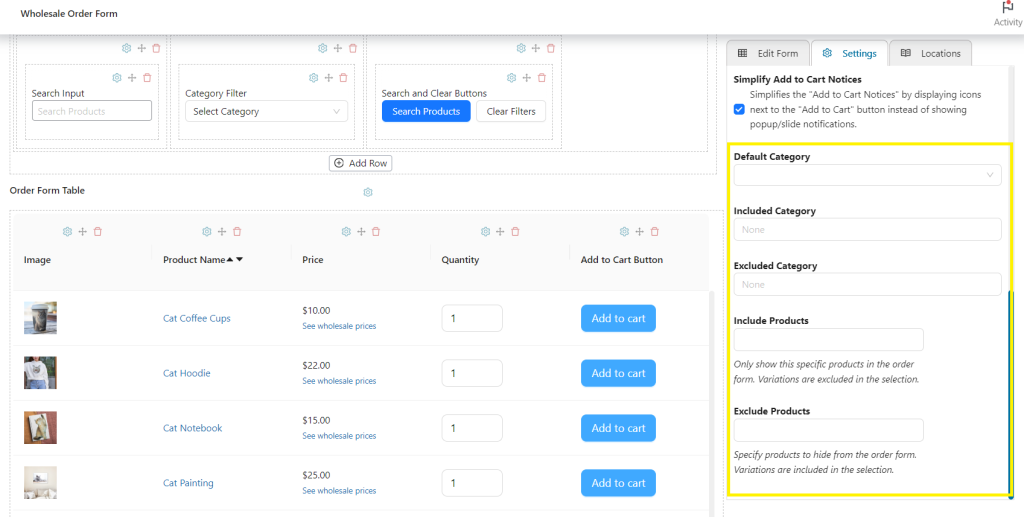
To edit this feature, click on “Setting” and scroll down to find the following options:
- Default Category: This setting allows you to predefine a specific category that is initially displayed when the order form is accessed. This is handy if you have a primary category or set of products that you want to highlight by default.
- Included Category: This feature allows you to selectively include specific categories in your order form. This is valuable when you want to narrow down the focus of the form to a subset of your product offerings.
- Excluded Category: Conversely, this setting allows you to exclude specific categories from your WooCommerce forms. Use this when you want to streamline the form by removing categories that may not be relevant for a particular wholesale segment.
- Include Products: This takes your customization to the next level by letting you specify particular products to display in your order form.
- Exclude Products: On the other hand, this option allows you to hide specific products from your order form.
Tailoring these options helps ensure that your order form aligns with the needs of your target audience.
Editing form permissions
Additionally, you can further customize your order form by restricting access based on the customer’s user role. You can do this by navigating to settings and editing “Form Permissions.” Then, you can specify the roles who can access your form by editing “User Role Filter.”
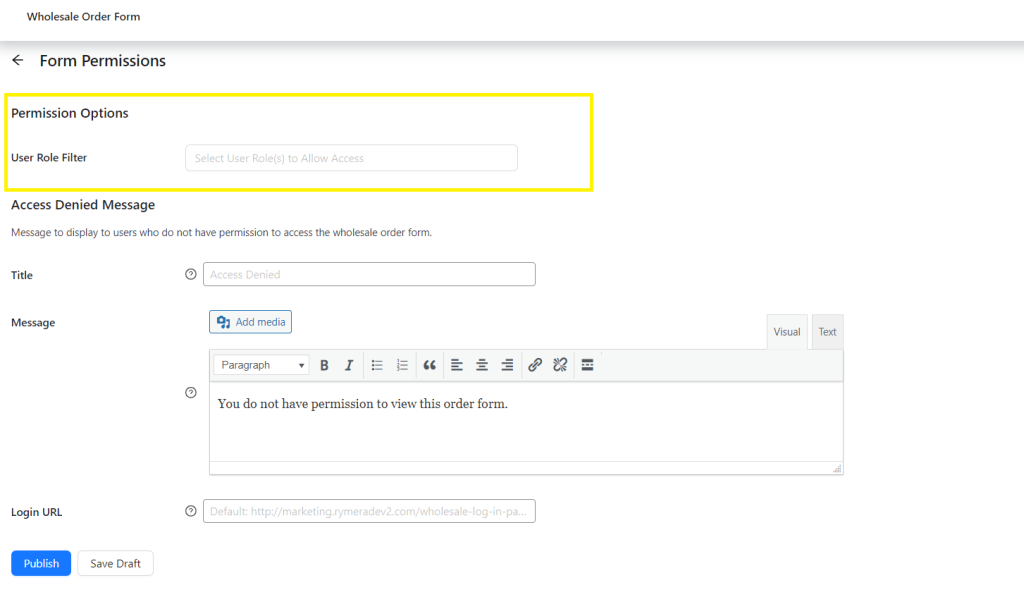
To create more wholesale user roles, you’ll have to take advantage of Wholesale Prices Premium. This powerful plugin is part of Wholesale Suite, along with Wholesale Order Form and Lead Capture.
Step 4: Save your changes
Once you’re satisfied with your settings, click on “Publish” to make your form live and accessible to your wholesale customers. You can also select “Save Draft” to save your customization for future edits.
To display the order form on your website, simply copy the shortcode and paste it on your desired webpage. Here’s an example of how your form will look like for end users:
Wholesale Order Form allows you to create multiple WooCommerce order forms so you can optimize the shopping experience for different customer segments. Simply repeat this process to create more order forms!
Best Practices For Optimizing Category-Specific WooCommerce Order Forms
Now that you know how to create category-specific WooCommerce order forms, let’s explore some key tips and considerations to help you make the most of this feature! Here are some helpful recommendations:
1. Design an efficient system for labels and access
If you have an extensive product list and are planning to create multiple WooCommerce order forms, it’s best to come up with a uniform naming system for your forms. For example, you can opt for names that reflect the specific category or user role you’re targeting. This will aid in efficient management and avoid confusion.
2. Test your forms
Try navigating your order form as if you were a customer. This will help you identify any pain points or potential friction in their shopping journey. For instance, you may find out that opting for lazy loading might be better on WooCommerce forms with categories with minimal product listings.
3. Provide detailed descriptions
It is also important to provide your customers with detailed product descriptions. As your customers shop online, they rely on the information and photos you provide to learn about your offerings. Therefore, it is important to clearly label categories and products to empower their decision-making and minimize any confusion.
4. Update and review regularly
Likewise, you’ll want to seek feedback from your customers and review the effectiveness of your WooCommerce forms regularly. Make sure that you update it based on changing client preferences, current product offerings, or promotions to give your clients the best experience and ensure they don’t miss out on the best deals.
5. Set minimum order quantities
Depending on your strategy, you can also consider implementing minimum order quantities to ensure your clients qualify for your set bulk discounts. You can easily set minimum order values using tools like Wholesale Prices Premium. Displaying potential savings as clients navigate through your WooCommerce order forms encourages them to take full advantage of your bulk discount offerings.
5. Offer customer support
Lastly, make sure that your valued B2B clients can easily reach out when they have questions or concerns about the ordering process. Provide clear contact information on your website or a dedicated resource section for FAQs or common concerns. It can also help to give them guides on how to navigate your WooCommerce website during onboarding to make sure they are empowered to make quick purchases on your online store.
Conclusion
Leveraging category-specific WooCommerce forms is one way to provide your valued wholesale clients with a personalized shopping experience. In this guide, we showed you how you can easily create customized order forms using our Wholesale Order Form plugin.
To summarize, let’s review the steps below:
- Create your WooCommerce order form
- Customize your order form
- Set up your category restrictions
- Save your changes
We’ve also provided you with key tips to maximize this feature. As you continue to grow your wholesale business, tools like Wholesale Order Form allow you to streamline your operations and provide your clients with a better online purchasing experience.
Do you have any questions about creating WooCommerce order forms for your wholesale business? Let us know in the comments section below!