
Offering a variety of payment options can get complicated. However, juggling multiple gateways is sometimes necessary to meet everyone’s needs. This includes both your bottom line and your customers’ satisfaction level.
Fortunately, with Wholesale Suite’s Wholesale Prices Premium plugin, you can flex a lot more control over the availability of your payment gateways. This enables you to create role-based payment options for certain customers. Consequently, you’ll be more able to meet your payment needs and theirs.
In this article, we’ll take a look at why you might want to use payment gateway mapping for your wholesale customers. Then, we’ll walk you through the steps you’ll need to get it set up. If you’re ready, Let’s get started!
Understanding Role-Based Payment Restrictions and Why You Should Use Them
Restricting your available payment gateways by customer role means you don’t have to settle for just one option for everyone. Not only can you cater to a customer’s needs to use certain payment methods but you can also leverage your most economical gateways for high-dollar purchases.
Just a few reasons you might want to establish role-based restrictions for wholesale payments include:
- Bank transfers: Direct bank transfers might not be what you want to allow for your everyday customer for security reasons but for regular, larger wholesale purchases this can be an easier process for purchasers.
- PayPal restrictions: On the flipside, PayPal is likely a useful option for regular customers but a fee nightmare for wholesale purchases so being able to hide that payment option for wholesale purchases is an advantage.
It’s likely that not all your wholesale customers are quite the same. Luckily, tailoring payment options based on customer roles is an option you get with the Wholesale Suite plugin for WooCommerce. In fact, you can get set up in just four easy steps. Let’s take a look!
How to Create Role-Based Payment Options In WooCommerce (In 4 Steps)
Once you’ve downloaded and installed the free Wholesale Prices plugin and the Wholesale Prices Premium plugin, you’ll be ready to begin customizing your settings. We’re going to start off with a brief look at customer roles and then dig into payment type restrictions.
1. Create Wholesale Customer Roles
First, it’s important to understand that your WooCommerce payment settings, which we’ll look at in the next step, automatically apply to all your customers unless otherwise noted. That’s where the Wholesale Suite plugin comes in.
In your WordPress dashboard, navigate to WooCommerce > Wholesale Roles:
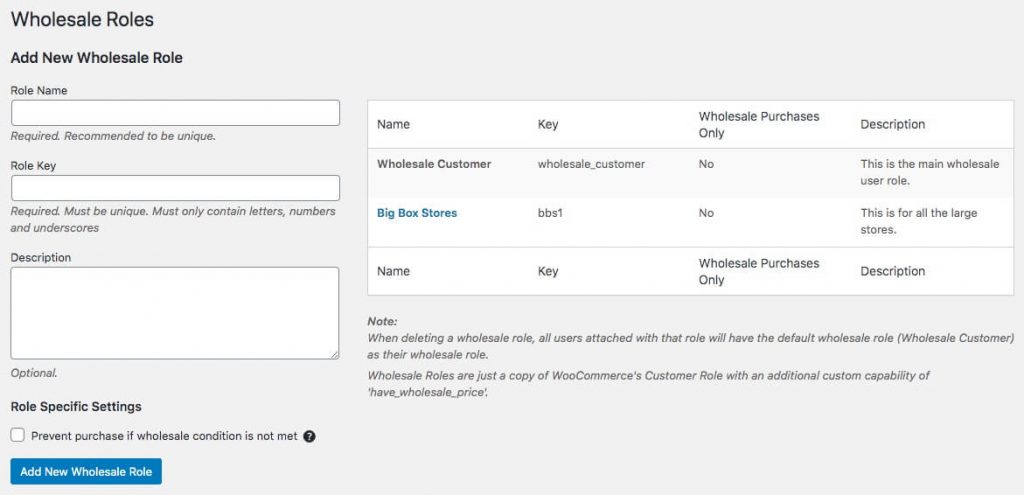
Here, you can create new roles for your wholesale customers. This can be based on the criteria that work best for your business model. For example, if you have a lot of ‘big box’ stores purchasing products from you, that might be a role you want to create.
Alternatively, you can create a role that’s specific to just one customer as well. Once you set your Role Name and Role Key you’ll want to click Add New Wholesale Role to add it to your list of custom roles.
2. Confirm Your WooCommerce Payment Settings
We’re going to assume you have existing payment options already set up in your WooCommerce store:

Before moving on to the next step, we recommend confirming your payment configurations in WooCommerce. If you have additional options you now want to enable, click the slider next to the payment type to enable that option.
Then, click Set up to complete the information needed to establish the new payment method.
3. Map Your User Roles Using Wholesale Suite
Now that you have payment options and user roles configured you can begin to map them to each other. Go to WooCommerce > Settings> Wholesale Prices> Payment Gateway to map your user roles:
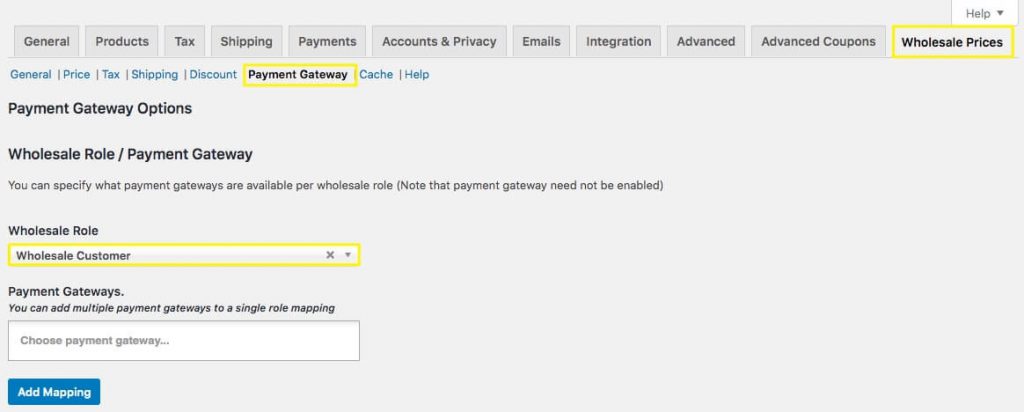
From the Wholesale Role dropdown menu, you can choose from any of the custom roles you created previously:
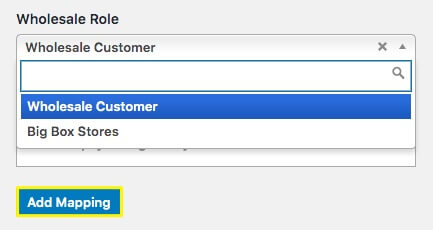
Simply choose the role you want to map from the list. Next, you can click on the Choose payment gateway field to access your payment options:
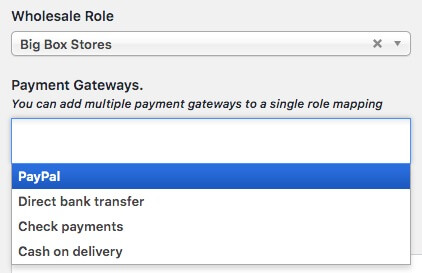
You can select more than one option for each of your Wholesale Roles by clicking in the field again to access the list. Once you’re satisfied, click Add Mapping to complete the process.
Now, you’ll be able to see all of your mapped roles in a list. From here, you can easily edit or delete mappings as needed:
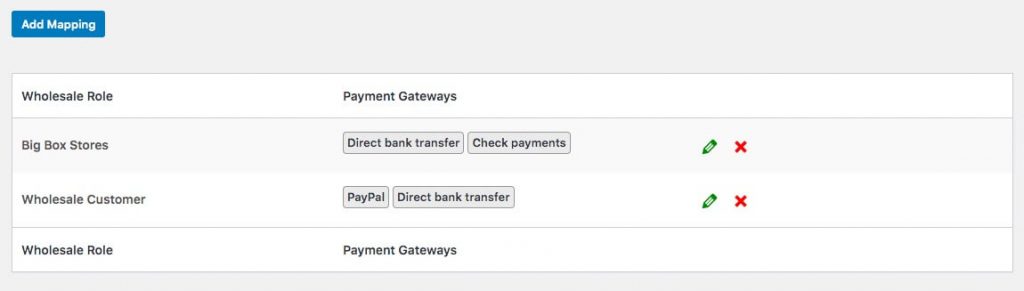
Your roles have now been mapped! This means customers who you’ve assigned these roles will only have these payment options visible to them when shopping.
4. Configure Additional Surcharge Settings
In addition to the steps we’ve outlined, there are a few more settings you can use with the Wholesale Suite plugin in terms of payment options. For example, if you don’t want to restrict access to certain payment methods, you can add surcharges to those methods instead.
Under the mapping section, you’ll find Wholesale Role/Payment Gateway Surcharge settings. Simply choose the Wholesale Role you want to address to get started:
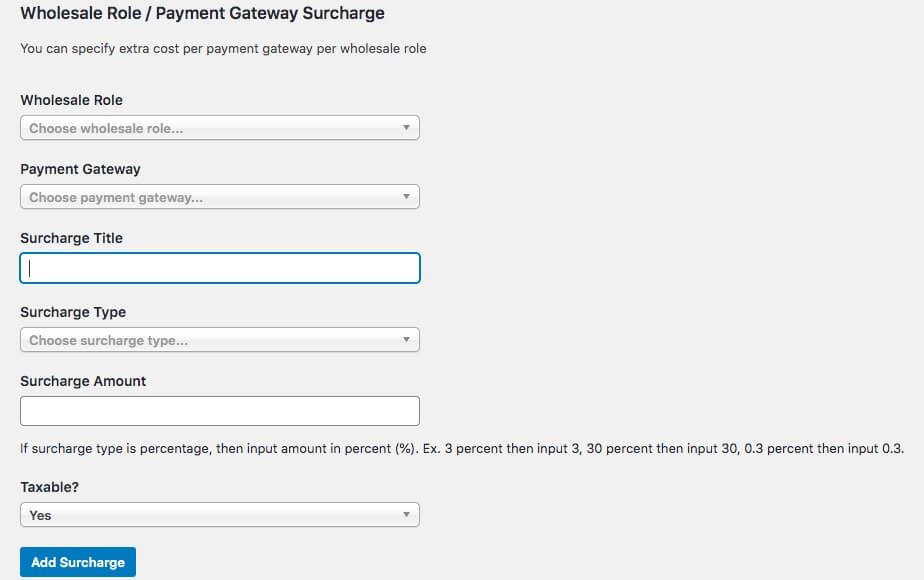
Next, you can select the gateway you want to set a surcharge for and name it. Once you complete these settings, click Add Surcharge to make the information available to customers assigned to that role.
This is another way to either encourage or discourage the use of certain payment gateways for different wholesale customers.
Enforcing Role-Based Restrictions For Payment Gateways With Wholesale Suite And WooCommerce
Being able to execute the best procedures for your business is important. Using WooCommerce and Wholesale Suites means your technology won’t get in the way of serving your customers.
You can follow these four steps in order to easily restrict access to payment options, including:
- Create a wholesale customer role.
- Confirm your WooCommerce payment settings.
- Map your user roles using Wholesale Suite.
- Configure additional surcharge settings.
Do you have questions about using role-based restrictions with your payment gateways? Post your thoughts in the comment section below!



