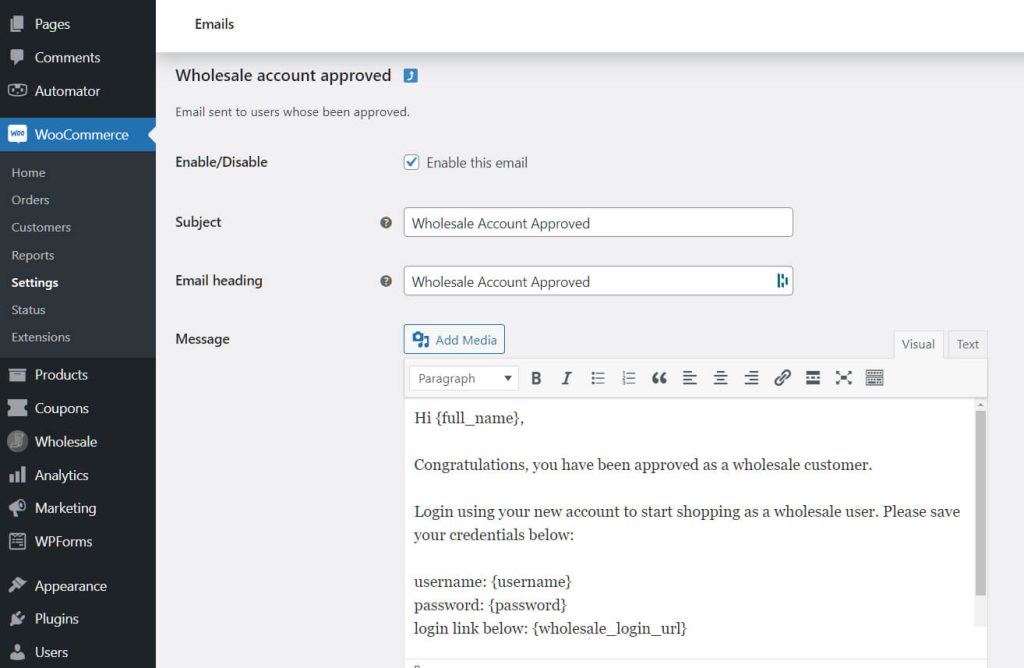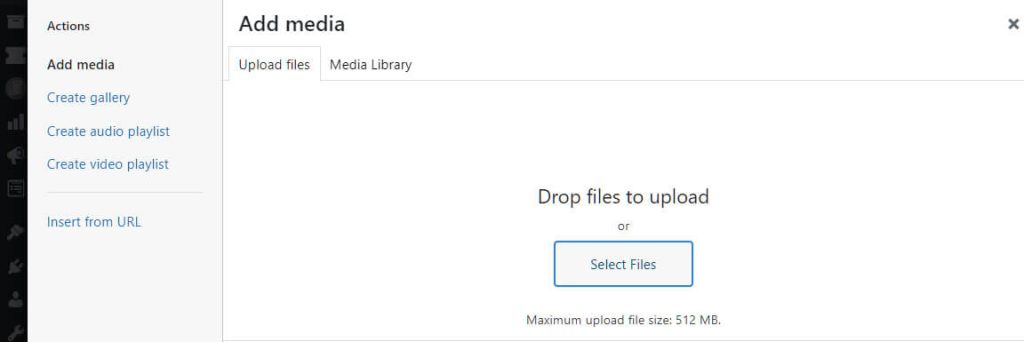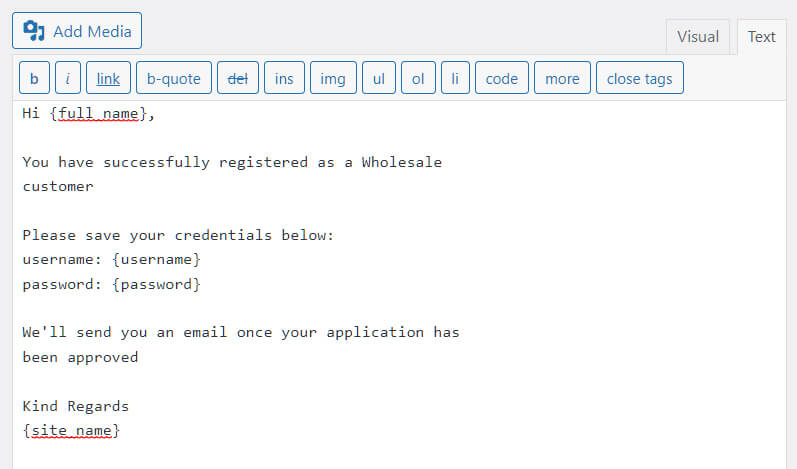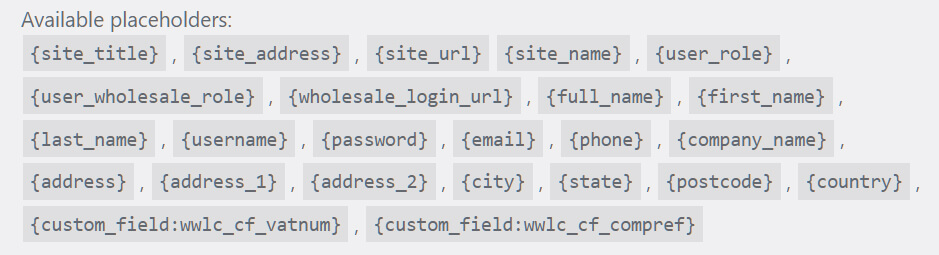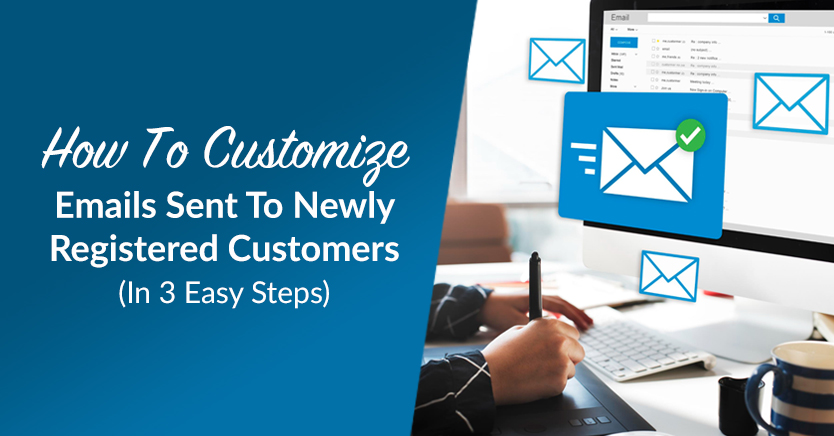
Customers are the lifeblood of any business. As such, it’s in your best interests to treat them well. That means giving them the warmest of welcomes when they first access your online store as newly registered customers.
Thankfully, the best tools you can use to run your online stores typically give you the ability to send and customize welcome emails. For example, our WooCommerce plugin, which we call Wholesale Lead Capture, comes with features allowing you to greet registered users via email.
Moreover, Wholesale Lead Capture gives you complete control of how this email will look and sound. Hence, you can make it as friendly or as business-like as you want it to be!
In today’s post, we’ll discuss why sending newly registered customers is an excellent idea. We’ll also give you a short tutorial on how to customize your welcome email. So let’s dive in!

Why Should You Send Welcome Emails To Newly Registered Customers?
Sending welcome messages to newly registered users is an aspect of email marketing.
What is email marketing?
According to Arcalea:
Simply put, email marketing refers to the use of email communications in a marketing strategy to reach specific business goals.
Email marketing is among the best ways to communicate with customers. Hubspot researchers state that 86% of consumers like it when the companies they patronize send them promotional emails at least once a month.
Used strategically, emails can help you acquire new customers, build customer loyalty, create brand awareness, generate sales, and improve customer engagement.
What are welcome emails?
Welcome messages are a type of email marketing campaign.
Specifically, these are emails that you send to first-time customers after they’ve successfully registered on your website. Such messages can help alleviate a newcomer’s concerns about doing business with you. As a result, welcome messages can help develop your customers’ trust in you.
What’s more, you can combine the welcome email with a special offer to encourage certain actions or further cultivate the customer’s interest in your products or services.
Don’t underestimate welcome emails. As Emma states:
The average open rate for welcome emails is a whopping 50%. That makes them 86% more effective than standard newsletters.
For these reasons, make sure you take the time to craft the best possible welcome email you can send to newly registered users.
Which brings us to…
Our 3-Step Guide On How To Customize The Emails Your Website Sends To Newly Registered Users
This tutorial requires the use of the WooCommerce e-commerce platform as well as our Wholesale Lead Capture plugin to customize WooCommerce email notifications. Therefore, we suggest purchasing, installing, and activating both tools before proceeding.
With that in mind, let’s get started!
Step 1: Navigate to Wholesale account approved
In your WordPress dashboard, navigate to WooCommerce > Settings. Then, click the Emails tab to gain access to the Email notifications settings.
Immediately under the Email notifications heading is a box with purple check marks on the leftmost side. These are your email templates.
Now, scroll down until you see Wholesale account approved, which is the template that lets you customize the emails your website sends to new users after successful registration. Then, simply click the template to begin modifying it.
Step 2: Design your message
The Wholesale account approved area is composed of several sections.
Subject
The Subject field lets you write down your email’s unique subject line. Basically, this is the single line of text newly registered users will see upon receiving your email.
We recommend writing a subject line that’s concise, catchy, informative, and friendly.
Email heading
The Email heading should consist of crucial business details that can help authenticate your email. It comes before the body of the email.
To personalize this element, use the placeholders available to you. We’ll discuss placeholders in more detail below.
Add Media button
Next, there’s the Add Media button. This lets you insert an image into the email, which can be useful if you want to create an eye-catching welcome message.
You can upload a new image or pick one from your media library. Furthermore, you can use more than one image and position them wherever in the email you like.
Word processor
You’ll be using the plugin’s built-in word processor to design the body of the email. While a readymade message is available to you, you can tweak it to your heart’s content.
This word processor is just like any other you’ve probably already encountered. As such, it gives you extensive control over your message’s various components, such as the font size, font style, and text alignment.
Also, take note of the Visual and Text tabs. The Visual tab comes with symbols that you can click to make changes to your text. On the other hand, the Text tab is for those who know how to use HTML coding to make such tweaks.
Basically, Visual is ideal for most users as it makes designing messages simple. However, Text grants you more control over how you design your message’s appearance.
Placeholders
Further below the page is a list of placeholders you can use in your emails. We highly recommend using these in your message.
Placeholders automatically insert pertinent customer information into each email. Consequently, this can help personalize every message.
For example, let’s say a user signs up for an account using the name “Janice Doherty.” If you start your email with the greeting “Hello and welcome, {full_name}!”, the user will receive a message telling them, “Hello and welcome, Janice Doherty!”
While this may seem like a small thing, greeting a newly registered customer by their name can make them more likely to pay attention to your message. Additionally, it can make them feel more comfortable with you, thereby laying the foundation for a healthy relationship between seller and client.
Step 3: Save your email settings
The last step is the simplest! Scroll all the way down the page, then click the Save changes button. This will activate all the tweaks you’ve made to your email settings.
Conclusion
Giving newly registered customers a warm welcome can increase their willingness to do business with you. Therefore, you’d do well to craft the best welcome email you can send all newcomers to your online store.
In summary, to customize the emails sent to your newly registered customers, take the following steps:
Would you like to know more about how you can automatically send emails to your customers? How about Wholesale Lead Capture – the tool you can use to register online shoppers? Please let us know in the comments section below; we’d be happy to help!