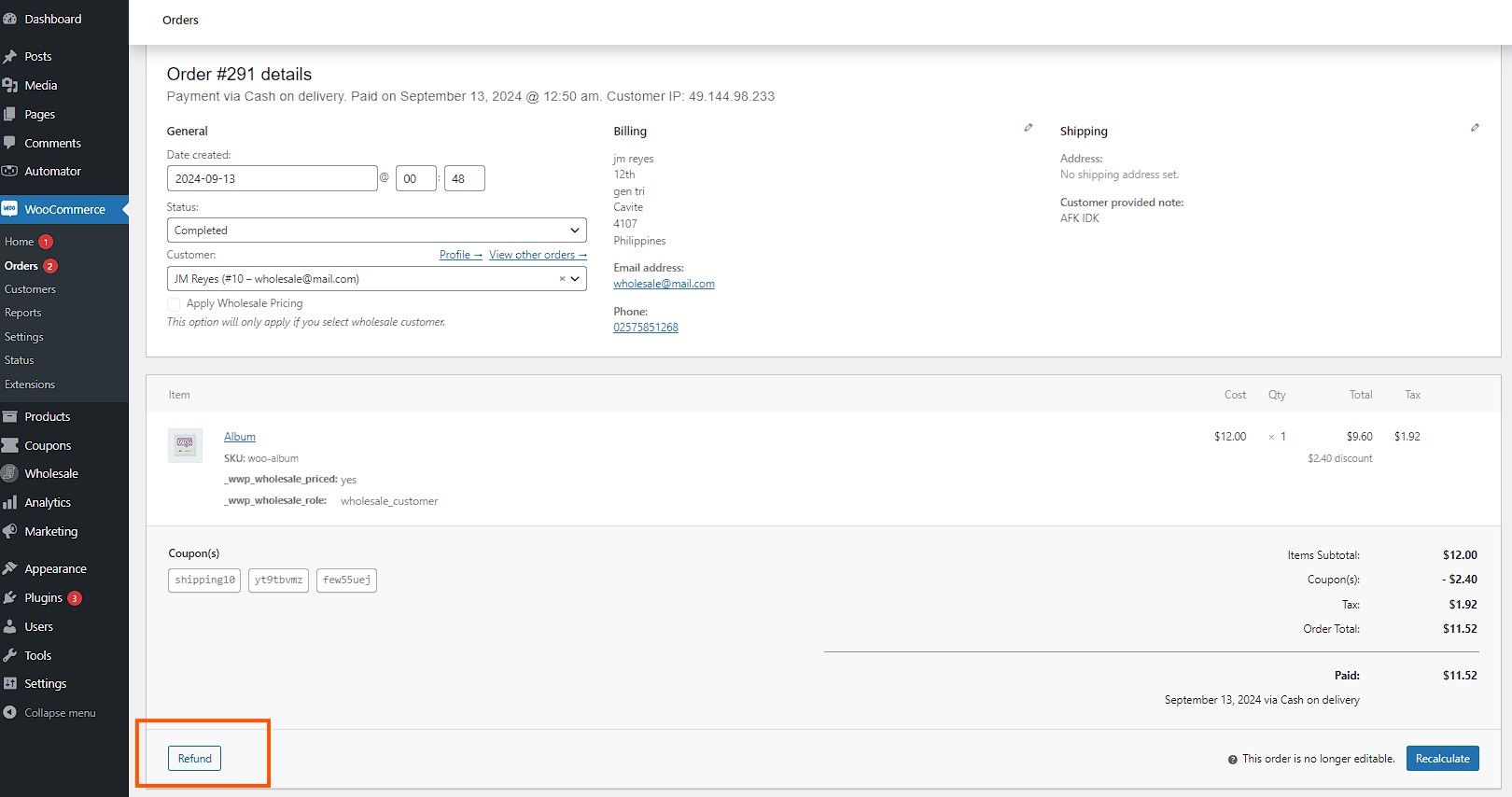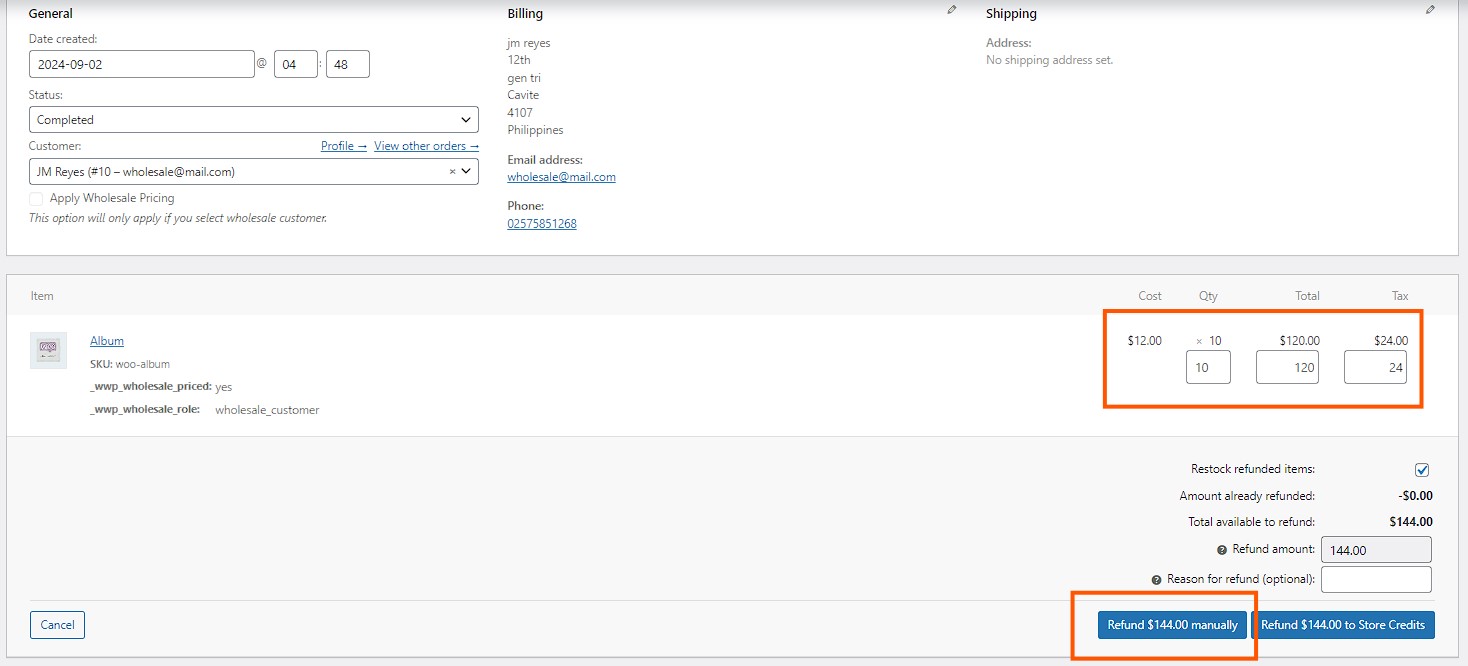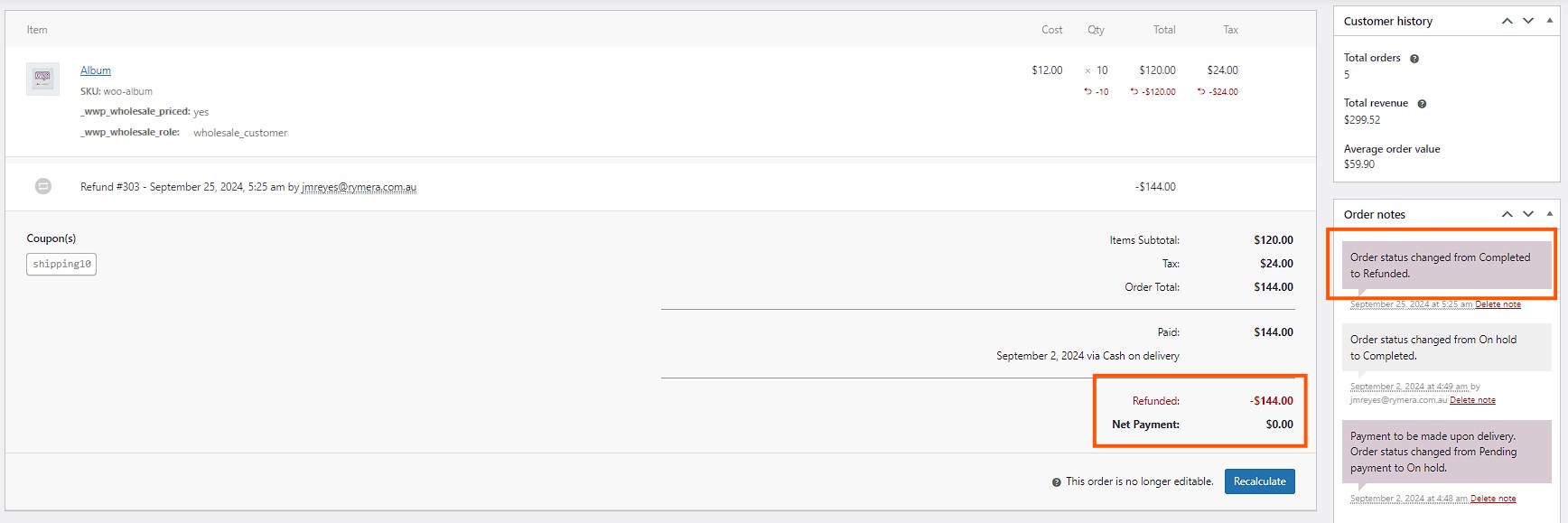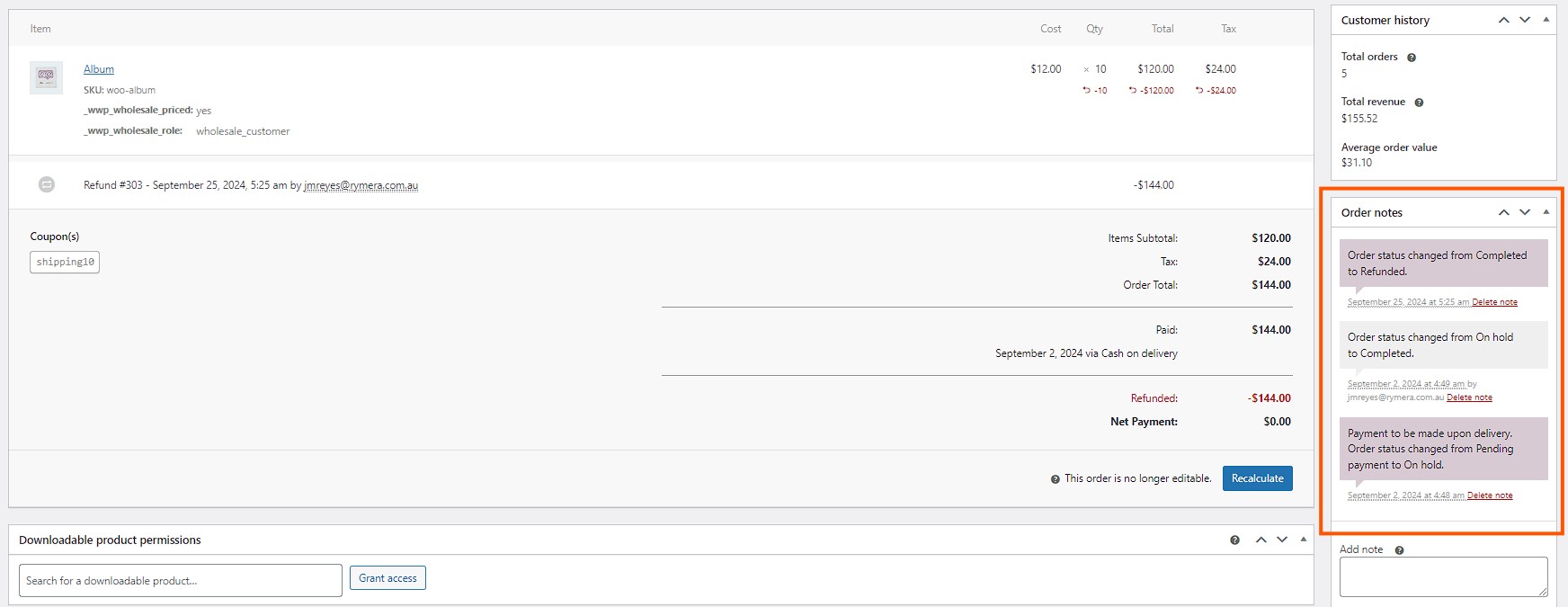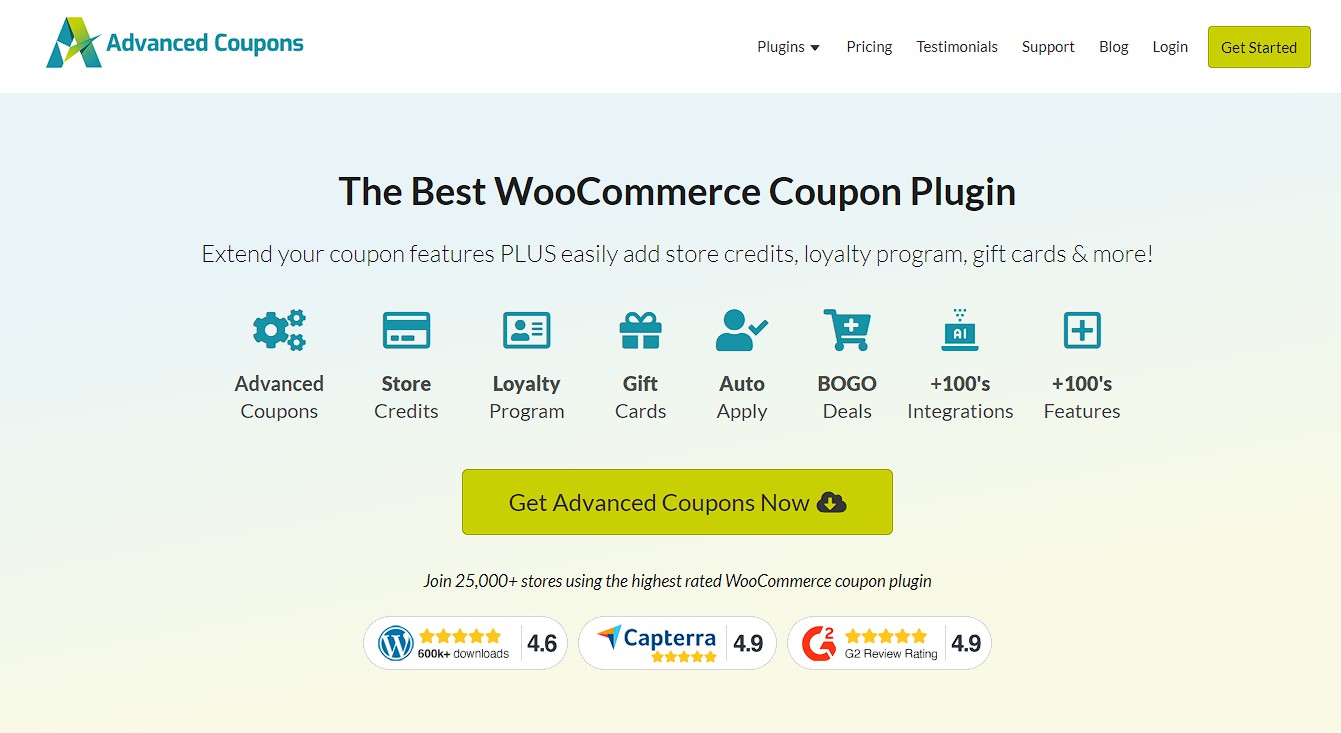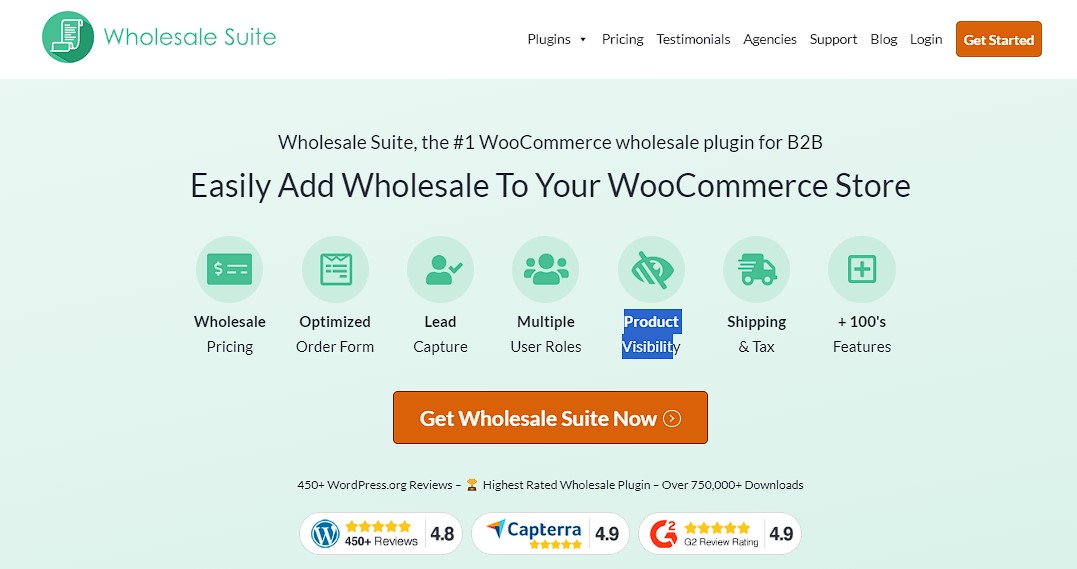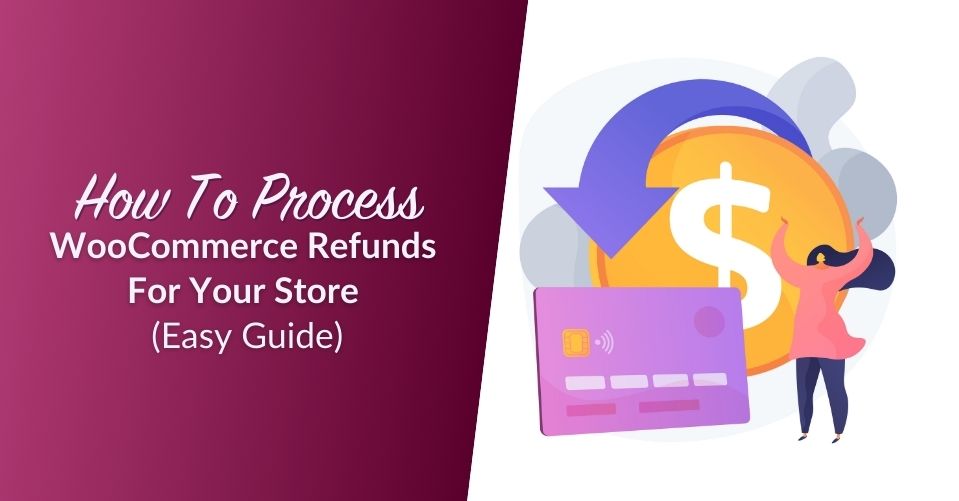
When we set up a WooCommerce store, our main goal is to make sales. From managing products to running promotions, everything is designed to boost profits. However, refunds are a part of any business, and any WooCommerce store is no different. Sooner or later, a customer will request a WooCommerce refunds.
Refunds are a normal part of running an online shop. Even with the best products and services, customers may need to return items for various reasons. It’s important to know how to handle these requests smoothly. That way, you keep your customers happy and maintain trust in your business.
Understanding how to manage WooCommerce refunds is essential. In this guide, we’ll show you the steps to process refunds quickly and easily. With the right approach, refunds don’t have to be complicated or stressful.
Managing WooCommerce Refunds (2 Ways)
In any business, there will be times when you need to refund your customers. With WooCommerce, you can handle refunds in two simple ways: automatically or manually. Both options make it easy to manage customer requests without much hassle.
1. Automatic refund
Automatic refunds are often the easiest. When you use this method, the customer gets their money back through the same payment method they used. This process is done directly from the “Edit Order” page in your WooCommerce admin. However, the automatic refund will only work if the payment gateway they used is compatible with WooCommerce.
If you want to know about flexible payment plans, you may read our article here:
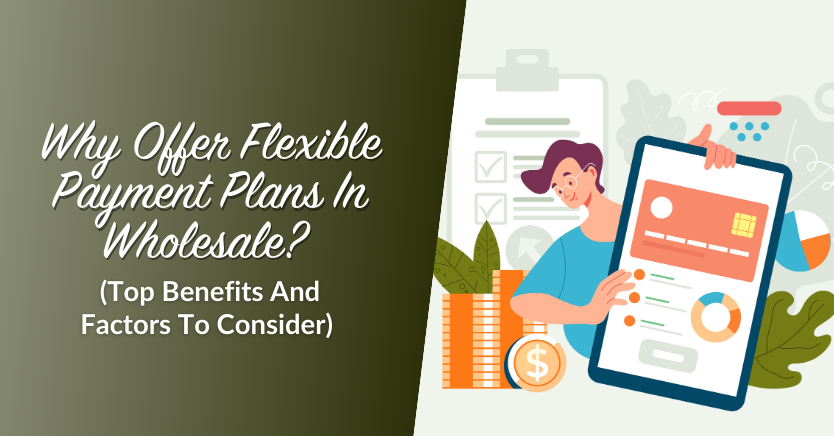
Here are the steps how you can process WooCommerce refunds automatically:
Step 1: Go to your WooCommerce dashboard
To start a refund, first head to your WooCommerce dashboard and go to WooCommerce > Orders. Find and select the order you want to refund. Once you’re in the order summary, look for the Refund button and click it.
Step 2: Enter the quantity of items you want to refund
Next, you’ll see text boxes next to each product in the order. Use these boxes to enter the quantity of items you want to refund.
The total refund amount will be calculated automatically based on what you enter. If you’re not tracking inventory, you can also just type in the amount you want to refund without changing the item quantity.
Step 3: Finalize and add notes
Lastly, you can add any notes about the refund, if needed. When you’re ready, click Refund amount via the chosen payment method to process the refund.
It’s that simple to complete the refund process!
2. Manual refund
Manual refunds are a bit different. You still mark the order as refunded in WooCommerce, but you need to send the money back to the customer separately. This usually means logging into your merchant account and completing the refund there, depending on the payment method used.
When doing a manual refund, it’s your responsibility to make sure the customer gets their money back. This has to be done outside of WooCommerce, using the method the customer originally paid with. WooCommerce will let you mark the order as refunded, but the actual payment needs to be returned separately.
To do WooCommerce refund manually, it almost follows the same starting guide as automatic refund. You start by heading to your orders page. Once there, find the specific order you want to refund and click on it. This will take you to the order summary. To begin the process, click the Refund button.
Next, you’ll see text boxes next to each product in the order. Enter the quantity of the items you’re refunding, and WooCommerce will automatically calculate the refund total.
Finally, when you’re ready to finish, click refund amount manually to complete the process.
💡Note: This step makes sure the refund is recorded, but you’ll need to send the money back outside of WooCommerce.
How Do I Know the Payment Was Refunded?
Once the refund is processed through the payment method, the payment gateway usually adds an order note. This note confirms that the funds have been returned. It’s a quick way to check that everything went smoothly.
To be sure, look at the order notes for a message that says it has been successfully refunded. This will let you know the refund was handled without any problems. If you don’t see the message or want to double-check, you can always log into your payment gateway account.
From there, you can confirm that the refund went through correctly. It’s always a good idea to double-check, just to make sure everything is in order.
What Is A Refund Policy? How Do I Inform My Customers About It?
A refund policy is a set of rules that explains when and how customers can return products and get their money back. It helps your customers understand what to expect if something goes wrong with their order. Having a clear refund policy makes your business look professional and trustworthy.
To inform your customers about your refund policy, it’s important to make it easy to find. You can add a link to it on your website’s homepage, product pages, and checkout area. Including it in order confirmation emails is also a great way to make sure they see it.
Be sure to use simple language when writing your refund policy. This way, customers can quickly understand the rules. The easier it is to read, the more confident your customers will feel when shopping with you!
For more ideas, you can also take a look at WooCommerce Refund Policy and sample refund policy page templates. It’s a great way to get inspiration and see how other successful stores handle refunds.
Enhance Customer Loyalty Through Store Credits
Offering store credit instead of a full cash refund can be a smart strategy for your business. When customers receive store credit, they are encouraged to return and make another purchase. This not only keeps the money in your business but also provides customers with value by giving them more options.
Store credit gives customers a reason to come back and browse your products. They might find something new or better that they want to buy. By giving them store credit, you make their shopping experience more enjoyable and increase the chance of repeat business.
With Advanced Coupons, you can take your store’s refund and loyalty systems to the next level. This tool allows you to easily manage store credits and apply them directly to customer accounts, making the refund process smooth and hassle-free. Instead of just offering basic refunds, you can turn these moments into opportunities by giving customers valuable credits to use on future purchases.
Whether it’s a percentage off their next purchase or special bundle offers, this tool gives you the flexibility to design promotions that match your business goals.
In the long run, this strengthens customer loyalty. It shows that you value their business, and this builds a stronger relationship between you and your customers.
If you want to learn more how to utilize store credits, you may read our article here:
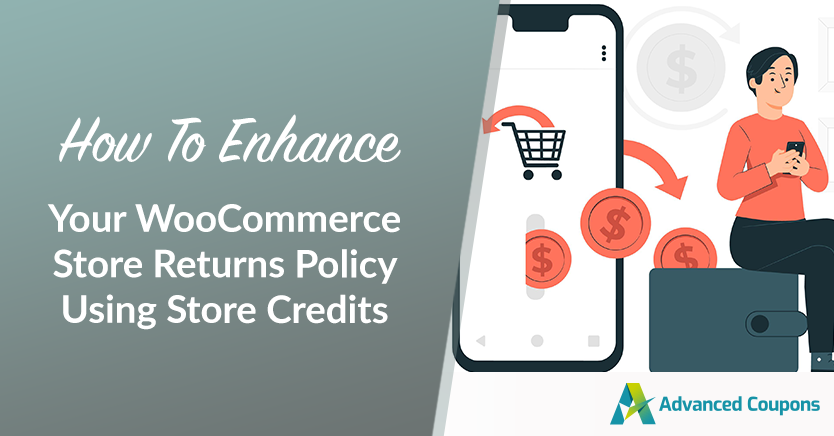
Hidden Benefits Of Offering Refunds
Offering refunds may seem like a standard business practice, but it holds many hidden benefits that can positively impact your store. Let’s explore the unexpected advantages of offering refunds and how they can help grow your business.
1. Builds trust
Offering refunds shows customers that you believe in the quality of your products. When they see that you’re willing to take back items if they aren’t satisfied, it creates a sense of security. This trust encourages them to feel confident about buying from your store. Over time, this trust builds a stronger relationship between you and your customers.
2. Improves customer loyalty
When customers know they can return an item without hassle, they’re more likely to come back. The convenience of a refund policy makes them feel valued. This positive experience keeps them loyal to your brand. Happy customers often turn into repeat buyers.
3. Encourages more purchases
A clear and simple refund policy helps customers feel confident when trying new products. They know they can return items if they’re not satisfied, which makes them more comfortable with their purchases. This is especially important for customers, who often buy in larger quantities and want to reduce risk.
When you combine this sense of security with the flexible pricing options from Wholesale Suite, it encourages customers to buy more and try new things.
The ability to easily return products, along with the special wholesale price discounts, makes customers less hesitant and more willing to place larger or more frequent orders. As a result, this not only boosts customer confidence but also leads to more sales and repeat business.
4. Reduces negative reviews
When refunds are easy, customers are less likely to vent their frustrations online. They’re more satisfied when problems are solved quickly. By offering refunds, you prevent unhappy customers from posting bad reviews. This helps protect your store’s reputation.
5. Boosts word-of-mouth
A smooth refund experience can lead to customers recommending your store to others. People are more likely to share positive stories with their friends and family. Word-of-mouth can drive new customers to your store. Positive reviews from trusted sources are powerful in attracting new buyers.
6. Encourages honest feedback
Customers who can return items easily are more likely to give you honest feedback. This feedback can help you understand what needs improvement. It also shows customers that you’re open to hearing their thoughts. Honest feedback is crucial for growth and development.
7. Reduces buyer hesitation
Knowing they can return items if needed makes customers feel more comfortable making a purchase. This reduces their hesitation and speeds up their decision to buy. It takes away the fear of wasting money. A refund policy can help push customers to take the leap and try your products.
8. Prevents customer churn
If a refund is an option, customers are less likely to leave your store for good. Refunds give you a second chance to keep them happy. By solving their issue with a refund, you prevent them from turning to competitors. Keeping customers satisfied reduces the risk of losing them permanently.
Frequently Asked Questions
How does a refund work in WooCommerce?
In WooCommerce, refunds are processed directly from your admin dashboard. You can issue refunds automatically if the payment gateway supports it, or manually if it doesn’t. When a refund is processed, the customer gets their money back through the payment method they used, and WooCommerce updates the order status.
How do I request a refund in WooCommerce?
To request a refund in WooCommerce, you need to contact the store directly, usually through their customer service or support page. They will guide you on their refund process and might ask for order details to process your request.
How do I add return and refund policy in WooCommerce?
To add a return and refund policy in WooCommerce, go to your WordPress dashboard and create a new page for your policy. Write out the terms of your returns and refunds clearly. Then, link this page to your footer, checkout page, or product pages so customers can easily find it.
Conclusion
Processing WooCommerce refunds is an essential part of managing your online store and keeping customers satisfied. Whether you’re handling refunds automatically through compatible payment gateways or manually for other payment methods, having a clear process ensures smooth transactions.
In this article, we talked about how refunds can be done in WooCommerce:
- Two ways to manage WooCommerce refunds
- Refund success and completion
- Refund policy
- Enhance customer loyalty through store credits
- Hidden benefits of offering refunds
Refunds are not just about returning money; they build trust, improve customer loyalty, and create positive experiences that encourage future purchases.
If you have any questions regarding this topic, just leave your comments below! We are surely happy to receive feedback from you.