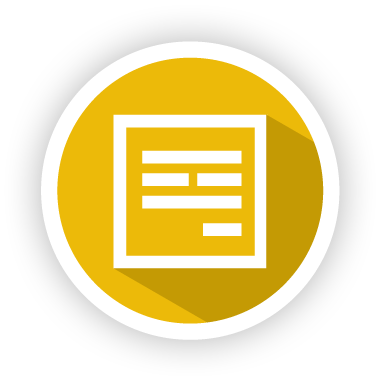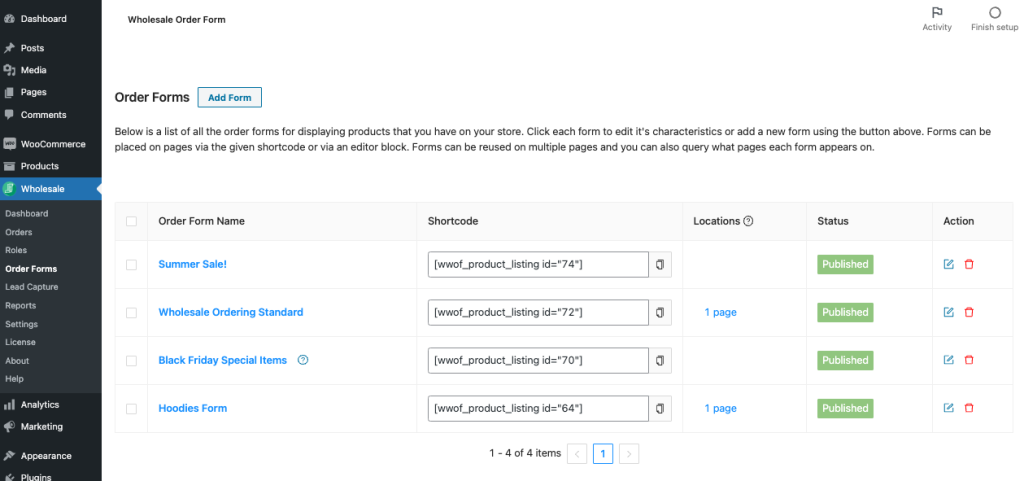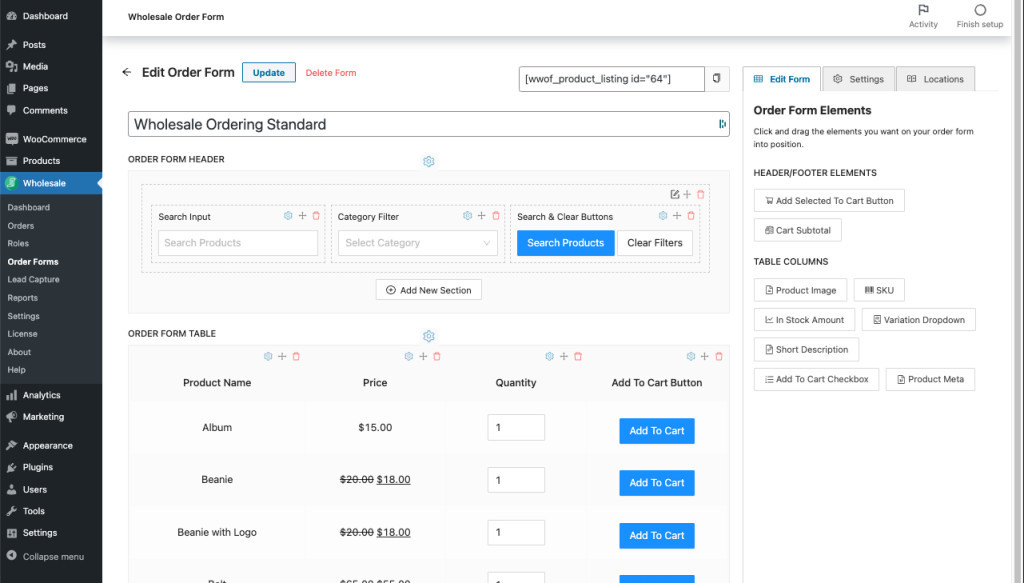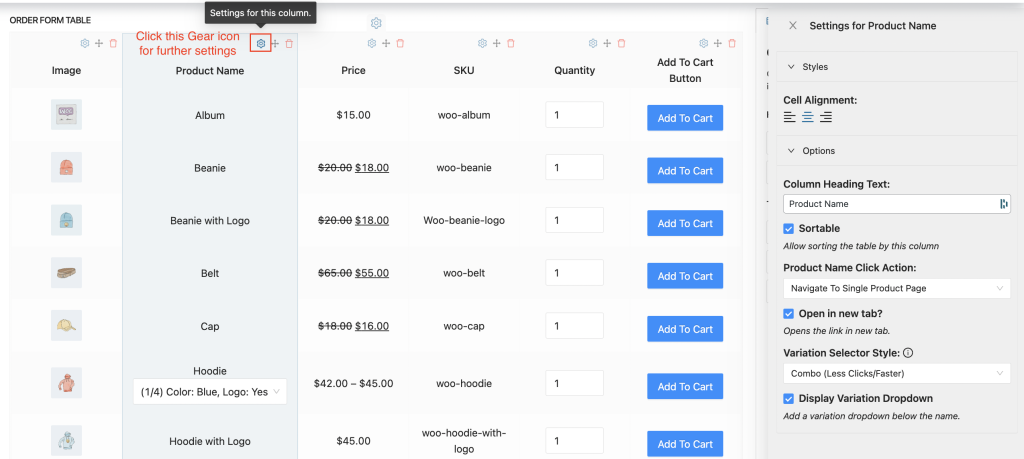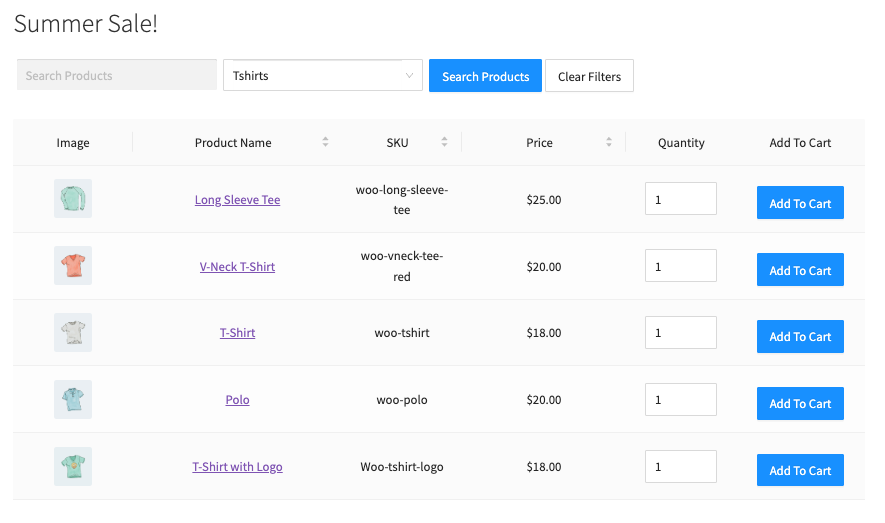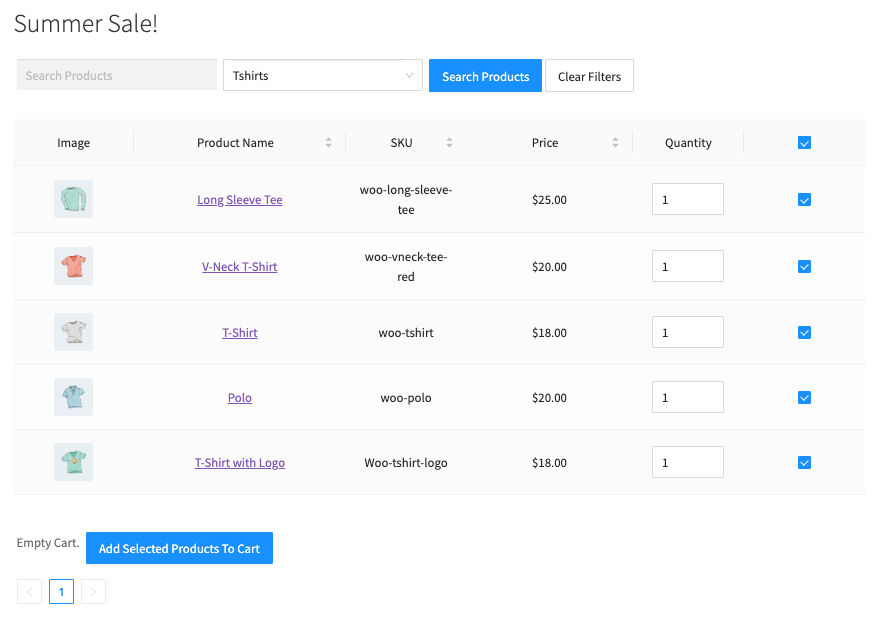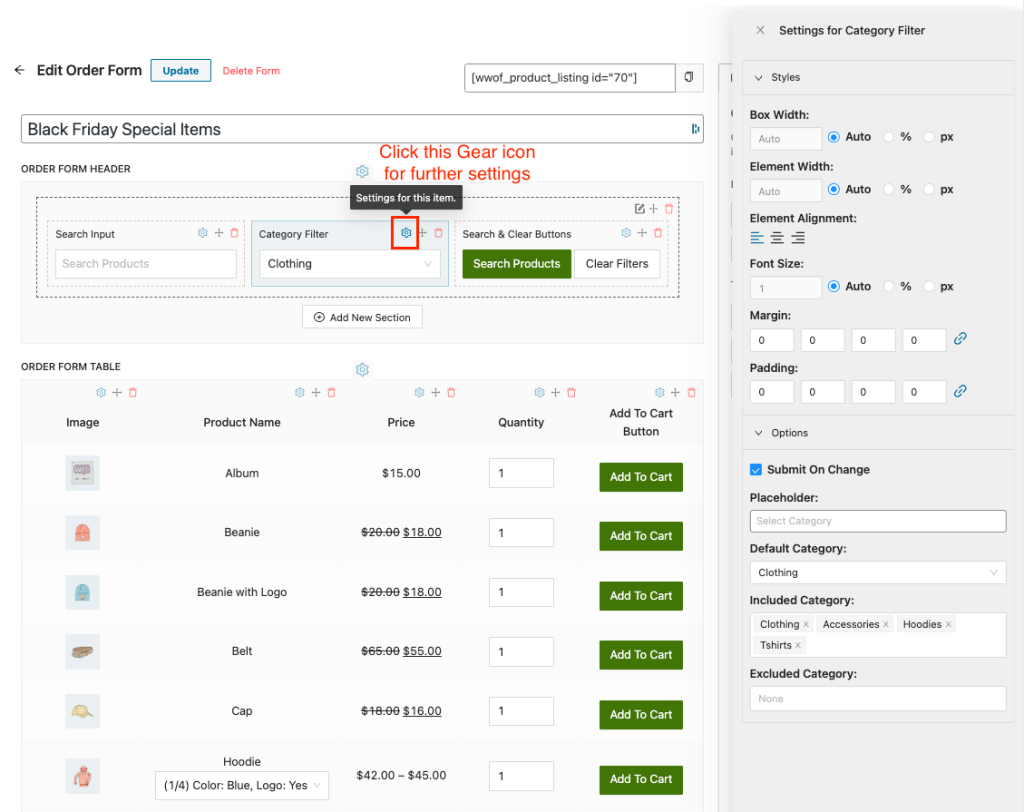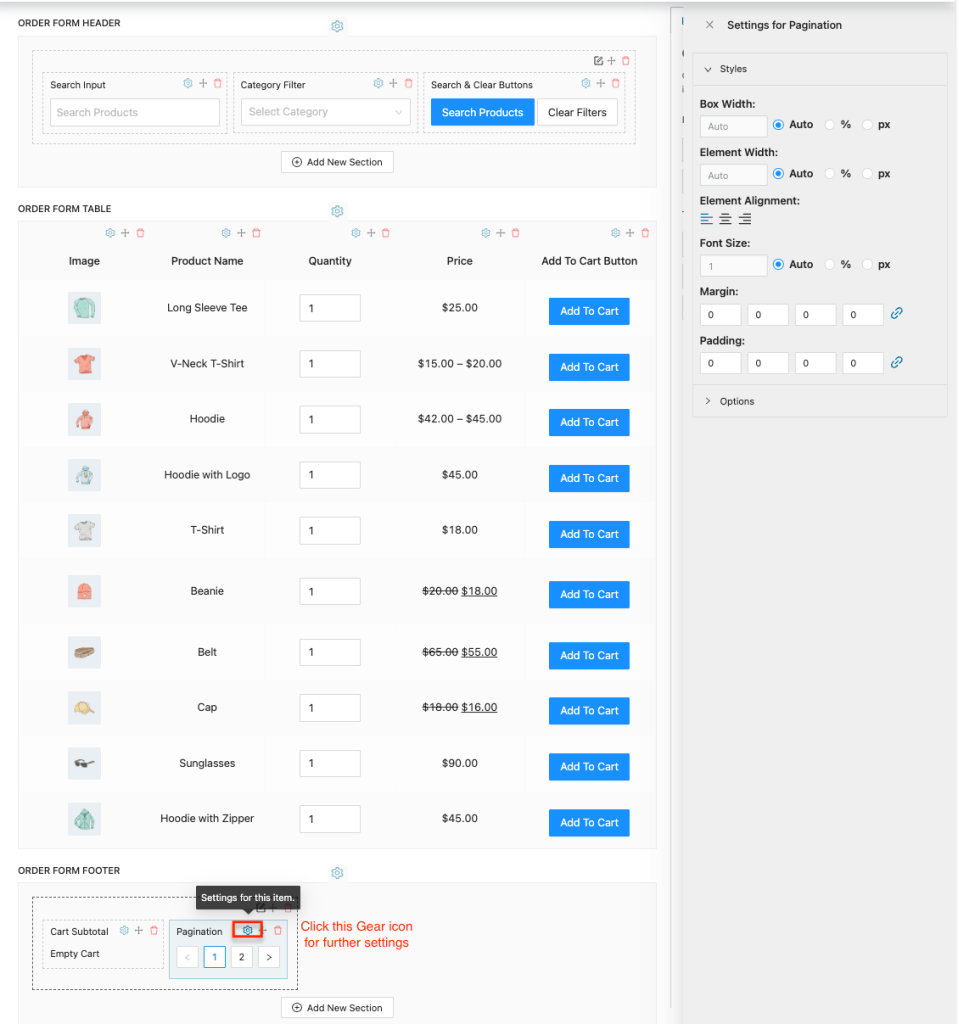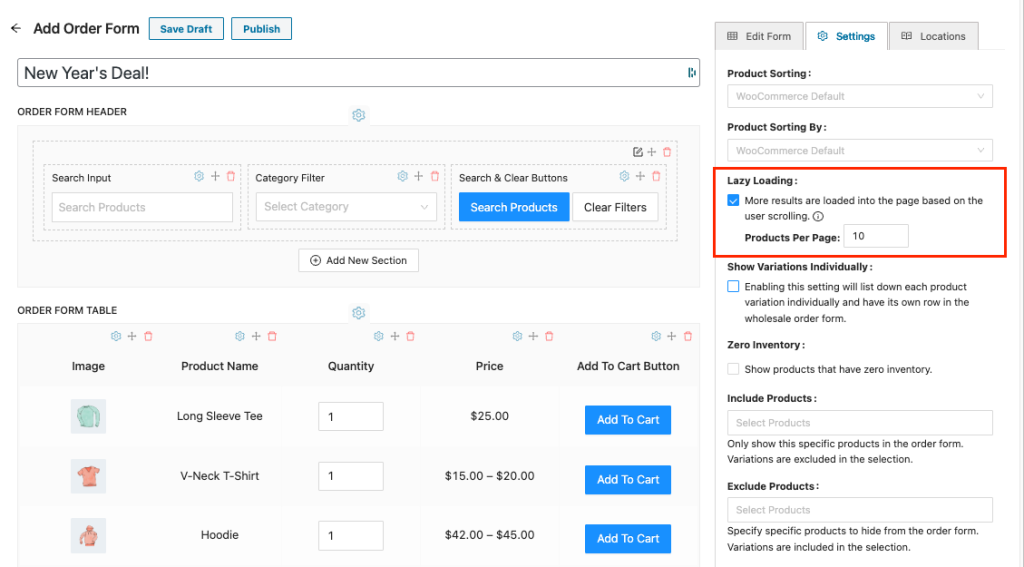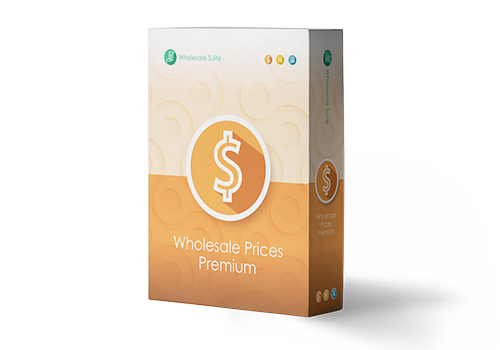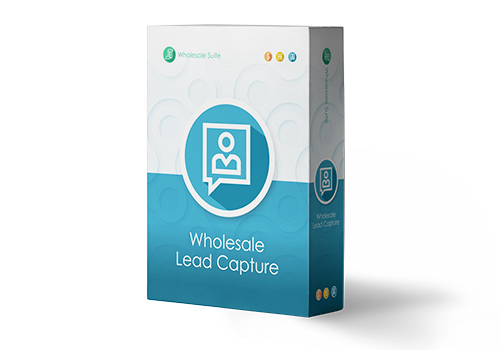Thank you for purchasing the WooCommerce Wholesale Order Form!
This document is a getting-started guide for the WooCommerce Wholesale Order Form plugin for WooCommerce.
Based on tons of research and observing wholesale transactions we know that happy wholesale customers are profitable wholesale customers. And the quicker your wholesale customers can order, the happier they’ll be because their mission is to get in, make the order, and get out.
The Wholesale Order Form is all about providing an efficient one-page ordering form for your wholesale customers so you can fulfill that promise.
Here’s what this guide will cover:
- Overview – we describe at a high level what the plugin does exactly
- Multiple Order Forms – create multiple order forms and put them anywhere you like
- Drag and Drop Form Builder – we show you how to use and customize the order form elements
- Add To Cart Options – we explain the difference between two different ways you can display the Add To Cart buttons
- Extra Product Columns –
- Search, Filtering, and Sorting Options – this is important because it helps your customers find what they are after in the form interface
- Allow Favorites – allow users to add products to their favorites list.
- Lazy Loading – the pros and cons of using pagination versus lazy load to handle more products than can fit on a single page
- User Role Permissions – restrict which user roles can access the order form
- Getting Help – we understand this can be an intricate tool, we’ll show you where to get help if you need it
Overview
WooCommerce Wholesale Order Form is a completely stand-alone plugin for WooCommerce that provides a highly optimized ordering interface. It’s designed to work hand in hand with the rest of our suite of tools.
There are hundreds of features included in the Order Form tool, which you can see here for a full list, but today we’ll go over just a few of the major features so that you can get up and running as fast as possible.
Once activated, a form and a page will be created automatically.
Multiple Order Forms
To create a new form, go to Wholesale > Order Forms > click the “Add Form” button.
This “Wholesale Order Forms” page also shows the list of all order forms you have created
The ability to create multiple order forms in different configurations allows you to create order forms for various occasions. You can also display a different selection of products on each form.
You may use the shortcode to add the forms anywhere you like, including multiple forms on one page if needed.
Drag and Drop Form Builder
Our new drag-and-drop interface lets you create order forms easily without learning how to code. It is a better way to be able to alter the configuration of order forms and tweak the settings of parts of your order form more intuitively.
There are three main sections on the form:
- Order Form Header
- Order Form Table
- Order Form Footer
For the header and footer, you can add sections and determine how many columns you want in each section. You can then drag elements from the “Edit Form” tab over to those sections and arrange them how you like.
Extra Product Columns
The product listing table only has one section which contains columns to show information about the product.
On each element, you will find the “⚙” icon on the left. When you click it, it will show you the options to style the element and the additional options that you can tweak such as renaming the column title, making the column sortable, etc.
Only show the stock quantity if you are tracking stock on your WooCommerce installation.
For the product SKU to show you must have it filled in under the Inventory tab on your product data information on the product. Likewise, for variable products, you should have the SKU filled in on each variation.
The product thumbnail will show the thumbnail image of the product and once you have that enabled you’ll also be able to provide an image size for the thumbnail on the form.
Add to Cart Options
There are two ways to display the “Add To Cart” button on the order form, each with its advantages and disadvantages.
On the “Edit Form” tab, you will find the “Add To Cart Button” element and the “Add To Cart Checkbox” element.
The first one will display the form with the “Add To Cart” buttons on the right-hand side of each row. This has a number of advantages:
- It’s faster for the customer
- Fewer mouse clicks (every mouse click adds time and frustration)
- It’s all AJAX so no page reloading happens when clicked
If you choose this style, we recommend also adding a sidebar to the page so you can add a cart widget. See our guide for that here.
The other one displays the form with checkboxes next to the products on the right-hand side of each row and you will need to add the “Add Selected To Cart Button“ element at the bottom of the form which adds all the selected products to the cart in one go. This also has advantages:
- Customers can add products all at once
- Feels more like a traditional order sheet
- Also fully AJAX driven so doesn’t reload the page when clicked
Search, Filtering, and Sorting Options
These settings relate to the searchability and filterability of the order form as well as the sorting.
If you click the “⚙” icon of the “Search Input” element, you can find the option to allow customers to search by SKU.
On the “Settings” tab, you will find the option to sort the products by name, date added, SKU, and more.
We also have the option to show products that are out of stock and choose which products should be included or excluded. You can even create a separate order form for each product category.
Lazy Loading
The next display decision you should make is how you want to handle when the form has so many products to show that they spill over to the next page.
By default, the order form will display 10 products per page. This is a pretty common number to load initially and it also applies when the customer is filtering or searching for products.
However, you still can determine how many products should be displayed per page by clicking the “⚙” icon of the “Pagination” element.
When you enable the Lazy Loading option on the “Settings” tab, more results are loaded into the page based on the user scrolling.
Both options are great so at the end of the day, it’s up to you how you want it to work.
Pagination will show the customer how many pages there are upfront which gives them an indication of the depth of your product catalog.
Lazy Loading just keeps the user scrolling and scrolling down until it runs out of products to show, either in the catalog as a whole or for that particular search.
User Role Permissions
If you do not wish to display the order form to everyone, you can restrict which user roles can access the order forms. You can find the Form Permissions option under the Settings tab.
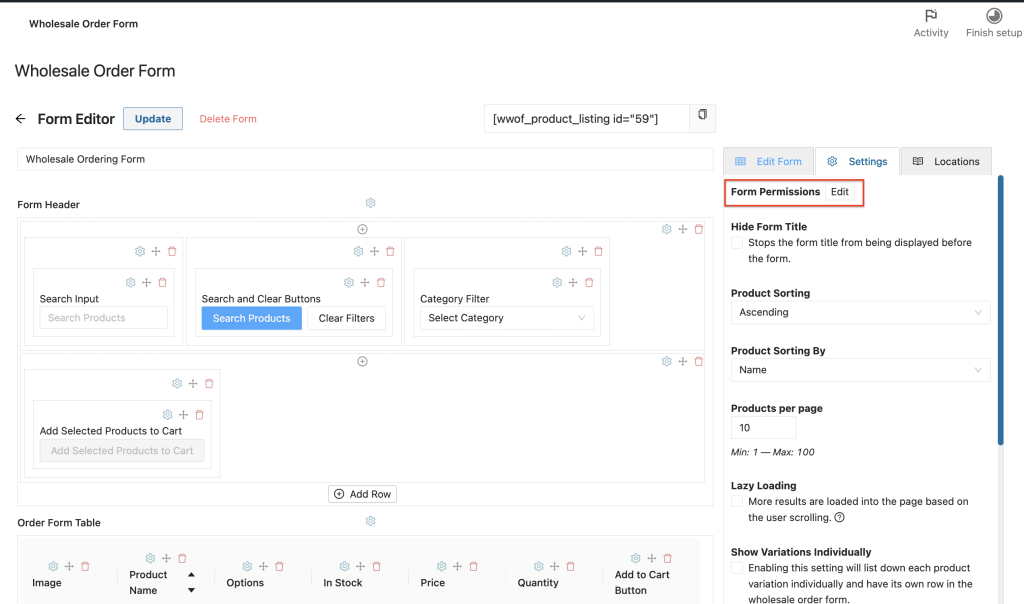
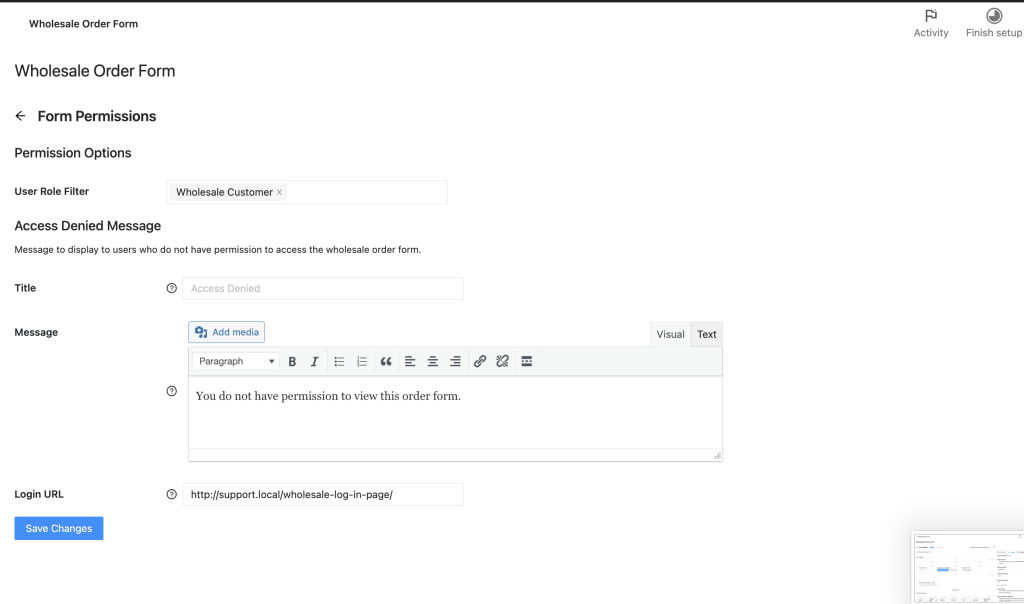
Advanced Features
When it comes to solving wholesale for WooCommerce we believe in a holistic approach. You need to solve all three of the big problems:
- Setting wholesale prices, visibility, tax, etc. This is solved with Prices Premium as you’ve seen in this guide.
- Efficient ordering – this is very important and greatly affects the happiness of your customers when they do business with you
- Recruiting and managing wholesale-level customers
WooCommerce Wholesale Prices Premium
Premium is the add-on for the free plugin and immediately it opens up a lot of extra features that will give you maximum flexibility.
Additionally, some countries require certain specific rules to be followed when selling and advertising pricing to wholesale customers and Prices Premium has been designed to cater to everyone.
Top Feature Highlights:
- Unlimited number of additional wholesale roles
- Set prices via global % or category % in addition to the product-level pricing
- Tax exemption based on user role which is flexible enough to cater to even the most stringent tax policies
- Shipping mapping where to can force wholesale customers to use certain methods and you can restrict certain shipping options to only wholesale customers
- Payment gateway mapping where you can force wholesale customers to use certain gateways and likewise restrict certain gateways to only wholesale customers
- Adjust the visibility of products to be wholesale only, retail only or a mix. This lets you adjust variation visibility as well
- Add minimum purchase rules so you can enforce your wholesale agreements on the order level and set sensible minimums on the product level
These are just a few of the hundreds of features inside the premium add-on.
WooCommerce Wholesale Lead Capture
Managing wholesale-level customers can be a bit of a headache if you are doing it manually. The Wholesale Lead Capture plugin gives you a wholesale-specific registration form, a dedicated wholesale login page, sign-up email sequences, and your choice of manual or automated approvals.
It takes the pain out of manually recruiting & registering wholesale customers which will save you time and let you put wholesale recruitment on autopilot.
Top Feature Highlights:
- Registration form builder lets you capture whatever information you need during sign-up
- Pre-fill the checkout fields with the information that you capture during sign-up to smooth the first-order process for your new wholesale customer
- Built-in spam protection with honeypot technology and optionally Google Recaptcha
- Automated email sequences for admin and customer-facing approval and notification emails
- Complete user approvals system which can be based on manual approvals or 100% automated if you wish
The Lead Capture plugin will make recruiting your wholesale customers and managing them much less painful.
Help & Support
We have a dedicated support team for Wholesale Suite who knows our products, WooCommerce, and the industry very well. You’re welcome to make use of their expertise at any time, worldwide.
If you are an existing customer please go to the support ticket request form and send us a message.
If you are a free plugin user, please send us a support request on the forum, we actively monitor the WordPress.org support forums for the free plugin and help our users there as best as we can.