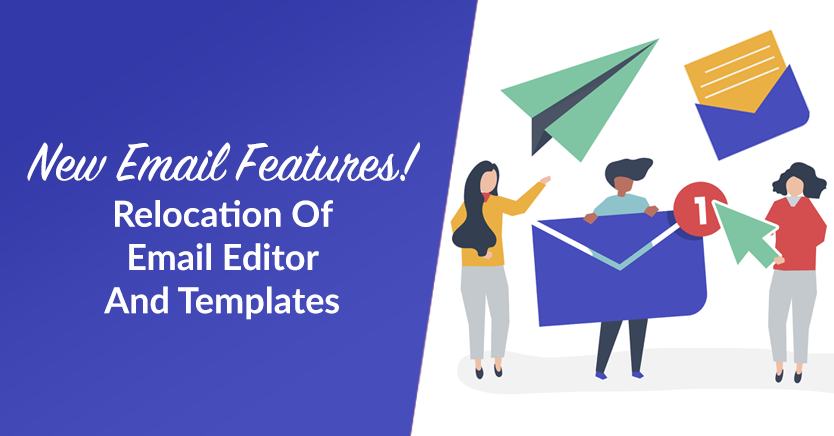
We’re happy to announce that our latest version of Wholesale Lead Capture boasts new email features specifically designed to make the communication process more convenient for wholesale business owners.
While Wholesale Lead Capture already contained some of these features, they were previously scattered all over the WooCommerce settings area. This made searching for them an exercise in frustration.
Thankfully, Wholesale Suite’s full integration into WooCommerce has allowed us to migrate the most important email options into one sensible and easy-to-find location. With these new email features, you now have more control over how you communicate with your customers!
Keep reading to learn more about Wholesale Lead Capture’s new email features!
New Email Features: Email Editor And Templates Now In A Single, Convenient Location
Essentially, the new email features involve the migration of all the email templates and email editor to the WooCommerce Emails page. Thus, you’ll now have an easier time finding and modifying your Wholesale Lead Capture email template settings.
And if you’re worried about your old email data, don’t be; we’ve also relocated them to the Emails page.
To access these features and their settings, use your WordPress dashboard to navigate to WooCommerce > Settings. Then, click the Emails tab.
This will take you to the aforementioned Emails page. Here, you’ll find all the features necessary for your communication needs.
As you can see, this page consists of several distinct sections, each with its own purpose and modifiable settings.
Let’s examine what you can do in each section!
Email notifications
In the Email notifications area, you can access all the email templates that you can use when composing your emails.
Presently, we have 18 available email templates.
Each template serves a distinct purpose. For example, New wholesale lead (Admin) is the email that the system sends to you or a member of your admin team whenever a customer successfully registers on your site. On the other hand, Wholesale account approved is the email sent to users after they’ve successfully registered on your website as wholesale customers.
To compose or edit an email, click the name of the desired template. Alternatively, you can click the Manage button to its far right. Either option will give you access to the email editor, which works like a word processor.
As you can see above, you can edit the email’s subject, heading, and body. In the body, you can change the text’s font style, alignment, and more. Furthermore, you can add images using the Add Media button.
For a detailed guide on how to customize an email template, check out the following articles:
- Wholesale Email Template: The Secret Weapon Of Successful Businesses
- How To Customize The Emails Sent To Newly Registered Customers (In 3 Easy Steps)
Email sender options
Basically, Email sender options lets you control how your email sender identifies themselves to email recipients.
“From” name determines the name of the sender that appears in outgoing WooCommerce emails.
“From” address determines the email of the sender that appears in outgoing WooCommerce emails.
In the example above, recipients will be able to identify the email sender as:
LokiPoo <[email protected]>
Email template
Email template lets you give all your emails a header image as well as footer text.
In addition, it lets you modify your emails’ base color, background color, body background color, and body text color.
Any changes you make to these settings will appear in all the emails you send and receive. For example, if you pick green for the Background color option, then all the emails your customers will receive will have a green background.
Store management insights
Store management insights gives you the option to receive emails containing information on how to set up your online store and other relevant topics.
Simply check the box if you’d like to receive these emails.
Another Improvement: Allow Managing Of Users Via Email Now Enabled By Default
To ensure every Wholesale Lead Capture user enjoys only the best experience, we’ve made another tweak to the extension’s email functionality.
The Allow Managing Of Users Via Email feature is now enabled by default.
To check this feature out for yourself, head to WooCommerce > Settings > Wholesale Lead > Emails. Alternatively, you can go to Wholesale > Lead Capture > Emails.
When this feature is enabled, you or a member of your admin team will receive emails with “accept” and “reject” action links. Thus, you don’t have to leave your email app to make decisions about your website users, adding convenience to the customer management process.
Of course, you can always uncheck Allow Managing Of Users Via Email if you want to turn this feature off.
Conclusion
Wholesale Lead Capture is a powerful WooCommerce extension that’s exceptionally useful to those engaged in e-commerce.
Fortunately, now that the extension has been fully integrated into WooCommerce, we’ve been able to migrate the email editor to the e-commerce platform’s Emails page. In addition, we’ve added some new email features to give you more control over how you interact with your clients!
To recap, the WooCommerce Emails page is now home to the following existing and new email features:
Among the new email features is the following improvement to Wholesale Lead Capture’s email functionality:
Do you have any questions about Wholesale Lead Capture’s new email features? Let us know in the comments below!


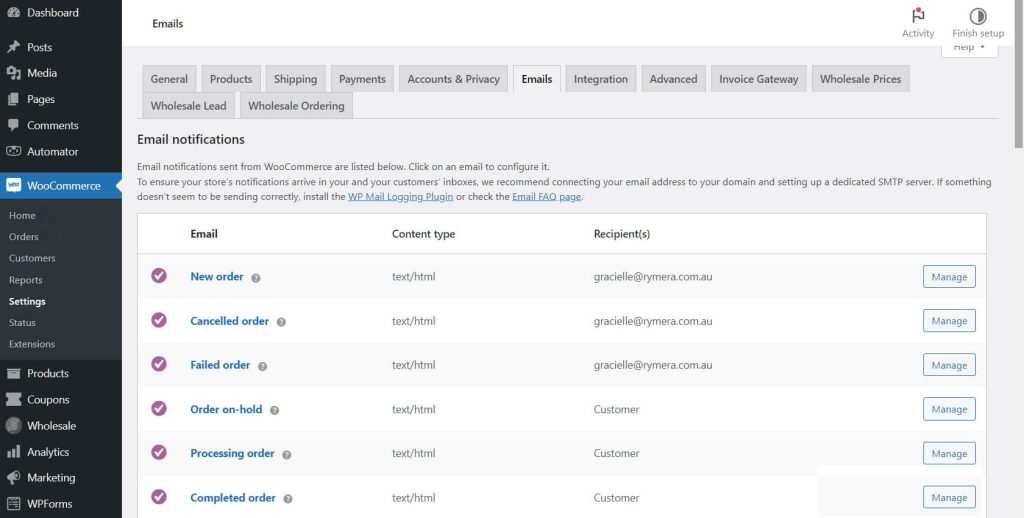
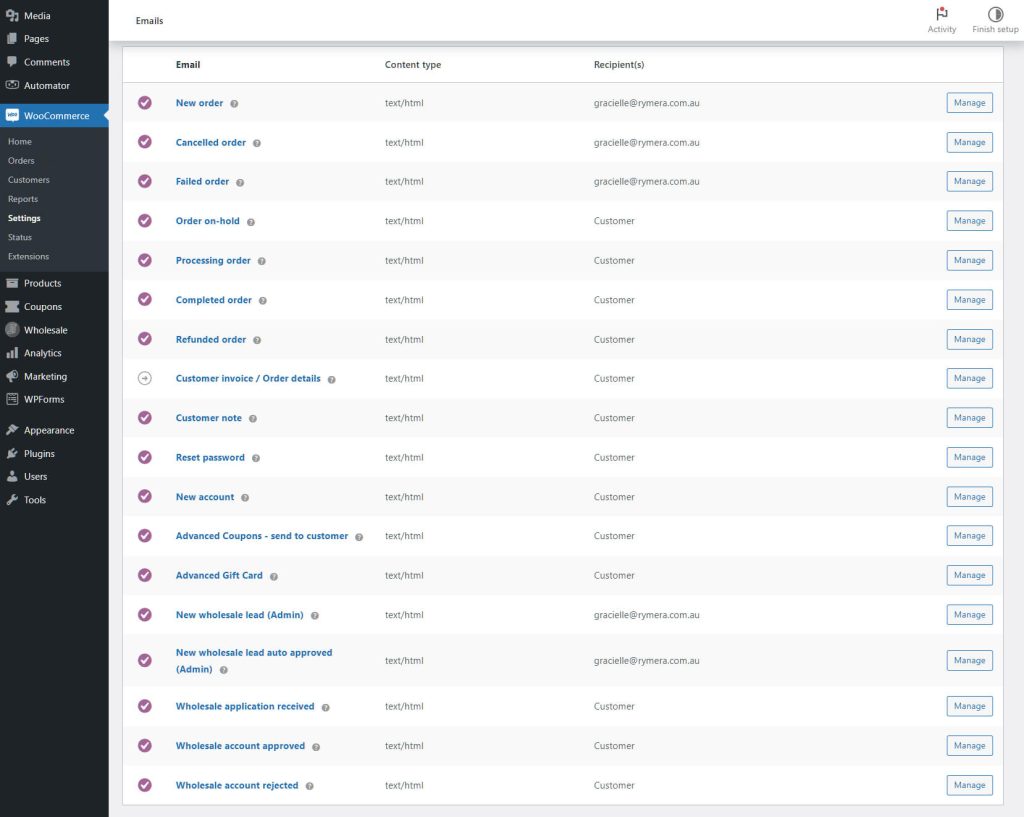
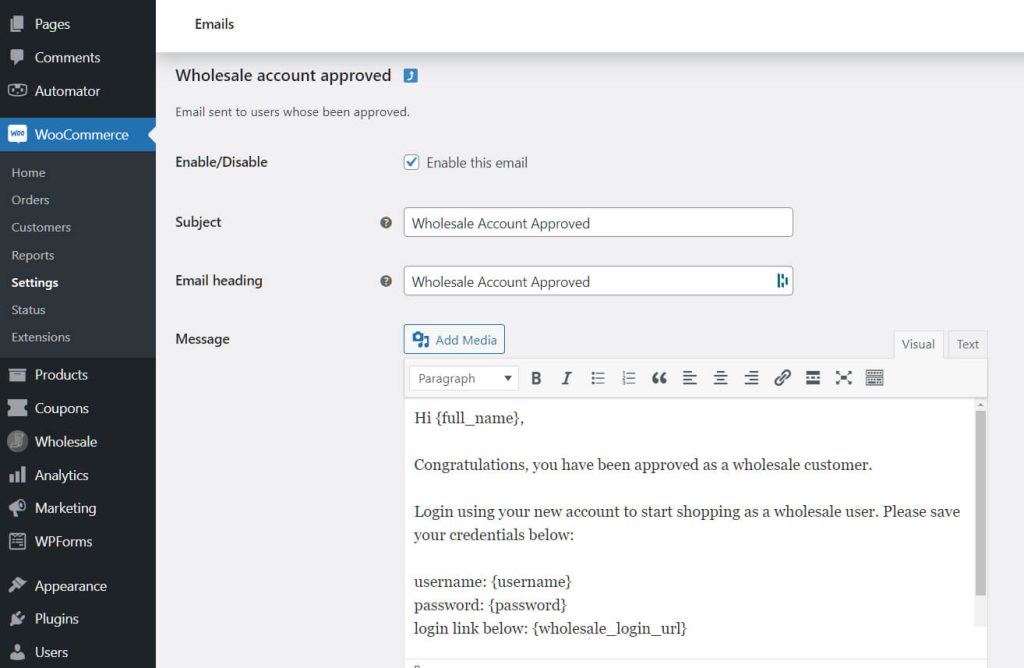
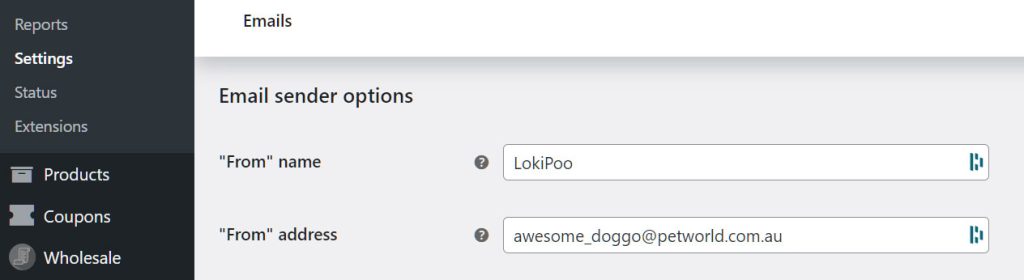
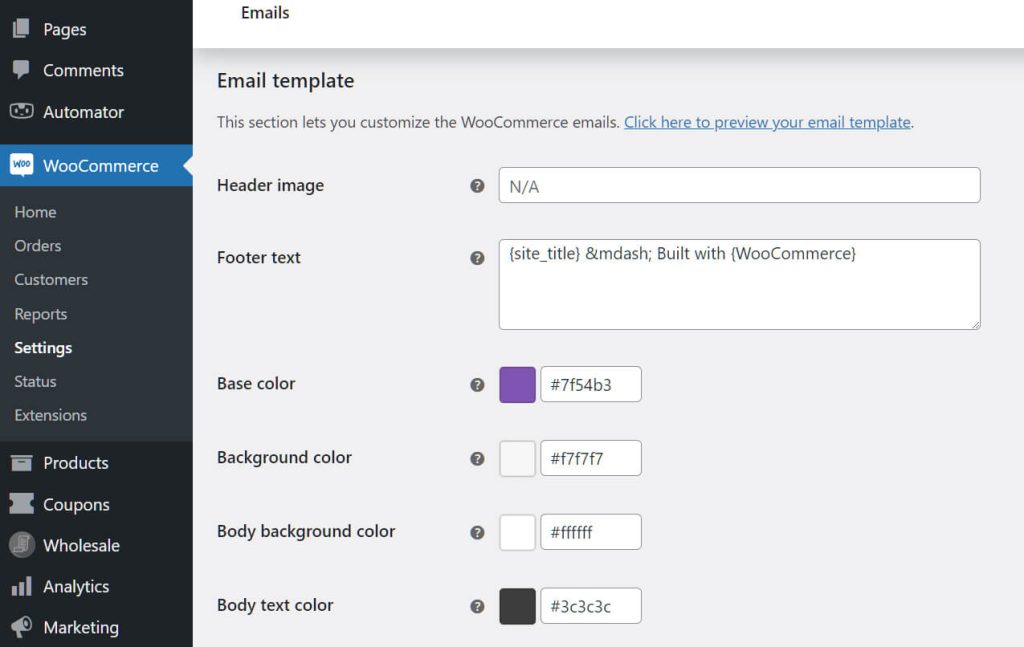

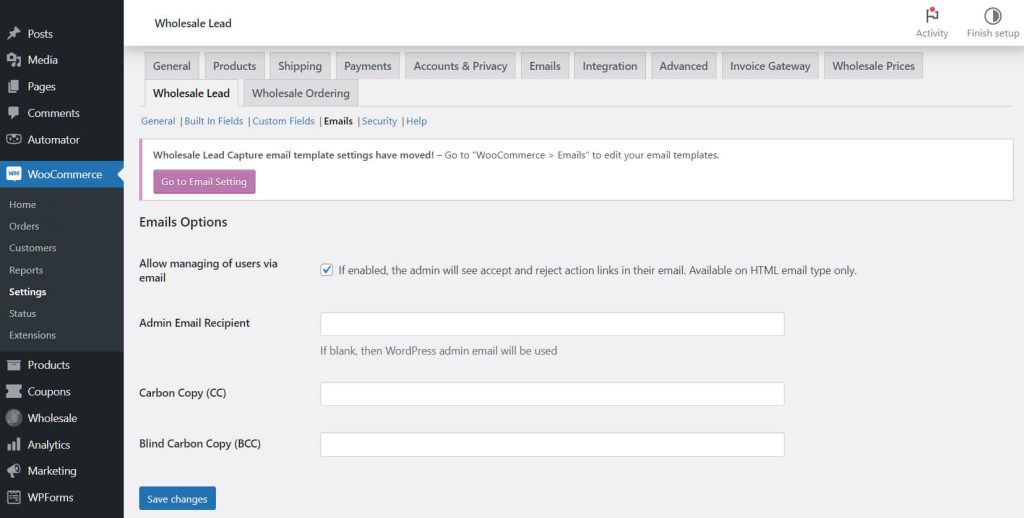



How do I add additional Email Recipients for email notifications, like new leads? I am able to do that for all new orders and other native Woocommerce email notifications, but I don’t see an options for adding additional recipients for emails.