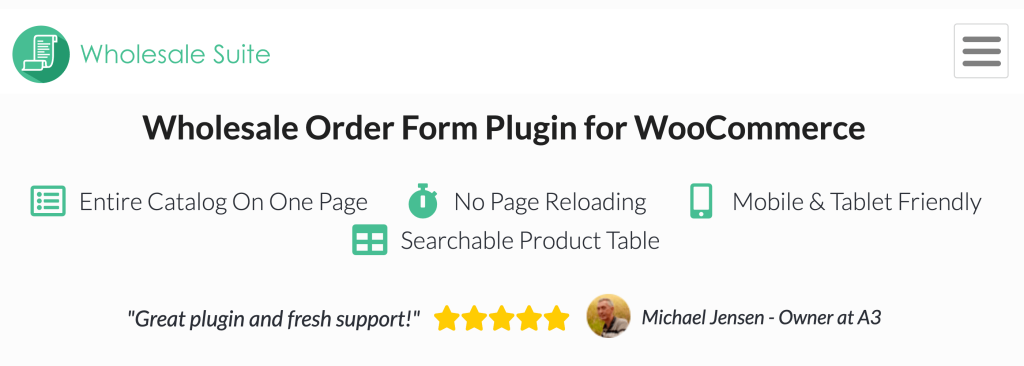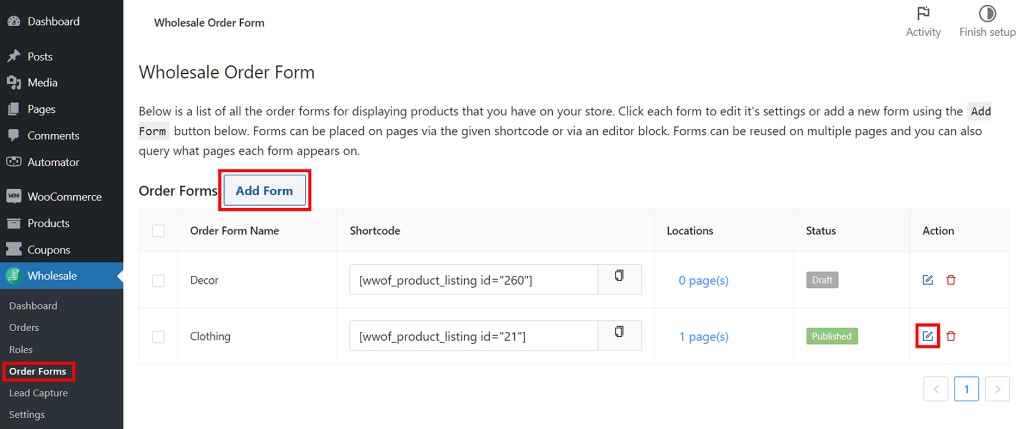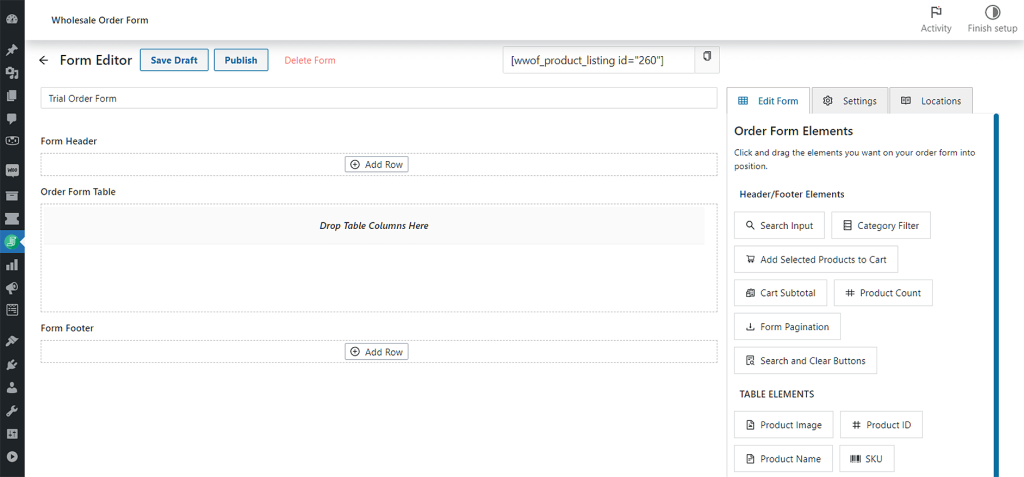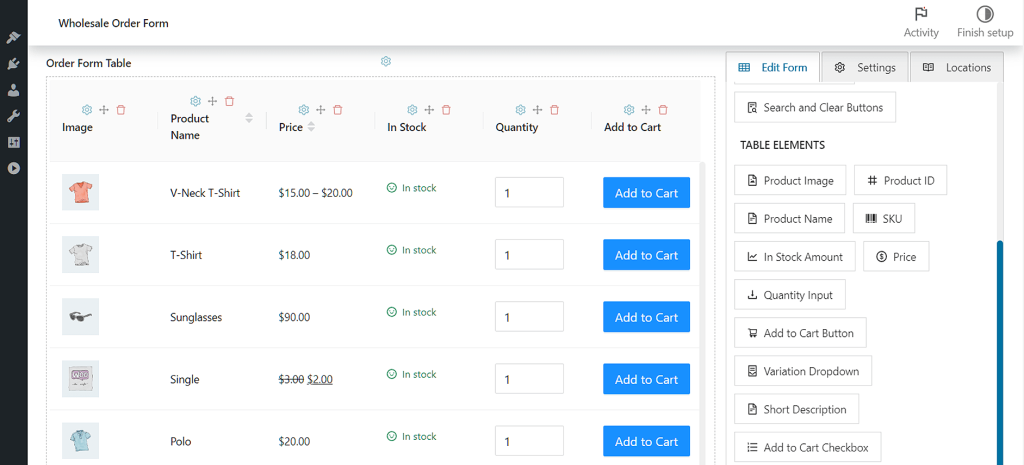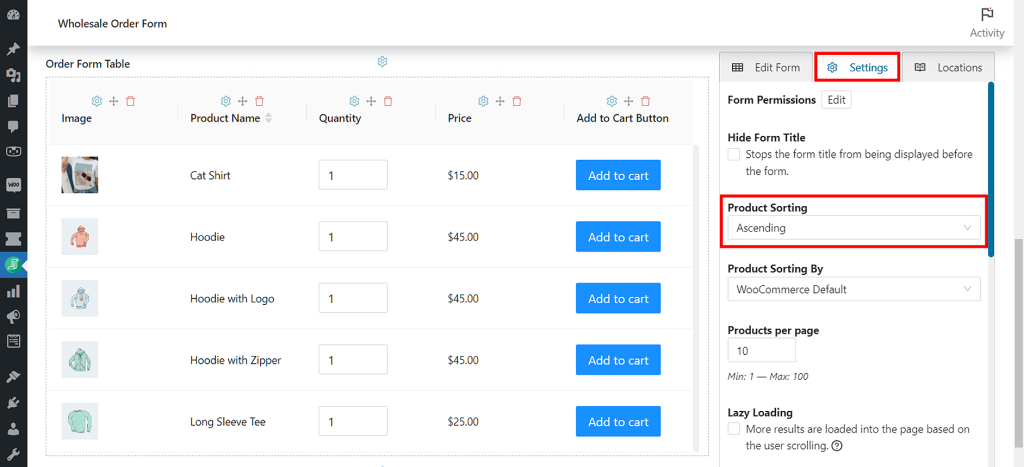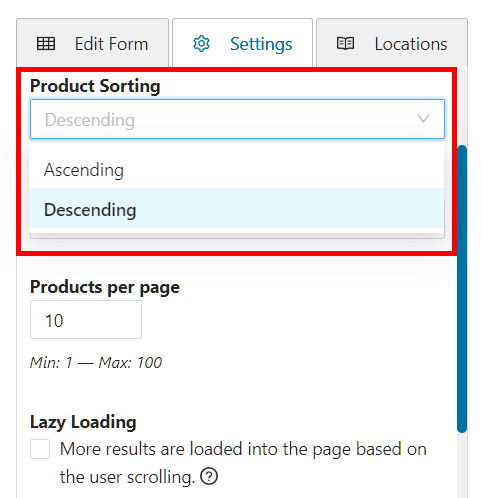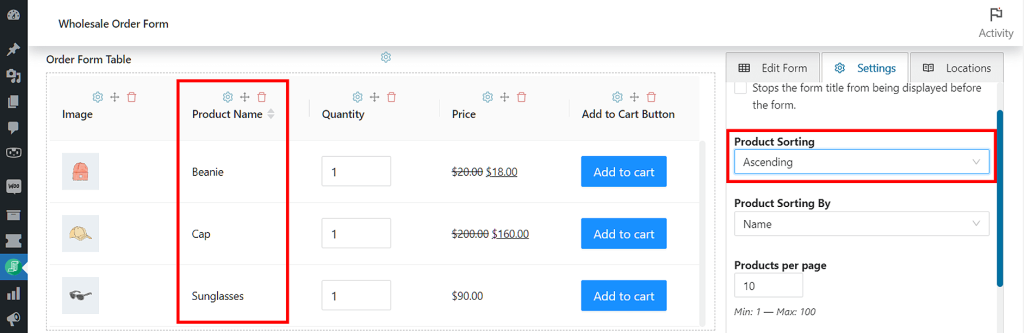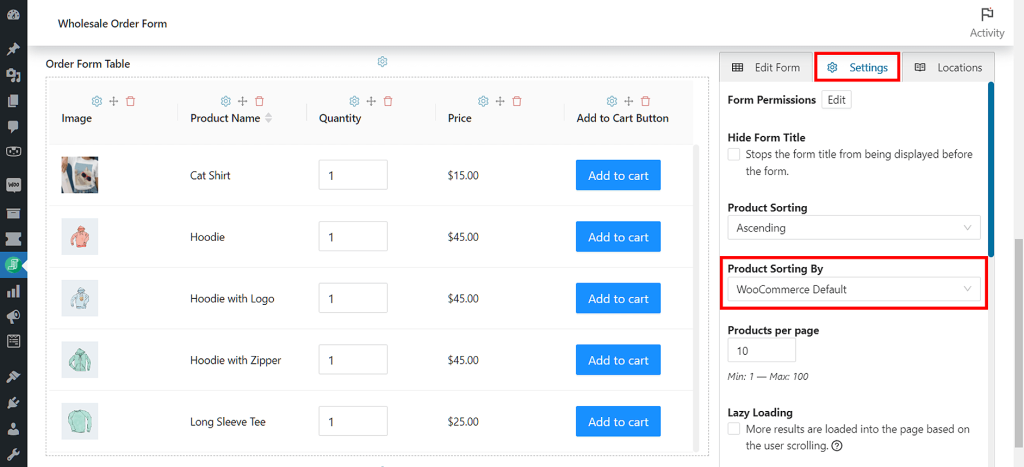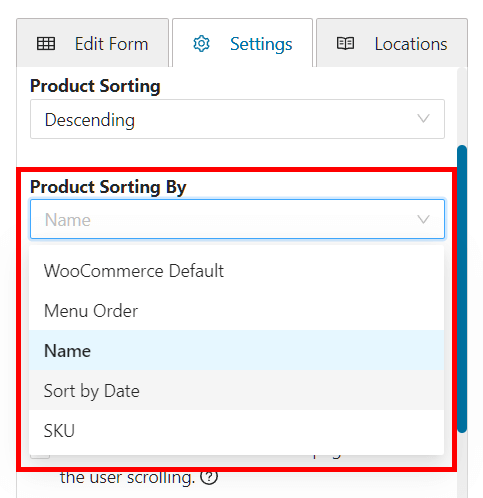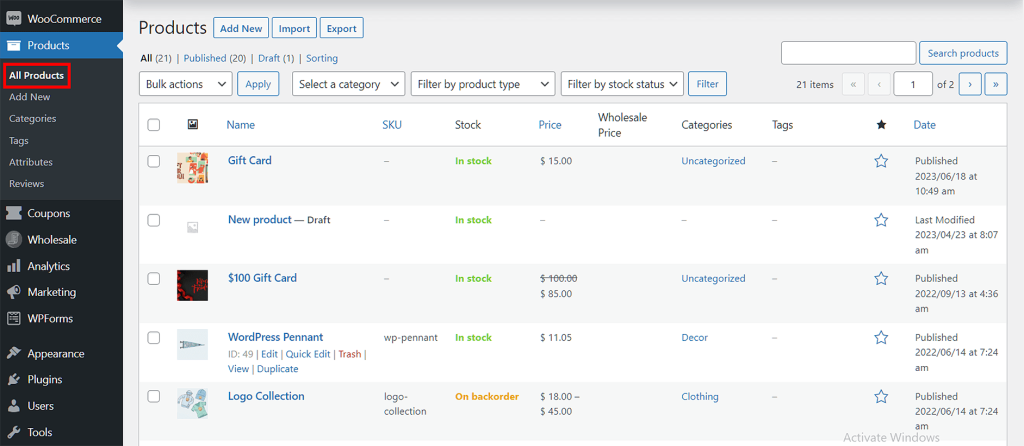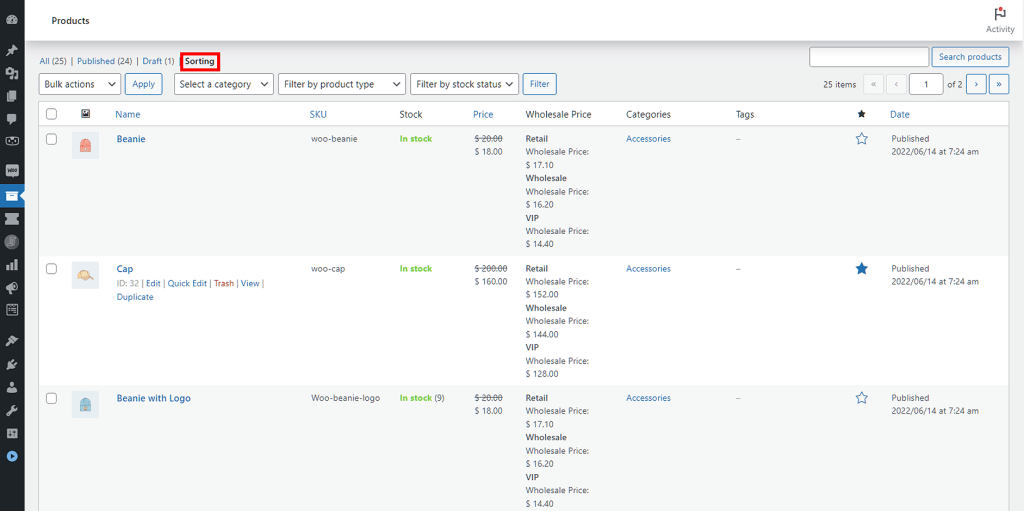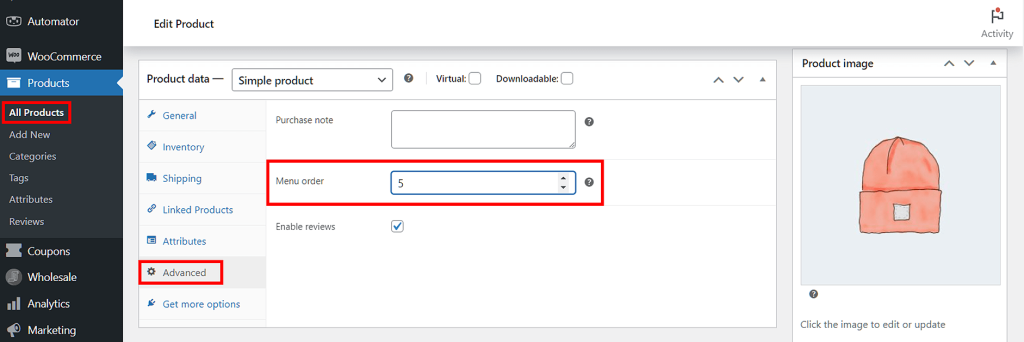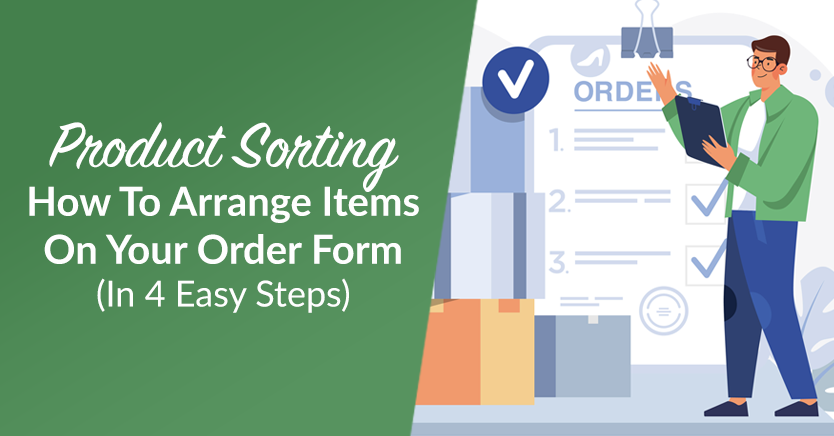
What is product sorting? Something wholesale store owners can’t do without!
Simply put, product sorting is the ability to efficiently organize your list of goods on your wholesale order form. Boasting diverse benefits, it serves as a vital feature for optimizing the ordering process. After all, by arranging products systematically, you can enhance the user experience and empower customers to make informed purchasing decisions.
In this article, we’ll explore the significance of product sorting. In addition, we’ll give you a short yet comprehensive guide on how to implement it effectively within a wholesale order form using our Wholesale Order Form plugin for WooCommerce.
So let’s get started!
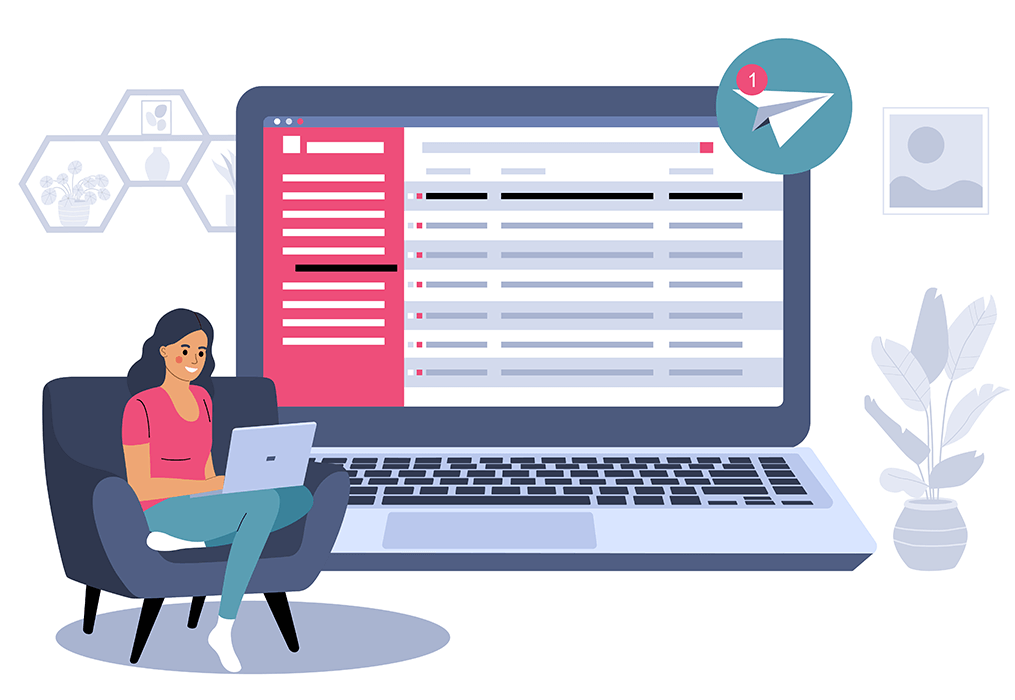
The Importance Of Product Sorting
Your order form is one of the most crucial parts of your WooCommerce store. Being at the heart of the checkout process, it’s important that these forms are straightfoward and efficient.
If things get too complicated or lengthy, customers often get frustrated and abandon their orders. In fact, a study by The Manifest found that about 67% of website visitors will just give up and leave if they face any issues during the ordering process.
This means that if you maintain an organized, user-friendly, and highly optimized order form, you can increase your conversation rates by up to 67%!
If this sounds like a goal, then one of the easiest tricks to organize your order forms is by sorting the products accordingly. After all, when customers can easily find what they’re looking for, the chances of complications arising decrease.
Here are more reasons why product sorting can help your business:
1. Enhanced user experience
If a store owner can sort products based on various criteria, they can provide their customers with a better user experience.
In other words, a well-organized product list allows shoppers to easily navigate and browse your entire product catalog. As a result, they can quickly and conveniently find the specific products they need. This, in turn, can improve customer satisfaction, which can lead to more sales.
2. Streamlined ordering process
Sorting products in a logical and intuitive manner simplifies the ordering process for wholesale customers. If your product sorting is particularly good, you make it easier for customers to identify, compare, and select their desired products.
This streamlines their ordering experience and reduces the time and effort required to make purchases. Consequently, this efficiency can contribute to higher customer satisfaction and increased order frequency.
3. Efficient product comparison
When shopping, customers often compare different products to make informed purchasing decisions.
You can make this experience more comfortable for your customers by sorting products based on relevant attributes such as name, price, categories, etc. Basically, it lets customers quickly evaluate options and select the most suitable products for their needs.
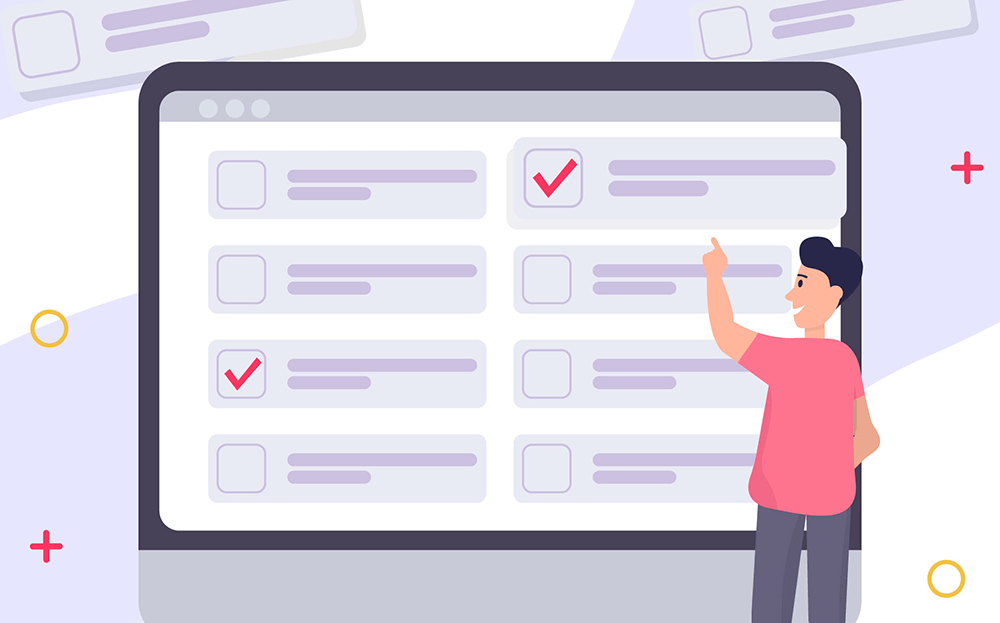
How To Sort Products On Your Order Form (In 4 Easy Steps)
As we’ve already seen, product sorting can enhance your customers’ shopping experience. Therefore, it’s to your best benefit to effectively organize your product catalog on your wholesale order form.
This is where Wholesale Order Form’s Product Sorting feature comes in.
First things first: to take advantage of this feature, you must install and activate two tools:
- The WooCommerce e-commerce platform
- The latest version of our Wholesale Order Form plugin
Wholesale Order Form is a WooCommerce extension that upgrades and streamlines the ordering process for customers and store owners alike. It comes with multiple useful features, including the aforementioned Product Sorting option.
In addition, it’s crucial that you already know how to create and modify wholesale order forms. If not, we recommend checking out the following guides first:
- How To Create A Simple Wholesale Order Form Online
- A Step-by-Step Guide To WooCommerce Quick Order Forms
- How To Make A WooCommerce Bulk Order Form (Easy & Quick)
- 6 Tips To Get The Most Out Of Wholesale Suite’s New Order Form Builder
With that in mind, let’s begin our 4-step product sorting guide!
Step 1: Navigate to the Form Editor page
On your WordPress dashboard, head to Wholesale > Order Forms. Then, either create a new order form by clicking Add Form or edit an existing one by clicking its edit button.
Your choice will redirect you to the Form Editor page.
If you’re working on an existing order form, it should already be filled with various header, table, and footer elements. Otherwise, you’ll have to insert such elements into the form.
At any rate, the form should have a list of products.
Now, to arrange those products.
Step 2: Sort your products using Product Sorting
On the right side of the Form Editor page are three tabs: Edit Form, Settings, and Locations.
Select Settings, then scroll down to Product Sorting.
Clicking Product Sorting reveals a drop-down menu that gives you two ways to arrange your items: Ascending and Descending.
Ascending
This option sorts items from the smallest/lowest to the largest/highest value. In other words, it sorts them in increasing or rising order.
For example, consider a list of product names: Cap, Sunglasses, Beanie. When arranged alphabetically in ascending order, the list becomes Beanie, Cap, Sunglasses. Here, the lowest value is the letter “b” and the highest value is the letter “s.”
Descending
Items are sorted from the largest/highest to the smallest/lowest value. Simply put, they’re sorted in decreasing or falling order.
Let’s continue with the previous example. If we arrange the same product names alphabetically in descending order, the list becomes Sunglasses, Cap, and Beanie. Here, the highest value is “s” and the lowest value is “b.”
Take note: Product Sorting is dependent on your selected Product Sorting By option. This brings us to…
Step 3: Sort your products using Product Sorting By
The Product Sorting By feature is also found in the Settings tab. It’s right under Product Sorting.
Basically, Product Sorting By lets you determine the criteria by which your products will be arranged. Put another way, it grants you control over the attributes that determine the order in which the products are organized.
Product Sorting By comes with multiple options:
Name
Do you want your products sorted alphabetically? Then choose the Name option. Basically, this will arrange your products based on their names.
We’ve already seen an example of this in the previous step, where we arranged a product list alphabetically in ascending order:
This is perhaps the simplest way to organize your products. In addition, it can be the most convenient product sorting style for customers. If your product names are easy to remember or guess, shoppers will have an easy time searching for their desired items.
Sort by Date
This option arranges your products according to the dates that you added them to your store. Simply put, it organizes your product list chronologically.
This can be helpful if your customers tend to look for items based on how recently you made them available in your store. For example, if your customers want to see your newest items first, they’ll have a more convenient time finding them if they appear first on your list.
SKU
If you want your product list arranged by product SKUs, then this is the option for you.
A product SKU (Stock Keeping Unit) is a unique identifier or code assigned to a specific product to distinguish it from other products within a business or inventory management system. It is an alphanumeric code that helps in tracking and managing inventory.
Take note that arranging products by SKU is primarily designed for internal inventory management purposes. Typically, customers don’t have direct knowledge or access to product SKUs; they’re more likely to search for products using other attributes such as product names.
WooCommerce Default
This arranges products based on the sorting order on your Products listing page. To access this page, go to your WordPress dashboard. Then, click Products > All Products.
How do you change the product sorting order on the Products page? First, click the Sorting tab. Then, simply click and drag products up and down your list to arrange them in any way you want.
This option works best if your store has a short list of items and if you’ve arranged said items in a way that customers will find comfortable to browse.
Menu Order
This is the go-to option if you want to have more customized ordering on your wholesale order form.
To determine a product’s Menu Order position, you’ll have to tweak said product’s settings. You can do this by going to Products > All Products, then clicking on the product whose Menu Order you wish to modify. Then, in the item’s Product data box, click the Advanced tab.
Now, look for the Menu Order option and enter a number in its entry field.
This number will now be the product’s Menu Order value, which the Product Sorting By feature will use to determine how your items are organized on your wholesale order form.
This option is ideal if you know how to arrange your products in a manner that your customers will appreciate.
Step 4: Save or update your order form
Once you’re happy with your product sorting, click the Publish or Update button to activate all the modifications you’ve made.
And that’s it! You’ve systematically sorted your products on your wholesale order form. Your customers will thank you for it!
Conclusion
Product sorting is a valuable tool for businesses that rely on online wholesale order forms. After all, it lets you organize your product list in a way that allows customers to enjoy an efficient and convenient shopping experience. In other words, it helps you establish a strong foundation for successful transactions and long-term customer relationships.
To recap, the systematic and intuitive arrangement of products can lead to the following benefits:
You can use Wholesale Order Form’s Product Sorting feature to create a wholesale order form with a properly arranged list of goods. You simply have to observe the following steps:
- Navigate to the Form Editor page
- Sort your products using Product Sorting
- Sort your products using Product Sorting By
- Save or update your order form
Do you have any questions about product sorting? Let us know in the comments section below!