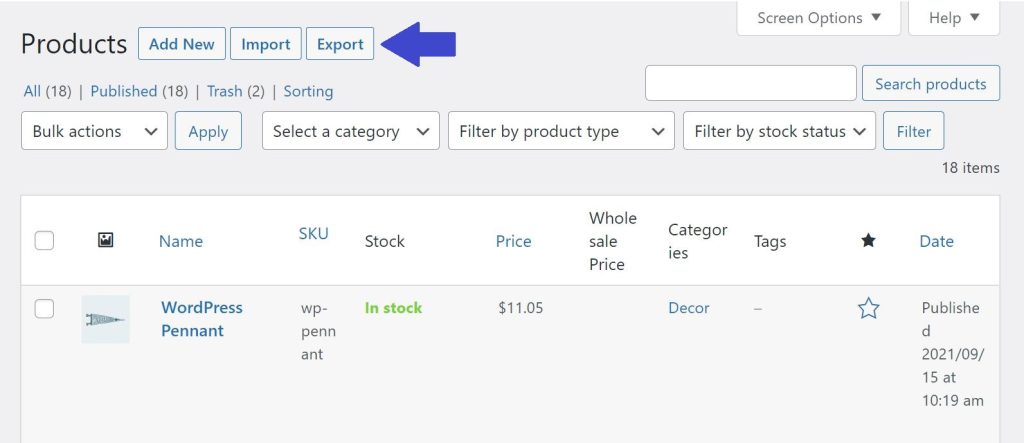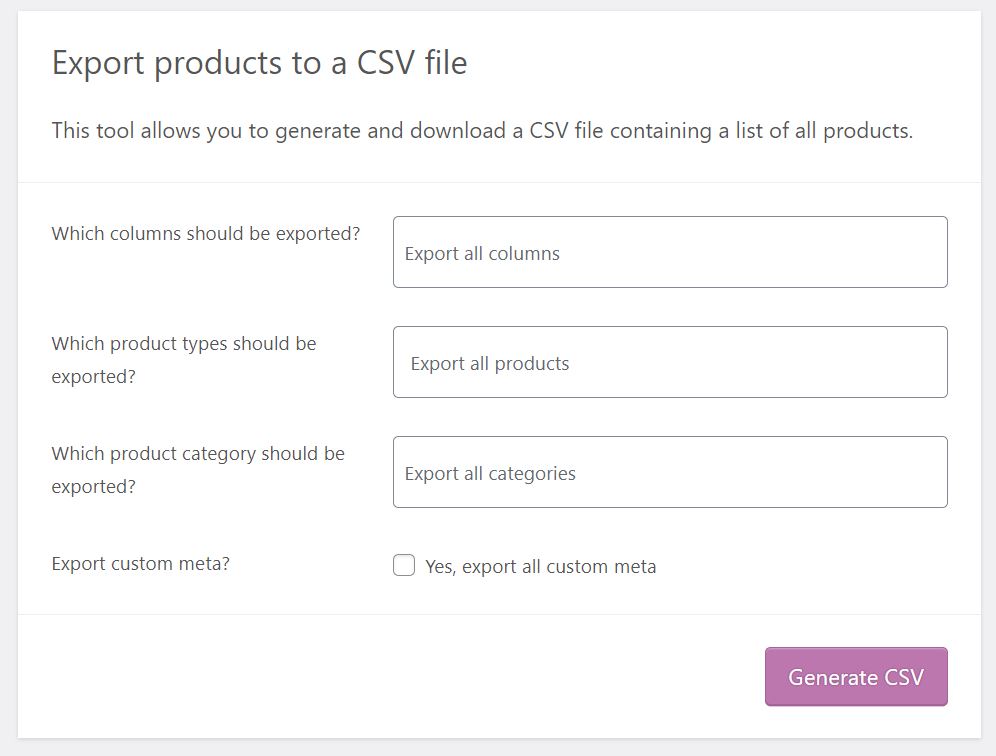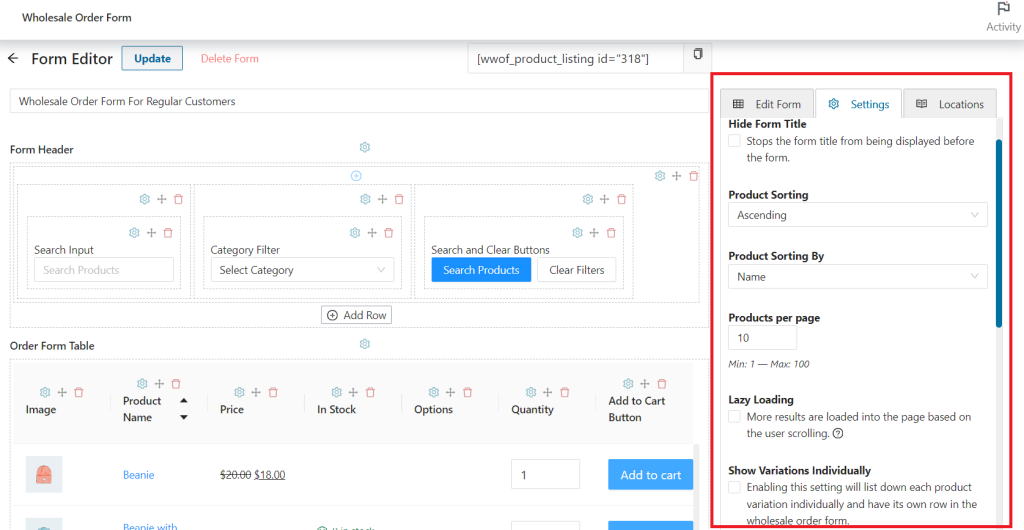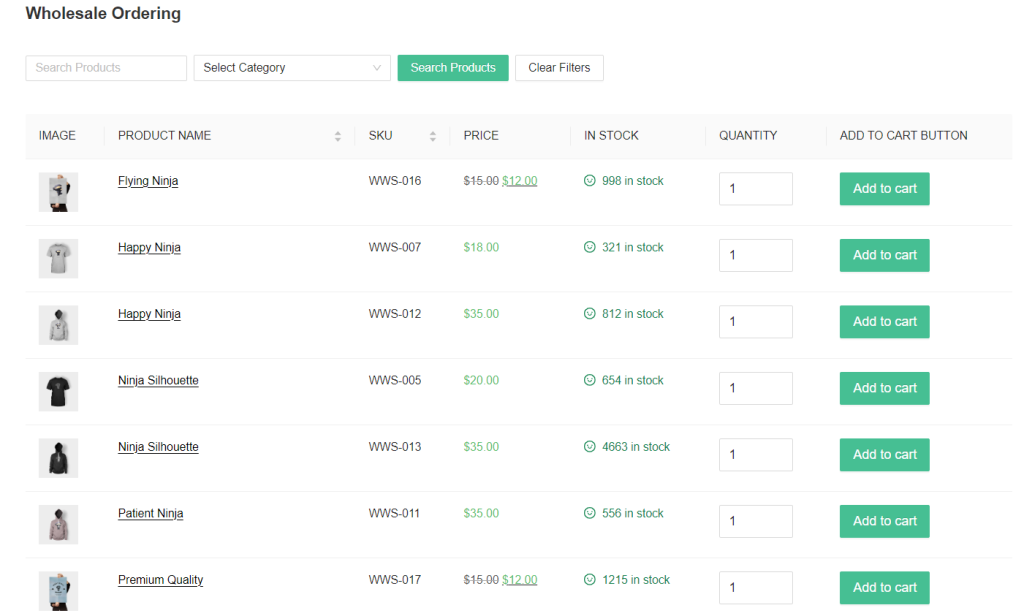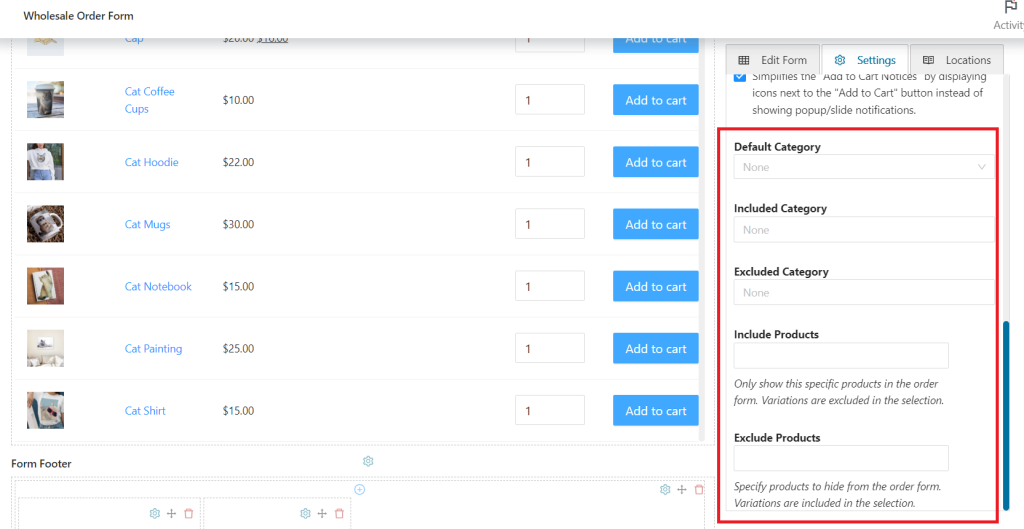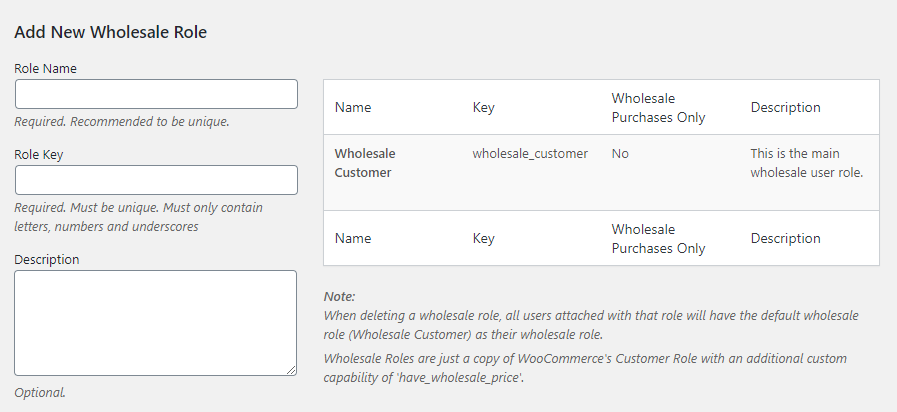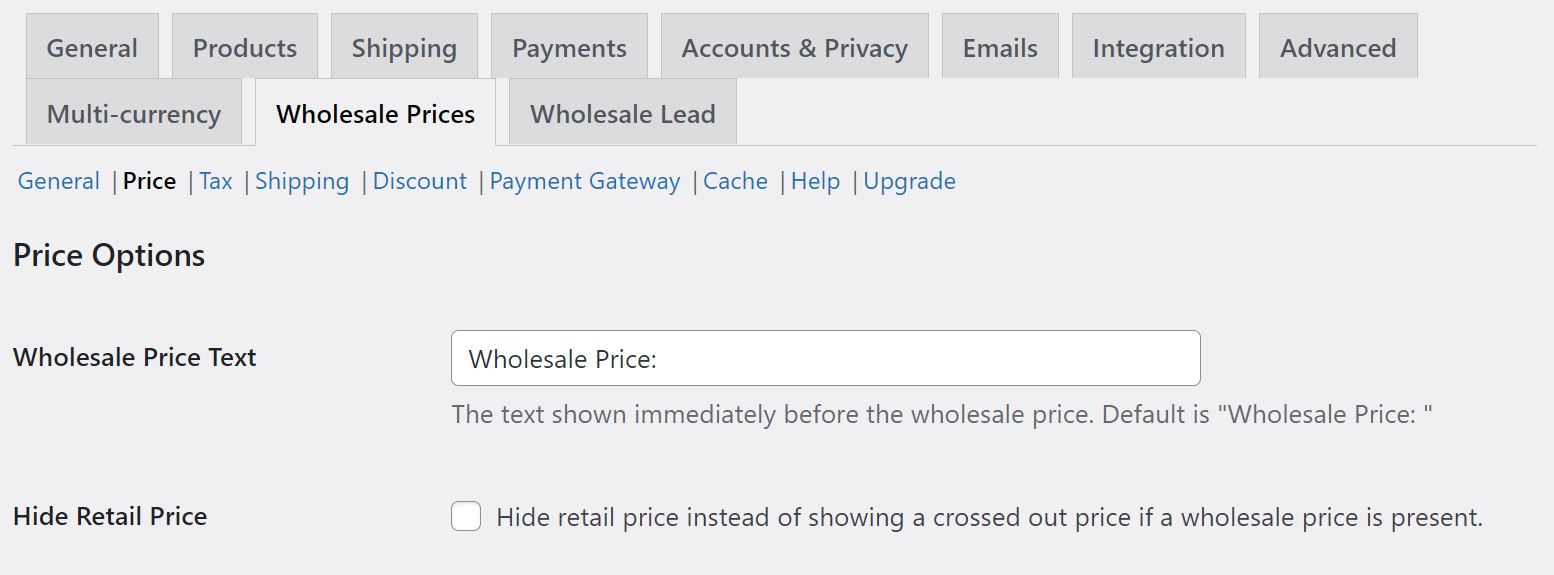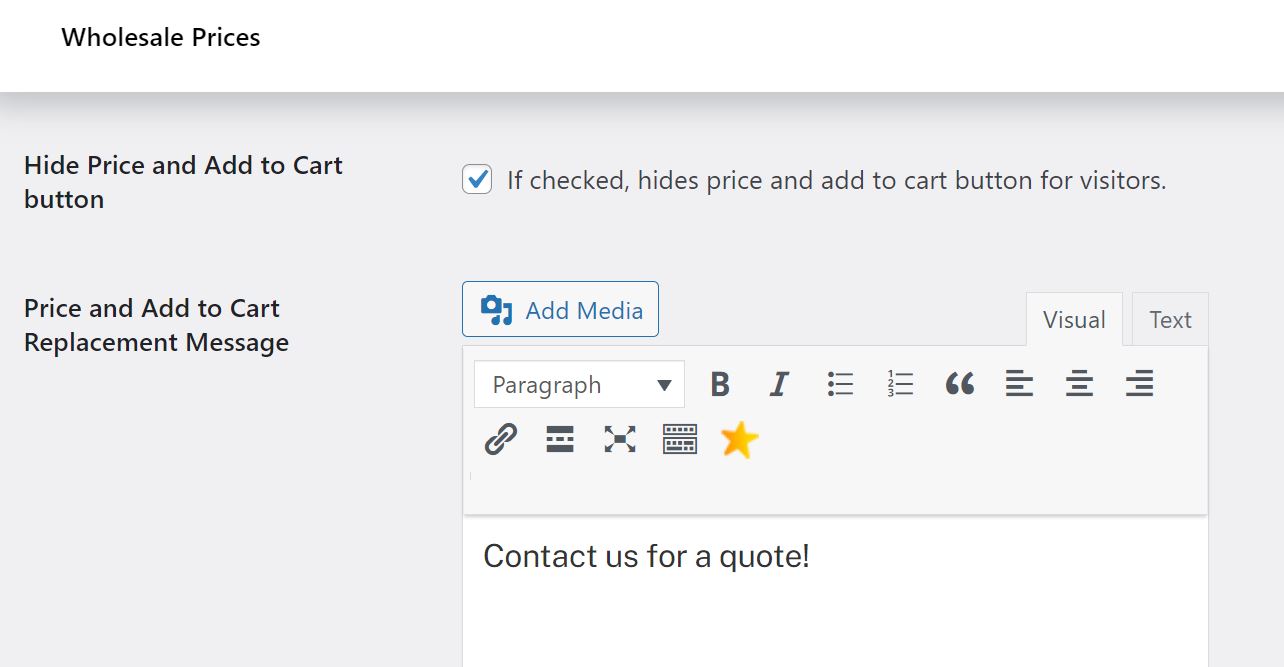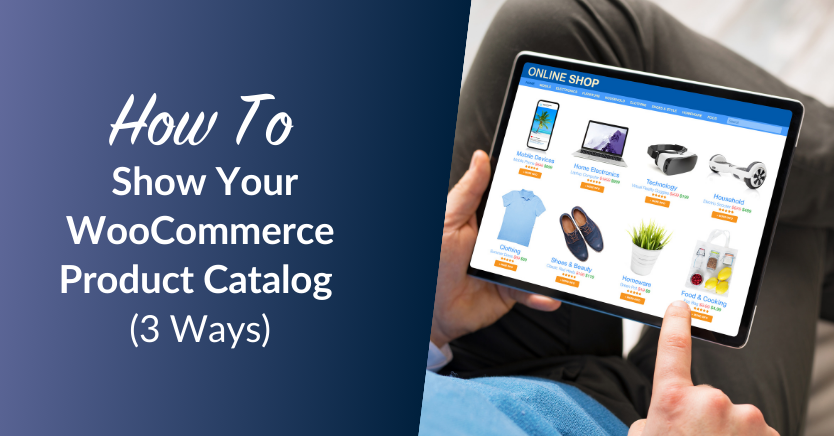
If you run a wholesale business, it’s important to keep your customers informed about the latest products in your store. However, you may be looking for an effective way to present your stock and entice clients to place bulk orders. This is where a WooCommerce product catalog comes in handy.
Instead of having to browse through different categories and pages on your site, your wholesale customers can simply consume your entire stock from one place.
In this post, we’ll take a closer look at why you might want to share a WooCommerce product catalog with your wholesale customers. We’ll then show you three easy ways to create one. Let’s get started!
Why You Might Want To Create A WooCommerce Product Catalog
Typically, wholesale customers would want to view a complete list of your products before they commit to a bulk order. This can help them compare different items, and choose the right ones for their needs.
While customers can view your available stock on your website, this may be a little tedious and time-consuming, especially if your products are sorted into multiple categories and subcategories. Therefore, you may want to consider sending them a WooCommerce product catalog to help simplify their purchasing process.
By default, your WooCommerce store displays information about each item, including product descriptions, reviews, and prices. These details help customers make informed purchasing decisions, which may help you drive more sales.
However, when you’re sharing a product catalog, you don’t need to include a lot of information about each item. The point is to give wholesale customers a quick overview of your stock. A stunning photo and a short description of each product should be enough.
Moreover, a WooCommerce product catalog can be particularly useful if you charge customers different prices. With a catalog, you can omit certain information, such as pricing. This will encourage customers to reach out to you for a quote, facilitating negotiations on orders and prices.
How To Show Your WooCommerce Product Catalog (3 Ways)
Fortunately, there is more than one way to share your WooCommerce product catalog with your wholesale customers. Let’s take a look at some of them.
Method 1: Export your catalog to CSV
One of the quickest ways to share your catalog is to export your WooCommerce products as a CSV file. To get started, navigate to Products > All Products in your WordPress dashboard, then click on the Export button:
Next, you can select the products and details you want to export:
If you click on the Which columns should be exported field?, you can select information such as the name, ID, and short description for each product. You also have the option to choose particular product types and categories that you want to export.
Once you’re ready, click on the Generate CSV button. This will download a CSV file that contains a list of your selected products. You can then email this file to customers who request a product catalog.
Method 2: Provide a catalog with your online ordering form
Another effective way to share your product list with customers is to use our WooCommerce Wholesale Order Form plugin. This tool helps you display your entire catalog on one page. It also enables you to sort your items into easily accessible categories, and select the details you want to share with customers.
Once you’ve installed and activated the plugin, you can easily configure the settings of your order form:
For instance, you can choose the display style of your wholesale ordering form. By default, items are shown in a sortable product table interface. This enables your wholesale customers to view the product catalog on one page:
You can also select products to include or exclude from your order form:
When you’re ready, click on Update. Note that we made our wholesale order form mobile-friendly to help you boost conversions. Your wholesale customers can easily view your product catalog on their mobile phones and place orders on the go.
Method 3: Enable product catalog mode in WooCommerce
Finally, you may choose to enable product catalog mode on your WooCommerce store. To do this, you can use our free WooCommerce Wholesale Prices plugin.
After installing and activating the plugin, you’ll need to create a custom wholesale customer role. That way, only users who are assigned this role will be able to access your wholesale catalog.
Start by navigating to WooCommerce > Wholesale Roles in your WordPress dashboard:
Here, you can add a variety of wholesale user roles to your site. When you’re ready, click on Add New Wholesale Role.
Using our plugin, you can also set up wholesale pricing for your products. However, as we mentioned earlier, you may want to omit this information in your catalog. This is because different customers may have to pay different amounts of money, depending on the size of their bulk order.
Therefore, we’ll be showing you how to hide the prices and Add to Cart button option in your product catalog. Go to WooCommerce > Settings > Wholesale Prices, and click on the Price option:
Next, look for the setting called Hide Price and Add to Cart button, and check the accompanying box:
You may also want to write a message to replace the price and the Add to Cart button, such as “Contact us for a quote”. This may encourage customers to get in touch with you and place an order.
Once you’re ready, click on Save Changes. This will turn your store into a WooCommerce product catalog.
Conclusion
Sharing your WooCommerce product catalog with potential leads can help you generate more sales. Wholesale shoppers can simply view a list of your available stock without having to navigate through countless categories and sections on your online store.
In this post, we looked at three easy ways to show your WooCommerce product catalog:
- Export your products to a CSV file and email this document to your customers.
- Create an online catalog with your ordering form using Wholesale Order Form.
- Enable catalog mode in WordPress with WooCommerce Wholesale Prices.
Do you have any questions about how to show your WooCommerce product catalog? Let us know in the comments section below!