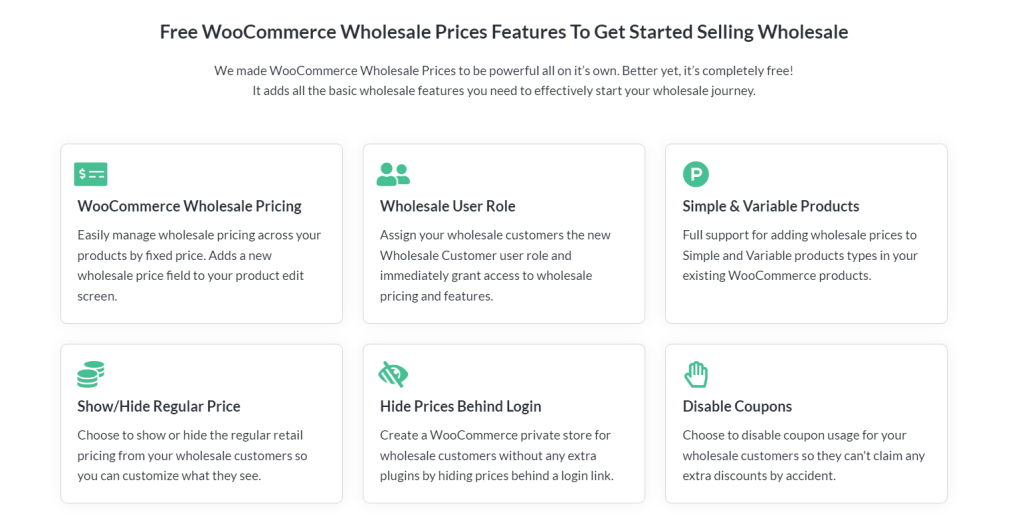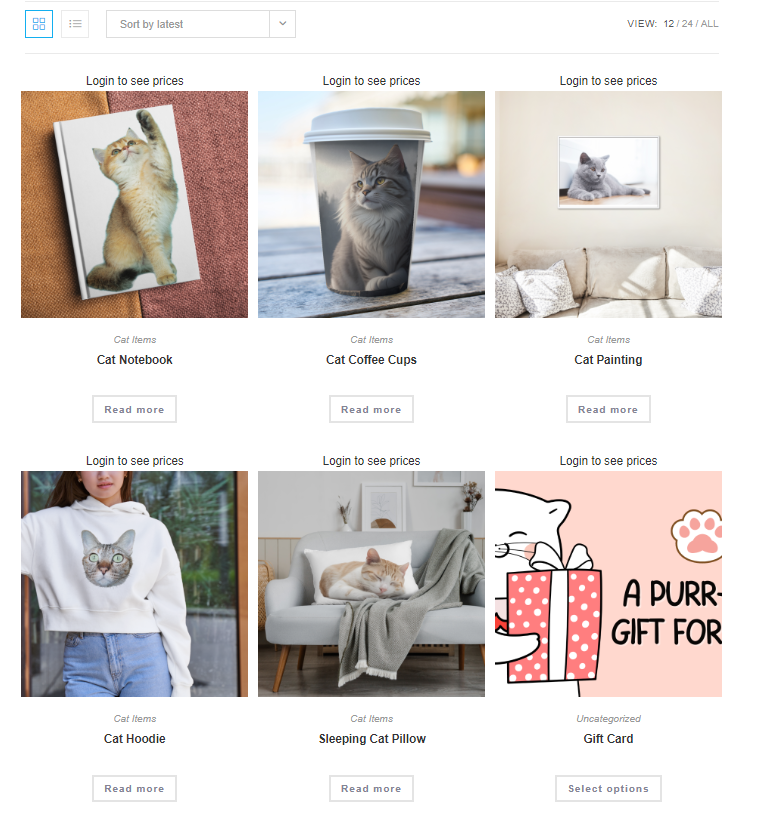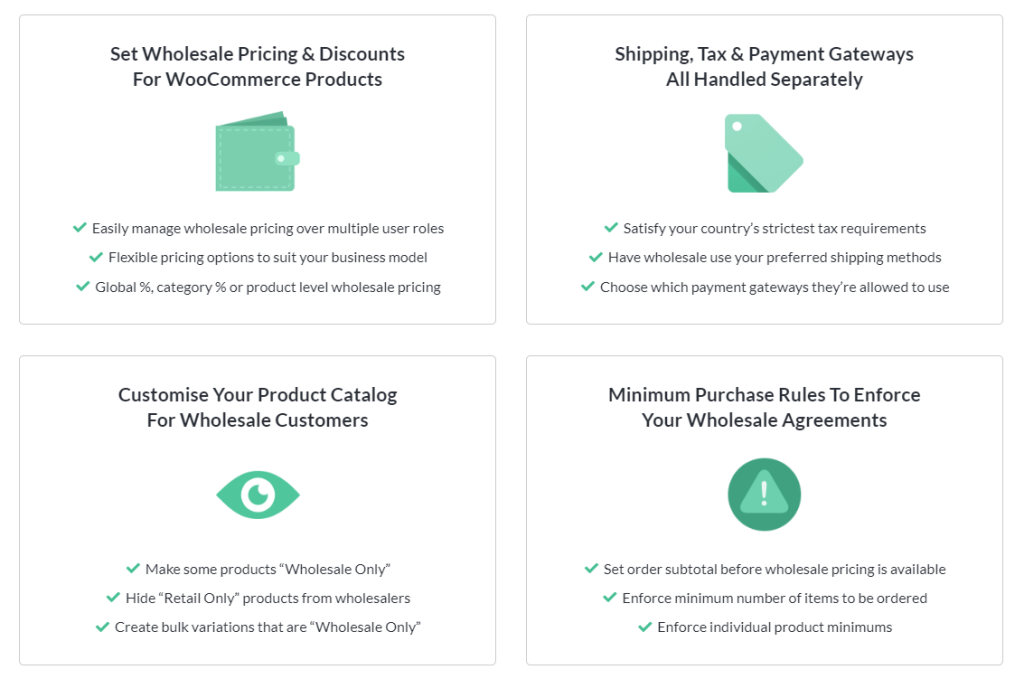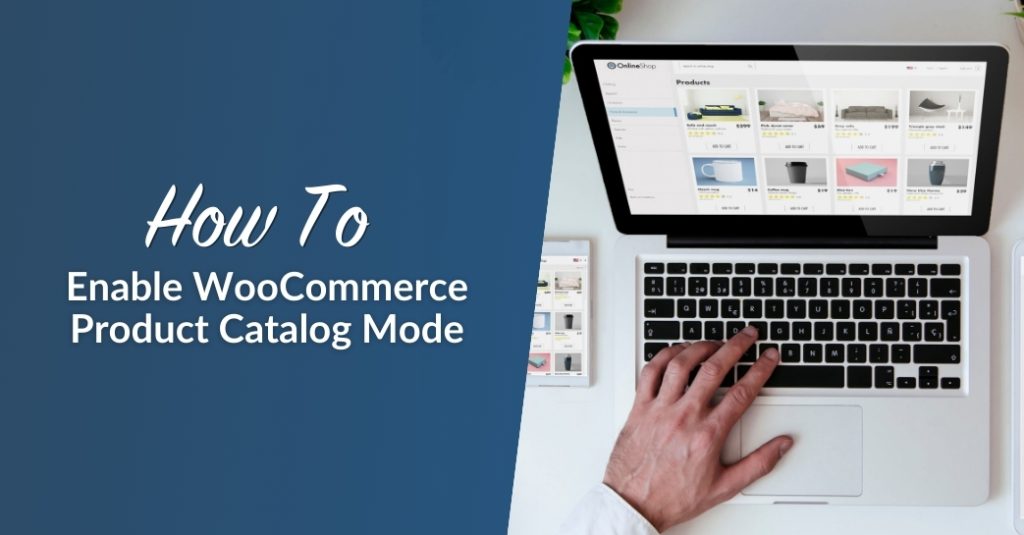
By default, your WooCommerce store displays a lot of information about each product that you publish. You can show prices, descriptions, reviews, and more. All of those elements can help drive sales. However, in some cases, you might want to enable WooCommerce product catalog mode instead.
With a WooCommerce product catalog, you can hide prices so customers will have to reach out directly for a quote. That can be particularly useful for wholesale stores since you may need to negotiate different prices depending on the size of each order.
In this article, we’ll show you how to enable WooCommerce product catalog mode in only a few minutes! First, let’s talk about some other situations where using a WooCommerce product catalog can come in handy, though.
Why Enable WooCommerce Product Catalog Mode?
Using WooCommerce, you can create all sorts of online stores, process orders, and payments through your website. Traditionally, online stores display clear pricing alongside each product. However, if you’re running a wholesale operation, pricing can be a bit more complex.
In a lot of cases, wholesale prices can vary from one customer to another. Some examples include:
- Offering different wholesale prices depending on order volume
- Different prices for specific wholesale customer roles
- One-time offers that apply to new wholesale customers, such as coupons
In all of those cases, displaying prices can be problematic. If a customer sees a price but then they get a different one, they’re prone to be displeased.
Moreover, by using WooCommerce product catalog mode, you get to process each order manually. Wholesale customers can get in touch with you and get personalized attention each and every time they make an order. Sometimes, that personal touch can help you drive more sales than a quick checkout process.
How To Enable WooCommerce Product Catalog Mode
There isn’t a built-in WooCommerce product catalog mode feature within the plugin. So, if you want to display a WooCommerce product catalog, you’ll need to look elsewhere for that functionality.
Step 1: Install Wholesale Prices
One plugin that does offer that feature is Wholesale Prices. Using this free plugin, you can create a custom wholesale customer role and set specific prices for those users.
When a wholesale customer visits your store, they’ll see a different set of prices than regular users. It’s a simple functionality that enables you to cater to a wholesale audience.
However, displaying a different set of prices doesn’t solve the problems that we outlined earlier. That’s why Wholesale Prices also includes a feature to enable a WooCommerce product catalog mode.
Step 2: Hide prices to guest users
To get started, install and activate the plugin. Once that’s done, go to Wholesale > Settings > Wholesale Prices. Here you’ll find all the configuration options that the plugin offers.
Then, jump to the Price section and you’ll see several options to configure the way that the plugin displays prices. One of those settings is Hide Price and Add to Cart button, which transforms your store into a WooCommerce product catalog:
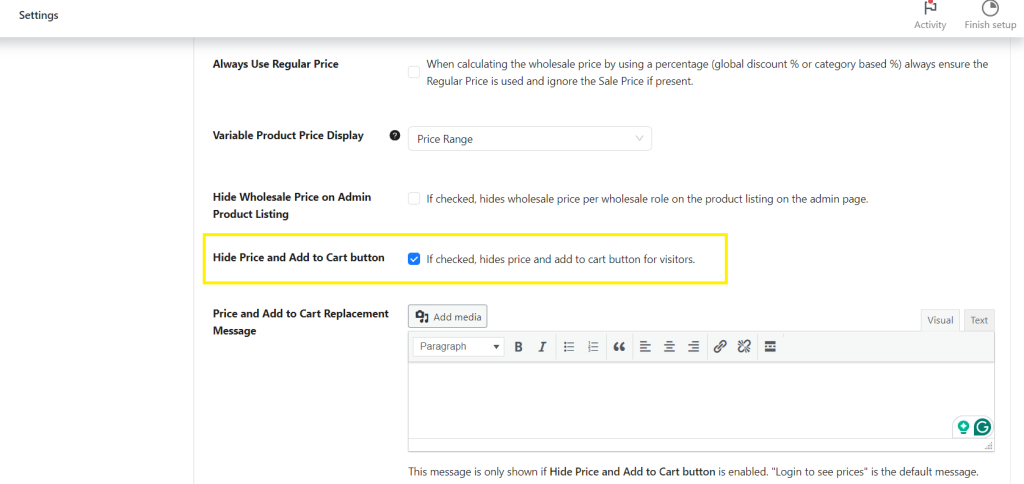
Here’s what Wholesale Prices will show visitors once you hide prices and add to cart buttons:
Step 3 (Optional): Modify your Add to Cart Replacement message
That’s a great start, but if you want users to contact you directly for prices, you’ll want to replace the “Login to see prices message”. You can do that by returning to the WooCommerce > Settings > Wholesale Prices > Prices section.
Then, scroll to the bottom of the page and look for the Price and Add to Cart Replacement Message option. Here you can decide what message to show alongside items in your product catalog:
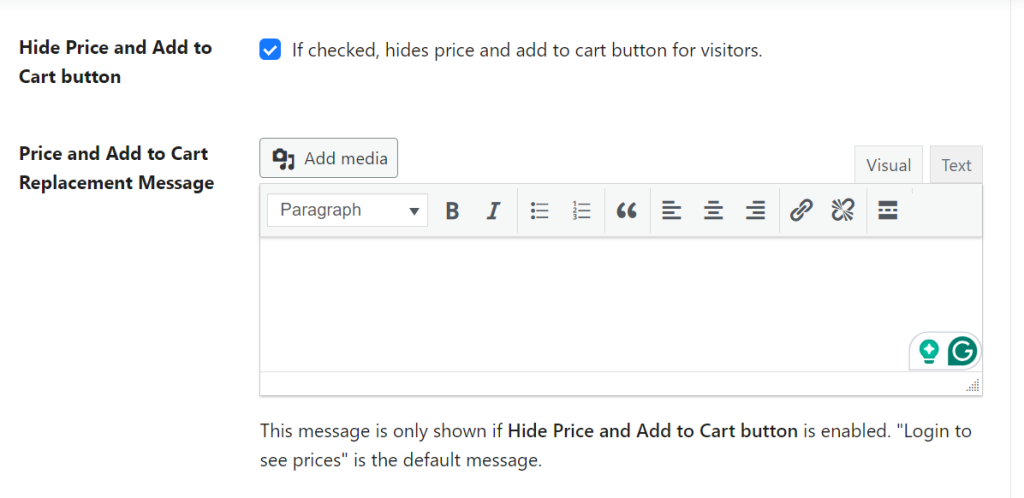
Here are some examples of how you can word your notice to encourage wholesale customers to reach out:
- Custom quotes are available upon request. Reach out to discuss your requirements.
- Exclusive pricing for wholesale customers. Contact us for more information.
- We offer competitive pricing for bulk orders. Inquire now!
Keep in mind that any message that you set will show up alongside each product in your catalog. If you’re logged in as an administrator, you’ll still see regular prices and Add to Cart buttons, though.
Ideally, you’ll provide a quick way for wholesale customers to reach out to you so you can discuss pricing. If customers can’t find prices or how to contact you, they might get frustrated and look elsewhere for their needs.
Wholesale Prices Premium
The free version of Wholesale Prices gives you the option to enable WooCommerce product catalog mode easily and set wholesale prices for individual products. However, you can do so much more with its premium version and take full charge of your wholesale pricing strategy. With Wholesale Prices Premium you can:
- Set dynamic global, category, and product-level wholesale discounts
- Create unlimited wholesale user roles and tailor wholesale pricing based on these segments
- Tailor product catalog visibility based on user roles
- Map payment gateways and shipping methods for wholesale customer
- Give tax exemptions to B2B customers
- and so much more
Check out our getting started guide to learn more!
Conclusion
Enabling WooCommerce product catalog mode can make your online store much more wholesale-friendly. Without prices or Add to Cart buttons, customers will have to reach out so you can discuss prices on a case-by-case basis. This allows you to personalize your approach to each customer and provide tailored solutions.
In this article, we showed you how easily you can enable WooCommerce product catalog mode using Wholesale Prices. To recap, here’s how you can do it in three easy steps:
- Install Wholesale Prices
- Hide prices to guest users
- Modify your add-to-cart replacement message (optional)
Wholesale Prices is part of Wholesale Suite, a collection of plugins designed for WooCommerce wholesalers. With our full suite of tools, you can manage wholesale pricing, create one-page bulk ordering forms, provide flexible payment terms, and capture B2B leads effortlessly with a customized registration form.
Do you have any questions about how to enable WooCommerce catalog mode? Let’s talk about them in the comments section below!