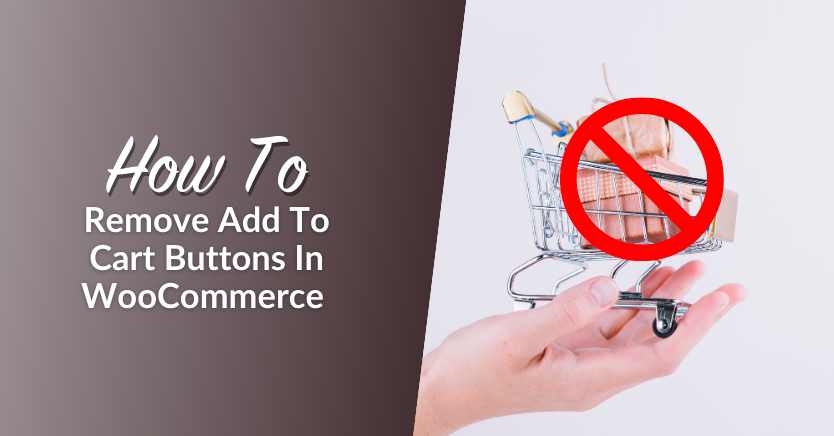
“Add to Cart” buttons or labels are a key component in most e-commerce websites. Without those buttons, customers might not be able to access the checkout process and buy the products they want. However, sometimes it’s necessary to remove Add to Cart WooCommerce buttons depending on what type of store you run.
Removing the Add to Cart button can be particularly useful for wholesale operations and in this article, we’ll break down why that is. Then we’ll show you how to remove Add to Cart in WooCommerce. Let’s get to it!
When To Remove Add To Cart WooCommerce Buttons
Most customers are used to Add to Cart (or basket) or Buy Now buttons. Without them, they might not be sure how to make a purchase on an online store. However, the same doesn’t really apply to wholesale customers.
Wholesale clients are used to asking for quotes, contacting vendors over email, and more. That’s all par for the course when you buy hundreds or thousands of products in one fell swoop, as wholesale customers often do.
If you’re dealing with wholesale customers, then offering the option to add items to their cart one by one isn’t very user-friendly. Instead, you’re better off building a custom wholesale order page or informing clients to reach out to you for a quote.
How To Remove Add To Cart WooCommerce Functionality
By default, WooCommerce doesn’t enable you to remove the Add to Cart button since it considers it a key feature. Without the button, customers wouldn’t be able to make purchases, which is what WooCommerce is all about.
If you want to remove Add to Cart WooCommerce buttons, you’ll need to use a plugin such as Wholesale Prices for WooCommerce, which is part of Wholesale Suite:
The plugin comes in both free and premium versions. However, both versions include a feature that enables you to hide prices and remove Add To Cart WooCommerce buttons.
Wholesale Prices for WooCommerce also enable you to set up custom wholesale user roles within your store. The plugin lets you set individual prices for each user role, which is key if you want to target both retail and wholesale customers. If you use the premium version of Wholesale Prices, you’ll be able to set up unlimited user roles and get access to more advanced features.
Other plugins within Wholesale Suite include:

- With Wholesale Order Form, you can set up an order form custom-made for wholesale users. That order form retains the Add to Cart button, but it enables customers to add products in bulk to their carts.
- Wholesale Lead Capture allows you to set up custom registration forms for wholesale users and approve them manually.
- With Wholesale Payments, you can offer flexible payment terms, create custom payment plans, and streamline invoice management right within your WooCommerce store.
Wholesale Prices is the cornerstone of Wholesale Suite due to its custom pricing functionality. With that in mind, let’s check out how to use the plugin to remove Add to Cart in WooCommerce.
How To Hide Or Disable Add To Cart Buttons in WooCommerce
If you’re using Wholesale Prices, removing the Add to Cart button in WooCommerce is remarkably simple.
Step 1: Navigate to the Wholesale Prices Premium settings page
Firstly, navigate to the Wholesale Prices settings page. From your WordPress dashboard, click Wholesale > Settings > Wholesale Prices.
Step 2: Disable the Add to Cart button
To disable the WooCommerce Add to Cart button, navigate to the Price Tab and scroll down to find “Hide Price and Add to Cart button“. Simply check the box next to this setting to disable the Add to Cart functionality.
By default, Wholesale Prices will replace the Add to Cart button with text that reads “Login to see prices”. However, you can modify this by specifying a message under the setting “Price and Add to Cart Replacement Message”:
You can add any replacement text that you want. However, that text should make it clear to visitors that they need to log in to make a purchase. Otherwise, they might simply think your store doesn’t work.
Once you’re satisfied with your changes, scroll down and click “Save Changes.”
Upon disabling this setting, this is how your WooCommerce shop page will look for customers:
Keep in mind that the Add to Cart buttons won’t appear only if you check out the store as a visitor. Logged-in users will still be able to see them. In a way, this transforms your WooCommerce store into a catalog that only select customers can purchase from.
Conclusion
Add to Cart buttons are everywhere on the web. If you’ve ever bought something online, chances are that you’ve used them. However, if you run a wholesale store, you might want to disable the Add to Cart button except for registered customers.
Removing the Add to Cart button for visitors will force wholesale customers to register so they can make a purchase. That way, you’ll be able to collect their information and help them with any questions or issues that might arise during the process.
In this guide, we’ve discovered how you can easily remove the Add to Cart buttons using Wholesale Prices in two easy steps:
Do you have any questions about how to remove Add to Cart in WooCommerce? Let’s talk about them in the comments section below!


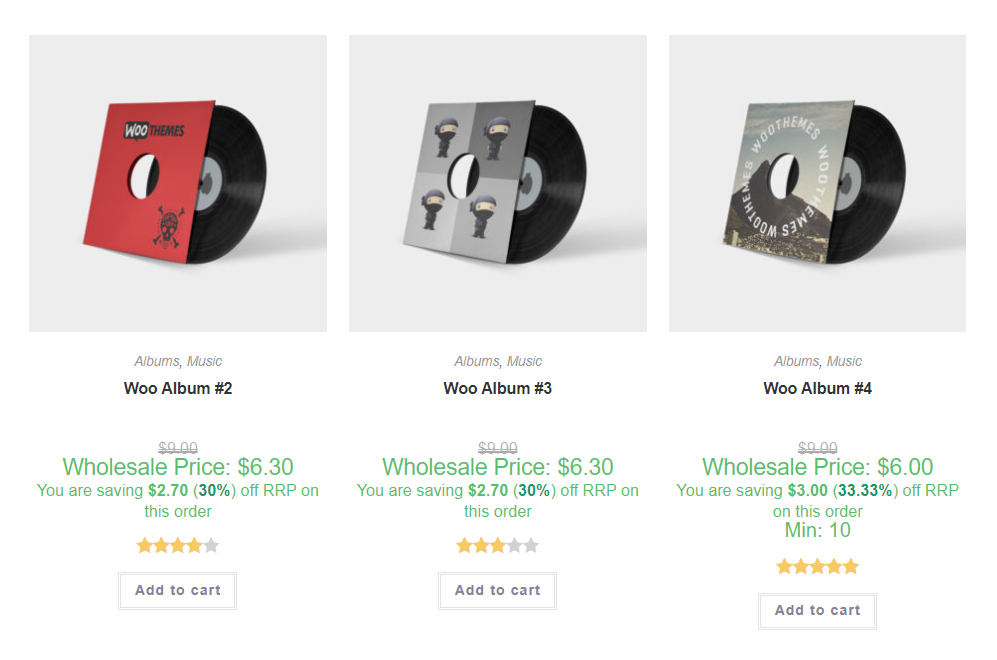
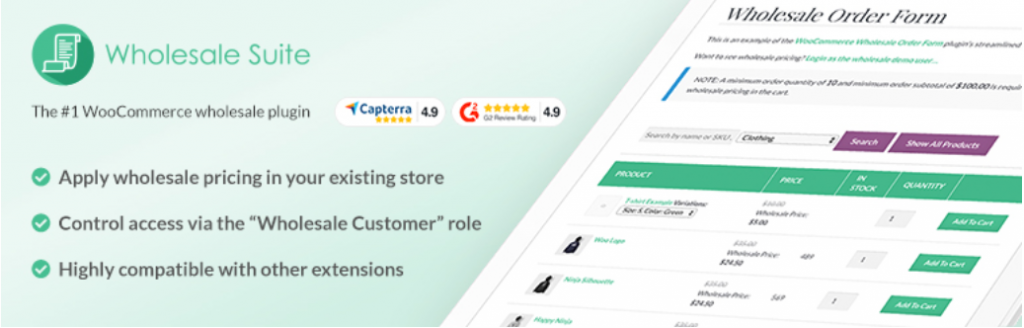
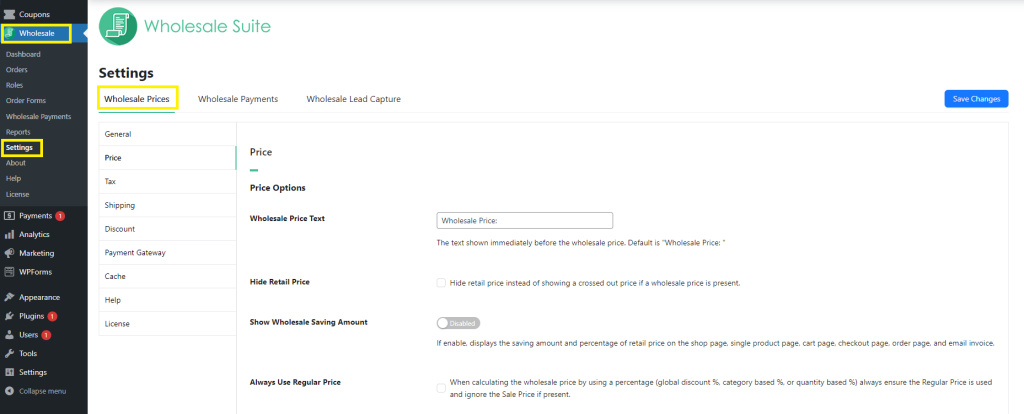
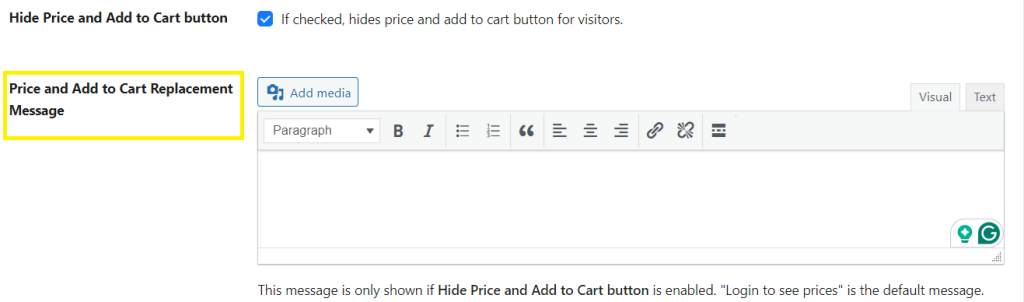
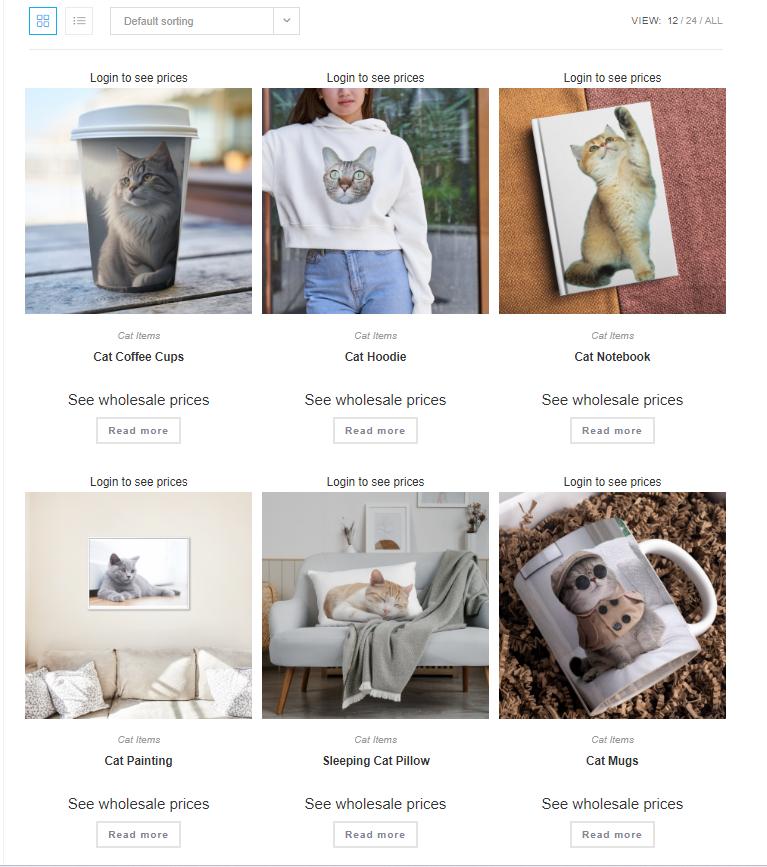


Only works on variable products, the add to cart button is still visible on simple products…
Hi Pia,
This method works with both Simple and Variable products. It’s possible your theme is overriding the WooCommerce template, can you test on a default WordPress theme or Storefront theme?
Thanks
Hi
I would like to remove just “Add to Cart” not the price. Is there any solution for that?
Hey Damir, this feature will do both, but you might be able to do something similar by overriding the WooCommerce product template in your theme. Hope this helps!