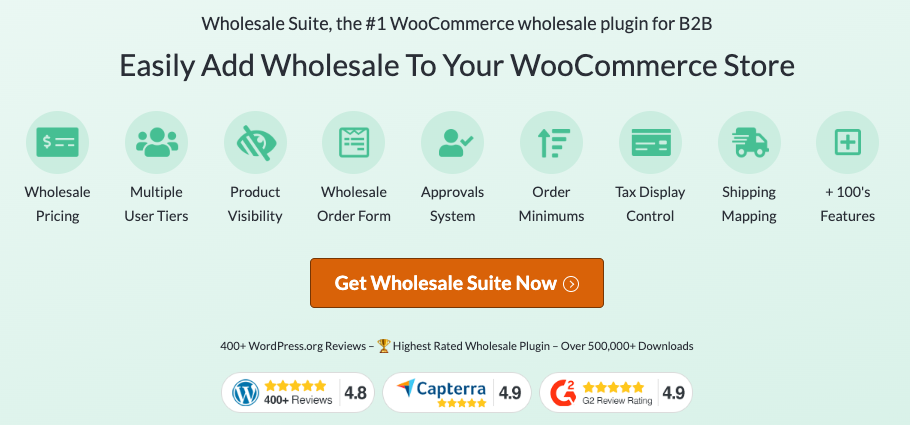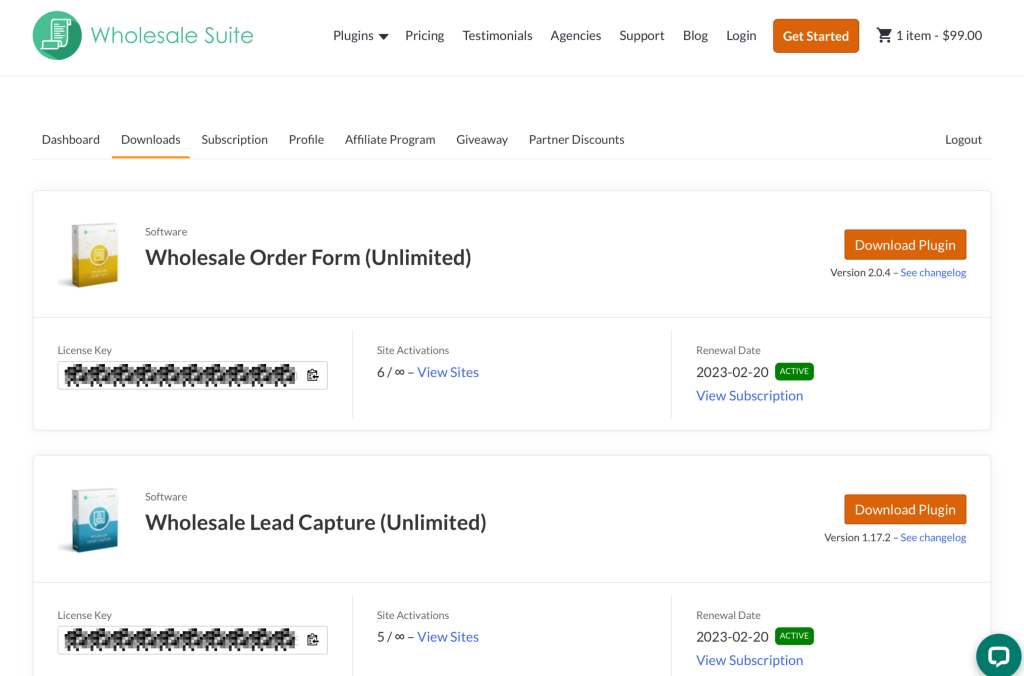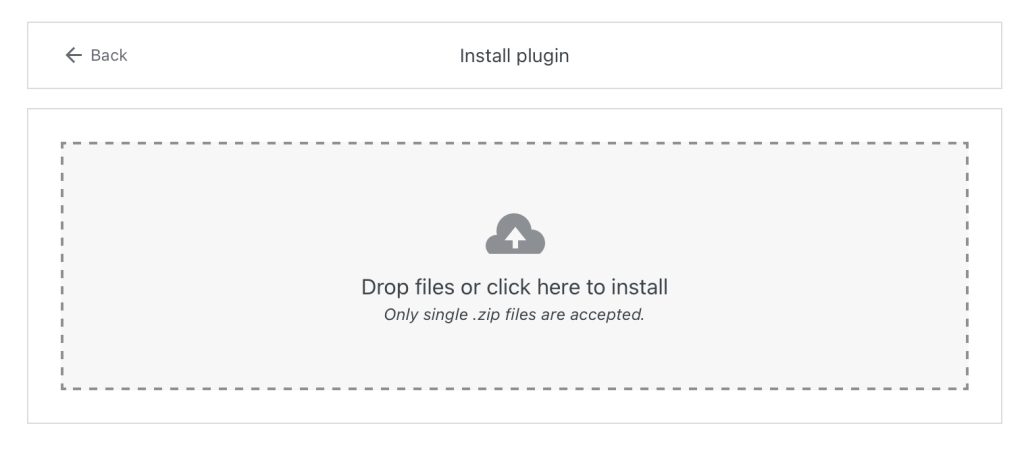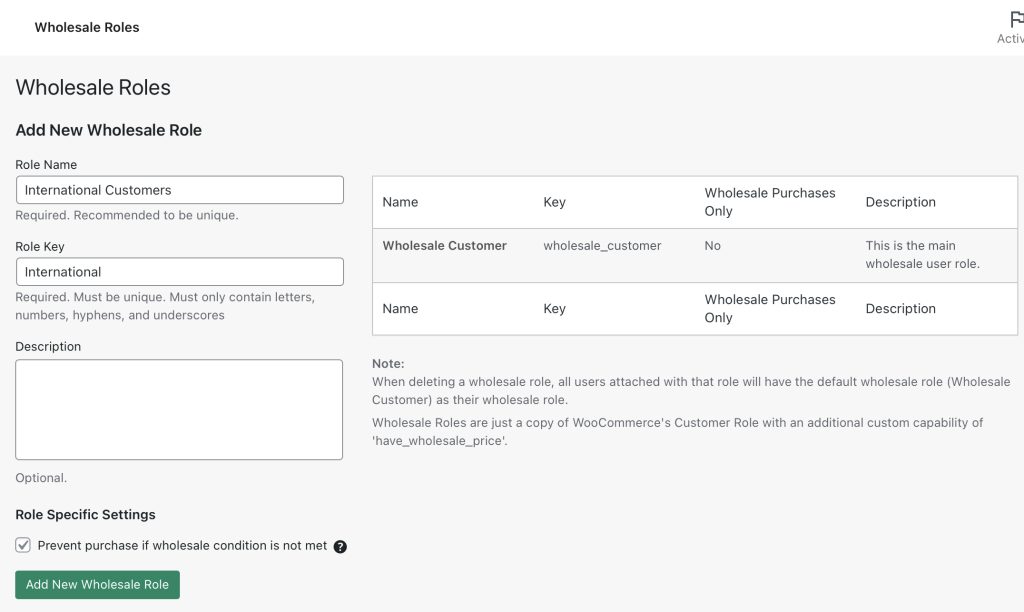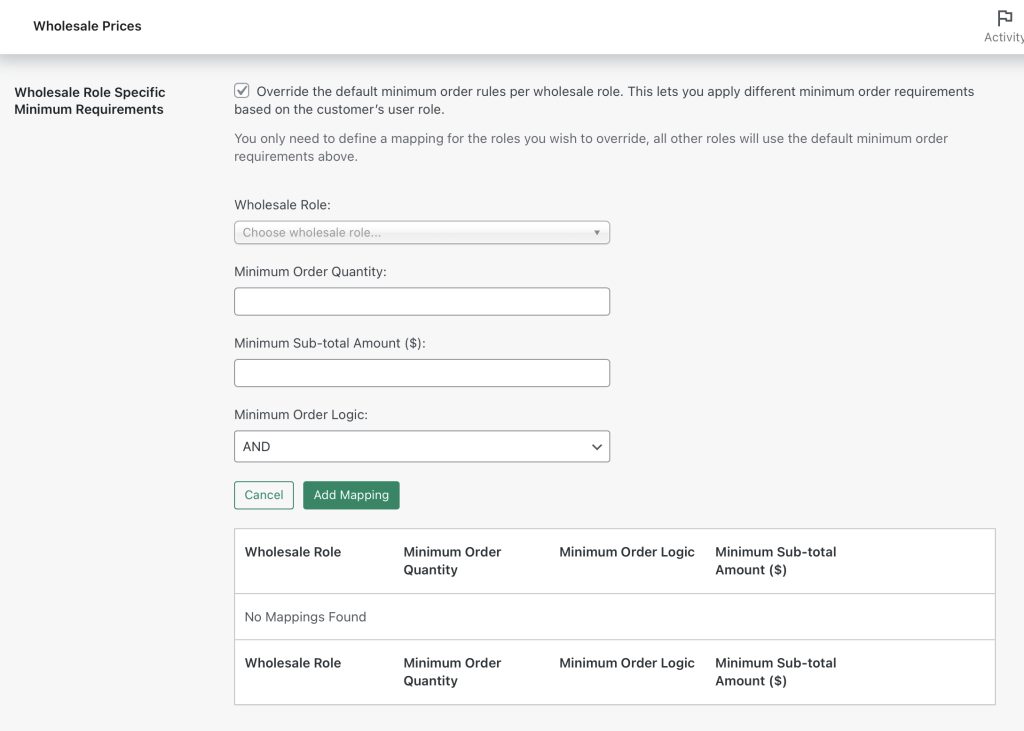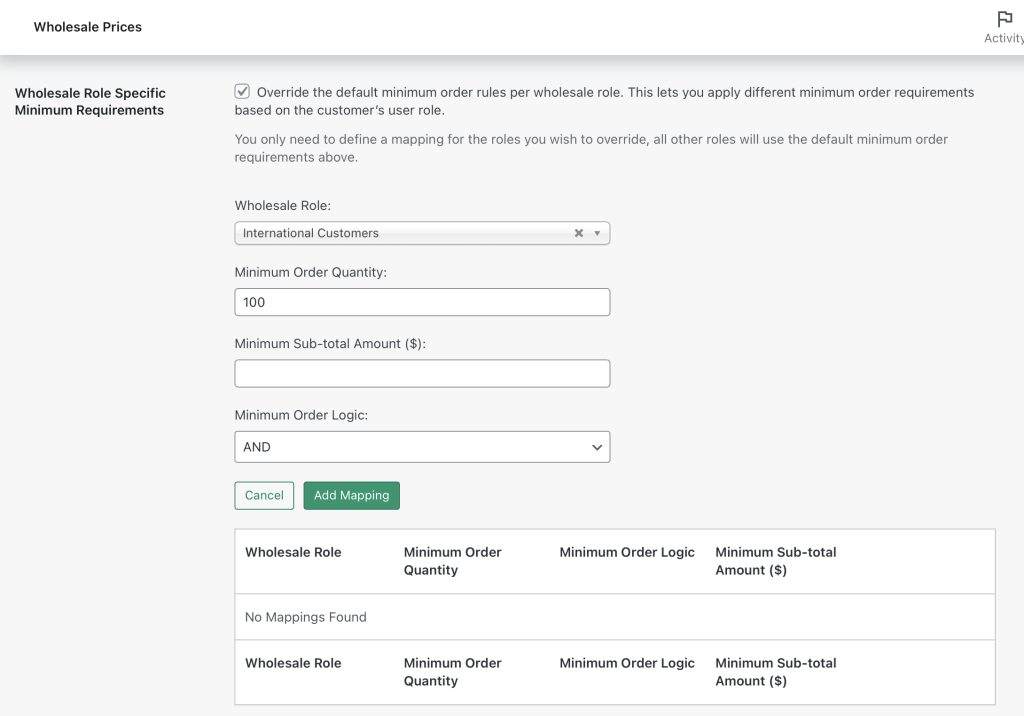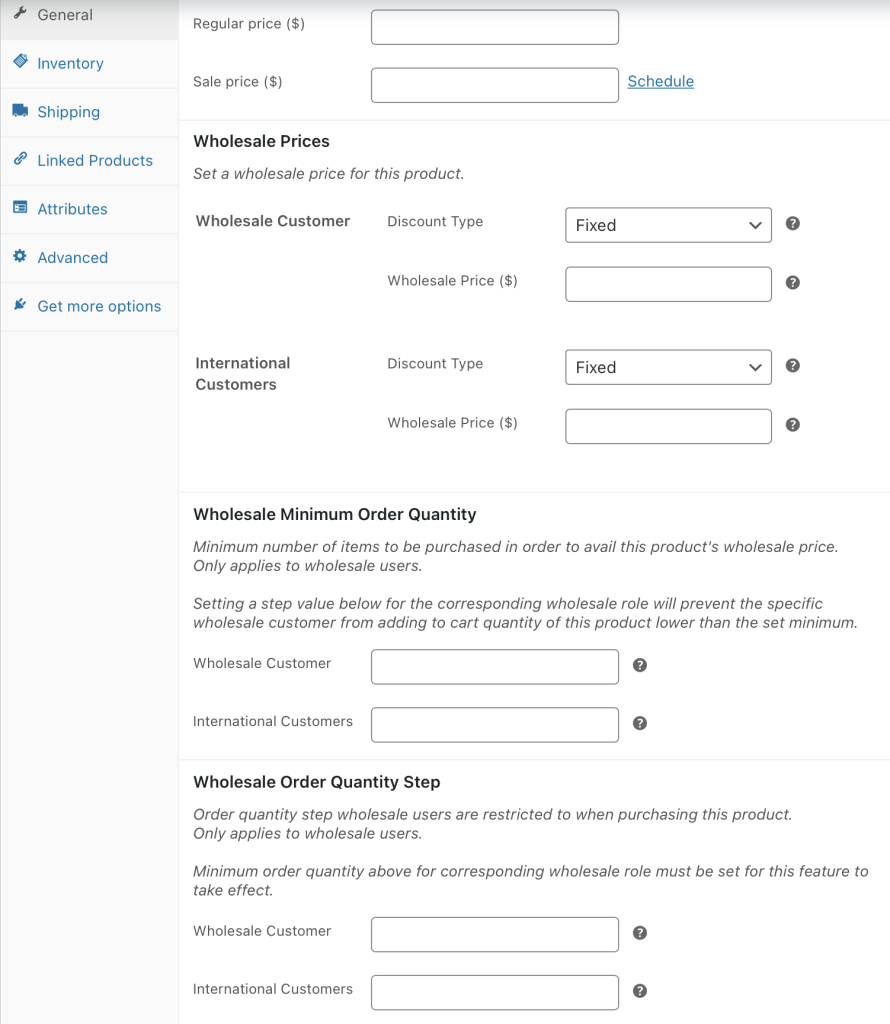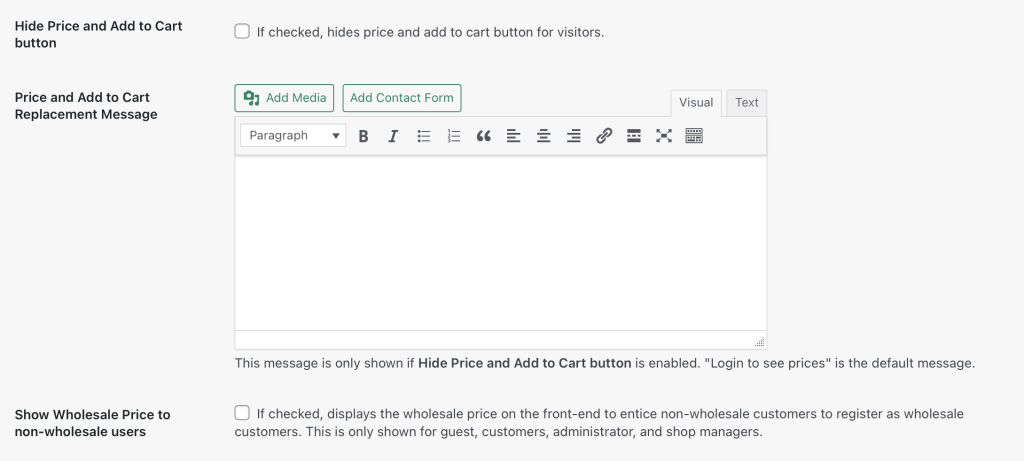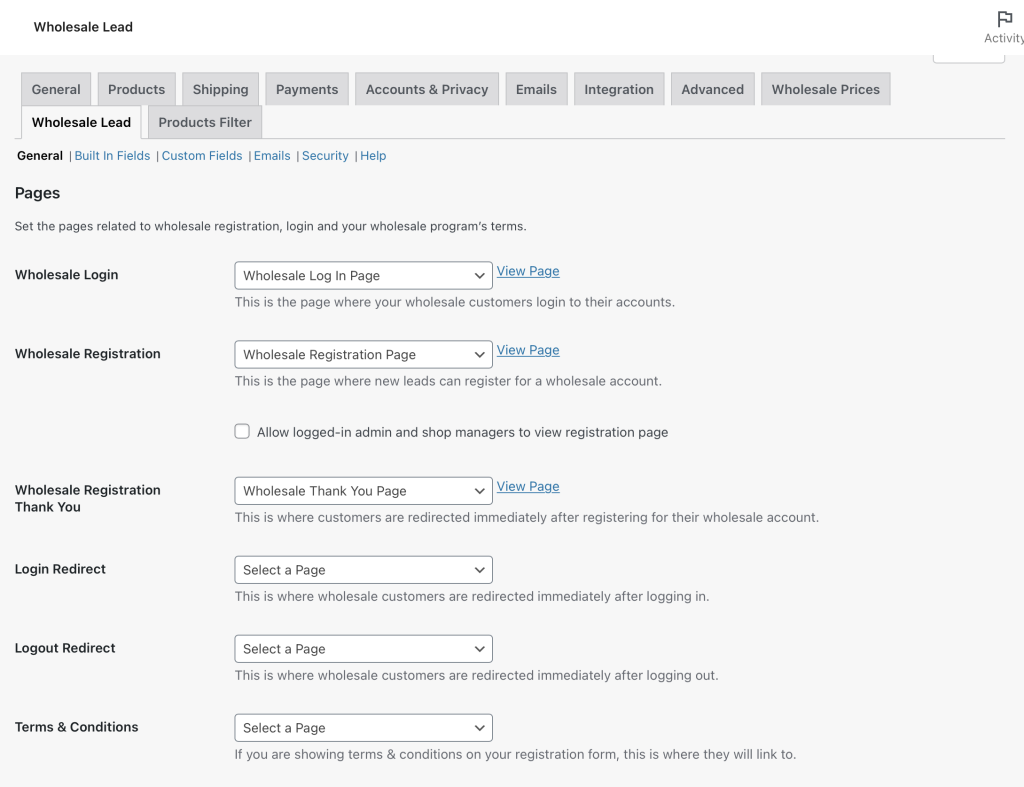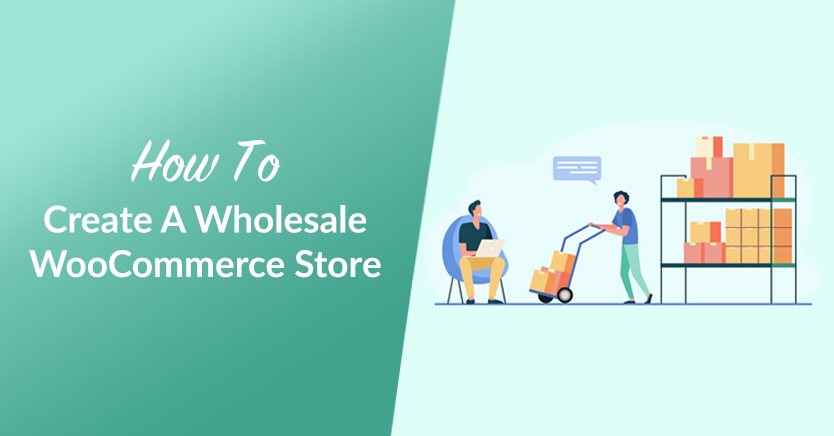
Creating a wholesale WooCommerce store requires a different setup from a business that sells to individual consumers. You’ll need to consider factors such as inventory, pricing, and how your customers will make purchases. With so much to account for, the thought of starting out can be overwhelming.
However, there are many ways to make creating a wholesale WooCommerce store much more straightforward. For example, you can build your store with minimum knowledge or hassle by combining tools such as WooCommerce and our own Wholesale Suite plugin.
In this article, we’ll discuss what to consider when creating a wholesale-only online store. Then we’ll walk you through five steps to get started. Let’s get to work!
Why You Might Want To Create A Wholesale-Only Store
Wholesale is the sale and purchase of products in bulk between two businesses (also known as ‘business-to-business’ or ‘B2B’). At the one end is the supplier, which in this case is you. The supplier is sometimes also the manufacturer, but that is not always the case.
B2B wholesale can benefit both parties involved. When customers buy in bulk, they’ll typically get products at a much lower individual price. For you, the seller, wholesale transactions increase the average order value, providing a stable source of business. Selling more products in one transaction also minimizes labor, parts, and shipping/transport costs.
Indeed, wholesale can be hugely profitable. Research indicates that wholesale market value is currently at around $49 trillion, and should rise to over $64 trillion by 2025. What’s more, up to 80% of B2B sales will likely occur over digital channels by 2025. That means now is the perfect time to gain experience with this business model.

What To Consider When Creating A Wholesale-Only Store
Now that you understand some of the benefits, you might be eager to create your wholesale store. However, there are a few prerequisites to getting started. As you might expect, these include the basics you’ll require when setting up any website, such as a suitable platform, domain name, and hosting plan.
If you’ve chosen WordPress as your Content Management System (CMS), then you may wish to consider WooCommerce to build your online shop. WooCommerce is a customizable, open-source eCommerce platform with everything you’ll need to get your store up and running. When you couple this plugin with a quality WooCommerce-compatible theme, you’ll almost be ready to start.
You’ll also need a wholesale plugin. Some of the features you’ll likely need include the ability to add user roles, multiple pricing options, order forms, minimum purchase rules, and automated registration forms/email sequences. Fortunately, all these features and more come built into our Wholesale Suite plugin.
Setting up a wholesale WooCommerce store can be complex, especially if you want to ensure it is fully optimized and customized to fit your brand. Seahawk’s WooCommerce development services can help you create a high-performing, tailored wholesale store that meets all your business needs.
Seahawk specializes in custom WooCommerce web development, offering bespoke solutions that are designed to meet your specific requirements. Whether you need a unique layout or specific functionalities, Seahawk’s custom theme development ensures your store not only looks professional but also provides an intuitive and engaging user experience. With Seahawk, you can enhance your service offerings, attract more clients, and drive business growth without the need to dive into complex development tasks yourself.
Leveraging these tools and services will allow you to grow your wholesale store through effective branding and a seamless user experience, setting the foundation for long-term success!
How To Create A Wholesale-Only WooCommerce Store (In 5 Steps)
Now, let’s walk through the process of setting up your wholesale-only WooCommerce shop. For this guide, we’ll assume you have WoCommerce installed and set up.
Step 1: Install the Wholesale Suite plugin
First, you’ll need to install Wholesale Suite to get access to the features you’ll need. To do this, head over to the Wholesale Suite plans page.
You can now select one of two plans. The Growth Bundle is best for individual stores, and the Business Bundle is best for high-growth businesses with multiple stores or agencies.
Next, you can enter your information and complete the checkout process. Once that’s done, you can download the suite of three plugins:
After they’ve downloaded, head to your WordPress dashboard and go to Plugins > Add New:
Now, upload all three plugins. Once they’re installed and activated, don’t forget to enter your license keys under Wholesale > License.
Step 2: Create wholesale customer roles
Once you’ve successfully installed Wholesale Suite, you can start adjusting the settings. Your first task is to define your wholesale customer roles.
Custom roles enable you to assign differing price tiers to various types of customers. For example, you may want to segment your customers into “domestic” and “international” categories, with the two having separate rules regarding the number of products they can buy.
This is done under Wholesale > Roles. For example, let’s say you want to create a role called “International Customers,” and prevent purchases below 100 items for these users. First, you’ll enter the basic information and click on Add New Wholesale Role:
Once this is done, you can head to WooCommerce > Settings > Wholesale Prices, and scroll down to Wholesale Role Specific Minimum Requirements. Tick the checkbox and select Add New Mapping.
You should see something like this:
To achieve our goal, we selected the user role we had just created from the drop-down menu and entered “100” under Minimum Order Quantity:
You can use this method to create as many roles as you need.
Step 3: Set up fixed wholesale prices
At this point, it’s time to set up your wholesale pricing. To do this, head to Products > Add New.
You’ll now see the familiar WooCommerce Add Product interface. However, you’ll also see Wholesale Prices in the Product data meta box. You can also set minimum order quantity and pricing based on the number of items ordered:
Wholesale Prices allow you to set a fixed price that you can apply to all products for wholesale customers.
Wholesale Minimum Order Quantity ensures that customers must buy a predefined number of products before they are allowed to complete their purchases.
Finally, Wholesale Order Quantity means you can alter the price depending on the quantity purchased. For example, you might offer more significant discounts for larger orders.
Step 4: Make your wholesale products private
Once you’ve set your prices, they’ll be visible to everyone. However, you may wish to make your wholesale prices private and only visible to logged-in users. This is essential for making your store wholesale-only so that individual consumers aren’t able to make purchases.
To do this, head to WooCommerce > Settings > Wholesale Prices. Then check out the Price tab. Here, you’ll have several options. For example, you can hide the retail price, so only your wholesale pricing will be available.
Most importantly, you’ll want to select the Hide Price and Add to Cart button:
This will hide these features for any visitors who view your product pages but are not logged in. That way, only users who have registered and been assigned a wholesale user role can make purchases. It’s also a good idea to enter a custom message into the Price and Add to Cart Replacement Message box, so visitors will understand why they can’t view prices or buy items.
Finally, if you do want to offer your products to both retail and wholesale customers, you can select the Show Wholesale Price to Non-Wholesale Users option on the same page. This allows you to offer your items individually at a higher price yet promote your lower wholesale prices and encourage customers to sign up.
Step 5: Generate leads and start making sales
Once you’ve finished setting up your wholesale website, you’ll want to start attracting customers. When doing this, it’s important to remember that B2B lead generation differs from B2C lead generation.
Fortunately, Wholesale Suite provides an entire plugin to help you bring in new business. Wholesale Lead Capture provides registration and sign-up capabilities for wholesale customers. You can either automatically or manually approve those registrations.
When you install the plugin, it will create the necessary pages automatically. You can view them under WooCommerce > Wholesale Lead:
Here, you’ll want to scroll down to the Auto Approve New Leads section and decide whether you wish to approve new wholesale user accounts manually. Below this, you can determine how you’ll handle account upgrade requests.
Then, you can use menus or shortcodes to add your login and registration forms wherever you want on your website. After that, you’ll be all set to start advertising and get your first sale from your wholesale-only WooCommerce store.
Conclusion
Creating a wholesale-only WooCommerce store requires meeting a unique set of challenges. However, by combining the right platforms and tools, you can make getting your store online more straightforward, and take much of the stress out of the process.
To recap, here are the five steps for creating a wholesale-only WooCommerce store:
- Install the Wholesale Suite plugin
- Create wholesale customer roles
- Set up fixed wholesale prices
- Make your wholesale products private
- Generate leads and start making sales
Do you have any questions about creating a wholesale WooCommerce store? Let us know in the comments section below!