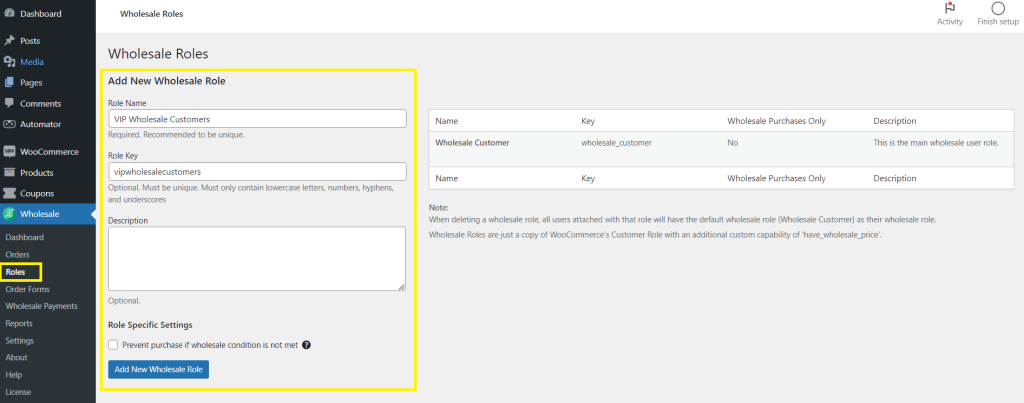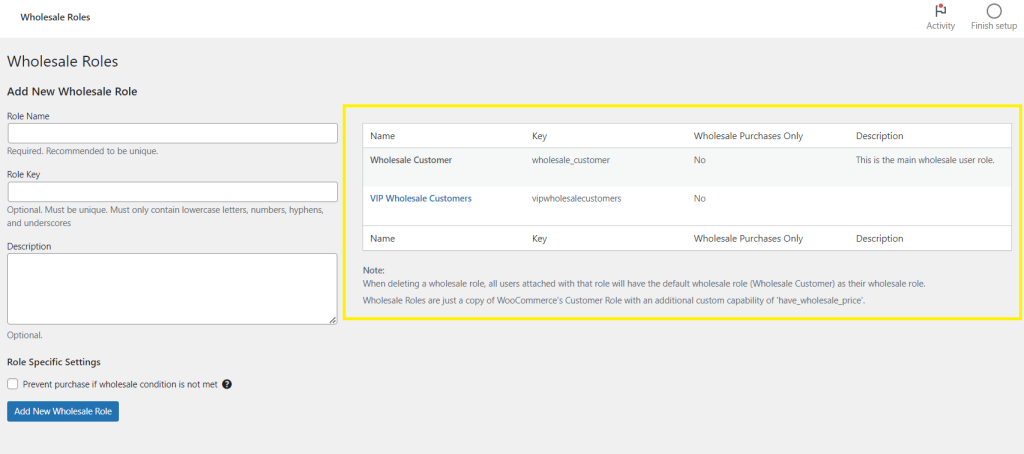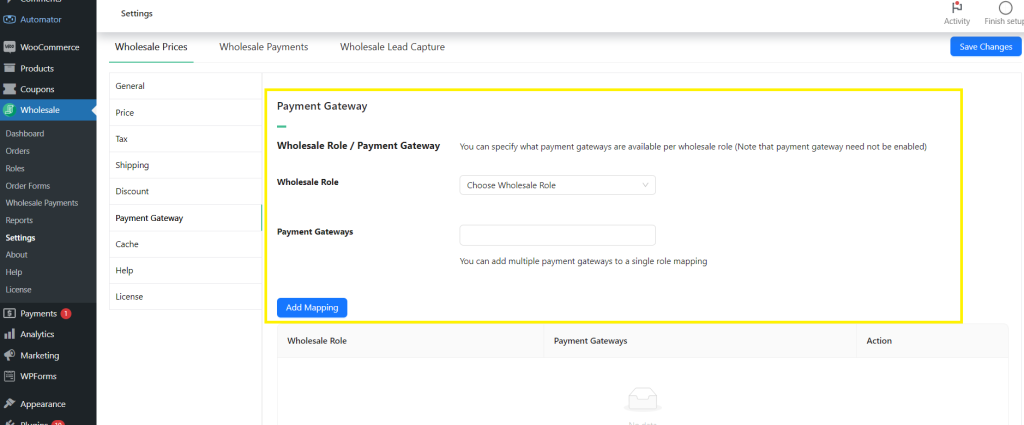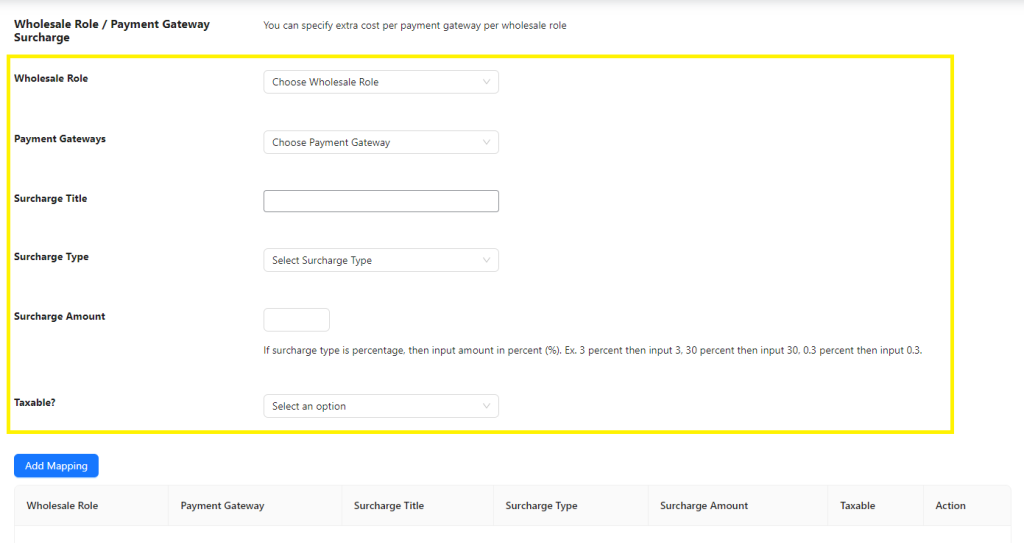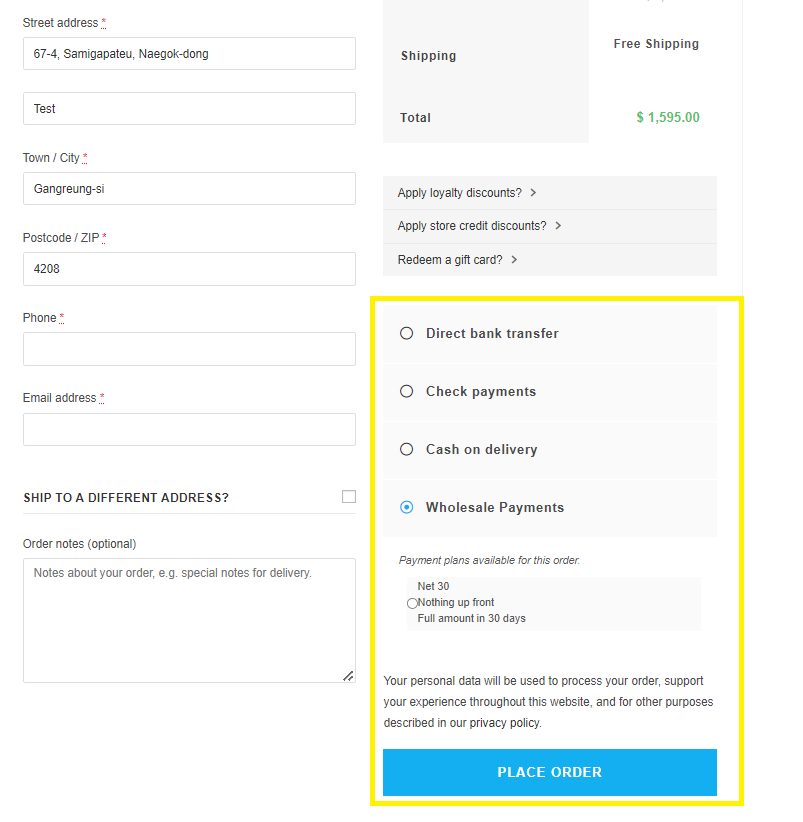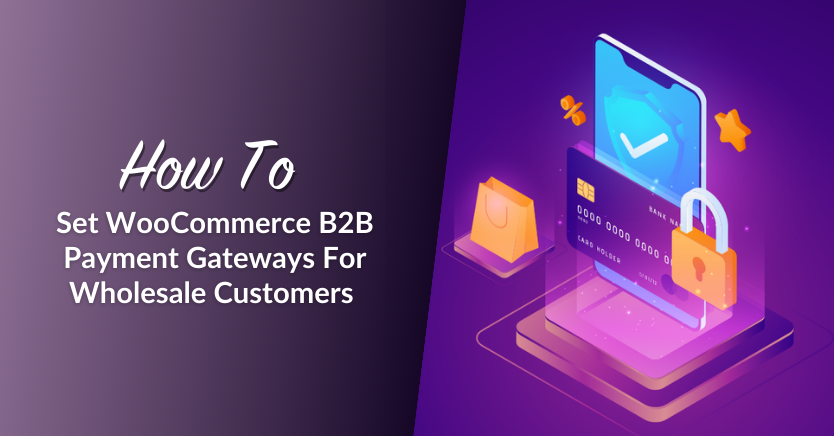
If you serve wholesale clients in your WooCommerce store, then you likely understand the importance of providing a streamlined payment process. Customers who buy in bulk have unique needs when it comes to transactions, and it’s crucial to provide the right payment options if you want to keep them coming back. This is where setting B2B payment gateways can make a difference.
By optimizing payment methods tailored to the needs of your B2B buyers, you create a smooth shopping experience and enhance the satisfaction of your customers. Fortunately, this is easy to accomplish with tools like Wholesale Prices Premium. In this tutorial, we’ll show you how you can easily map B2B payment gateways for wholesale customers in WooCommerce.
So, are you ready to learn something new? Then let’s dive in!
What Are B2B Payment Gateways?
B2B payment gateways allow online businesses to accept and process payments from other businesses. Essentially, these solutions act as intermediaries between buyers and sellers, ensuring that payments are transmitted and processed securely in every transaction.
B2B payment gateways are designed to meet the unique needs of business-to-business exchange, from handling large volume transactions to accepting extended payment terms. Our powerful new plugin, Wholesale Payments, allows you to do this seamlessly on WooCommerce. With this tool, you can offer flexible payment terms to wholesale customers, streamline invoicing, and monitor transactions right within your order dashboard.
Why Set B2B Payment Gateways For Wholesale Clients?
Setting specific B2B payment gateways for wholesale clients offers several advantages for your WooCommerce store, most especially if you also cater to individual shoppers or other types of customers. With tailored payment gateways, you can:
- Streamline the checkout process for wholesale customers: Configuring the best payment options available for B2B clients streamlines the overall checkout process. Immediately, wholesale customers can see the most suitable payment options for their transactions, reducing the likelihood of cart abandonment due to confusion or lack of preferred payment methods.
- Enhance store security: Wholesale transactions are often larger in value. By restricting payment gateways to secure methods, you can minimize risks of fraud and build trust with your clients.
- Simplify management and operations: Controlling the payment methods available for wholesale clients simplifies management for you as a business owner. It makes tracking payments and managing invoices a lot easier, saving you time and effort.
- Ensure clients enjoy the perks of being a wholesale customer: If you serve wholesale customers, it’s likely that you’re providing exclusive B2B payment terms such as installment or deferred payments. Mapping these payment gateways for wholesale customers ensures they can easily access these exclusive options, enhancing their satisfaction with your business.
How To Set WooCommerce B2B Payment Gateways For Wholesale Customers (Step-by-Step Tutorial)
Mapping desired B2B payment gateways for wholesale customers is easy using Wholesale Prices Premium. This powerful plugin not only allows you to completely manage wholesale pricing in your WooCommerce store, but also enables you to create unlimited B2B user roles, map shipping and payment gateways, and so much more. Check out the list of its core features below:
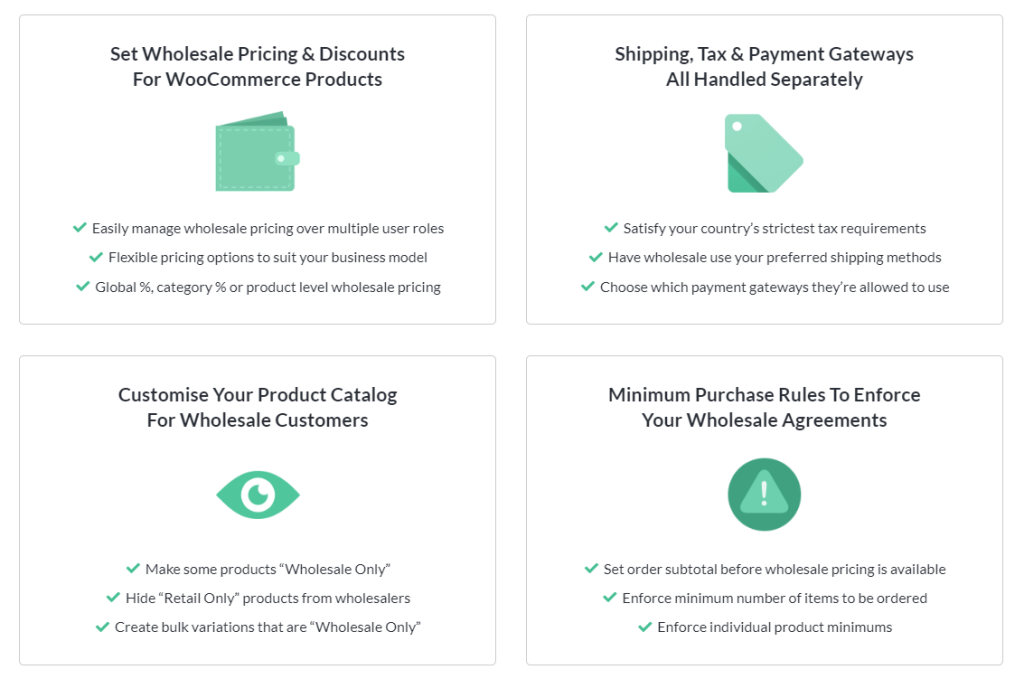
In this tutorial, we’ll focus on how you can set specific B2B payment gateways for wholesale customers using this plugin. So, before we get started, make sure that you’ve already installed and downloaded Wholesale Prices Premium. If you need help setting the plugin up, feel free to explore our detailed guide here.
With that out of the way, let’s get right into the tutorial!
1. Set up your wholesale customer roles
It’s important to know that a Wholesale Customer role is automatically created for you upon installing and activating Wholesale Prices Premium. You can assign this role to B2B bulk buyers so they can enjoy the perks of being a wholesale customer.
However, you may want to create additional roles to further segment your wholesale clients. For instance, you can create an additional “VIP Wholesale Customer” role for long-standing customers who consistently purchase in high volumes. To do this, simply head to your WordPress Dashboard > Wholesale > Roles.
To create a new role, simply type in the Role Key, Role Name, and Description. Additionally, you can tick the box “Prevent purchase if wholesale condition is not met” to disallow customers from ordering if they don’t meet your set purchase requirements.
Once you’re satisfied with your settings, click “Add New Wholesale Role” to save your changes. You’ll see your new role added to the list of existing wholesale customer roles instantly:
2. Map B2B payment gateways for wholesale customers
After setting up your wholesale user roles, you can now specify the B2B payment gateways that will be available for them upon checkout. To so do, head to Wholesale > Settings > Wholesale Prices > Payment Gateway. This takes you to the Payment Gateway dashboard, where you can map B2B payment gateways for different wholesale customer roles.
Select the wholesale customer role you want to modify from the “Wholesale Role” dropdown menu. Then, you can specify the payment methods that will be available for this role in the Payment Gateways field. Take note that you can select multiple payment methods for each role. Lastly, don’t forget to click “Add Mapping” to save your changes.
In the example below, we mapped the default Wholesale Customer role to allow payments via bank transfer and check payments. The VIP Wholesale Customer role enjoys more options, including Wholesale Payments and Cash on Delivery.
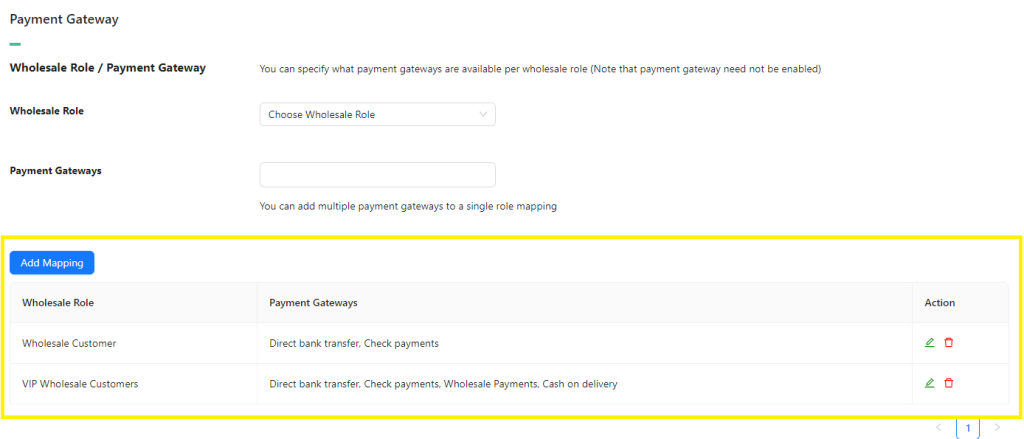
Now, wholesale customers will only see the payment methods you’ve configured for their role upon checkout, providing a more streamlined experience. If ever you need to make changes, you can modify your mapped payment gateways anytime.
3. Add payment gateway surcharge (optional)
In some instances, you may need to add surcharge fees for certain payment gateways. Surcharge fees are additional charges for customers when they use certain payment methods. They help store owners cover extra costs associated with processing these payments.
To add a surcharge fee for specific payment gateways, simply scroll down from the Payment Gateway settings page and look for the Wholesale Role / Payment Gateway Surcharge section. Then, simply fill in the following fields:
- Wholesale Role: Choose the wholesale role where to surcharge will apply.
- Payment Gateways: Select which B2B payment gateway the surcharge will apply.
Surcharge Title: Enter the label that will be displayed to customers. - Type: Choose whether the surcharge fee will be a fixed amount or a percentage.
- Surcharge Amount: Enter the amount or percentage of the fee.
- Taxable?: Indicate if the amount will be taxable or not.
Once you’re satisfied with your settings, click “Add Mapping” and you’re done!
Let’s take a glimpse at how your mapped B2B payment gateways will appear for wholesale customers. In the example below, we’re logged in as a VIP Wholesale Customer:
Related Resources
Want to learn more? Check out detailed guides and related articles below!
- Deliver Better Customer Experience Using WooCommerce Wholesale User Roles
- How To Add WooCommerce Role-Based Pricing And Payment Plans
- WooCommerce Pay Later Plans: How To Let Customers Pay NET 30/60
- How To Create Custom Wholesale WooCommerce Payment Plans
Conclusion
One of the most effective ways to enhance the shopping experience for wholesale customers is by providing the right B2B payment gateways for their unique needs. By making the best payment methods more accessible for B2B buyers, you give them more options and streamline the checkout experience.
In this article, we explored what B2B payment gateways are and the importance of optimizing them in WooCommece. We also walked you through how you can map WooCommerce B2B payment methods for wholesale customers in just three steps using Wholesale Prices Premium:
The goal is always to provide the most seamless purchase experience for your customers. Wholesale Suite plugins allow you to do just that. With our powerful plugins, you can manage wholesale prices, create bulk ordering forms, simplify registration for B2B clients, and offer them flexible payment terms.
Do you have any questions about this topic? Feel free to share them in the comments section below!