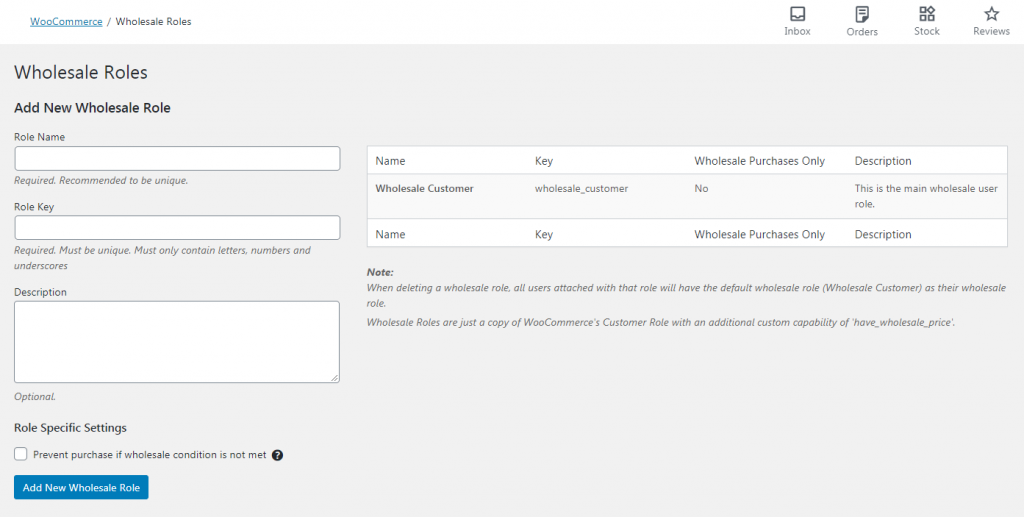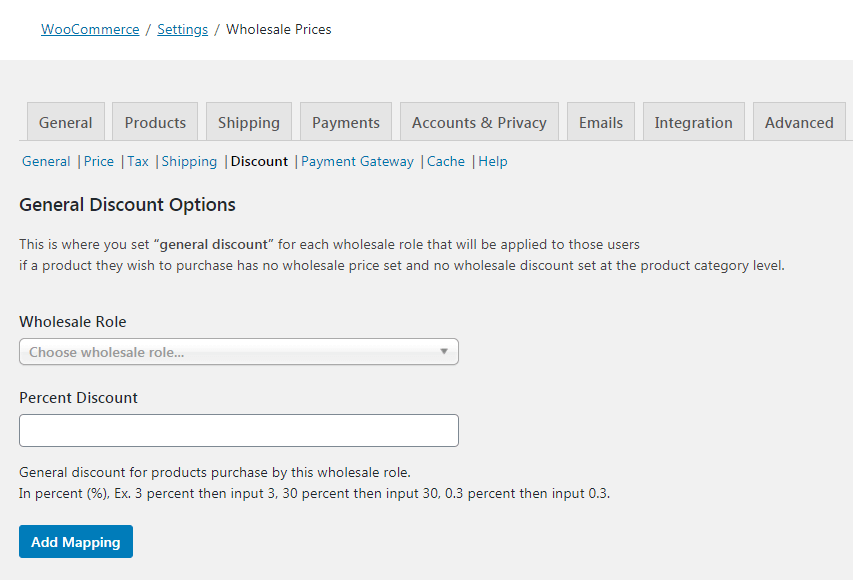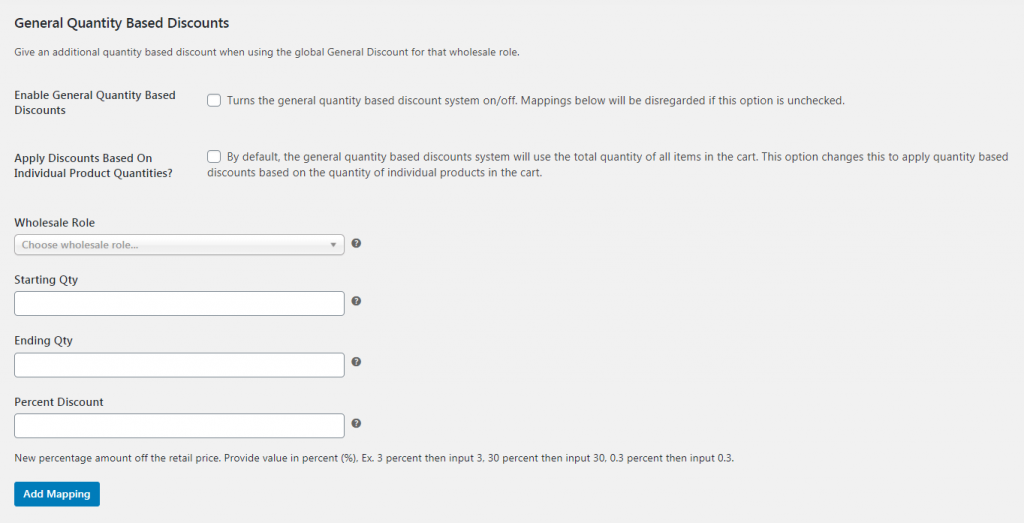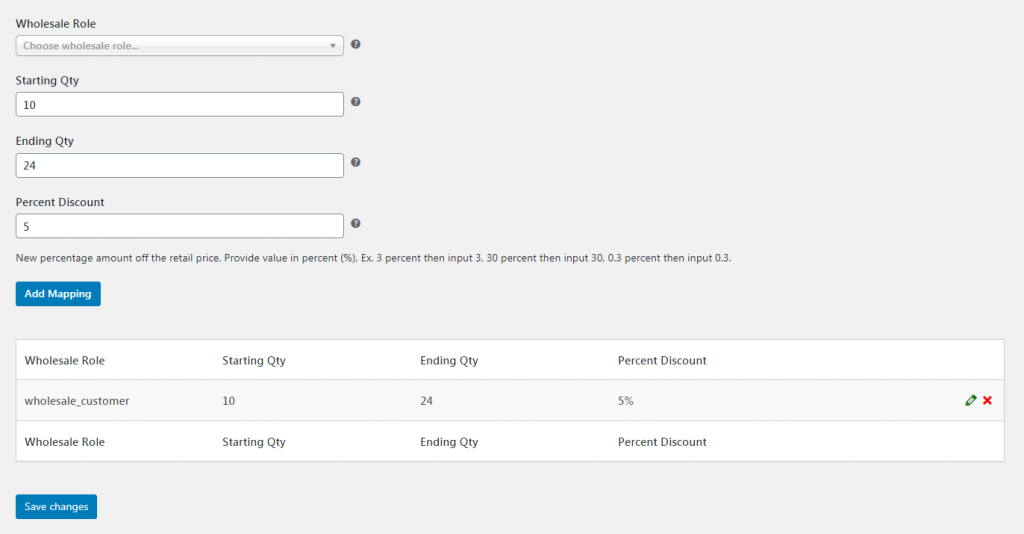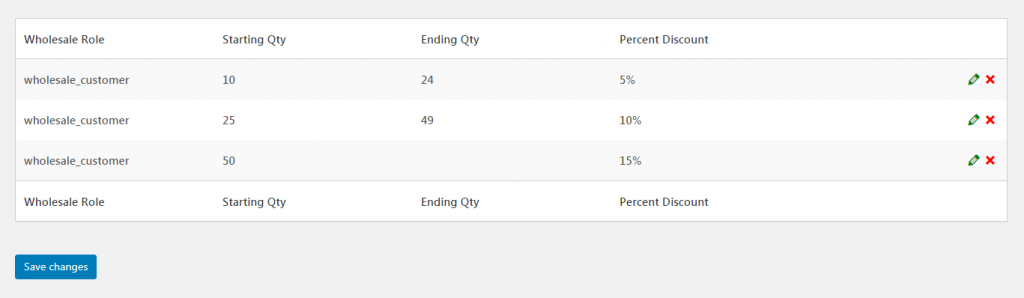So you’ve built a high-quality WooCommerce store and started attracting some customers your way. Once your e-commerce shop is up and running, you may find yourself wondering how to start growing it most effectively. The best strategy will involve several techniques – and chief among those is providing a WooCommerce bulk discount.
Also sometimes referred to as a ‘quantity discount,’ this is the practice of offering lower prices to customers who buy large amounts of items. It’s a fantastic way to encourage bigger orders and more sales.
In this post, we’ll talk more about bulk discounts and why they’re worth your time. Then, we’ll show you how to set up a WooCommerce bulk discount in just a few steps. Let’s jump right in!
Why Bulk Discounts Are Worth Your Time
It takes a lot of effort and money to attract brand-new customers to your WooCommerce store. In order to maximize profits and grow your business, it’s crucial to cultivate loyal return customers. What’s more, you’ll want to encourage those customers to place larger orders.
To do that, you’ll need to provide them with an incentive. That’s where bulk discounts come into the picture. This is a discount that’s only offered if a customer purchases a set quantity of items. So, for a simple example, a product may normally be offered at $12.99 each, but if a customer purchases ten or more of that item, they’ll only cost $10.99 each.
This is an extremely powerful way to convince customers to order more products. If adding just a few more items to their cart will make the price of everything go down, there’s usually a strong temptation to do so.
However, the real benefit here isn’t that you can encourage individual consumers to buy more. Instead, it’s that you can position yourself as a reliable wholesale provider. Especially if you sell items that businesses may be interested in, bulk discounts can encourage them to come directly to you and place large orders.
Setting Up A Bulk Discount Program
If you really want to go the extra mile and turn your Woocommerce store into a wholesale supplier, you may want to consider going beyond ad-hoc bulk discounts. Instead, you can set up a store-wide wholesale program, including standard bulk discounts and prices.
This has a number of benefits. For one, it’s easy for potential customers to understand and lets them know they can expect similar prices from you if they return in the future. It’s also a fantastic way to get your brand out there, making a name as ‘the place to go’ for bulk sales in your specific niche.
This might include setting up a tiered bulk discount program. For example:
- Purchasing 10+ items earns a 5% discount
- 25+ items earns a 10% discount
- 50+ items earns a 15% discount
- And so on
If you do this, you’ll want to make it clear to customers exactly what your bulk discounts apply to. Any exceptions should be clearly stated. This is simple enough to do – you can set up a dedicated page for your wholesale program, outlining all of the details and requirements.
Of course, you also need to set the discount itself up in your WooCommerce store. After all, you don’t want to be forced to apply these discounts manually – that would be extremely time-consuming. Fortunately, enabling WooCommerce bulk discounts couldn’t be easier.
How To Create A WooCommerce Bulk Discount (In 3 Steps)
Before jumping into the following process, you’ll want to make sure you’ve tackled the following tasks:
- Installing and setting up WooCommerce
- Installing Wholesale Suite on your website – you’ll need both the base free plugin and the premium Wholesale Prices extension.
With these two tools, you’ll have everything you need to create and configure bulk discounts at will. Now, let’s take a look at how that works in practice.
Step 1: Set up a wholesale role
First, it’s important to keep in mind that you might not want to offer your bulk discounts to just anyone. For the best effect, it’s smart to make them an offering that’s only available to wholesale customers. This provides them with a special perk and makes it easier to market your discount to the right audience.
So you’ll need to set up a custom role for your wholesale customers. To do this, head to WooCommerce > Wholesale Roles in your WordPress dashboard:
Here, you can create a role quickly. You’ll give it a name, a unique key, and (optionally) a description. Add the role when you’re done, and you’ll see it in the menu to the right.
Now, you can assign this role to all of your wholesale customers. You might simply require them to register an account on your store or have them sign up to your wholesale program directly. Either way, this will enable you to keep your regular and business customers straight.
Step 2: Customize your bulk discount options
Next, head over to WooCommerce > Settings > Wholesale Prices, and click on the Discount tab:
The first thing you’ll want to do here is choose the role you created from the Wholesale Role drop-down menu. The following field (Percent Discount) is for setting up a static discount that applies to all wholesale customer purchases.
Take note that it is required to set the main wholesale price first before the bulk general discount is applied to your products. In this case, you can set a general wholesale percentage discount in this section to apply to your entire product catalog.
After modifying this setting, head to General Quantity Based Discounts section:
First, check the box labeled Enable General Quantity Based Discounts. This is necessary for your bulk discounts to work properly.
Then, you can decide whether to select the next option: Apply Discounts Based On Individual Product Quantities? You have two options here:
- Leaving the box unchecked will provide a discount based on the total quantity of items in a wholesale customer’s cart. So, if you offer a WooCommerce bulk discount on purchases of 50 or more items, the customer only needs to buy 50 products in total – they don’t all have to be the same item.
- Checking the box does the opposite – a discount will only be applied if the customer adds the right quantity of a specific item to their cart (i.e., 50 or more of the same product).
Which of these options you choose is completely up to you, and your specific goals.
Step 3: Create your WooCommerce bulk discounts
Finally, you’re ready to actually create your first WooCommerce bulk discount. To do so, first select your created Wholesale Role again from the drop-down menu under General Quantity Based Discounts.
Then, enter a starting and ending quantity in the following fields. This determines how many items customers have to purchase to be eligible for the discount. The Percent Discount field will determine how much they’ll save.
So for example, let’s say you want to offer a 5% discount on all purchases of 10 to 24 items. Here’s what you’d enter in these three fields:
- Starting Qty: 10
- Ending Qty: 24
- Percent Discount: 5
You can also leave the Ending Qty blank if you want your discount to apply to all bulk purchases over a certain number of items.
Select Add Mapping, and your new bulk discount will appear in the menu below:
You can continue this process to set up further tiered discounts. As you can see, we’ve added a few higher-level discounts for larger purchases:
Once you’re done customizing your WooCommerce bulk discounts, hit Save Changes to make them live on your site. Now, they’ll be automatically applied once customers add the right quantities of items to their carts (but only for customers with the right role).
After that, all that’s left is to promote your new wholesale program! As we mentioned before, it’s a good idea to create a page on your site with all the details, inviting wholesale customers to join up. In addition, you can spread the word about your new discounts via social media and anywhere else you have a presence online.
Conclusion
Attracting wholesale customers to your e-commerce store can be one of the best ways to grow it quickly. After all, these types of customers are more likely to return again and again and make large purchases. All you need to do is provide them with a little incentive.
As we’ve seen, this is easy enough to do by setting up a tiered WooCommerce bulk discount program with Wholesale Suite. Just remember these three steps:
- Set up a wholesale role.
- Customize your bulk discount options.
- Create your WooCommerce bulk discounts.
Do you have any questions about customizing or promoting your WooCommerce bulk discounts? Let us know in the comments sections below!