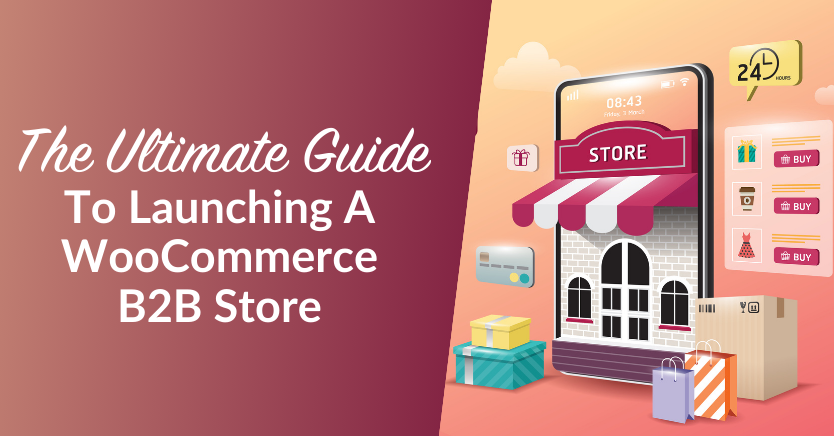
In the realm of e-commerce, WooCommerce stands as the leading choice, boasting the highest market share in the industry and the trust of millions of store owners worldwide. While it’s primarily used by retailers, the prospect of launching a Woocommerce Business-to-Business store offers compelling advantages that are hard to ignore. With a WooCommerce B2B store, you can expand your business, sell out inventory faster, and grow your bottom line.
In this comprehensive guide, we’ll show you how easily you can transform your WooCommerce store into a wholesale powerhouse. We’ll explore how you can seamlessly cater to both B2C and B2B customers without breaking a sweat!
So, let’s get started!
Why You Might Want To Serve B2B And B2C Customers With One Online Store
Given that wholesale and retail markets are often entirely different terrains, it makes sense that you might think you should use separate online stores for these two purposes. However, several large enterprises have seen numerous benefits in combining both types of e-commerce.
For a clearer picture, let’s look at some of the key advantages of combining your WooCommerce B2B and B2C sites:
- You can reduce your administrative and technical load. Running a single website is challenging and resource-demanding enough. Having to deal with two only adds to the challenge. Apart from all the technical oversight required, you also have to deal with the administrative procedures that take place offline. Being able to organize things in one place is generally less work.
- All your operations are significantly simplified. Initially, when setting up a single site for B2B and B2C customers, there may be a lot of technical work to handle. However, once the site is up and running, you get to reap several operational benefits. Specifically, you can avoid dealing with components such as spreadsheets and custom price lists.
- You can manage all your products in one place. Having a unified database as a business has its various advantages. There may be situations when you want to display certain products only to some customers. You can easily do that with an e-commerce plugin. This tends to be much easier than managing multiple catalogs.
In a nutshell, the advantages of having only one site to maintain and promote cannot be overlooked. With the help of certain best practices, you can easily serve both your B2B and B2C customers faster and better.
Why Choose WooCommerce For Your B2B Venture?
WooCommerce is trusted by millions of business owners worldwide, but is it right for your B2B venture? When considering this platform for your wholesale operations, several key benefits emerge:
1. Cost-effective
One standout benefit of WooCommerce is that it is free. This means you can launch your WooCommerce B2B store without the burden of additional software costs. Instead, you’ll only need to invest in the extensions or services that completely align with your business needs. This is a huge advantage, especially if you are just starting out and testing the waters.
2. Versatile and flexible
With a wide array of plugins and extensions, you can basically transform your WooCommerce B2B store to fit any niche or industry. The platform is also highly scalable, allowing you to add products and users to accommodate your needs as your business grows. As such, you won’t need to worry about outgrowing your e-commerce platform as your business expands and serves new markets.
3. Easy to use
Selling to businesses may seem like a complex concept, especially for those venturing into it for the first time. WooCommerce’s user-friendly interface simplifies it all, not requiring any special technical expertise. As a result, you can get started quickly without grappling with a steep learning curve to set up your B2B operations.
The Unique Demands Of WooCommerce B2B
If you’re considering setting up your WooCommerce B2B store, it’s essential to understand the unique demands that come with catering to wholesale customers. For example, you’ll need to provide:
- Custom wholesale prices: B2B clients often expect personalized pricing based on factors like order quantity, loyalty, or other special agreements.
- User role management: You’ll also need a robust user role management system to differentiate your B2C and B2B customers. This will allow your wholesale clients to access special pricing and other perks.
- Product visibility control: Your pricing and product offerings will likely differ significantly for B2B and B2C customers. Therefore, it’s crucial to control which products are visible to each group.
- Streamlined ordering: B2B customers buy in bulk, and they won’t have time to scroll through endless product listings. As such, you’ll need to provide a user-friendly order form that allows them to browse your product listings and add to the cart effortlessly.
- Wholesale registration and approvals: Wholesale orders are much bigger in size and value, so you’ll also want to enforce stricter standards on evaluating customers who can get access to your special offerings. Implementing a wholesale registration process can help maintain the integrity of your B2B store and bolster the security of your thriving business.
Sounds like a lot? Fortunately, setting all of these things up is a breeze when you leverage tools like Wholesale Suite. This powerful trio of plugins enables you to seamlessly manage your WooCommerce wholesale operations, from registration to setting up wholesale prices and ordering.
How To Set Up A WooCommerce B2B Store (Step-by-Step)
Once you decide to cater to both B2C and B2B customers, you might wonder what first step to take. With the right tools, the transition doesn’t have to be complicated!
In this section, we’ll show you the easiest way you can transform your e-commerce platform to a WooCommerce B2B store using Wholesale Suite! The suite features three powerful plugins to help you seamlessly cater to B2B clients:
- Wholesale Prices Premium allows you to manage wholesale pricing, set wholesale discounts, manage minimum order quantities, and more!
- Create efficient and user-friendly one-page order forms with Wholesale Order Forms.
- With Wholesale Lead Capture, you can seamlessly create wholesale registration forms and manage approvals.
Wholesale Suite allows you to manage every aspect of your wholesale operations. For today, we’ll go over the basic steps you need to take so you can get up and running your WooCommerce B2B store as fast as possible.
For the sake of this tutorial, we’ll assume you’ve already set up your WooCommerce store and installed Wholesale Suite. Once you’ve installed and activated the plugin, you can follow the steps below to create your own WooCommerce B2B store.
Step 1: Set your B2B prices
The first thing you’ll need to do in your new wholesale store is set new prices specifically for your B2B customers. The logic behind this is very simple: the higher the volume the customer is purchasing, the lower the price. This is a general wholesale rule that encourages buyers to purchase in larger quantities.
In order to set varying prices for different types of customers, you’ll first need to assign them different user roles. Fortunately, Wholesale Prices Premium automatically creates a default wholesale user role once you activate it. You can find it by navigating to WooCommerce > Wholesale Roles:
For more flexibility, you can add additional custom roles that allow for more complex pricing structures and multiple pricing tiers.
Once you click the Add New Wholesale Role button, you’ll be able to add wholesale discounts on a per-role basis:
Wholesale Pricing Options in Wholesale Prices Premium
Wholesale Prices Premium offers you several options for configuring your B2B prices. Some popular ones include:
- Global percentage discounts. This applies a set percentage discount for wholesale customers to all products across your site.
- Product-based prices. You can also set specific wholesale prices for selected products. You’ll find this option in the Product data field of the product page editor.
- Category-based discounts. To apply a certain discount to a category of products on a per-role basis, simply navigate to Products > Categories.
- Quantity-based pricing. This is a feature you may want to use to create a tiered pricing system based on the order quantity.
- User-specific prices. This option lets you override all or specific wholesale pricing settings for individual users.
We also have a great guide on how to calculate your wholesale prices vs. retail prices here.
Once your B2B prices are in order, you can move on to the next step.
Step 2: Determine the product visibility settings for your WooCommerce B2B and B2C customers
After setting your B2B prices, you’ll need to determine which customers they’ll be visible to. You may want to make certain products visible to B2B customers but hide them from B2C customers and vice versa.
There are a number of reasons for this. For example:
- Some products may be more profitable when sold in bulk (to B2B customers) than individually (to B2C customers).
- You may want to market different types of products to your wholesale and retail audiences (e.g., you could sell tech products to B2C customers and clothing to wholesale customers).
Each time you add a product on WooCommerce, you can use the Wholesale Exclusive Variation setting to make it visible only to wholesale customers:
If you’ve created multiple wholesale user roles, you can select any of them from the dropdown menu.
To implement settings for retail-only products, navigate to WooCommerce > Settings > Wholesale Pricing. You can then check the Only Show Wholesale Products To Wholesale Customers box:
Likewise, WooCommerce Wholesale Prices Premium enables you to hide entire product categories from retail customers.
However, if you simply want to get your site up in the quickest time possible, you can rest assured that the plugin automatically hides wholesale discounts from retail customers. Therefore, once you’ve set your site’s user roles appropriately, you really don’t need to worry about confusing your customers.
Step 3: Sign B2B buyers up for wholesale customer accounts
It is very important to note that for wholesale discounts to be made available to your WooCommerce B2B buyers, they must have accounts with the wholesale customer role. As the site administrator, you’ll need to assign them this role.
There are two ways to go about this. You can either:
- Add or edit each customer’s user role, or
- Make the wholesale customer role the default role for all new accounts
To add a new user or change an existing user’s role, simply navigate to the Users tab of the WordPress dashboard and select their account from the list. Then scroll down to Role and select Wholesale Customer from the list:
You can set the wholesale customer role as the default for all new accounts by navigating to Settings > General and changing the New User Default Role:
If you’re running a big store with a lot of traffic, either of these methods above may clog your system up quickly. Fortunately, Wholesale Lead Capture plugin improves the whole procedure significantly. Among other features, it helps you to build a detailed registration form and provides customizable wholesale signup email sequences.
We’ve shared some resources for you to check out about setting up your wholesale registration form with Wholesale Lead Capture:
- WooCommerce Wholesale Lead Capture Getting Started Guide
- How To Implement Customer Registration (In 3 Easy Steps)
Step 4: Make ordering seamless for your wholesale customers
Now that you’ve set up your wholesale prices and user roles, it’s time to elevate the ordering experience for your B2B clients. With Wholesale Order Form, you can easily create a one-page order form to allow your wholesale customers to browse your listings and add items to cart easily.
To create your order form, navigate to Wholesale > Order Forms. Then, click on Add Form. You’ll be directed to the Form Editor, where you can customize your order form.
Once you’re satisfied with your settings, click Publish. This action creates a unique shortcode that you can easily embed anywhere on your website to give your wholesale clients access to your order form.
If you need a detailed guide on creating your first product order form, check out our resources below:
- WooCommerce Wholesale Order Form Getting Started Guide
- How To Create A Product Order Form For Your WooCommerce Store
- How To Make Wholesale Customer Order Forms That Convert: 7 Best Practices
Conclusion
Transforming your e-commerce business into a WooCommerce B2B and B2C online store offers an opportunity to expand your business and serve new markets. In turn, this can help you grow your bottom line and unlock new levels of growth. While it may seem like a daunting task, using the right tools can streamline the process.
In this comprehensive guide, we’ve discovered how you can create a WooCommerce B2B store using Wholesale Suite. In just four steps, you can get started. To summarize, let’s review these steps below:
- Set up your wholesale prices
- Tweak the product visibility settings for your B2B and B2C customers
- Sign B2B buyers up for wholesale customer accounts
- Create a seamless ordering experience with order forms
By leveraging the power of Wholesale Suite, you can effortlessly create a WooCommerce B2B store and serve wholesale clients.
Do you have any questions about setting up your WooCommerce B2B store? Let us know in the comments section below!

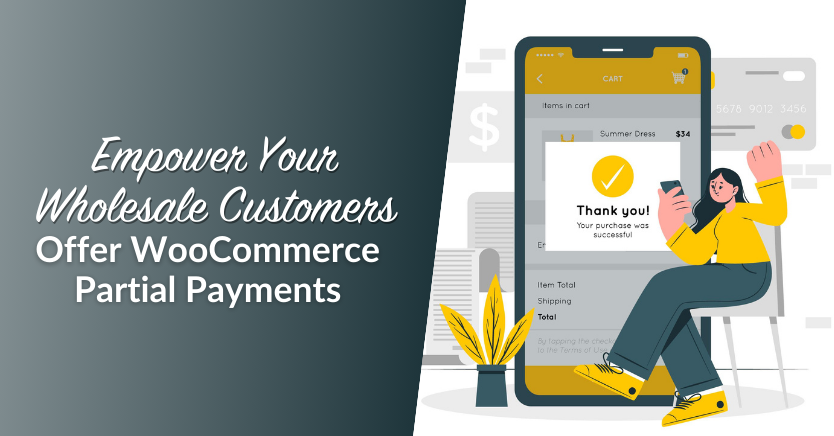
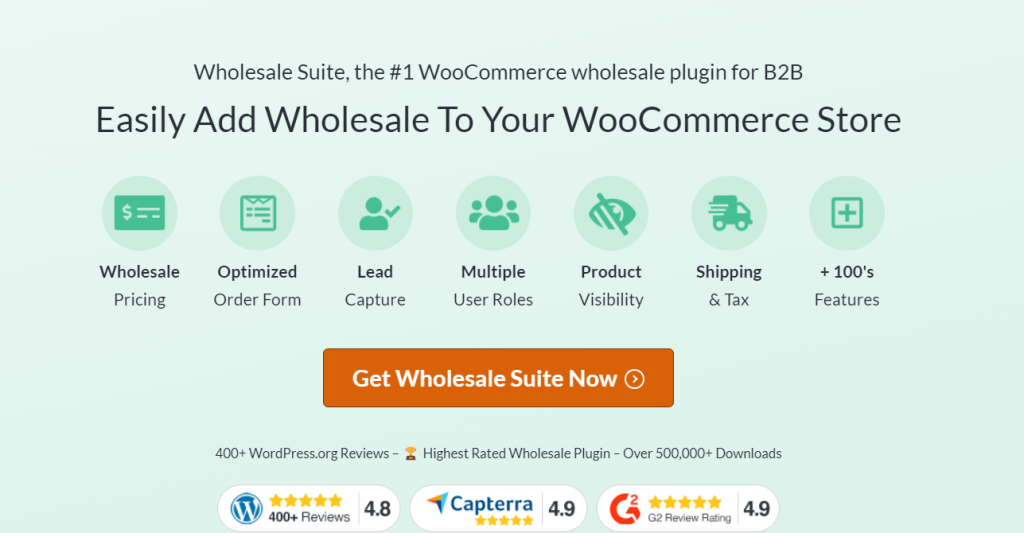
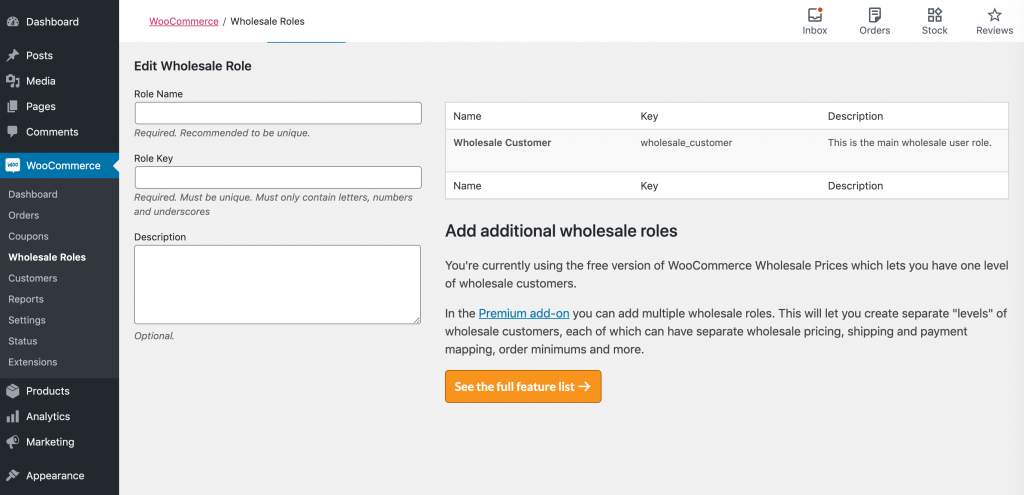
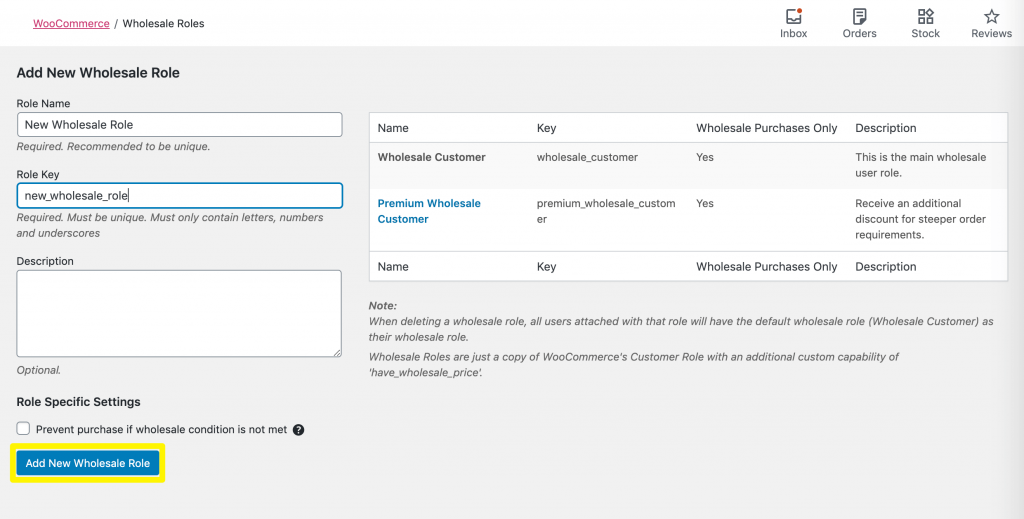
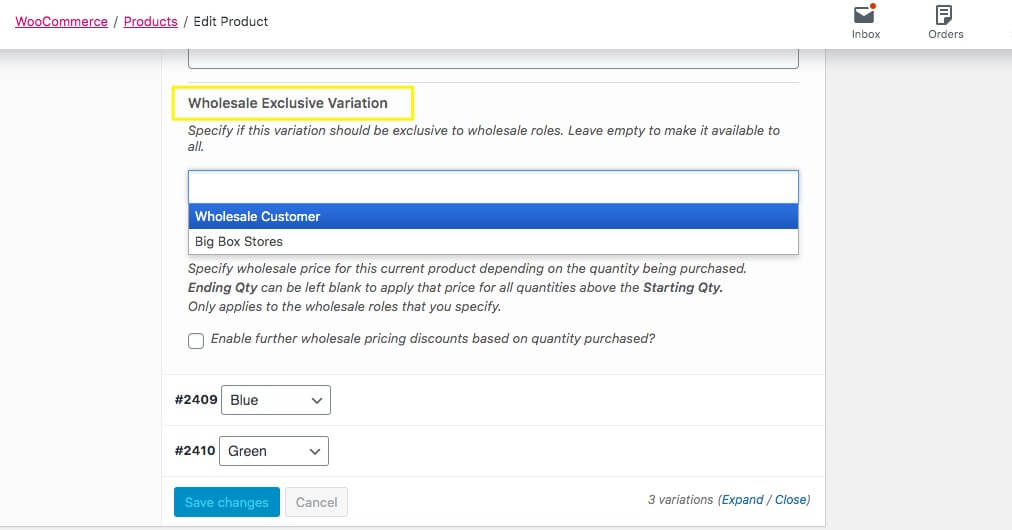
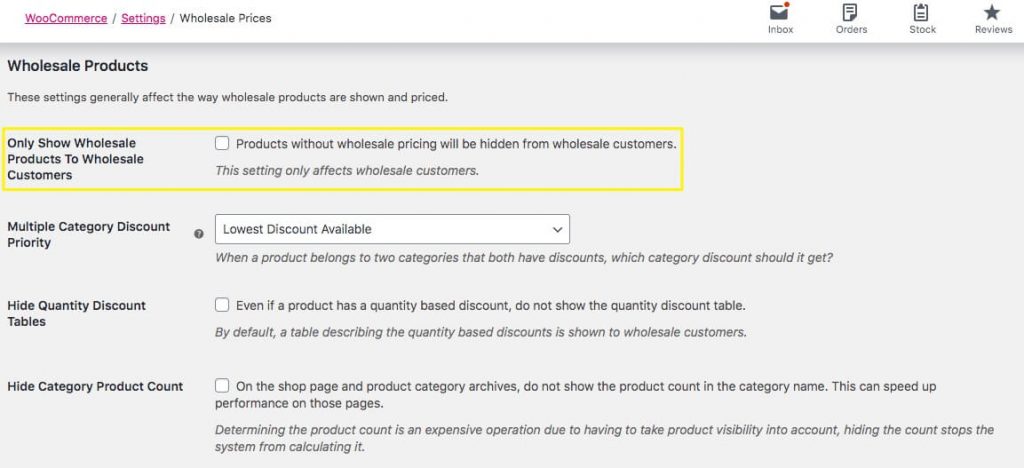
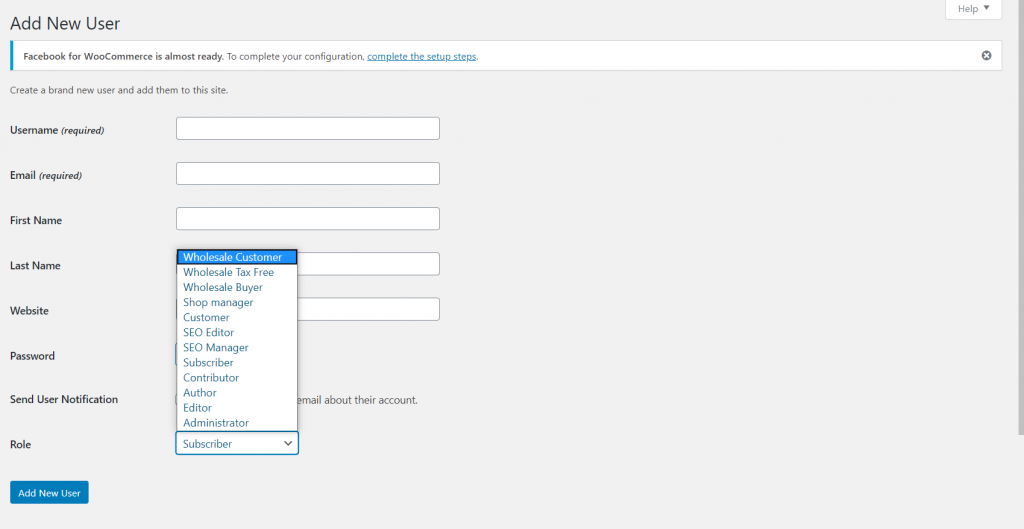
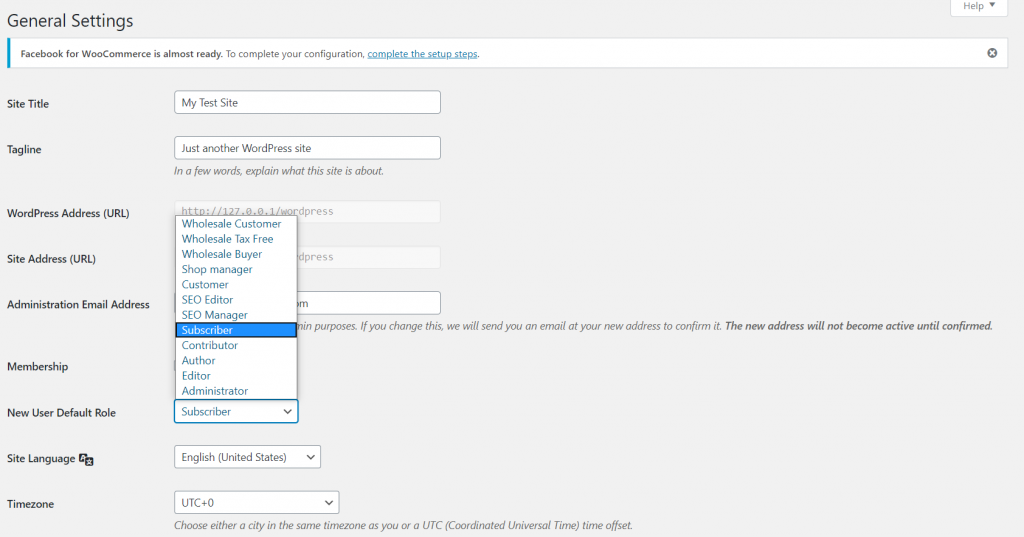
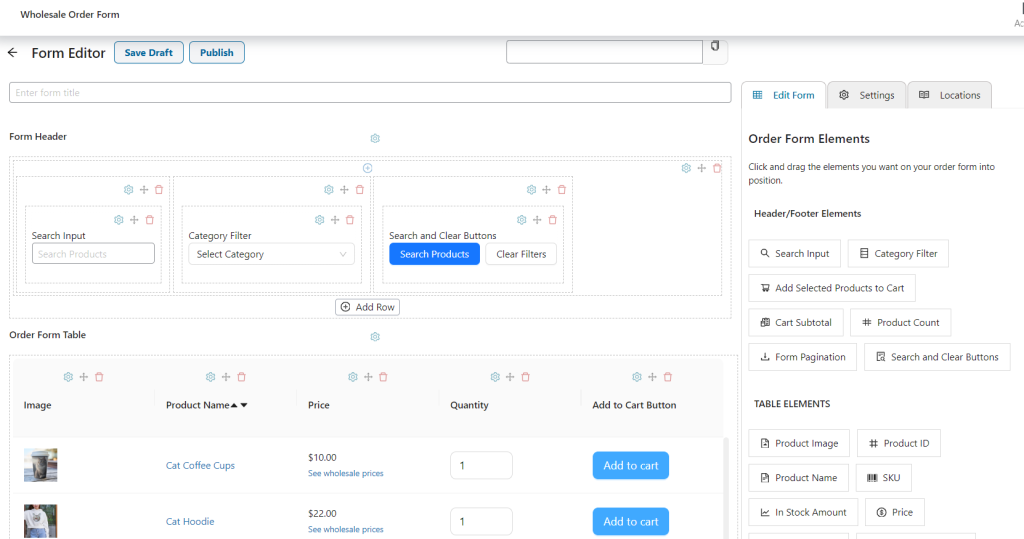
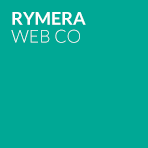

Hello, I one of the plugins fans customer, We bought the suite version for our 2 sites. And I kind of control the plugin settings but I feel like I’m missing something else. It would be more helpful if you would teach all your tips and Tricks in this video. I think information can be conveyed much more efficiently in video. Tanks
Thanks Benjamin, we do have lots of videos over on our Youtube channel which you might like to check out:
https://www.youtube.com/channel/UCKo77z7250n2AvwLNycweUQ/?sub_confirmation=1