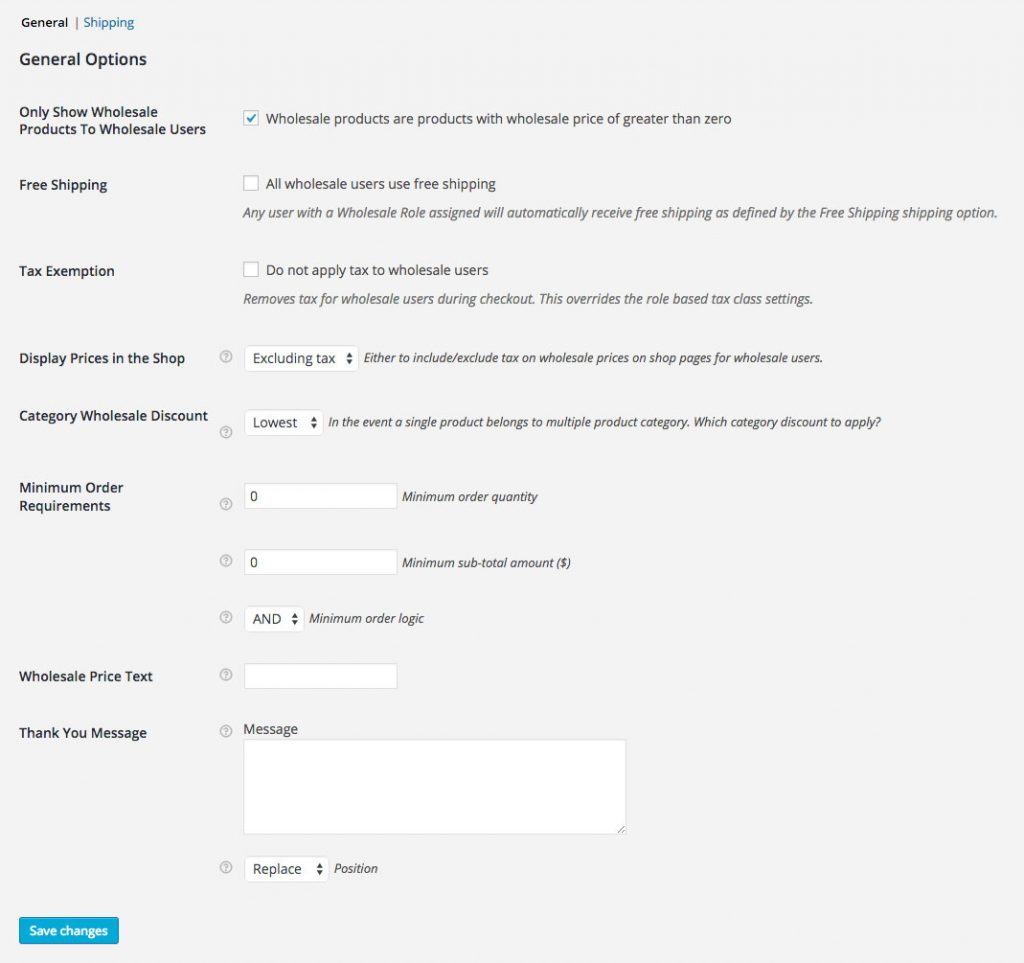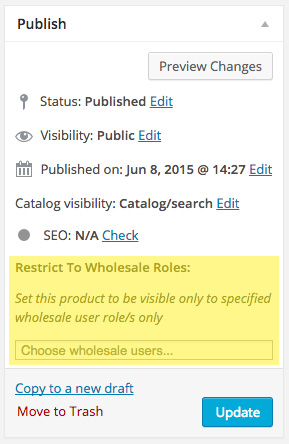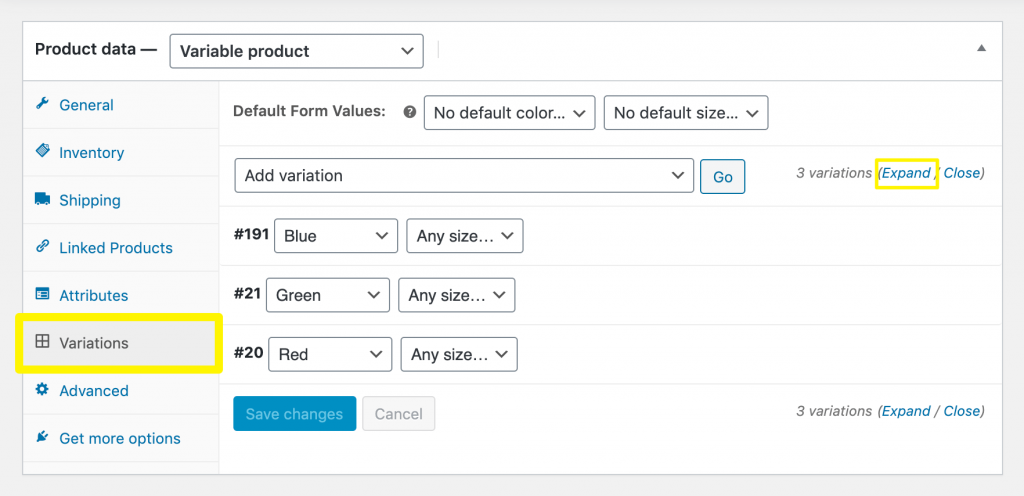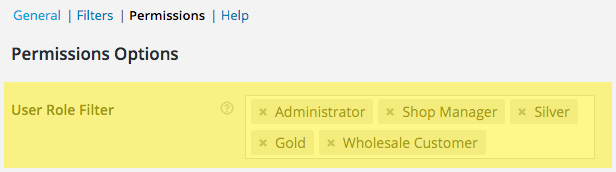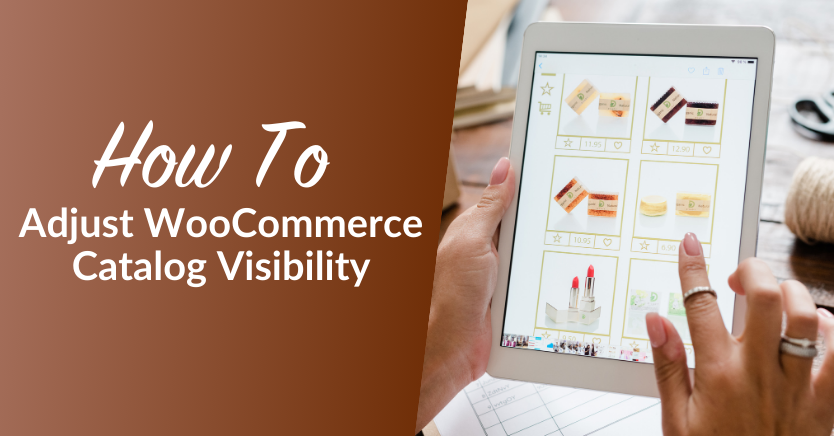
Being in control of your WooCommerce catalog visibility can help you run more effective marketing campaigns and manage your customers’ expectations. However, this can be tricky to achieve without the right tools.
Luckily, with Wholesale Prices Premium and Wholesale Order Form, you can control who has access to individual product variations, entire categories, and more. This is an excellent solution for hiding retail products from wholesale customers and vice versa.
In this article, we’ll show you four easy WooCommerce catalog visibility tricks you can try using our Wholesale Suite plugins. So, let’s dive straight into it!
Why You Might Want To Adjust Your WooCommerce Catalog Visibility
Once you start selling wholesale products, you’ll want to ensure that only eligible members can access your discounted prices. Besides that, adjusting your WooCommerce catalog visibility also comes with other benefits. For instance:
- You can create customer-specific products, which will make your administrative tasks more manageable.
- By hiding all products from the public, you can set up a private store, giving your wholesale customers a more exclusive experience.
- You can also provide VIP access to customers who have higher membership tiers, which may increase your brand loyalty.
- Finally, if you want to differentiate your products and sell specific items to companies, adjusting your WooCommerce catalog visibility can help you achieve that.
Of course, there are dozens of other scenarios in which you may want to control your product catalog visibility. Using Wholesale Suite can help you do so in a matter of a few clicks.
How To Adjust WooCommerce Catalog Visibility (4 Easy Methods)
Now, let’s look at four different ways you can adjust your catalog visibility in WooCommerce. For the purposes of this post, we’ll assume you already have Wholesale Prices Premium and Wholesale Order Form installed and activated.
Method 1: Only show wholesale products to wholesale users
This method will prevent wholesale customers from seeing retail products. First, go to WooCommerce > Settings and click on the Wholesale Prices tab. Tick the box next to Only Show Wholesale Products To Wholesale Users, and save your changes:
This way, your wholesale customers will only be able to browse products to which you’ve added discounted prices. The setting accounts for global discounts, category discounts, and product-specific wholesale prices.
Method 2: Restrict products to wholesale roles
Wholesale Prices Premium also enables you to hide products from shoppers who do not have wholesale customer accounts. This method is especially useful if you want to provide several tiers of membership.
This setting is applied on a per-product basis. Open the editor for the product you want to hide. In the Publish section, you’ll see a Restrict to Wholesale Roles field:
Enter Wholesale Customer or choose another user role for which this product should be visible. Then, click on Update to save your changes.
This simple tweak will ensure that your retail customers (or specific types of wholesale members) don’t have access to products with discounted pricing.
Method 3: Display variations to wholesale customers only
If you don’t want to restrict a product in its entirety, but only a particular variation, this method will help you do that. All you need is to install and activate Wholesale Order Form.
First, open the product page in the editor. Then, navigate to Product data > Variations:
Click on Expand, then scroll to the variation you want to hide from your retail customers. Look for the Wholesale Exclusive Variation setting, and enter Wholesale Customer or other user roles that should have access to this particular product variation:
Once you’ve saved your changes, your chosen product variation will not be visible to the general public.
Method 4: Hide an entire page or order form from certain customers
Sometimes, you may want to hide an entire product page or make your wholesale order form visible to registered users only. To accomplish this, go to Settings > Wholesale Ordering > Permissions.
Under User Role Filter, enter all user roles that should have access to your order form:
There are also several settings available under Wholesale Ordering > Filters. These features enable you to limit the order form to one particular category or even exclude individual products from the list so that it’s only visible to wholesale customers.
Conclusion
If you offer a mix of retail and wholesale products, adjusting your WooCommerce catalog visibility is a must. With Wholesale Prices Premium and Wholesale Order Form, you can control who can access certain items or even specific areas of your website.
In this article, we’ve shown you four simple methods you can use to adjust your WooCommerce catalog visibility. To summarize, let’s review them below:
- Show wholesale products to wholesale customers only.
- Restrict certain products to specific wholesale roles.
- Display specific product variations to wholesale customers only.
- Hide an entire page or order form from certain customers.
Do you have any questions about WooCommerce catalog visibility? Let us know in the comments section below!