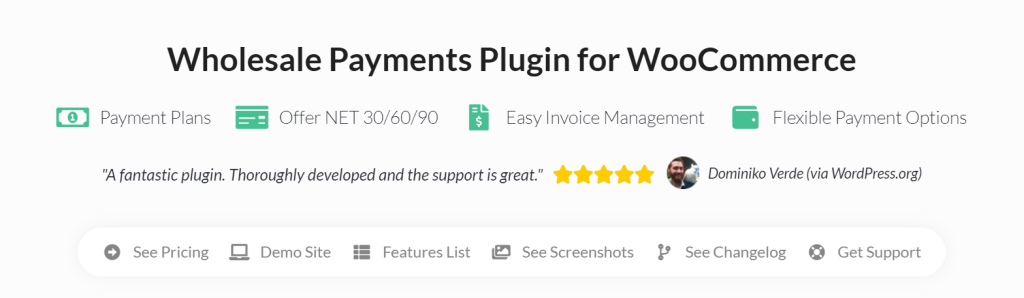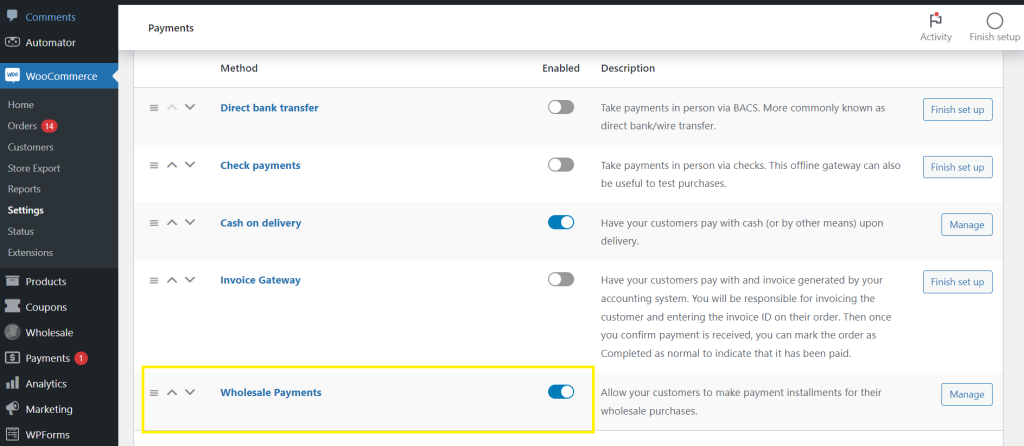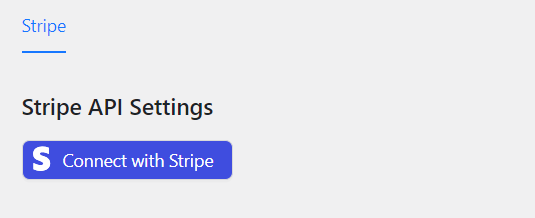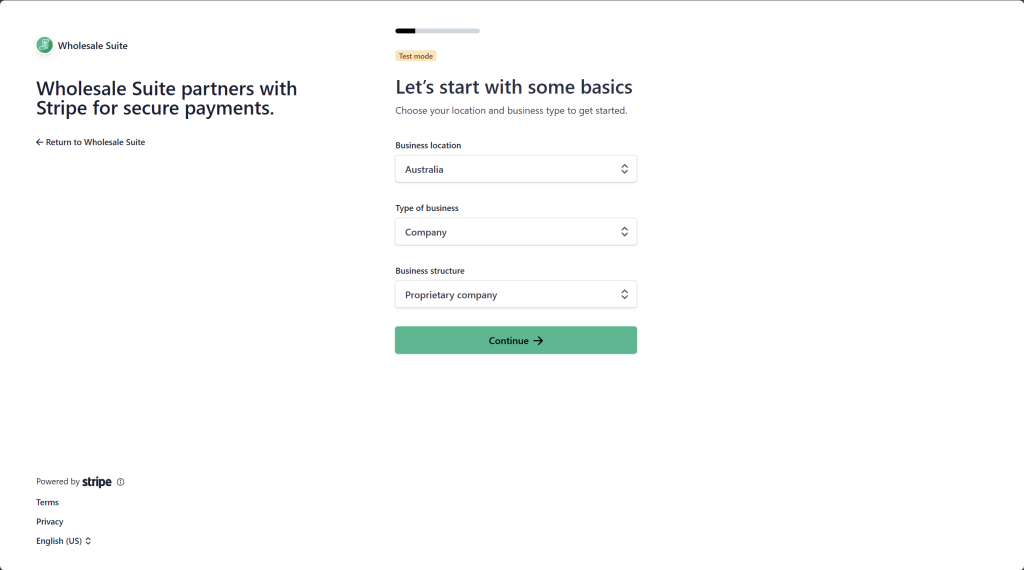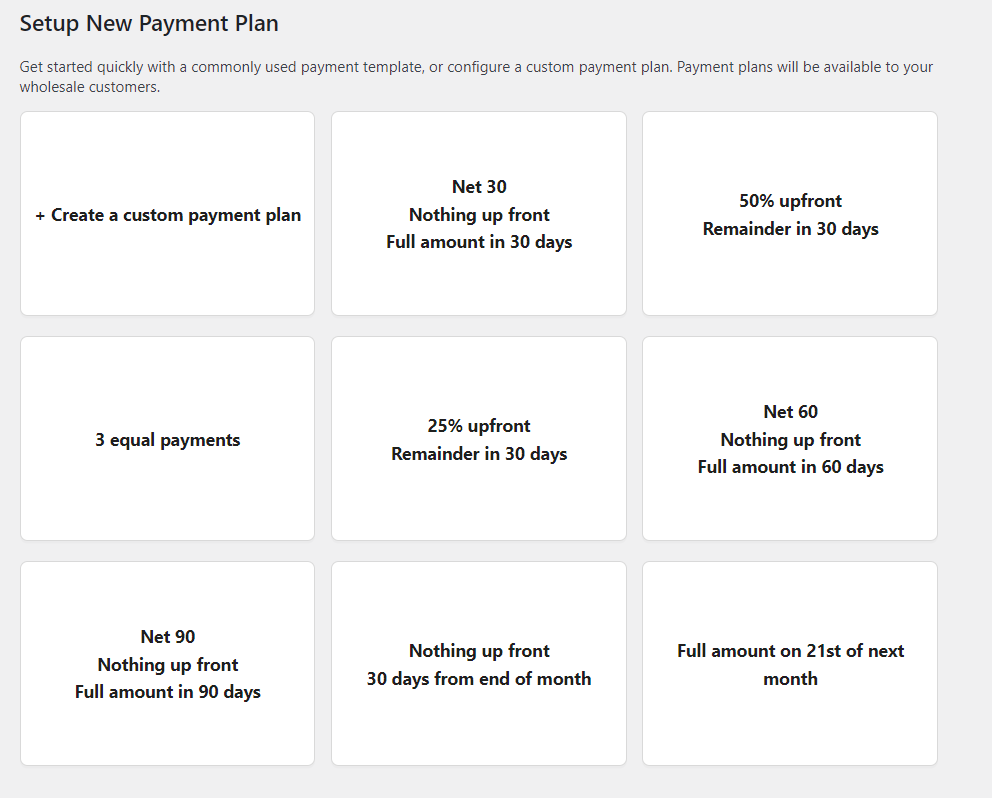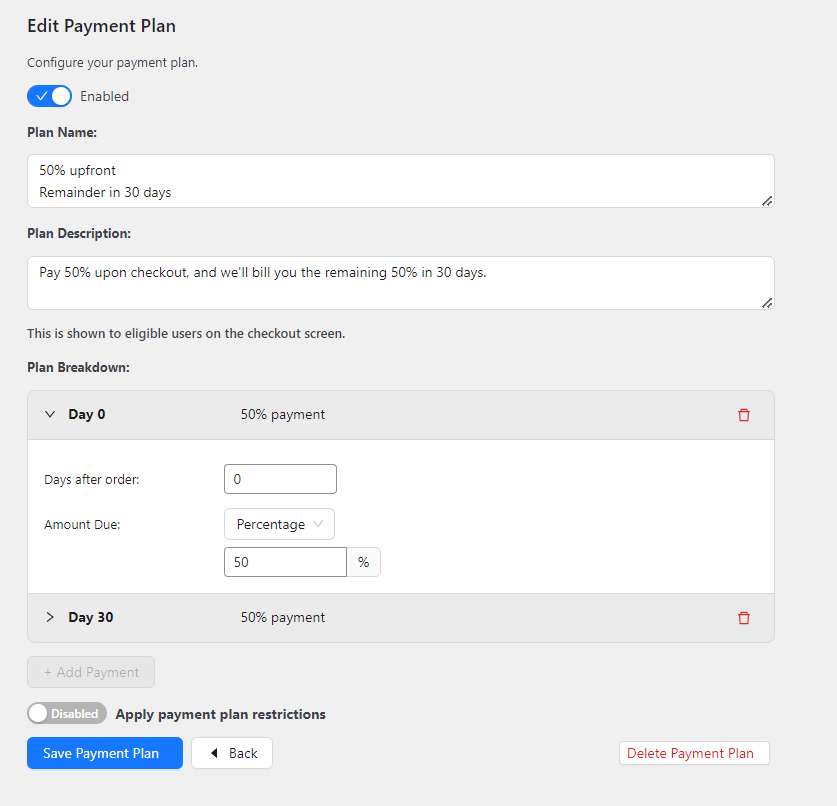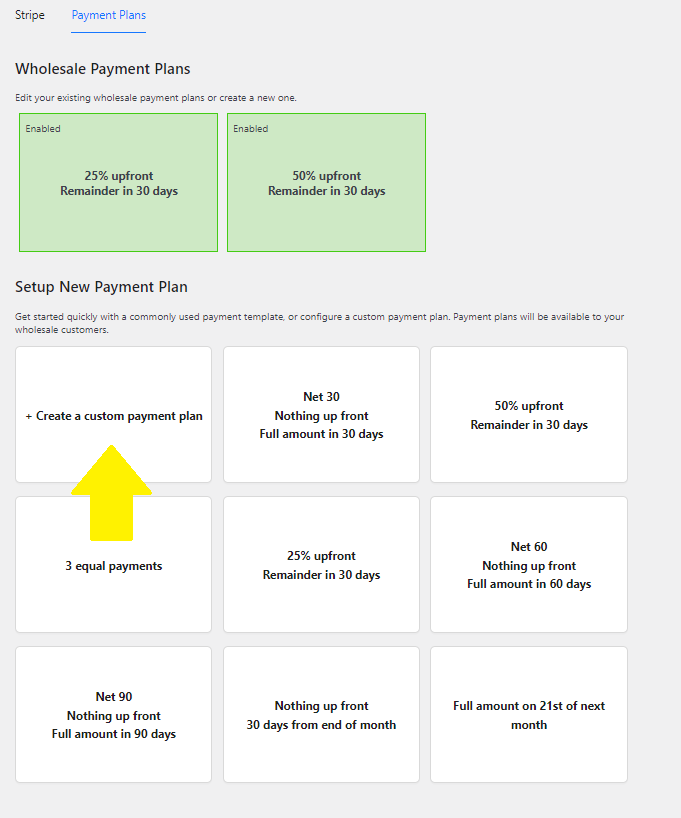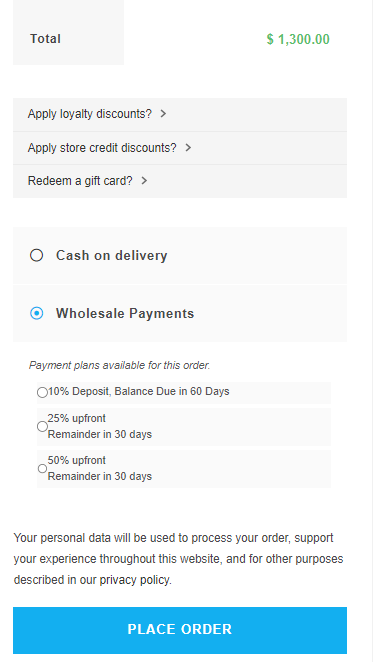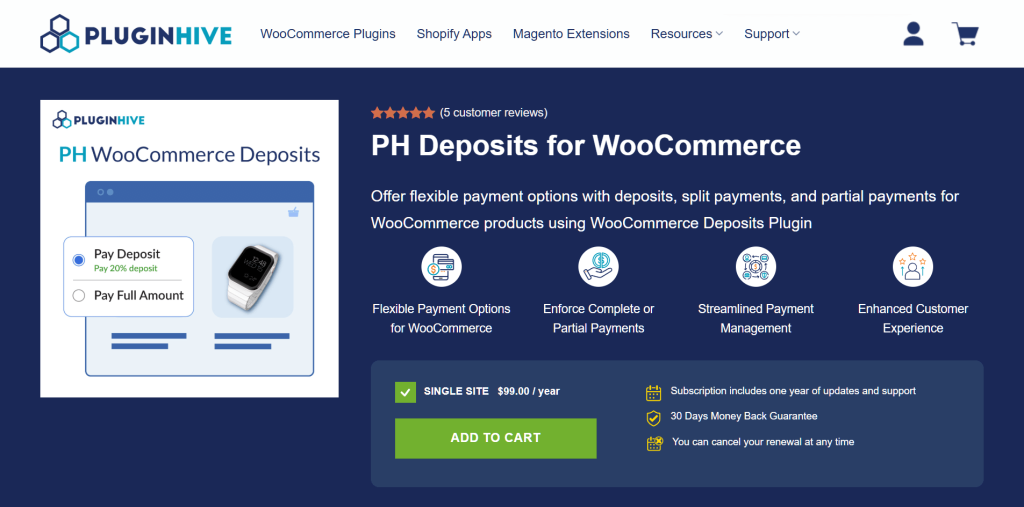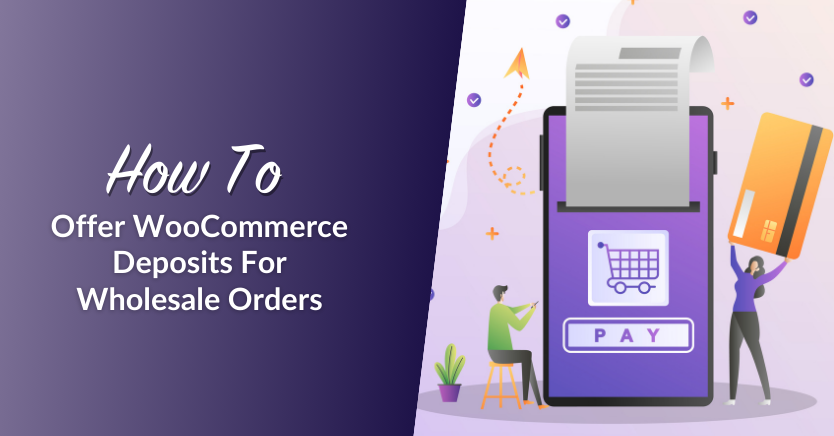
In the wholesale industry where transactions are in bulk, customers expect more flexibility in payment terms. Offering WooCommerce deposits and partial payment options is one of the most powerful ways to keep up with these expectations and satisfy your B2B customers. By allowing your wholesale clients to pay a deposit and settle their invoices at a later date, you empower them to buy and manage their cash flow better.
This comprehensive guide covers everything you need to know to implement this strategy effectively. In the following sections, we’ll explore what WooCommerce deposits are, discover the advantages of offering them, and teach you how you can easily leverage them for your online store. Let’s dive right in!
What Are WooCommerce Deposits?
Offering deposits is one of the most usual payment options available in business. With WooCommerce deposits, customers pay only a portion of the total order amount upfront, with the remainder settled at a later date. This empowers your wholesale customers to place orders without the burden of paying the full amount immediately.
Here are some example scenarios:
- Bulk orders: Wholesale buyers purchasing a large quantity of merchandise pay a deposit to secure the order, with the remainder due upon delivery or at a certain date.
- Custom orders: If you’re offering wholesale made-to-order products, you can require buyers to pay an initial deposit upfront, with the balance settled upon order delivery. This arrangement can also work well for pre-order items.
- High-value purchases: Buyers purchasing high-cost wholesale items like equipment or machinery can secure their order via deposit and spread out payments over time to make the transaction more manageable.
Why Consider Offering WooCommerce Deposits?
As we’ve reviewed, there are a lot of scenarios where offering WooCommerce deposits can be beneficial. However, aside from making things more convenient for your customers, this strategy provides more advantages worth noting:
1. It mitigates risks for your business
Selling wholesale comes with several risks. From order cancellations to non-payment and inventory management issues, there are a lot of possible issues that can impact your business’s profitability. Offering WooCommerce deposits allows you to mitigate these risks by accepting a portion of the payment upfront. In essence, deposits serve as a commitment from your buyers, increasing the likelihood of order completion.
2. It enhances customer satisfaction
Wholesale buyers appreciate having multiple payment options that enable them to place orders effortlessly, without bearing the burden of a large upfront cost. By offering WooCommerce deposits, you give them the flexibility and convenience they crave. It’s also a direct reflection of your dedication to meeting their needs, which fosters enhanced loyalty and trust for your business.
3. It contributes to increased revenue and better cash flow
As a business owner, one of your major goals is to convert potential clients into paying customers. With deposit options, you make high-value wholesale transactions more accessible to buyers, especially for those who may be hesitant to make full payments upfront. The result? More conversions for your business.
Accepting deposits also allows you to enjoy a more steady stream of revenue. With access to more financial resources, you can invest in growth opportunities and scale faster. This is beneficial for the long-term growth and success of your wholesale venture.
How To Offer WooCommerce Deposits (Step-by-Step Guide)
WooCommerce’s default payment options do not include the ability to accept deposits and partial payments. This is where plugins like Wholesale Payments come in.
Wholesale Payments, our newest addition to Wholesale Suite, allows you to offer flexible payment terms and manage invoice payments seamlessly right within WooCommerce. With this powerful plugin, you can enable WooCommerce deposits, create custom payment plans, and streamline the way you manage payments in your online store.
We’ll be using this plugin throughout this tutorial, so make sure you have installed and set up the plugin. If you haven’t done so already, you can get the plugin here. You can also check out our getting started guide for a complete plugin overview.
So, with that out of the way, let’s get right into the tutorial!
Step 1: Add Wholesale Payments to your payment methods
To enjoy the benefits and capabilities of Wholesale Payments, the first thing you need to do is enable it on WooCommerce’s Payment settings page. To do so, navigate to WooCommerce > Settings > Payments. Then, scroll down to look for Wholesale Payments and toggle the switch to “Enabled”.
Step 2: Connect your Stripe account to Wholesale Payments
Wholesale Payments integrates with Stripe, allowing you to accept various payment methods and automate invoicing in your WooCommerce store. You can easily configure this integration by navigating to Wholesale > Wholesale Payments > Stripe. Then, click “Connect with Stripe”, and you’ll automatically be redirected to Stripe’s onboarding page.
From here, you can either connect your store’s existing Stripe account or follow the prompts to create a new Stripe account:
After connecting/creating your Stripe account, you’ll automatically be redirected to your plugin admin page, where you can view your Stripe API settings.
Step 3: Enable deposit payment options
So, with Wholesale Payments successfully set up, it’s time to create your WooCommerce deposit payment plan! Out of the box, the plugin provides pre-configured payment plans you can enable and modify at any time:
Within these payment plans, you’re immediately presented with two deposit payment options:
- 50% upfront, remainder in 30 days: With this option, your wholesale customers can pay half the total order amount upon purchase, with the remaining balance due within 30 days.
- 25% upfront, remainder in 30 days: Likewise, you can choose this option where customers can pay 25% of the total purchase amount, with the remaining balance payable within 30 days. This gives greater flexibility to your customers by requiring minimal upfront payment.
To enable any of the pre-configured payment plans, simply click on the desired plan, and click “OK”. This automatically creates and enables the chosen plan for you. You can modify the plan anytime by clicking “Edit” on top of the plan. This takes you to the “Edit Plan” screen, where you can modify the plan details, breakdown, and payment plan restrictions.
Creating custom WooCommerce deposits payment options
Wholesale Payments shines in giving you the flexibility to tailor payment plans according to your needs. Aside from the pre-configured payment plans, you can create and customize WooCommerce deposit plans using the plugin. To do so, click on “Create a custom payment plan” and configure the settings based on your desired setup.
With Wholesale Payments, you have the freedom to customize your plan’s name, description, and breakdown. For a detailed tutorial on this, feel free to check out our custom payment plans guide.
Let’s illustrate it with a quick example. Suppose you want to create a deposit payment plan that allows wholesale customers to:
- Pay an initial 10% deposit upon order
- Pay the remaining balance within 60 days
As such, our custom payment plan configuration will look like this:
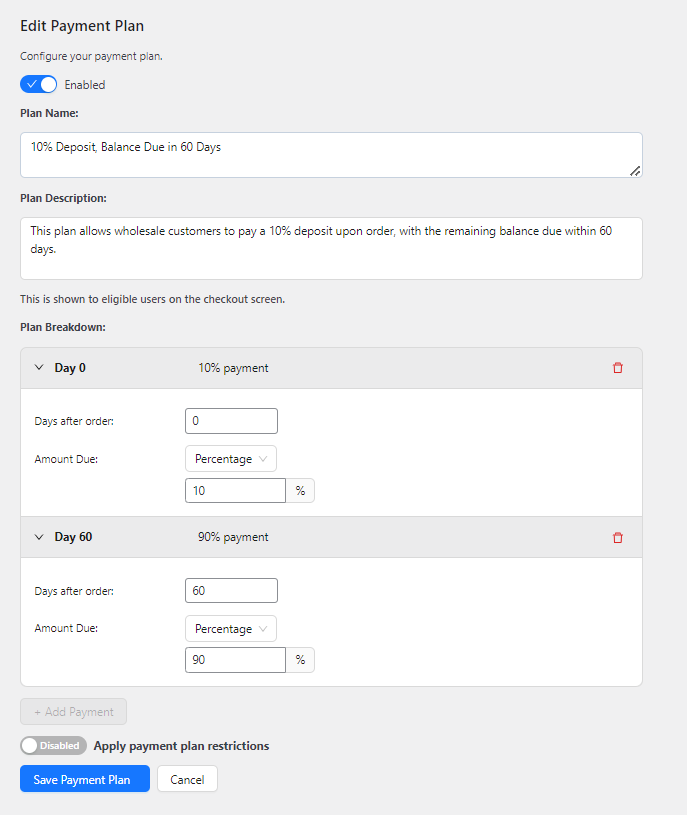
Step 4: Save your changes!
After making your changes or creating your custom payment plan, don’t forget to hit “Save Payment Plan” and tick “Enabled” to make it available for your wholesale customers. And yes, that’s it! Now, your customers can choose WooCommerce deposits as their payment option during checkout. Here’s a glimpse of how it appears on the front end:
PluginHive’s WooCommerce Deposits
Another option worth mentioning is PluginHive’s WooCommerce Deposits. While not built specifically for wholesale, it provides deposit and installment options that can fit many different store setups, with features such as:
- Flexible deposits: Customers can pay either a fixed amount or a percentage of the product price up front.
- Optional or mandatory deposits: Store owners can choose whether deposits are required or let customers choose between full payment and a deposit.
- Installment or scheduled payment plans: Support for daily, weekly, monthly, or annual intervals to pay off the remaining balance.
- Per-product control: Deposits can be enabled or disabled on a product-by-product basis, so you can apply choices selectively.
- Automated payment reminders: Email notifications can be sent to customers when balances are due.
Pricing is US$99/year for a single-site license, including updates and support. This makes it a flexible option for store owners who want to manage WooCommerce deposits and payment plans without adding complexity to their checkout process.
Conclusion
If there’s one thing wholesale customers are always looking for, it’s flexible payment options. After all, they can’t make the investment if they’re bogged down by hefty upfront costs. With WooCommerce deposits, you empower your customers to buy with confidence, knowing that they have the flexibility to manage their cash flow effectively while securing their orders!
In this guide, we’ve shown you how you can easily implement this strategy with Wholesale Payments in just four steps:
- Add Wholesale Payments to your payment methods
- Connect your Stripe account to Wholesale Payments
- Enable WooCommerce deposit payment plans
- Save your changes
Wholesale Payments, our newest addition to Wholesale Suite, allows you to offer flexible payment terms and custom payment plans to B2B customers. With this powerful plugin, you streamline payment and invoice processing in your WooCommerce store and give your wholesale customers the flexibility they crave when it comes to payment options.
Do you have any questions about enabling WooCommerce deposits in your online store? Let us know in the comments section below!