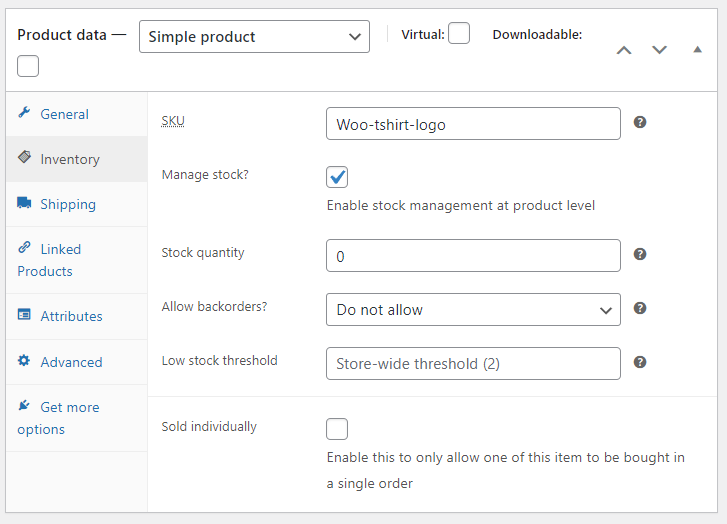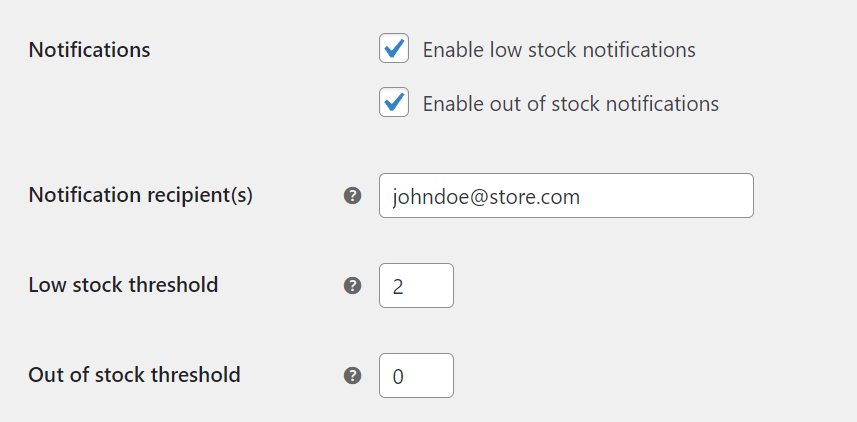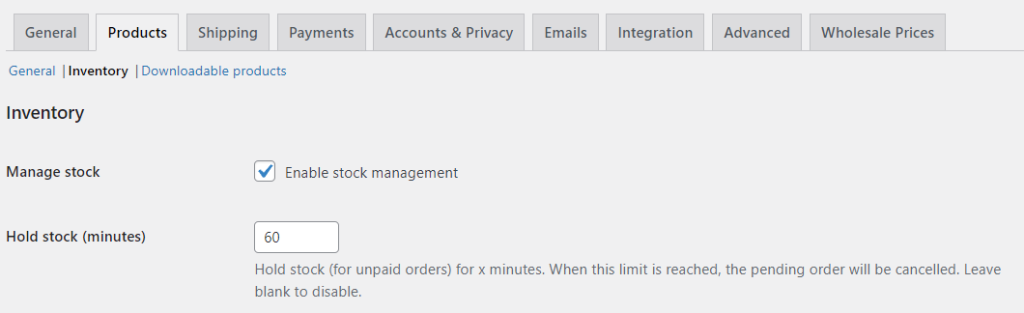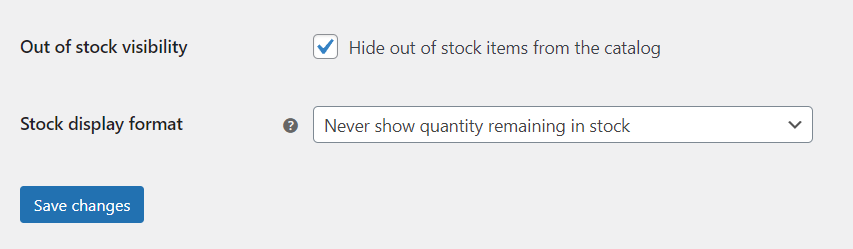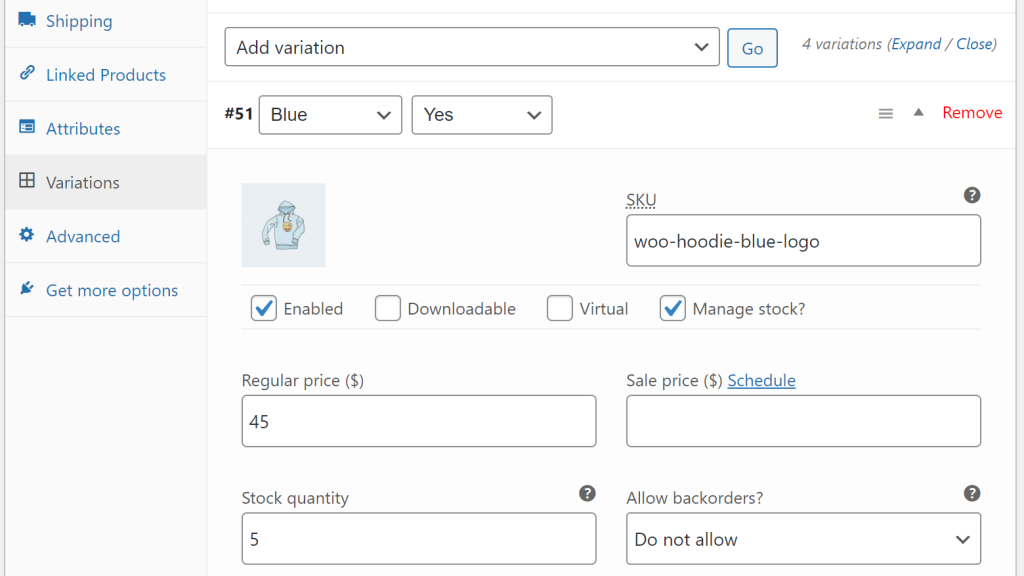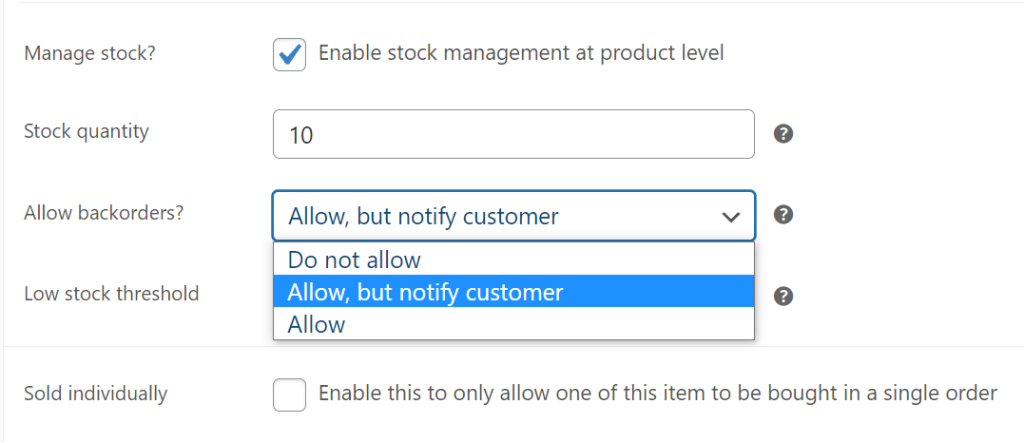Out-of-stock products can hurt your e-commerce business, especially in WooCommerce. Imagine happily taking an interest in a product, only to find that it’s out of stock. Frustrating, right?
As a consumer, that leaves you wondering if the product will be available soon – you might even consider looking for an alternative at a different store. But, as the store owner, you might have to deal with tons of inquiries about the said items or, worse, find yourself suffering business losses you can’t afford.
The better solution, by far, is to configure WooCommerce to hide out-of-stock products. That way, customers will only see items that they can buy. Then, when a product is back in stock, WooCommerce will automatically display it again.
This article will talk about how to configure WooCommerce to hide out-of-stock products. We’ll also discuss how backorders work and when to use that alternative. So let’s get into it!
Why You Should Track Inventory in WooCommerce
WooCommerce offers plenty of settings for managing your store’s inventory. For example, you can specify how many units you have in stock when setting up a product. Moreover, you can tell WooCommerce to keep track of that stock and notify both you and your customers when you’re running low on a specific item:
If you’re selling physical products, there’s almost no reason not to take advantage of WooCommerce stock management options (unless you’re drop shipping). Not keeping track of stock can result in situations where you accept purchases, but you can’t honor them, or you make customers wait too long for their products.
Tracking stock in WooCommerce doesn’t need to be complicated. You can check stock levels in WooCommerce periodically and configure the plugin to let you know when you’re almost out of a product:
We recommend that you configure WooCommerce to send you low-stock notifications well before you get to two units. Of course, how many units constitute “low-stock” for you will vary depending on how many sales you make and whether you have wholesale clients or not.
If you’re dealing with wholesale customers, you’ll need to monitor stock levels constantly so you can replenish them well before they run out. If you want repeat customers, you don’t want to tell big spenders that you don’t have products in stock after they decide to purchase.
How to Configure WooCommerce to Hide Out-Of-Stock Products
Hiding out-of-stock products in WooCommerce is simple. First, go to WooCommerce > Settings > Products > Inventory and ensure the Enable stock management setting is on:
If stock management is on, you’ll see a setting that reads Out of stock visibility near the bottom of the page. Enable that setting so that WooCommerce automatically hides products when the stock runs out:
You’ll also notice the Stock display format setting. That setting lets you configure whether WooCommerce displays inventory numbers to the public. Usually, we recommend hiding inventory numbers for retail customers.
On the other hand, showing available stock can be wise if you deal with wholesale buyers. That’s what we recommend you do if you use the Wholesale Order Form plugin (which is part of Wholesale Suite).
Managing Variable Products in WooCommerce
If you have variable products, stock management becomes a bit more complicated.
You can manage stock at the parent product level, but that’s not a smart move. You can be out of stock for a variation that a customer wants, but the product will still show up in the store. That’s because WooCommerce only sees the parent product’s stock.
For example, if you’re selling a t-shirt in multiple sizes, you don’t want customers to be able to add measures that are out of stock to their carts. The easiest way to prevent that is to configure inventory at the variation level.
To avoid problems, we recommend setting stock levels at the variation level. Go to edit a product with variations and open the Product data > Variations tab. Inside, click on any deviation, and you’ll get to configure its settings. Enable the ‘Manage stock?’ setting and enter the stock quantity that you have on hand:
Keep in mind that you will need to repeat that process for each product variation. You can also use this same menu to configure low-stock thresholds for variations so you know when you’re running out of an item.
You’ll notice there’s also an option for enabling backorders in that settings screen. Let’s talk a bit about backorders and when to use them.
When to Enable Backorders in WooCommerce
An alternative to hiding out-of-stock products in WooCommerce is to enable backorders.
If you allow backorders, WooCommerce will not hide products if they’re out of stock. To add, instead of seeing an out-of-stock notice, customers will still be able to make purchases as usual.
WooCommerce requires you to enable backorders at a product level. That means you need to decide what items customers will be able to purchase even when they’re out of stock. Open the product editor for any item and go to Product data > Inventory to enable backorders. Look for the setting that reads Allow backorders?:
That setting enables you to allow backorders and accept them but notify customers about it. That means users will know their orders might take a bit longer than usual to get processed, leaving the decision to them.
It can be wise to enable backorders for products that drive traffic and sales for your store. If you have customers who visit you for specific products, enabling backorders can prevent you from losing those sales to competitors.
If you’re using Wholesale Prices, you can configure products, so they’re wholesale-only. For example, you can enable backorders for wholesale-only products, so retail customers can’t order items out of stock.
Remember that you can also enable backorders for wholesale-only product variations. To access that setting, you’ll need to modify the product data for specific variations (you can see how to do that in the previous section).
Conclusion
Configuring WooCommerce to hide out-of-stock products is easy. What can be difficult is to keep track of stock, so you’re not constantly running out of your hottest-selling items. A great way to prevent that is to make sure you set up low-stock notifications. That way, you’ll get a heads up when you need to replenish your stock.
If you have variations, set stock values at the variation level to avoid confusion. You can also choose to enable backorders for your best-selling products, so they never disappear from your store.
Do you have any questions about how to configure WooCommerce to hide out-of-stock products? Let’s talk about them in the comments section below!