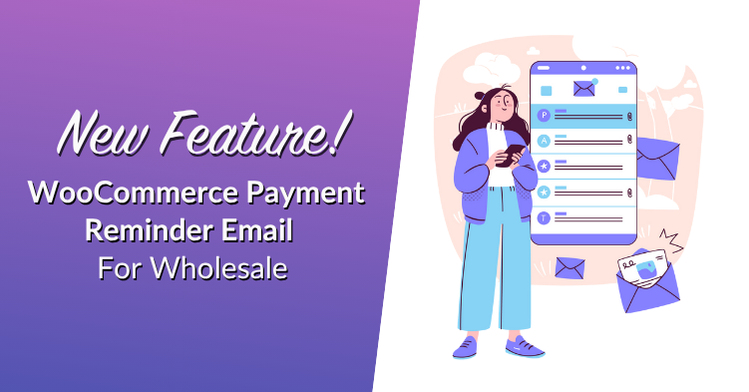
In our latest update, the new WooCommerce payment reminder feature is now available, offering a tailored payment reminder specifically designed for wholesale store owners like you. Before, you had to log in to Stripe to update your reminder emails. However, you can now send automatic reminders directly from within WooCommerce.
Let’s go through what this feature is, how it works, and how you can start using it right now.
WooCommerce Payment Reminder Email
Many store owners using the Wholesale Payments plugin told us one thing: they expressed dissatisfaction with logging into Stripe to manage email templates and handling the email reminders there.
So that’s exactly what this update brings.
WooCommerce includes a payment reminder feature, which handles all your payment reminder emails directly through its email system. It’s the same place where you manage your order emails and shipping emails. Now, payment reminders are part of that, too.
This change gives you more flexibility. You can now customize the appearance of reminder emails. You also no longer need to log in to Stripe to change your email message.
Even better, these reminders are now easy to turn on and off. You decide when customers receive notifications, whether their payment is due, due today, or already late.
With the WooCommerce payment reminder feature now part of your Wholesale Payments setup, keeping your payments in check has never been easier.
Register Payment Reminder Emails
Now that the WooCommerce payment reminder feature is built-in, setting it up is simple.
💡 NOTE: Ensure you’ve installed and updated your Wholesale Payments plugin to the latest version before proceeding. This feature won’t show up if your plugin is outdated or missing.
Once you’ve done that, WooCommerce will display three types of reminder emails that are already registered. To verify this, navigate to your WordPress dashboard. Click WP Admin > WooCommerce > Settings > Emails.
There, you’ll find these three reminders:
Wholesale Payment:
- Nearly Due
- Due Today
- Overdue
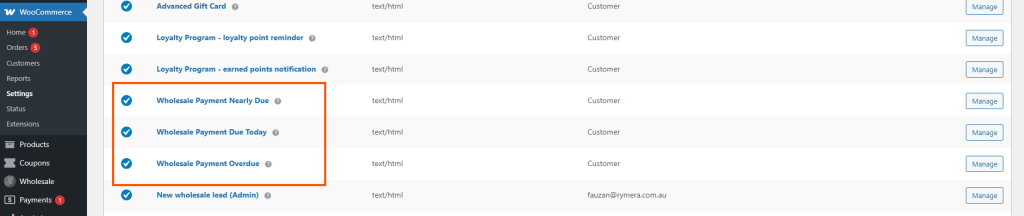
You can click on each one to check what it looks like. When you do, you’ll see a placeholder email template already loaded. This is a sample version of the reminder that gets sent to your customers.
To activate the email, click the Manage button for each reminder. On the next page, there is a checkbox labeled “Enable this email notification.” Make sure to tick it.
Once you’ve enabled it, scroll down a bit further and you’ll see customizable placeholders, such as the subject, email heading, additional content, email type, CCs, and BCCs.
Email preview
Keep scrolling, and you’ll see a preview of what the email looks like. This helps you check the layout, colors, and wording before it gets sent.
Lastly, click Save Changes.
💡NOTE: The new email templates now utilize custom WooCommerce email colors and include the standard WooCommerce header and footer. To adjust the look, go to WP Admin > WooCommerce > Settings > Emails and scroll down to the Email Template to customize your email and palette. There, you can change the styles and preview them live. Don’t forget to hit Save Changes when you’re done.
This setup makes it easy to double-check everything before going live.
Payment Reminder Email Settings
There’s also a brand-new settings panel made just for this feature.
To find it, go to WP Admin > Wholesale > Settings > Wholesale Payments. You’ll now see a new tab called Email Reminders. Click on it to open the panel.
You’ll find simple settings that help you control how reminder emails work. You can turn reminders on or off, change certain details, and save your preferences.
Here’s something important: If the Enable Email Reminders setting is turned off, no reminder emails will be sent, even if they’re enabled in the WooCommerce Emails page. But once it’s turned on, everything works right away.
💡Tip: To ensure your emails are working, return to WooCommerce > Settings > Emails. Select any of the three reminders. At the bottom of the page, there is a button labeled “Send test email.” Click that, and WooCommerce will send a sample to your inbox.
You’ll also see these settings:
- Enable Stripe Invoice Reminders – If you also want to use Stripe’s reminders, you can turn this option on. However, if you only want to send from your store, leave this off.
- Days Before Payment Due – This tells the system when to send a reminder before the due date. You can type in how many days early you want it to be. Example: 7 days before.
- Days After Payment Due – This allows you to send follow-up reminders after the payment is already overdue. Example: 3 days after.
- Enable Payment Due Today Reminder – If enabled, customers will receive an email reminder on the day their payment is due.
Once you’ve chosen your settings, click Save Changes.
Conclusion
Instead of switching tabs or relying on Stripe’s limited tools, you now have full control right inside your WordPress dashboard. The WooCommerce payment reminder emails are easy to enable, simple to customize, and designed to match your store’s look—no coding required!
In this feature article, we discussed how WooCommerce payment reminder emails work and how you can start using them:
Ensure that your Wholesale Payments plugin is installed and up to date. Once it is, setting up your reminders takes only a few minutes. From there, WooCommerce handles the follow-ups, allowing you to focus on running your store, while the system gently reminds your customers to settle up. Getting paid on time shouldn’t feel like a full-time job. That’s why this new feature is such a big help for wholesale store owners.
Do you have questions regarding WooCommerce payment reminder emails? Let us know in the comments below!




