If you have a WooCommerce store, it is important to help your products stand out in Google search results. One simple way to do that is by using WooCommerce rich snippets. These are extra pieces of information that show up on Google, like product prices, ratings, and whether the item is in stock.
In this article, you will learn how to use WooCommerce rich snippets to show useful product details in Google. The best part is that you do not need to know how to code!
Without further ado, let’s begin!
What Are Rich Snippets And Why Are They Important For WooCommerce?
Rich snippets are small bits of extra information that show under your product links in Google search results. These can include star ratings, prices, whether the product is available, and other helpful details. When someone searches for a product, rich snippets give more information right away, without clicking the link.
For example, if you sell shoes and someone searches “running shoes,” your product might show not only the name of the shoe, but also that it costs $59.99, has 4.5 stars, and is in stock. This can help shoppers trust your store more, and helps people decide faster if your product is the one they want to click.
What’s the catch?
The good news is that this is not hard to do. With the right plugin for your online store, adding rich snippets becomes much easier. You just need to set it up once, and your product pages can start showing more helpful data in Google rich snippets. And yes, this works great for rich snippets WordPress sites, especially stores using WooCommerce.
By giving more helpful details right on the search page, rich snippets can help your store get more clicks. And schema markup helps search engines understand your product better. If Google understands your page, it will show more of your content in search results.
Types Of Rich Snippets That Matter For WooCommerce Stores
Many kinds of rich snippet details can appear on Google when someone searches for your products. Each one can help show what your product is all about. The clearer and more helpful your search result looks, the more likely people will click on them.
Let’s look at some of the most common types of rich snippets that work well for WooCommerce stores.
1. Price and availability
Showing the price of your product right on Google helps shoppers know if it fits their budget. This kind of product schema tells Google your product’s price and whether it is available. It’s part of the structured data added to your product pages with plugins if you plan to use one.
2. Star ratings and reviews
If you have reviews on your store, you can show the star ratings in your search results. For example, a product with 4.7 out of 5 stars will look more trusted than a product with no reviews. This helps your store stand out and can help people feel more sure about clicking.
3. SKU, brand, and category
Some buyers look for products from a specific brand or category. Adding structured data for your product’s brand, SKU number, or category makes your search listing even more helpful. This makes it easier for shoppers to know exactly what they are about to view.
You may also read about: What Is SKU In WooCommerce? (Simple Guide For Beginners).
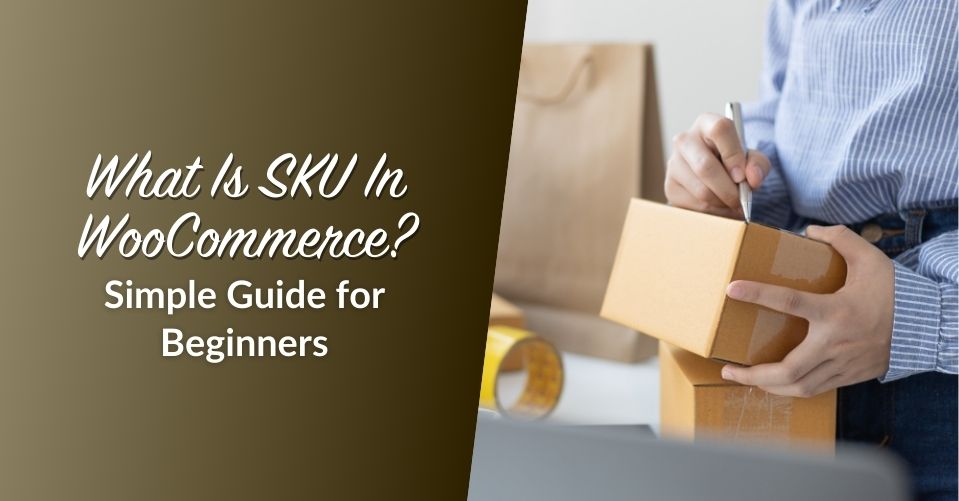
4. FAQ snippets
You can also show short answers to questions about your product right in the search results. For example, “Does this come in kids’ sizes?” or “How long is delivery?” You can add this by using the FAQ block in WordPress or adding it with your schema plugin.
5. Breadcrumb schema
Breadcrumbs are those tiny links at the top of your page that show where the page is inside your site. For example: Home > Clothing > T-Shirts. When added as schema markup, they can also show up in Google search results. This makes it easier for shoppers to understand where the product is in your store.
Using these types of WooCommerce rich snippets together helps you create more detailed product listings. It helps search engines understand your content and show the right parts of your product page in the best way.
How To Add WooCommerce Rich Snippets Using AIOSEO (Step-By-Step)
Adding rich snippets to your WooCommerce store might sound hard, but with a tool like AIOSEO, it becomes much easier. AIOSEO is a plugin for WordPress that helps you manage SEO settings. It also adds the right schema markup to your pages so that Google knows what your content is about.
For the sake of this example, we will use the AIOSEO plugin to show how you can add WooCommerce rich snippets without needing any code.
Step 1: Install AIOSEO on your WordPress site
To begin, go to your WordPress dashboard. Click on “Plugins” then “Add New.” In the search bar, type “AIOSEO.” Once you see All in One SEO, click “Install” and then “Activate.” After you do this, the plugin will start working in the background of your site.
AIOSEO comes with many helpful tools, but we will focus on the ones that help with WooCommerce rich snippets. You do not need to change any code to use these features.
Step 2: Set product schema globally
After the plugin is active, go to “All in One SEO” in the left menu. Click on “Search Appearance > Content Types.” Then go to the tab for “Products.” There, you will see a dropdown for Schema Type. Choose “Product.” This tells Google that all your product pages are products, not blog posts or something else.
Step 3: Edit the schema on individual products
Even if you set a global product schema, sometimes you want to give more details for a single product. To do this, open any product in your WooCommerce store. Scroll down to the part that says “AIOSEO Settings.” Then click on the tab for “Schema.”
Click the button that says “Generate Schema.” Choose “Product.” AIOSEO will give you simple fields to fill out. You can add the product name, price, availability, brand, and more. These fields help create correctly structured data that matches what people see on the page.
Step 4: Add FAQ schema to product pages (optional)
If you want to add questions and answers to a product, AIOSEO also lets you do that. In the same Schema settings area, you can add another schema type: FAQ. This is helpful if customers often ask the same things. These FAQs can show up in the Google search results, right under your product link.
Step 5: Use Google’s rich results test
After saving your changes, you should check if your WooCommerce rich snippets are working. Visit the Rich Results Test by Google. Paste your product page URL and run the test. If the test shows green check marks, it means Google understands your schema markup.
This gives your WooCommerce store a better chance to appear in search with extra product info. This is helpful for both your visitors and search engines.
💡Tip: For stores that sell wholesale, if you want your WooCommerce rich snippets to match what wholesale buyers are looking for, you need to show more than just the price and stock status. Wholesale Suite can help! It adds important details to your product pages that are useful for business buyers. These include bulk pricing, minimum order amounts, and whether the product is for wholesale only. When you combine Wholesale Suite and schema plugins, your rich snippets WordPress setup becomes more complete. It helps your store show not just what you sell, but how you sell it to wholesale customers.
Common Rich Snippet Mistakes To Avoid
Using rich snippets WordPress tools can help your store show more details on Google. But there are a few common mistakes that can stop them from working. Let’s go through them one by one.
1. Using the wrong schema type
If your product is marked as a blog post or page instead of a product, Google might not show the right details. Always pick the correct product schema. This helps search engines understand that it is something you are selling.
2. Installing too many plugins that add schema markup
If you use more than one plugin to add schema markup, they might get in each other’s way. One plugin could add a detail, while another tries to change it. This can confuse Google. It is better to stick with one tool or plugin.
3. Not testing your product pages
Even if you add schema correctly, you still need to test it. Use Google’s Rich Results Test tool. Copy your product link, paste it into the tool, and check the results. If there is a problem, the tool will tell you what needs to be fixed. Testing helps make sure your structured data works as expected.
4. Relying only on WooCommerce’s default settings
By itself, WooCommerce might not give Google enough data to show helpful details in Google rich snippets. By using a plugin to handle schema markup for WooCommerce, you give your store a better chance of standing out in search. This is helpful when you want more people to notice your products, especially if they are looking for specific details like stock status or special pricing.
5. Forgetting to update product info regularly
Sometimes, store owners forget to update things like stock levels or pricing. If Google sees outdated data, it may stop showing the rich snippet. Always keep your product pages up to date.
Frequently Asked Questions
Do I need to know how to code to add schema markup?
No, you do not need to code. There are plugins for WordPress that can add schema markup for you. One popular choice is AIOSEO. These plugins help you tell Google what your pages are about in a way it understands.
How do I check if my product page is using schema markup correctly?
You can use a free tool called Google’s Rich Results Test. Just copy your product page link, paste it into the tool, and it will tell you if your page has the right structured data for rich snippets.
Can I add FAQ sections to my product pages, too?
Yes! You can add FAQ sections to answer common questions. Some schema plugins let you add FAQ schema, which may show up in search results under your product. It’s a helpful way to give more info without making people click around too much.
What kind of product details should I include in my schema?
You should include things like product name, price, brand, availability, and reviews. If your store sells in bulk, you can also include wholesale pricing and order rules. The more helpful your product schema is, the better your listing will look in Google search results.
Takeaways
WooCommerce rich snippets help your products look better in search results by showing things like price, stock, and reviews. When people see these details, they feel more sure about clicking your product.
This article explained how to use WooCommerce rich snippets to help your store stand out on Google and get the right kind of traffic:
- What are rich snippets and their importance
- Types of rich snippets
- How to add WooCommerce rich snippets
- Common mistakes to avoid
If you want more people to notice your store, rich snippets can help. But it is not just about adding a plugin and hoping for the best. You need to keep your product information updated, test your pages, and make sure your details are easy to understand. With the right setup and a little care, your store can show up better in search, bring in the right shoppers, and grow over time.
Do you have questions regarding this article? Let us know in the comments!




